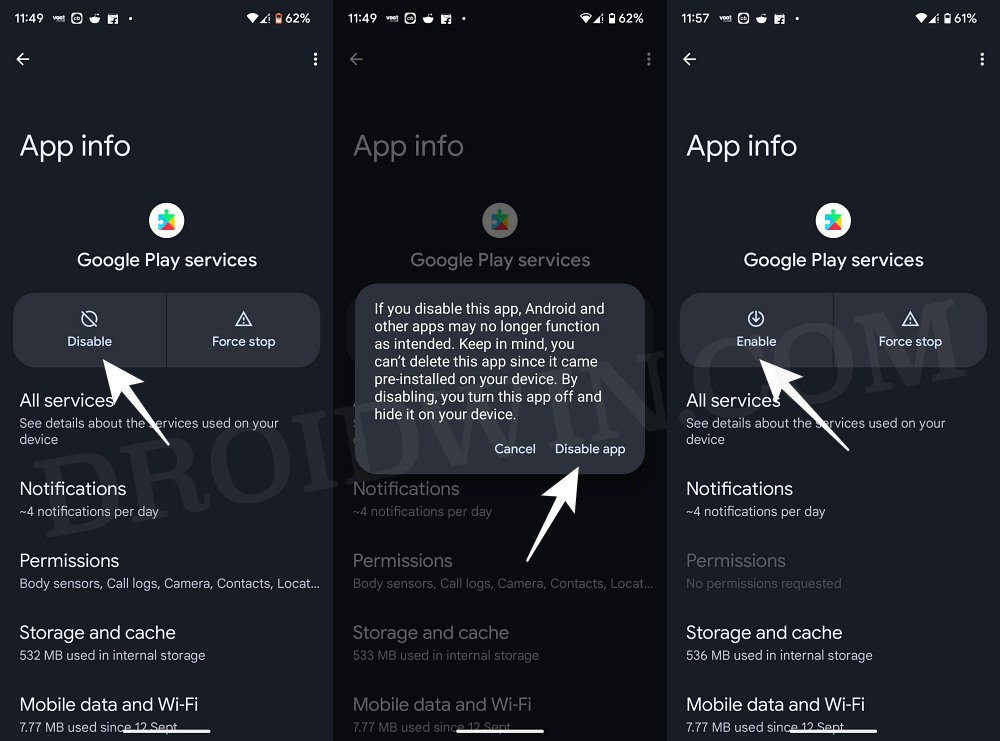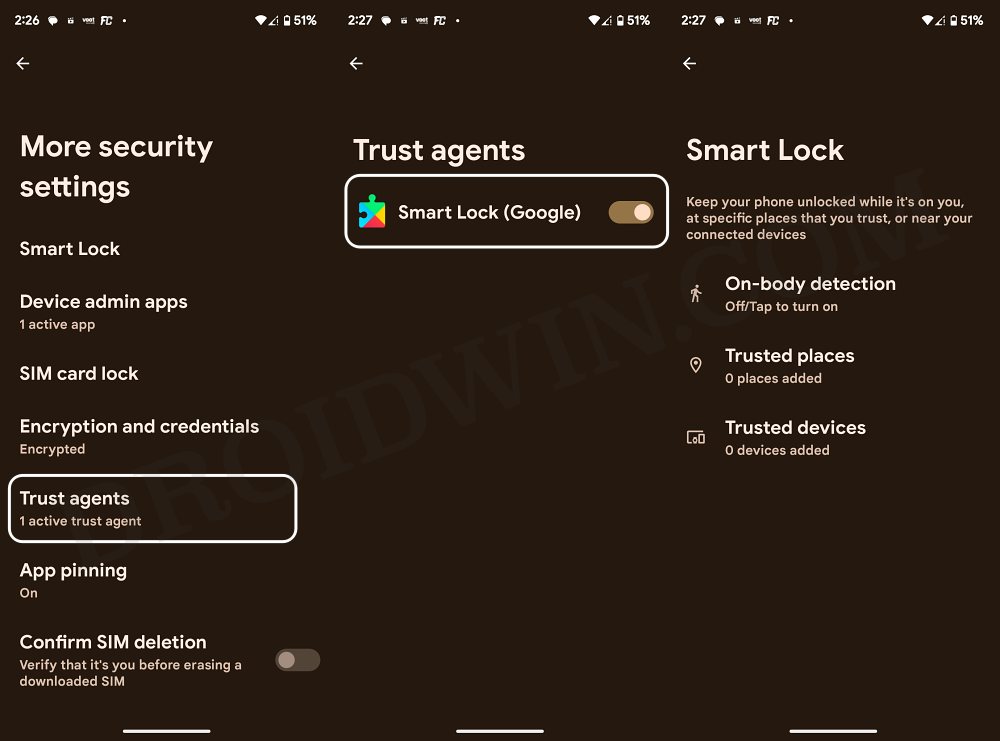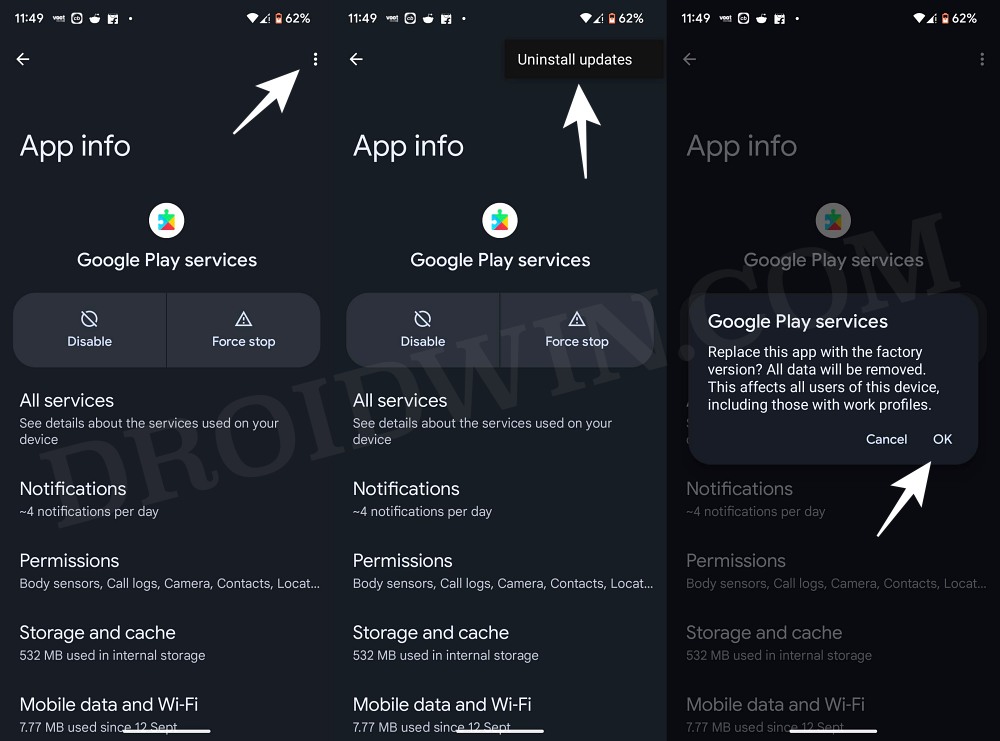In this guide, we will show you the steps to fix the issue of missing Trusted Places feature from Smart Lock on your Android device. While the benefits of device protection don’t need a description of any sort, however, in some instances, it might prove to be quite a cumbersome process, especially when you are in a trusted ecosystem. In such cases, you could use the built-in Smart Lock on your device.
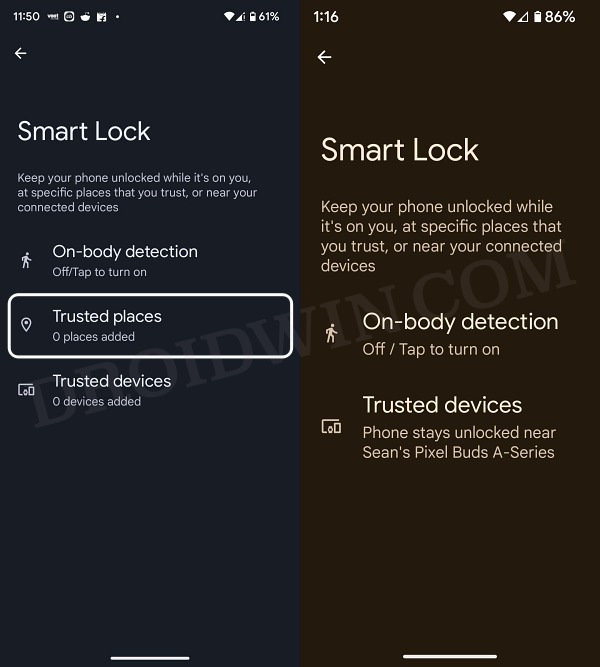
It beholds three important features- On-body detection- which will make sure that your device stays unlocked while in motion [such as when you are walking with it], Trusted Place- your device will stay unlocked if it is in a trusted place [such as your home], and Trusted Device- your phone stays unlocked when connected to a trusted device [such as a smartwatch].
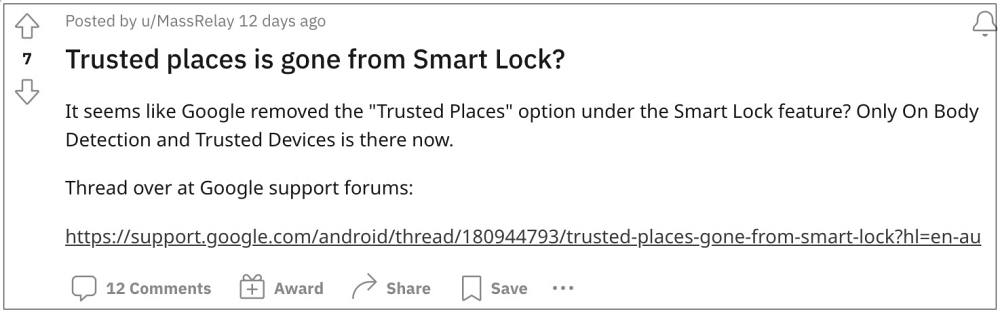
However, as of late, numerous users have said that the Trusted Places feature is missing from Smart Lock on their Android devices. If you are also currently getting bugged with this issue, then this guide shall help you rectify it. Follow along.
Table of Contents
Fix Trusted Places missing in Smart Lock on Android
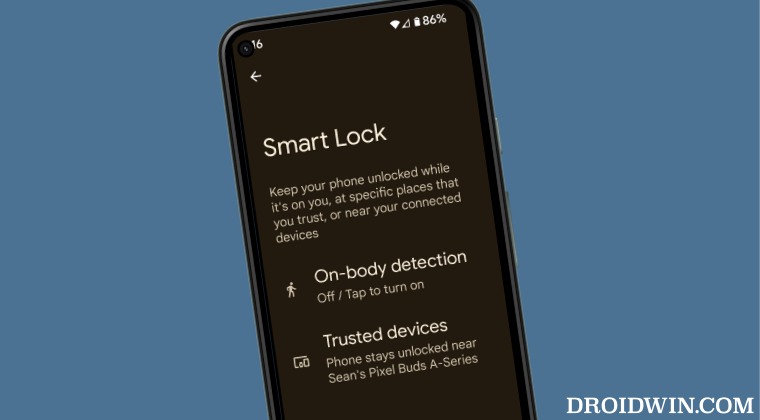
Given below are three different methods, any one of which should fix this issue. Go through all of them and then try out the one that is in sync with your requirement.
FIX 1: Re-Enable Google Play Service
Your first course of action should be to disable and then re-enable Google Play Service. This will refresh its underlying settings and could well resolve the underlying issue as well. So refer to the below steps to give it a try and then check out the results.
- Head over to Settings > Apps > See All Apps.
- Then select Google Play Service from the list.
- After that, tap on Disable > Disable App.

- Now wait for a few seconds and hit Enable.
- Check if it fixes the missing Trusted Places from Smart Lock on Android.
FIX 2: Re-Enable Smart Lock
- Head over to Settings > Security and Privacy > More Security Settings
- Then go to Trusted Agents and disable the toggle next to Smart Lock.
- Check if it fixes the missing Trusted Places from Smart Lock on Android.

FIX 3: Uninstall Latest Google Play Service Update
Since the issue came to light after the latest Google Play Service update, hence the culprit might be the latest update itself. To rectify it, you should consider removing this update and downgrading to the earlier stable build. Here’s how it could be done:
- Head over to Settings > Apps > See All Apps.
- Then select Google Play Service from the list.

- Now tap on the overflow icon situated at the top right.
- After that, select Uninstall Updates > OK. That’s it.
These were the three different methods that shall help you fix the missing Trusted Places feature from Smart Lock on your Android device. As far as the official stance on this matter is concerned, the developers are aware of this issue, but they haven’t given out any ETA for the rollout of a fix. As and when that happens, we will update this guide accordingly. In the meantime, the aforementioned workarounds are your best bet.