In this guide, we will show you various methods to fix The system has been destroyed error on your Xiaomi device. The devices from this Chinese OEM are among the most popular ones in custom development. be it the Redmi Note, Poco, or Mi series, each one of them are blessed with a truckload of binaries. On the flip side though, they are also most prone to issues as well. And with Xiaomi blocking the ELD mod flashing for general users, things have become all the scarier.

On the fortunate side, there are a few issues that could easily be rectified from your end itself, without the need for any third-party intervention. One of them is The system has been destroyed error on Xiaomi devices. This happens when the recovery, system, or boot partition has been corrupted or if your device fails the vbmeta check. While all this might sound quite complicated, but trust us, it is quite easy to bring your device back to life from this error. So without further ado, let’s check out how this could be carried out.
Table of Contents
How to Fix The system has been destroyed error on Xiaomi

It is recommended that you try out each of the below-mentioned workarounds and then see which one spells out success for you. So with that in mind, let’s get started. Droidwin and its members wouldn’t be held responsible in case of a thermonuclear war, your alarm doesn’t wake you up, or if anything happens to your device and data by performing the below steps. NOTE: All the workarounds listed below require the bootloader on your device to be unlocked.
FIX 1: Disable Verity Check
First and foremost, you should disable the verification check by flashing the stock vbmeta file. Here’s how it could be done:
- To begin with, download and extract Android SDK Platform Tools on your PC.

- Then download the Fastboot ROM for your device and extract it to any convenient location on your PC.
- Now copy the vbmeta.img file from there and transfer it to the platform-tools folder.

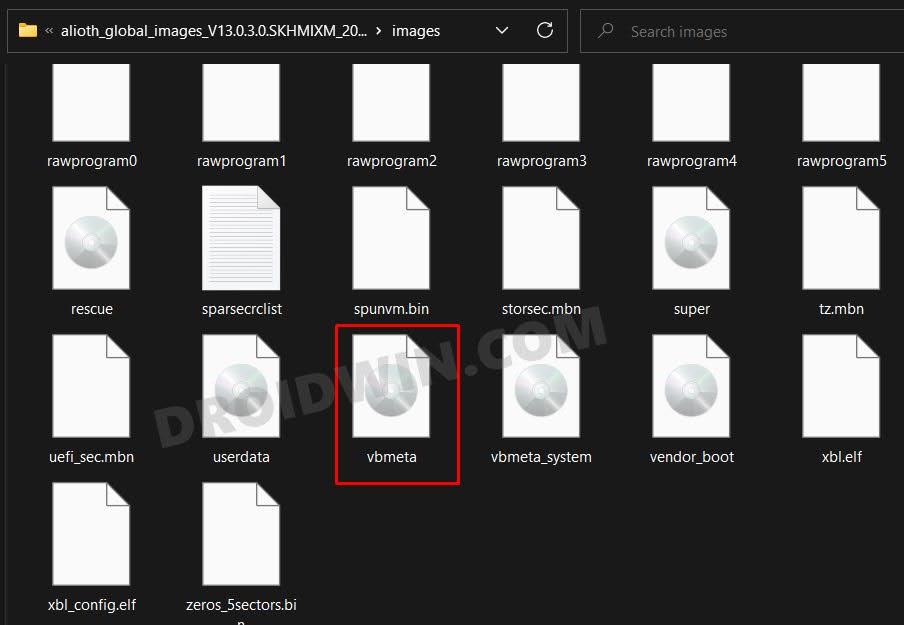
- After that, force reboot your device to the Fastboot Mode and connect it to the PC via USB cable.



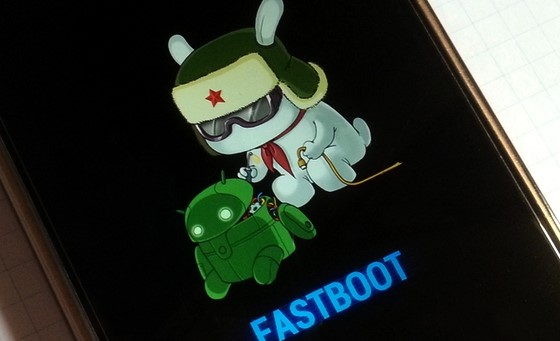
- Then head over to the platform-tools folder, type in CMD in its address bar, and hit Enter.
- This will open the CMD window. So execute the below command to flash vbmeta and hence disable verity:
fastboot--disable-verity --disable-verification flash vbmeta vbmeta.img
- Finally, execute the below command to boot your device to the OS
fastboot reboot
- Check if it fixes The system has been destroyed error on your Xiaomi device.
FIX 2: Flash Stock Boot and Recovery
The underlying issue could also arise due to the boot or recovery partition getting corrupted. Therefore, you should consider flashing the stock recovery and boot files to their respective partitions. Here’s how it could be done:
- To begin with, download and extract Android SDK Platform Tools on your PC.




- Then download the Fastboot ROM for your device and extract it to any convenient location on your PC.
- Now copy the vbmeta.img, boot.img, and recovery.img files from there and transfer them to the platform-tools folder.

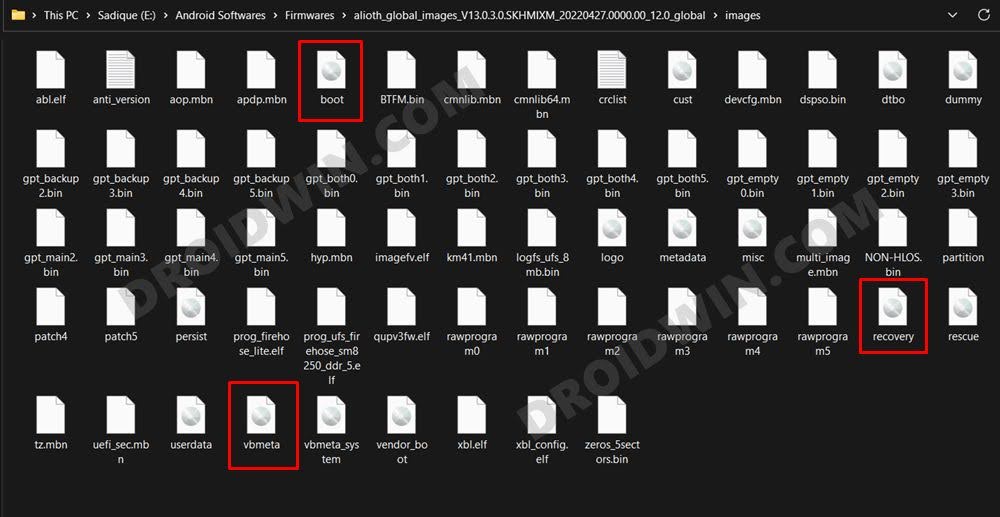
- After that, force reboot your device to the Fastboot Mode and connect it to the PC via USB cable.



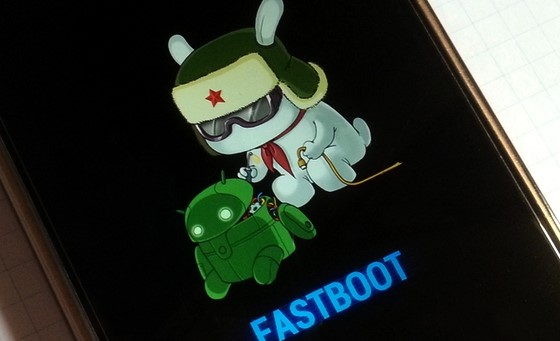
- Then head over to the platform-tools folder, type in CMD in its address bar, and hit Enter.
- This will open the CMD window. So execute the below command to flash vbmeta and hence disable verity:
fastboot--disable-verity --disable-verification flash vbmeta vbmeta.img
- After that, execute the below command to flash the boot.img file:
fastboot flash boot boot.img
- Then type in the below command to flash the recovery.img file:
fastboot flash recovery recovery.img
- Finally, execute the below command to boot your device to the OS
fastboot reboot
- Check if it fixes The system has been destroyed error on your Xiaomi device.
FIX 3: Flash Xiaomi Fastboot ROM
if none of the aforementioned methods spelled out success for you, then you will have to flash the complete Fastboot ROM. Here’s how it could be done [we are not using Mi Flash Tool because it could only complicate the matter further]
- First off, download and extract Android SDK Platform Tools on your PC.




- Then download and extract the Fastboot ROM for your device.
- Now boot your device to Fastboot Mode and connect it to your PC via USB Cable.



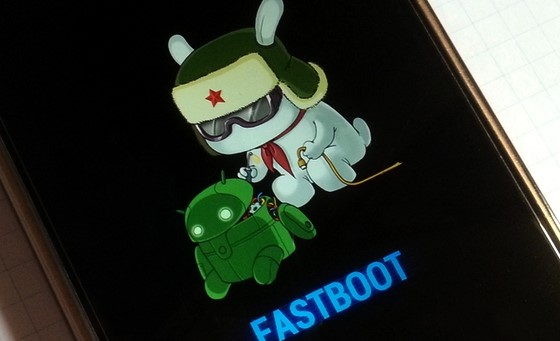
- Finally, double-click on the flash-all.bat file present in the Fastboot ROM to start the flashing.

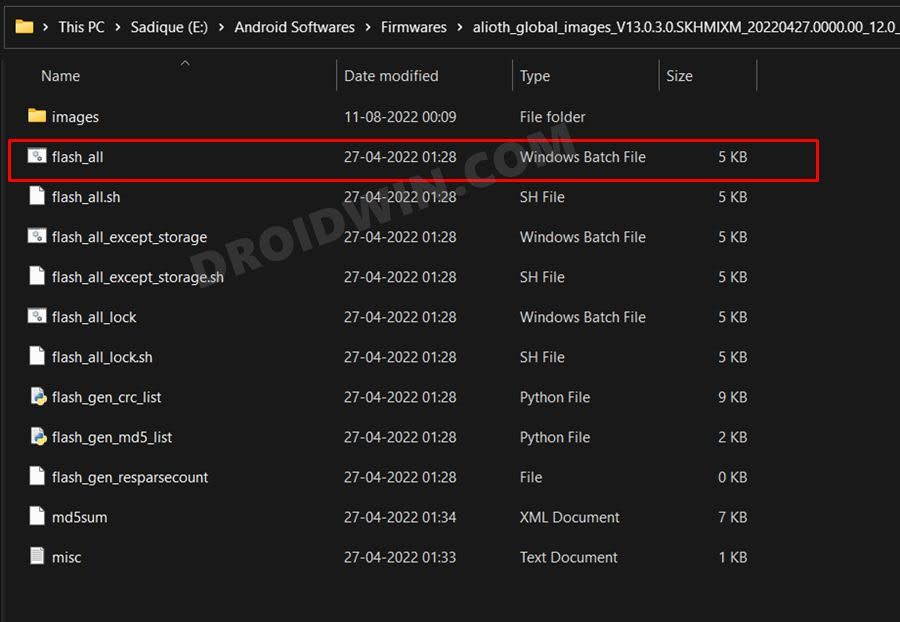
- Wait for the process to complete. Once done, your device will automatically boot to the OS.
That’s it. These were the three different methods that shall help you fix The system has been destroyed error on your Xiaomi device. If you have any queries concerning the aforementioned steps, do let us know in the comments. We will get back to you with a solution at the earliest.








Ketan
All the above fixes will work if bootloader is unlocked. In mine case
Bootloader is locked and it shows system destoryed
If you have any solution please respond to my thread on forum XDA
https://forum.xda-developers.com/t/system-has-been-destroyed-bootloader-locked-because-of-dsu-loader-installing.4592901/
Thanks
DA
will these fixes preserve the data in the phone?
BinaPani rout
Please help me
sed
My bootloader is locked, how do I use fastboot boot?
p
this bot work
‘fastboot–disable-verity’ is not recognized as an internal or external command, perable program or batch file.