In this guide, we will show you how to stop Samsung from sending continuous notifications regarding Offline Finding which is a part of Find My Device. This South Korean conglomerate has just added new S series devices to its arsenal. And they have already managed to catch quite a few eyeballs. Likewise, it is always looking to be among the front runners in many different segments. Be it in releasing foldable devices (sorry, Royole Flexpai) to infuriating users with unnecessary notifications, it’s hard to beat this OEM!
On a serious note, let’s turn our attention towards the latter half of my earlier statement. So here is the thing. Similar to other Android devices, Samsung smartphones also come with a Find my Device app. As far as the functionality of this app is concerned, well the name speaks in itself. It allows you to search for your missing device. Then to further aid the user, they have added the Offline Finding feature.
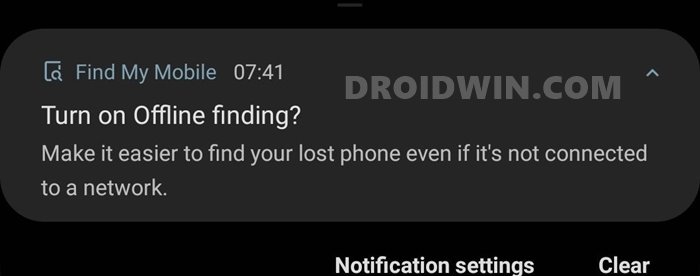
This makes it possible to find your device even when the lost device is offline. So even if the internet connection on the lost device is turned off, you might still be able to find your deivce using this feature. There is just one prerequisite that you should have ticked-marked beforehand. And that is to enable this Offline Finding. In this regard, Samsung might remind you ‘occasionally’ to enable this feature on your device.
However, it’s now time to change the word occasionally from my above statement. This is because the OEM seems to be continuously sending this notification every few hours (or even minutes!) for the past few days. While the reason for this sudden bombardment of notifications is anyone’s guess, fortunately, there exist quite a few workarounds that might help you fix this issue. So without further ado, here is how you could stop Samsung from sending notifications of Offline Finding from Find My Device.
- Were Google Servers Hacked that Day?
- All Your Google Photos Album are Public by Default. Here’ how to fix it!
- Bypass New Google Restriction: Get Free Unlimited Photos Storage
- Fix: YouTube preview not showing in WhatsApp [Android, iOS]
Table of Contents
How to Stop Samsung Find My Device Offline Finding Notifications
Well, at the time of writing, the internet is flooded with this complaint. Here is a snapshot of the collection of all these issues trending across Reddit, Twitter, and Samsung Forums. It is no hidden secret that the users are infuriated and they have every right to do so.
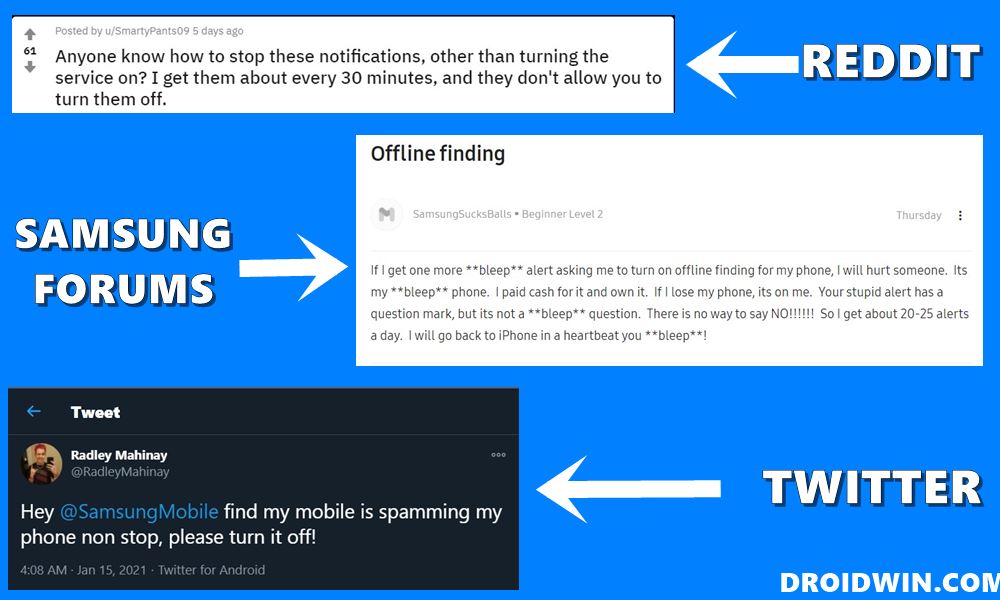
With that said, I have browsed the deep corners of the World Wide Web and managed to grab hold of some workarounds that worked for some of the users. And I thought of sharing all of them with you all. So here are all the potential fixes to stop Samsung from sending Offline Finding notifications via Find My Device.
Fix 1: Disable Find my Mobile’s New Features
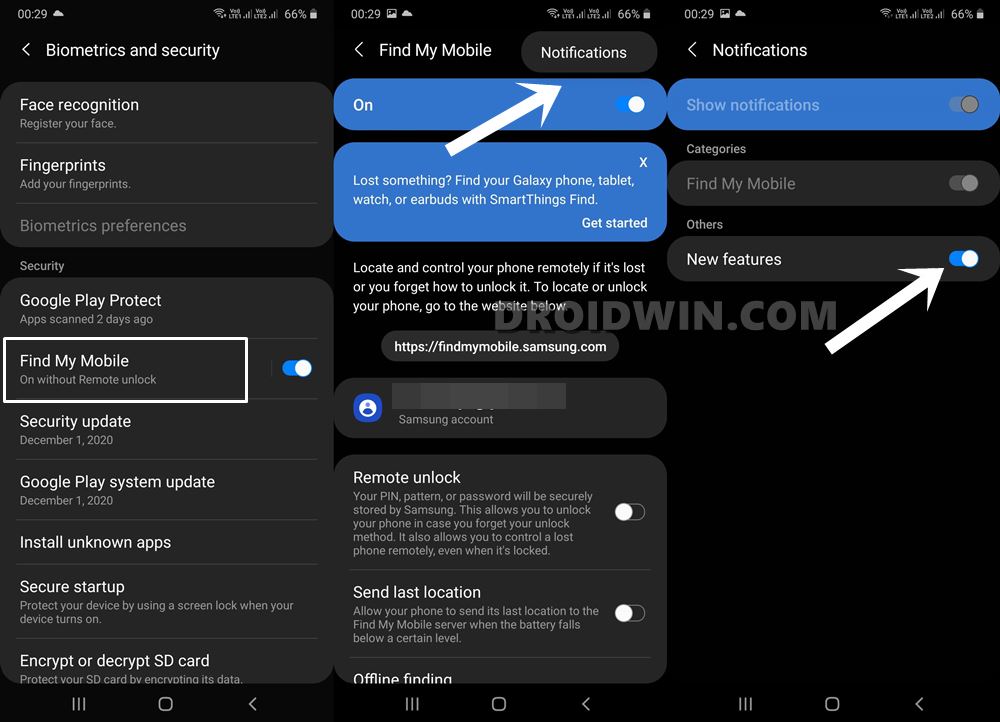
- To begin with, head over to Settings > Biometrics and Security on your Samsung device.
- Then tap on the Find My Mobile text (on the name, not the toggle).
- Tap on the overflow icon situated at the top right and select Notifications
- Finally, disable the New Features toggle.
- See if it stops Samsung from sending Offline Finding notifications via Find My Device.
Note: Some users have complained that the said toggle is greyed out and hence they cannot disable it. Well, the reason for the same is that you aren’t logged into your Samsung account. So sign in to your Samsung account and the toggle will re-appar. Now try disabling it.
Fix 2: Uninstall Updates of Find my Phone
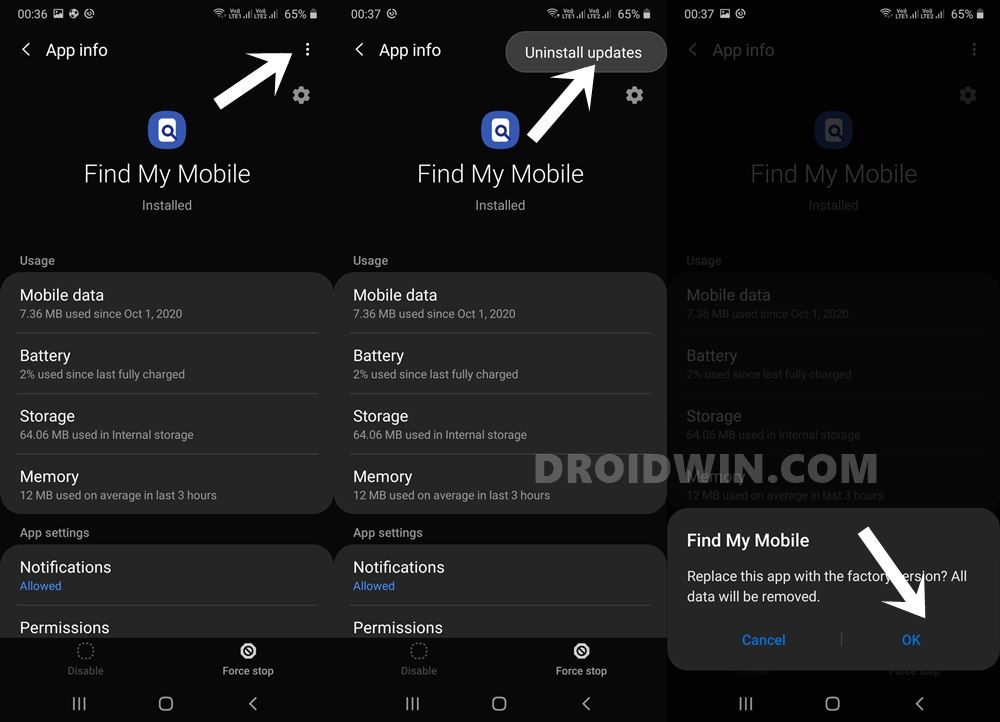
- Go to the Settings > Apps section of your Samsung device.
- Now scroll to the Find My Mobile option and tap on it. (Tap on the name, not on the Settings icon).
- Tap on the overflow icon situated at the top right and select Uninstall Updates.
- Finally, tap OK in the confirmation dialog box that appears.
- Check if it helps you to stop Samsung from sending Find My Device Offline Finding Notifications.
Fix 3: Disable App Icon Badges
![]()
- Head over to Settings > Notifications on your Samsung device.
- Tap on See all under Recently sent.
- Now select Find My Mobile and disable the App icon badge toggle.
- Some users were able to stop Samsung from sending Find My Device Offline Finding Notifications by disabling this badge.
Fix 4: Turn off Find my Device via Device Admin
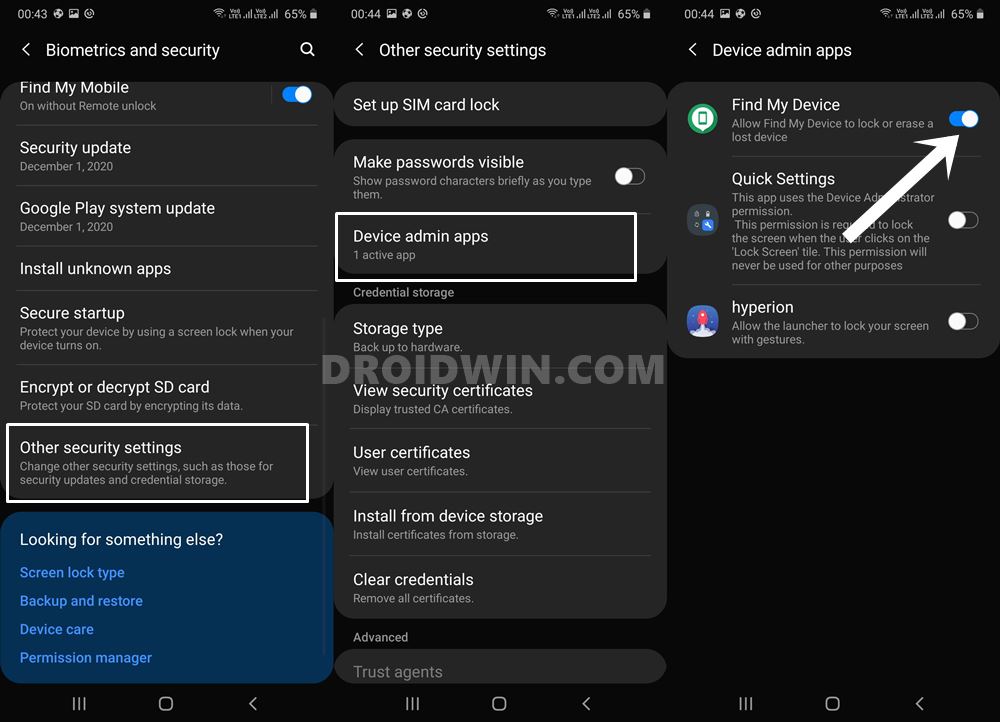
- Go to Settings > Biometric and Security on your Samsung device.
- Scroll to Other security settings right at the end of the page.
- Now go to the Device Admin app and disable the Find my Device toggle.
- See if it is able to stop Samsung from sending Find My Device Offline Finding Notifications.
Fix 5: Disable Clear Cache and Re-enable Find My device
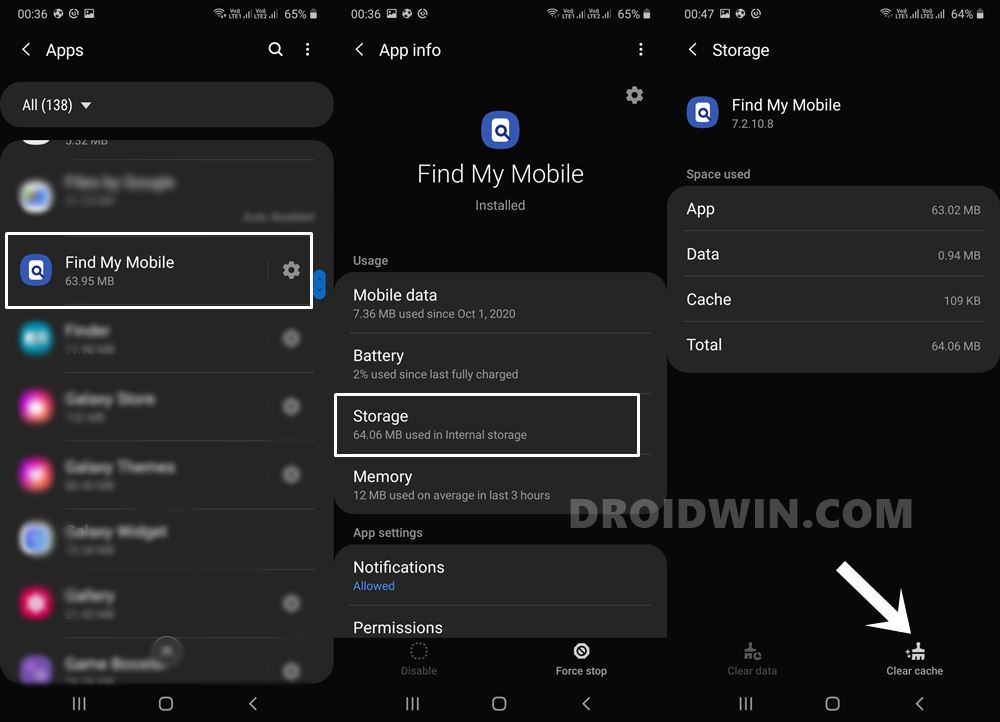
- Head over to Settings > Biometric and Security.
- Now disable the Find My Mobile toggle.
- Once that is done, go to Apps > Find My Device.
- Now go to its Storage section and tap on Clear Cache situated at the bottom right.
- Once the cache has been deleted, go to Biometric and Security and re-enable Find My Mobile.
- Verify if it is able to stop Samsung from sending Find My Device Offline Finding Notifications.
So these were some of the workarounds that gave out varying degrees of success to some users. I would keep on doing research and look out for more fixes. As soon as I find one, will add it to this guide straight away. Likewise, if you were able to stop Samsung from sending Find My Device Offline Finding Notifications via some other tweak not mentioned here, please let me know in the comments.
I will update the guide with your workarounds as well. Furthermore, as far as the above methods are concerned, all these have been shared by users. None of them is an official fix from Samsung. if we hear something from the company, then we will add update the guide accordingly.








Viccky Lu
Great work! Thank you so much. I tried the first option and it worked for me.