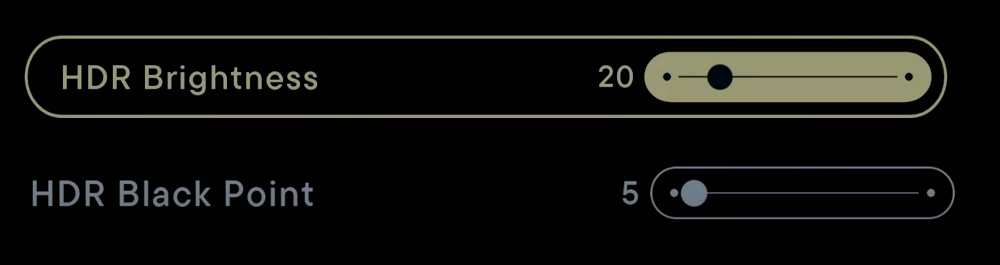In this guide, we will show you a nifty workaround that should help you fix the issue of HDR not working in Star Wars Jedi Survivor. This action-adventure game from EA preserves its gameplay mechanics from its predecessor but at the same time, there have been a few noteworthy additions as well [including the stances]. However, in spite of all the goodies attached, it occasionally gets hit by a few roadblocks as well.

As of now, numerous users have voiced their concern that HDR is not working along the expected lines in Star Wars Jedi Survivor on PS5 consoles. As a result of this, the entire GUI is completely broken, thereby resulting in distorted images, dim shadows, and excessively bright highlights. If you are also getting bugged by these issues, then this guide will help you rectify them. Follow along.
Fix Star Wars Jedi Survivor HDR not working

- Head over to the Settings menu of Star Wars Jedi Survivor.
- Then select Visuals from the left-hand side.
- Now set HDR Brightness to 20 and HDR Black Point to 5.

That’s it. This should fix the issue of HDR not working in Star Wars Jedi Survivor. As far as the official stance on this matter is concerned, the developers are yet to acknowledge this issue, let alone give out any ETA for the rollout of a fix. As and when any of these two things happen, we will update this guide accordingly. In the meantime, the aforementioned workarounds are your best bet.