In this guide, we will show you the steps to fix the issue of the Spotify App zoomed in on Android/Google TV. When it comes to music streaming services, then it goes without saying that the offering from Spotify is one of the best in this domain. Moroever, its omnipresence across numerous platforms only adds more brownie points to its arsenal. However, as of late, it is going through a rough patch, at least on Chromecast with Google TV.
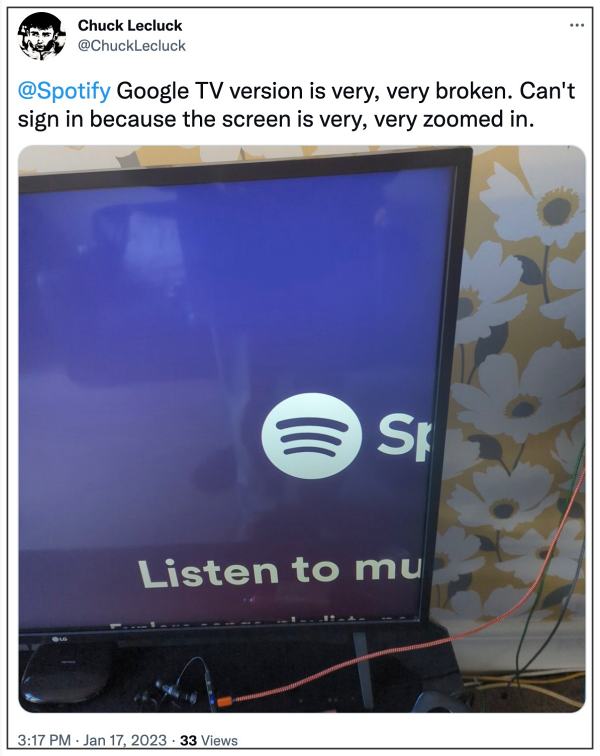
In this regard, numerous users have voiced their concern that the Spotify App on their Android/Google TV has been zoomed in beyond the adjustable limit. As a result of which, more than half of the app’s UI is outside of the screen, thereby making the entire app unusable. If you are also in the same boat, then this guide will make you aware of a nifty workaround to rectify this bug. Follow along.
Fix Spotify App on Android/Google TV zoomed in
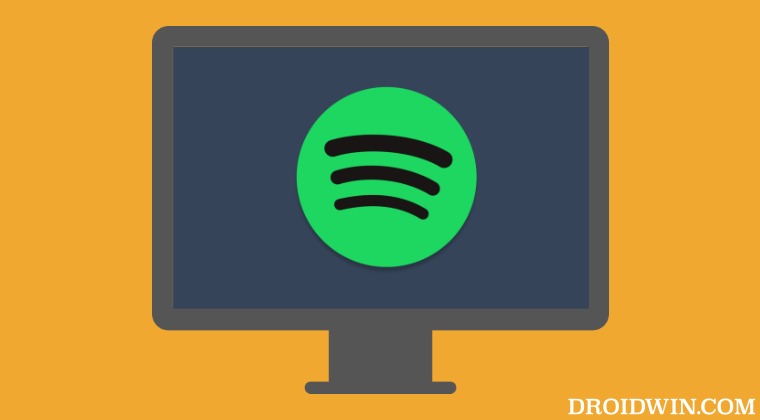
- The beta version of Android System Webview is bugged with display and UI-related issues.
- So you will have to opt out of the beta build and then install its latest stable version.
- Once that is done, you should also delete the data of the Android System Webview.
So carry out the aforementioned steps and it should fix the issue of the Spotify App zoomed in on Android/Google TV. As far as the official stance on this matter is concerned, the developers are yet to acknowledge this issue, let alone give out any ETA for the rollout of a fix. As and when any of these two things happen, we will update this guide accordingly. In the meantime, the aforementioned workaround is your best bet.







