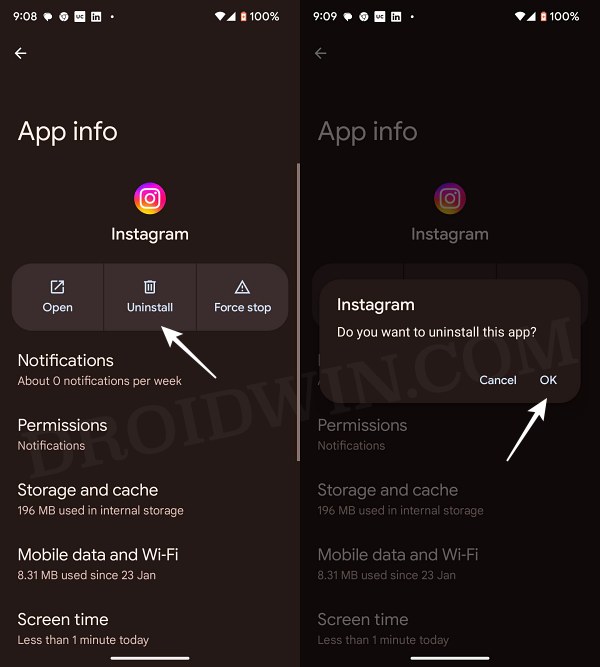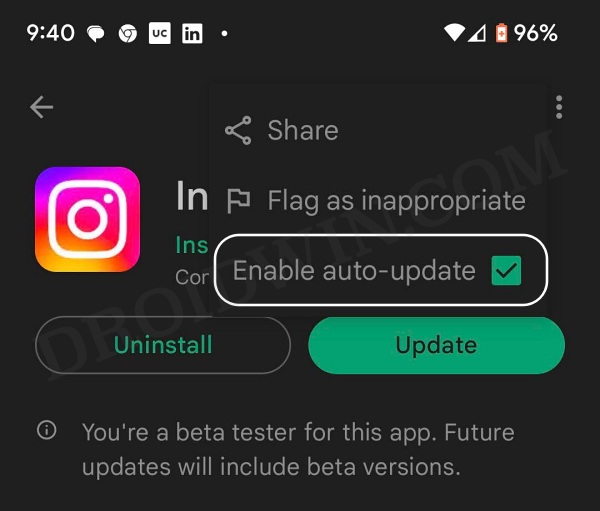In this guide, we will show you the steps to send the Instagram notifications and Reels section back to the bottom menu bar. This social and video platform hardly needs an introduction or two. Ever since it added the Reels, it has seen popularity skyrocket right through the roof. Moroever, it’s no hidden secret either that its algorithm has been designed in such a manner that it tends to give a higher preference to the Reels in your feeds.
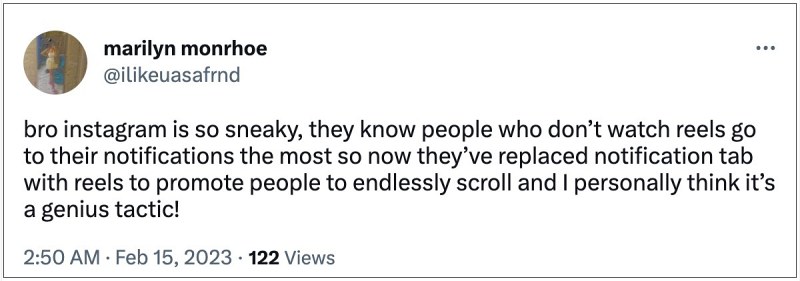
When they are done elevating these short clips, they move over to their next best job- randomly tweaking UI elements of the app, even though no one has asked for it in the first place! In this regard, it has recently interchanged the position of the Notification and Reels sections, which for users like me is proving to be quite a dreadful change. The notification section was my most interactive section of the app whereas the Reel was the least.
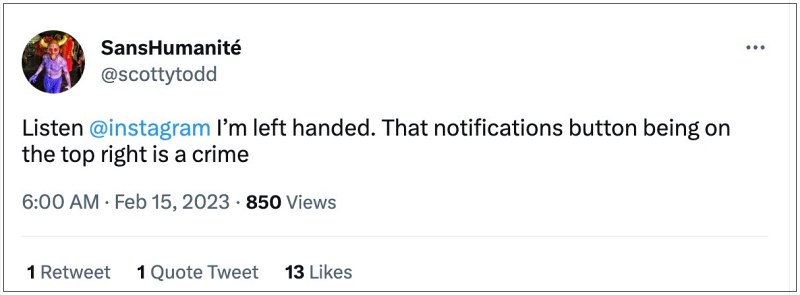
But thanks to my muscle memory, I more often than not end up stumbling over the Reels section to check my notifications [another impressive way to further push reels in a user’s feed, nice job that Instagram!]. But fret not. There is still a silver lining in those dark clouds. Using a nifty workaround, you could easily send the Instagram notifications and Reels section back to the bottom menu bar. So without fuhrer ado, let’s check out how this could be carried out.
How to Send Instagram Notifications and Reels Back to Bottom
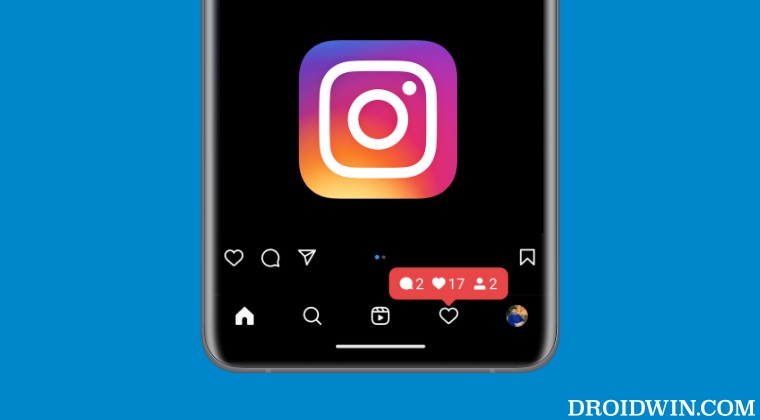
- Head over to Settings > Apps > See All Apps > select Instagram from the list.
- Then tap on Uninstall followed by OK in the confirmation prompt that appears.

- Now download an older version of Instagram from a trusted third-party site.
- Most preferably, download the build released in January 2023 or Dec 2022.
- Now launch the APK and proceed with the on-screen instructions to install it.
- Then open Play Store, search Instagram, tap on the overflow icon, and uncheck Enable Auto Update.

- Once done, launch it and sign in to your account. The change should now be visible.
That’s it. These were the steps to send the Instagram notifications and Reels section back to the bottom menu bar. If you have any queries concerning the aforementioned steps, do let us know in the comments. We will get back to you with a solution at the earliest.