This guide talks about How to Secure your Android Device with the help of 5 Basic Tips. Although the process may seem to be short and quick, they are extremely useful in itself. Read on further to know about them.
Let’s face it. The rate at which there is being unauthorized access to an Android Device is quite alarming. Every day you might be hearing some of the other kinds of news of hackers getting illegal access to devices. This, as you all might have got an idea by know, ultimately leads to your data being stolen from your device. But these black hat hackers are just the tip of an iceberg. There are tons of other issues looming around your device.
These include Malware, Viruses, Ransomware, Universal Cross-Site Scripting (UXSS) Attack, and many more. But the most concerning among all is the Malware. They can easily get inside your device internal system, gather all your personal data or even worse destroy your device.
Quick fact: This is probably the first problem in which the remedy is much easier than the cause. It might sound strange to you but the effort required in creating these viruses are much more than the efforts required in escaping them. With that said, follow the below guide on how to Secure your Android Device Using 5 Basic Tips. You won’t require any third-party apps or root to carry forward these tasks. Let’s begin!
Table of Contents
1. Disable “Unknown Sources” from Security Option
The easiest yet the most important method of protection. Probably it occupies the top spot on the guide on “How to Secure your Android Device with the help of 5 Basic Tips” for a reason. But first, what are these ‘Unknown Sources” and how to protect your device from such unauthorized sources. Anything which you download and install from outside the Play Store is deemed to be downloaded from a source that isn’t in Google’s catalog. Hence The Silicon Valley giants term these sources as “Unknown”.
Perhaps the easiest way for viruses and malware to enter your device is the APK Files that you download from other websites. Reasons for downloading apps and games from third-party sources can be plenty. We won’t be going into details about all that in this section.
What you need to know is the fact that until and unless you are extremely sure that the external sources from where you are downloading apps are totally safe, avoid them. If you were to go by my wordings, apkmirror is probably the only external sit you should consider downloading apps from, if a need ever arises.
How to Disable Unknown Sources on your Device
Different devices may have this option situated at different locations. it ultimately boils down to the Android version you are using. Till Android 7 Nougat (or maybe Android 8 Oreo as well), this option is provided under Settings > Security > Device Administrations > Unknown Sources. Toggle off the switch from there.
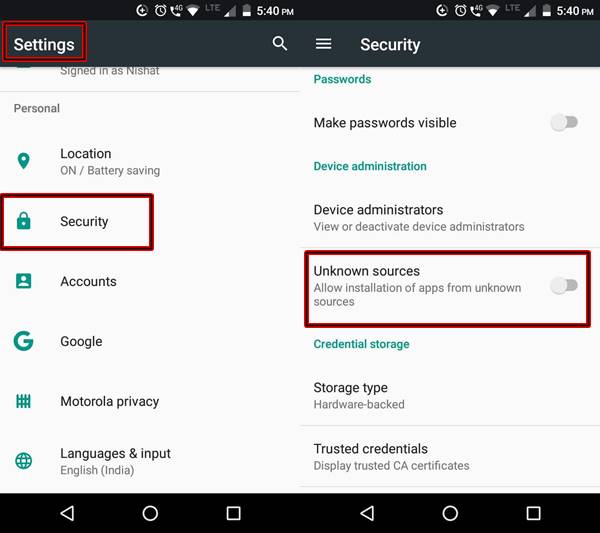
For devices running Android 9 Pie, the process is a little bit complicated. rather than providing a single switch to toggle off the Unknown Sources option, it has been divided into a per-app basis. For example, if you use Chrome browser to download apps from Unknown Sources, then just enable this feature for the said app. Leave it disabled for every other app. Go to Settings > Apps and Notifications > Advanced >Special app access > Install unknown apps > Tap on your preferred app > Disable the toggle switch next to “Allow from this source”. That’s it.
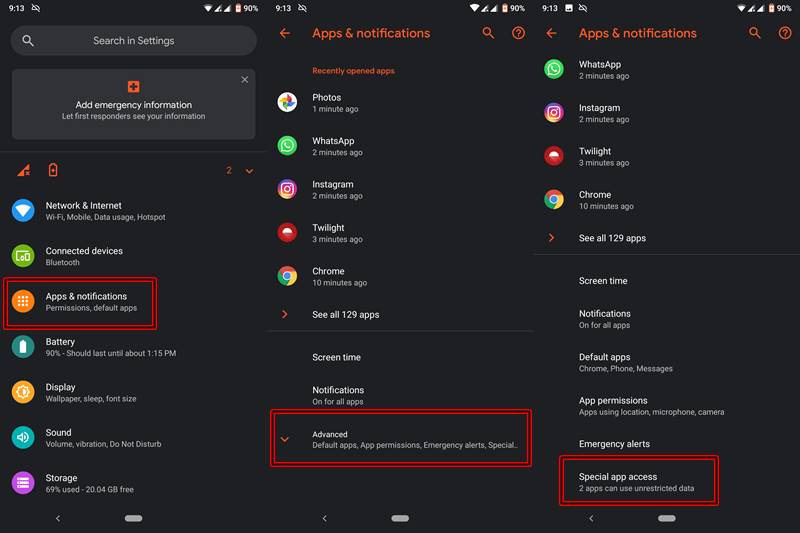
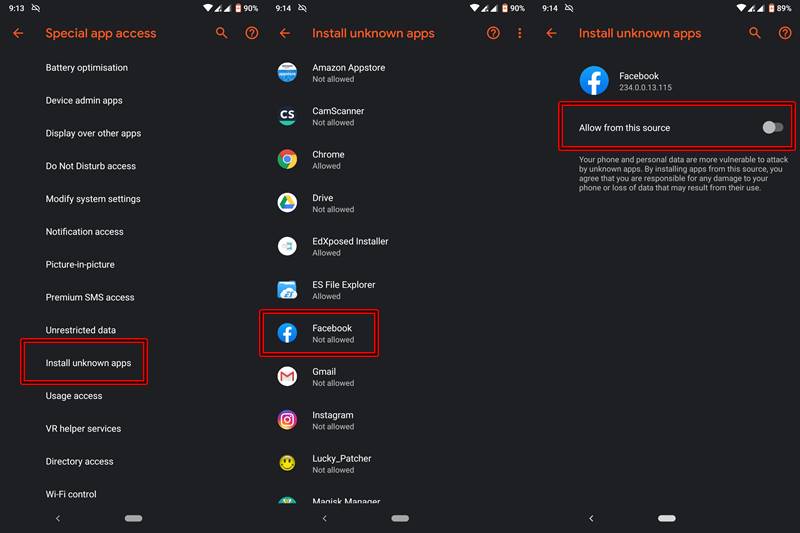
2. Think Twice before Tapping on a Pop-Up Dialog Box
Look, it quite obvious that tapping on the message “Congratulations! You are our Lucky Winner for today- Tap here and claim your Reward” isn’t going to give you tens of thousands of dollars. But what it might get is unauthorized access to your device. There is an old saying in the Android Community that ” Itis, not the hackers those who are to be blamed for such happenings but the user itself”. Howsoever harsh it may sound, but unfortunately, that is the reality.
No one has a bag full of iPhones waiting to giveaway to lucky winners. Remember, in this case, there is no third-party app or software to help you out. You have to make an informed and sensible decision regarding “which app to download”, “which link to open” and “which money to claim” (pun intended)!
3. Stay Away from Illegitimate Apps
First off, you might want to know why people download apps from sources other than certified by Google. The reasons are aplenty. Many times developers block some of their apps from getting released in a particular country or release them a later date. But the users hardly seems to wait and jump directly to Google’s Search console. There they look up to their desired app and download it right away. They hardly ever give a second thought about the source from where they are downloading this app.
Knowing this vulnerability of the users, hackers very cleverly disguise an app and create a malicious version of it. There will be an eerie similarity between the real one and the fake version, with the name, logo and even the size pretty much similar. This confuses the user and they end up downloading the malicious version of the app. Once they would install it on their device, the app would get complete access to their device. It may then steal all the personal data or worse, may make the device unusable.
That is why it is recommended to only download the apps from Play Store, or at most from Amazon App Store or the apkmirror site.
4. Look at the App’s Permission before Downloading or Installing It
Downloading an Android Game to pass your free time? Check. Downloading it from Play Store? Check. A game asking permissions to read all your contacts, messages and call logs? Why the heck! Seriously, this may be the biggest hidden asset that you have in your hand right now.
Before installing an app from the Play Store, just take out a moment and read all the Permissions that it asks for. And if you come across any such cases as mentioned above, don’t give a second thought. Just cancel the downloading process right away.
Needless to say, it ultimately comes down to the kind of app you are downloading. If you are downloading an app such as True Caller then ultimately you would have to give access to your contacts. In a nutshell, you are the best judge. Look at the app’s permission and then decide whether it is in sync with the app’s functionality.
How to Check for an App’s Permission
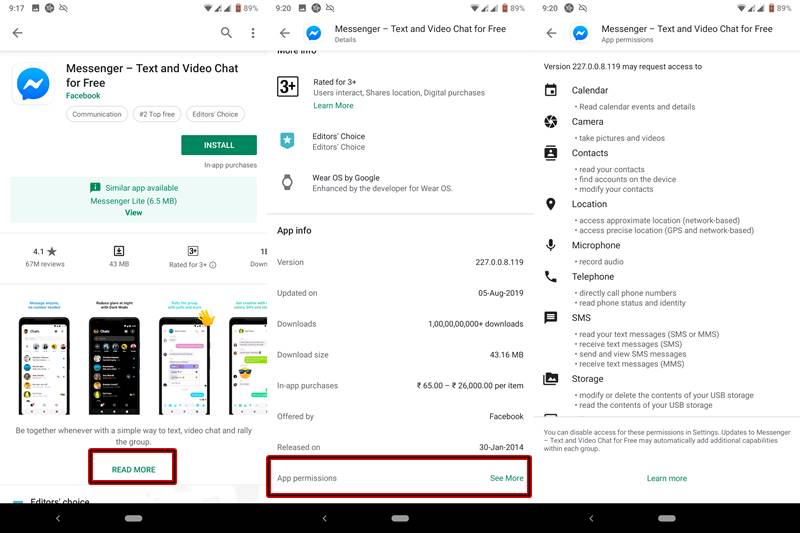
- Open Play Store and search that particular app.
- Tap on “READ MORE“.
- Head over to the App info section.
- Tap on See More next to App permissions. This will open the list of permissions.
5. Use an AntiVirus
You all saw this coming. Probably the only reason this took the last spot in the guide on “How to Secure your Android Device with the help of 5 Basic Tips” is because I never prefer to use any third-party software, no matter how safe it may be when an in-device functionality exists. And most of the antivirus is infamous for the fact that they themselves create a malicious file, show them in the scan results and then remove the said file. In a way, it destroys the sole purpose of an Antivirus.
That being said, there still exists one or two trustworthy AntiVirus that you may give a shot at. These include Avast, AVG, and Norton. Do share your experiences with this software to make other readers aware of the pros and cons associated with them.
Final Thought
With that, we come to the end of the guide on How to Secure your Android Device with the help of 5 Basic Tips. It is no hard and fast rule to opt for any particular method. In fact, you could try all the above-given methods simultaneously. And do let us know in the comments below which one you found out to be the most useful one.
Moreover, you may also check whether the installed apps on your device are safe or not with the help of the Google Play Store. Go to Menu (three horizontally stacked lines on the top left corner of your screen) > Play Protect > If it shows ‘Looks fine’ then you are good to go > Otherwise remove the unsafe apps that it recommends.
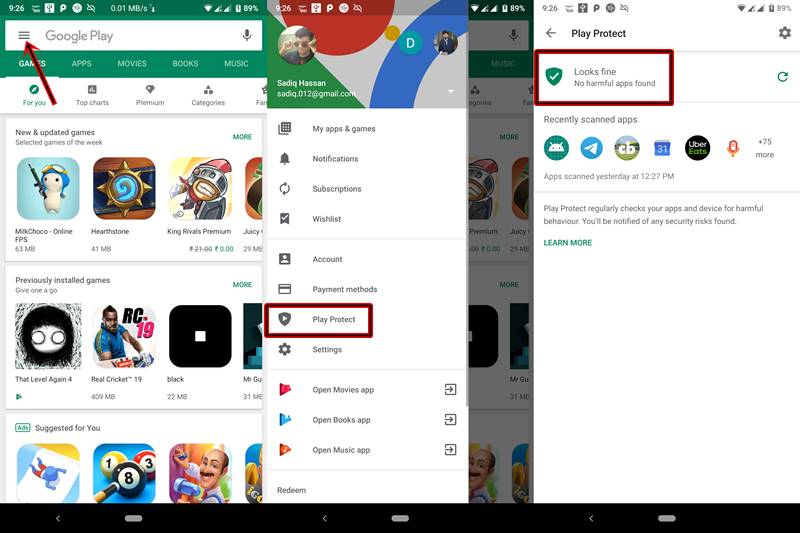
That’s’ it. If you have queries with regards to any part of this guide, do let me know in the comments section below.







