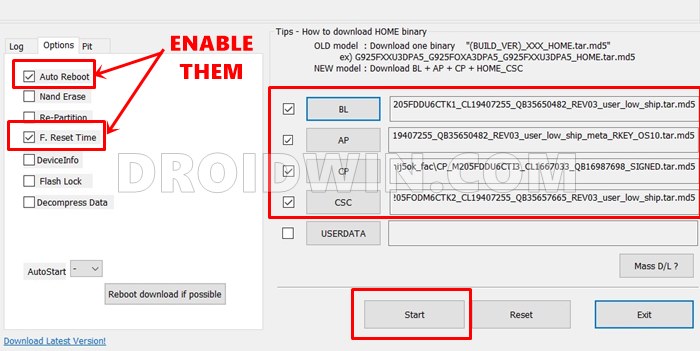In this guide, we will let you know the difference between Samsung CSC and Home CSC and which of the two files should you flash via Odin. When it comes to custom development, then Samsung has taken a completely different approach. Whether it’s the Download Mode in place of Fastboot Mode, the firmware format, or the tool used to flash the firmware, all of these are totally different for the South Korean conglomerate.
If we talk about the Samsung firmware, then it beholds the AP, BP, BL, CP, CSC, and Home CSC. Among this ocean of confusion, there is one query that leaves many Samsung users their heads scratching- whether they should flash the CSC or Home CSC firmware file via Odin. If you are also having a similar concern, then this guide will help you out. Follow along for the information.
Table of Contents
What is CSC in Samsung Firmware
Country/Carrier Specific Code or Consumer Software Customization is a part of the Samsung firmware that beholds a slew of important information, including the likes of Carrier Branding, System Language, Localization, Carrier Data network profiles, and information pertaining to the Firmware Update Server.
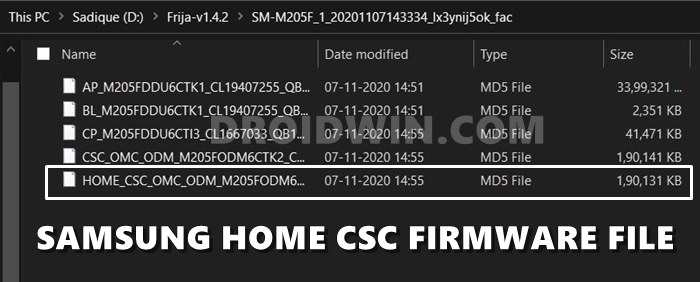
By default, you will find both the CSC and Home CSC files in the Samsung stock firmware, though flashing only one of them should do the job. But which out of the two should you flash and under what circumstances? Let’s check it out.
Should you Flash CSC or Home CSC?

If you want to perform a factory data reset while flashing the firmware, then you should flash the CSC file. So if your device is not working along the expected lines [slow, contact reboot, crashes], and you are planning to do a downgrade, coming from a custom ROM back ot the stock One UI, changing the CSC, or installing a modified custom binary like TWRP, then it is highly recommended that you flash the CSC file via Odin.
On the other hand, if you are installing a monthly OTA update without the need for any factory data reset, then you should flash the home CSC via Odin. But how exactly could you flash this file?
How to Flash CSC or Home CSC?
Do check out our detailed step-by-step instructions to flash the Samsung firmware [including CSC or Home CSC file] via Odin. Do note that you should always flash all the firmware files [AP, BL, CP, CSC/HOME_CSC] and not just the individual CSC file. In short, here’s what you need to do:
- Download firmware via Frija or SamFw and extract them.
- Then download and extract Odin on your PC.
- Now load the AP, BL, CP, CSC/HOME_CSC files to Odin.

- Then boot your Samsung device to Download Mode.
- Finally, flash the firmware via Odin and wait for Pass.

That’s it. This was all from this guide on the difference between the Samsung CSC and Home CSC and which of the two files should you flash via Odin. If you have any queries concerning the aforementioned steps, do let us know in the comments. We will get back to you with a solution at the earliest.