In this guide, we will show you the steps to root your Tecno Pouvoir device via Magisk patched boot.img file. The OEM’s Pouvoir series has its own set of loyal fanbases. The devices behold quite an impressive feature set, but at the same time, they wouldn’t end up burning a hole in your pockets. Not only for the normal users but there’s something in store for the tech enthusiasts as well.
There is a slew of customizations that you could try out onto your device. All that is needed is just an unlocked bootloader. Once you do so, you would be in a position to tweak the device as per your requirement. These include the likes of flashing custom recovery like TWRP or trying out a custom ROM like LineageOS. Likewise, you may also gain administrative rights to your device.
This is possible by rooting your device. As soon as you do so, mods such as Magisk Modules, Xposed Framework, Substratum Themes, Viper4Android will all be within your reach. And this guide will help you with just that. So without further ado, let’s start off with the steps to root your Tecno Pouvoir device via Magisk patched boot.img file.
Table of Contents
How to Root Tecno Pouvoir Devices via Magisk Patched Boot.img

The below instructions are listed under separate sections for ease of understanding. Make sure to follow in the exact same sequence as mentioned. Droidwin and its members wouldn’t be held responsible in case of a thermonuclear war, your alarm doesn’t wake you up, or if anything happens to your device and data by performing the below steps.
STEP 1: Install Android SDK

First and foremost, you will have to install the Android SDK Platform Tools on your PC. This is the official ADB and Fastboot binary provided by Google and is the only recommended one. So download it and then extract it to any convenient location on your PC. Doing so will give you the platform-tools folder, which will be used throughout this guide.
STEP 2: Enable USB Debugging and OEM Unlocking on Tecno Pouvoir
Next up, you will also have to enable USB Debugging and OEM Unlocking on your device. The former will make your device recognizable by the PC in ADB mode. This will then allow you to boot your device to Fastboot Mode.
On the other hand, OEM Unlocking is required to carry out the bootloader unlocking process. So head over to Settings > About Phone > Tap on Build Number 7 times > Go back to Settings > System > Advanced > Developer Options > Enable USB Debugging and OEM Unlocking.
STEP 3: Unlock Tecno Pouvoir Bootloader
You will also have to unlock the device’s bootloader. Do keep in mind that doing so will wipe off all the data from your device. So take a complete device backup and then refer to our detailed guide on How to Unlock the Bootloader on Tecno Pouvoir Devices.
STEP 4: Extract Boot.img from Tecno Pouvoir Firmware
You will now have to download the firmware for your Tecno Pouvoir device. Make sure to download the same firmware version that is currently installed onto your device. Once downloaded, extract it to any convenient location on your PC.
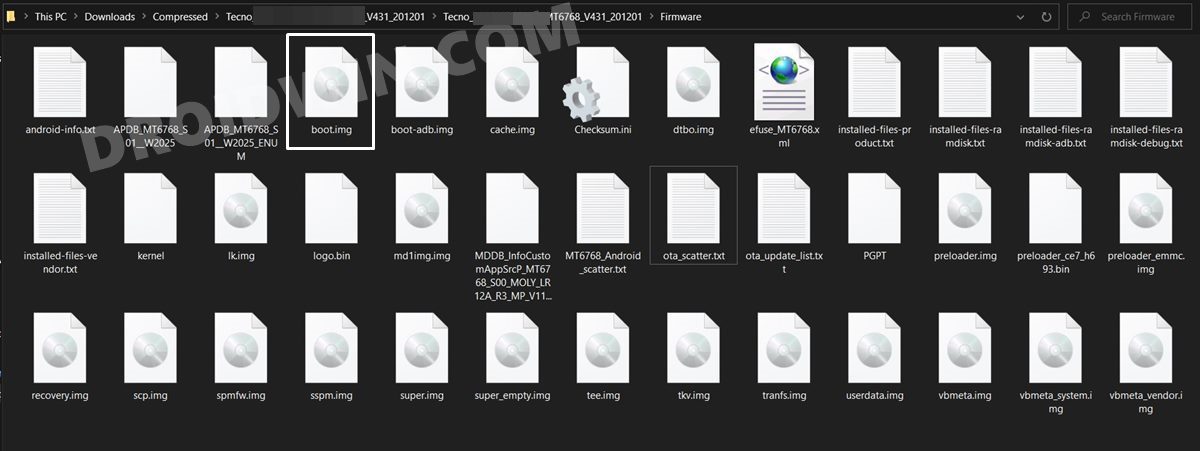
Then go to its Firmware folder and you shall see the boot.img file. Transfer this file to your device and then move to the next step to root your Tecno Pouvoir device using Magisk patched boot.img.
STEP5: Patch Stock Boot.img via Magisk
- First off, install the Magisk App onto your device
- Likewise, make sure that the boot.img has been transferred to your device.
- Then tap on the Install button situated next to Magisk.
- If you see an Options menu, then make sure to enable both the Preserve Force Encryption and Recovery Mode options, and tap Next.
- You shall now be taken to the Method selection screen, choose Select and Patch a file.

- Browse to the extracted boot.img file and select it.
- Then tap on the Let’s Go option situated at the top right.
- Magisk will now load the boot.img file and will patch it accordingly. Once that is done, you would get the Download Complete message.

- The patched boot image file will be saved in Internal Storage > Downloads. The name of the file will be magisk_patched.img.
- If there are some additional characters at the end of this name, delete them so that the complete name remains magisk_patched.img.
- Moreover, transfer this file to your device’s Internal Storage and then only head over to the next step to root your Tecno Pouvoir device via Magisk patched boot.img.
STEP 6: Boot to Fastboot Mode
- Connect your device to the PC via USB cable. Make sure USB Debugging is enabled.
- Then head over to the platform-tools folder, type in CMD in the address bar, and hit Enter. This will launch the Command Prompt.

- Now type in the following command in the CMD window to boot your device to Fastboot Mode
adb reboot bootloader
STEP 7: Disable DM Verity
You will now have to disable DM verity and AVB on your device before you could proceed ahead and root your Tecno Pouvoir device using Magisk patched boot.img.
- So head over to the extracted firmware folder and you should find a vbmeta.img file. Transfer it to the platform-tools folder on your PC.

- Now type in the following command in this CMD window that you have opened inside the platform-tools:
fastboot --disable-verity flash vbmeta vbmeta.img
- If the above command gives out an error, then try the below command:
fastboot --disable-verity -disable-verification flash vbmeta vbmeta.img
STEP 8: Flash Magisk Patched Boot.img and Root Tecno Pouvoir
- To begin with, transfer the magisk_patched.img file to the platform-tools folder.
- Now type in the below command in the CMD window (that is opened inside the platform-tools folder) to flash the Magisk Patched file:
fastboot flash boot magisk_patched.img
- Once that is done, reboot your device to the OS via the following command:
fastboot reboot
Your device will now reboot to the rooted system and your task stands complete. So with this, we conclude the guide on how to root any Tecno Pouvoir device using Magisk patched boot.img. If you have any queries concerning the aforementioned steps, do let us know in the comments. We will get back to you with a solution at the earliest.
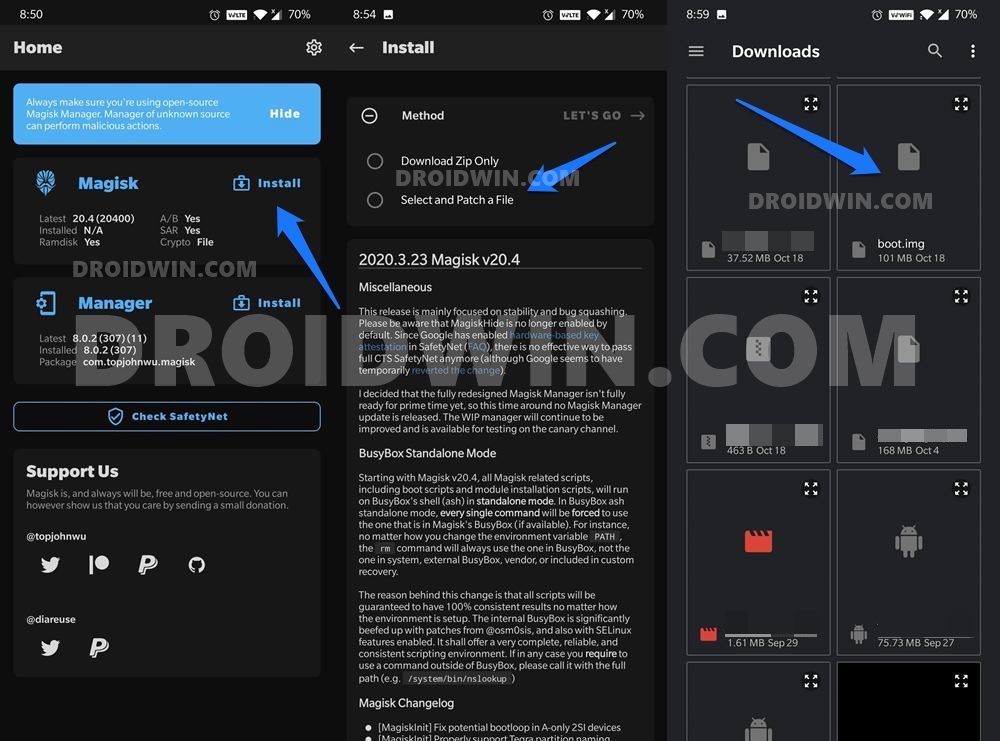
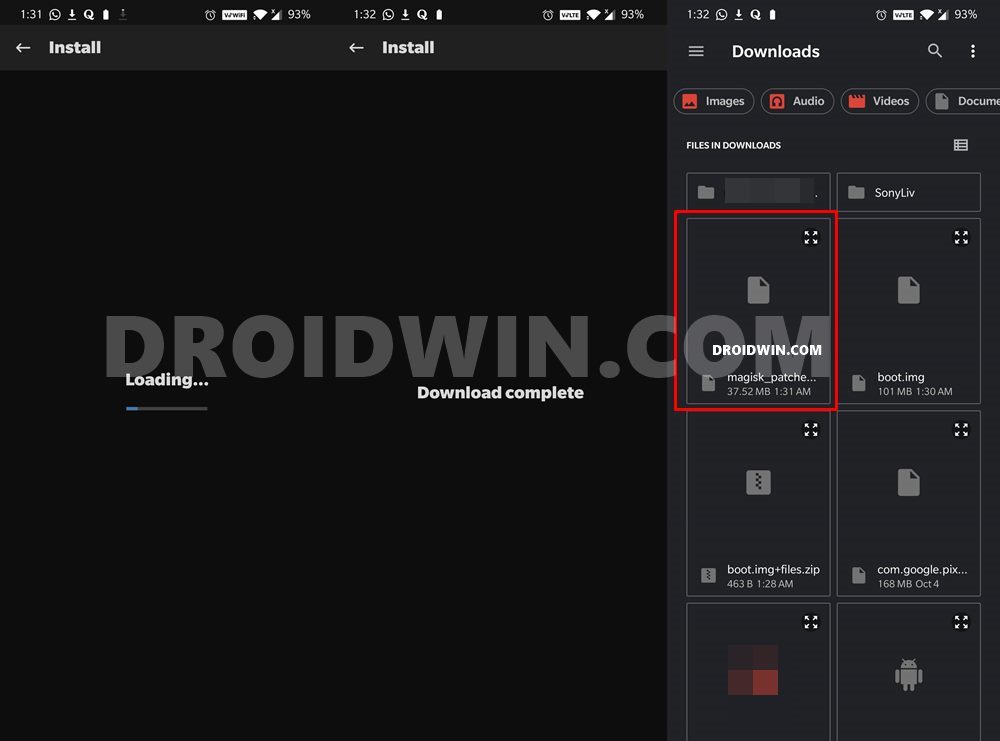

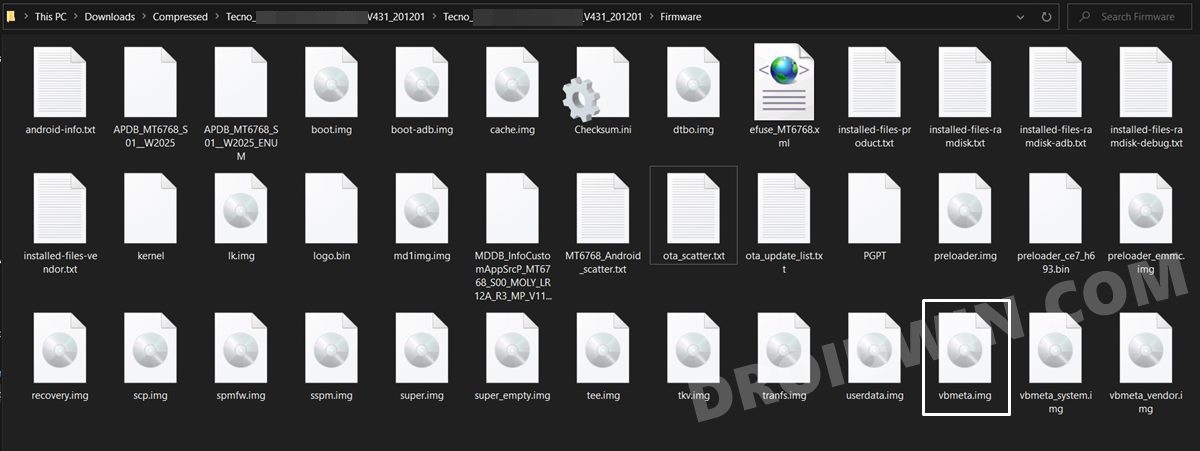








stephen
you should mention that we should send the patched boot.img file (magisk_patched.img) to the platform-tools folder on pc, before entering fastboot mode….because the patched boot.img file is saved to downloads folder inside the phone…and during fastboot mode you cant use file transfer to send the file to platform-tools folder in pc. which results in me exiting fastboot mode on the phone while i’m halfway into the procedure. and thats scary