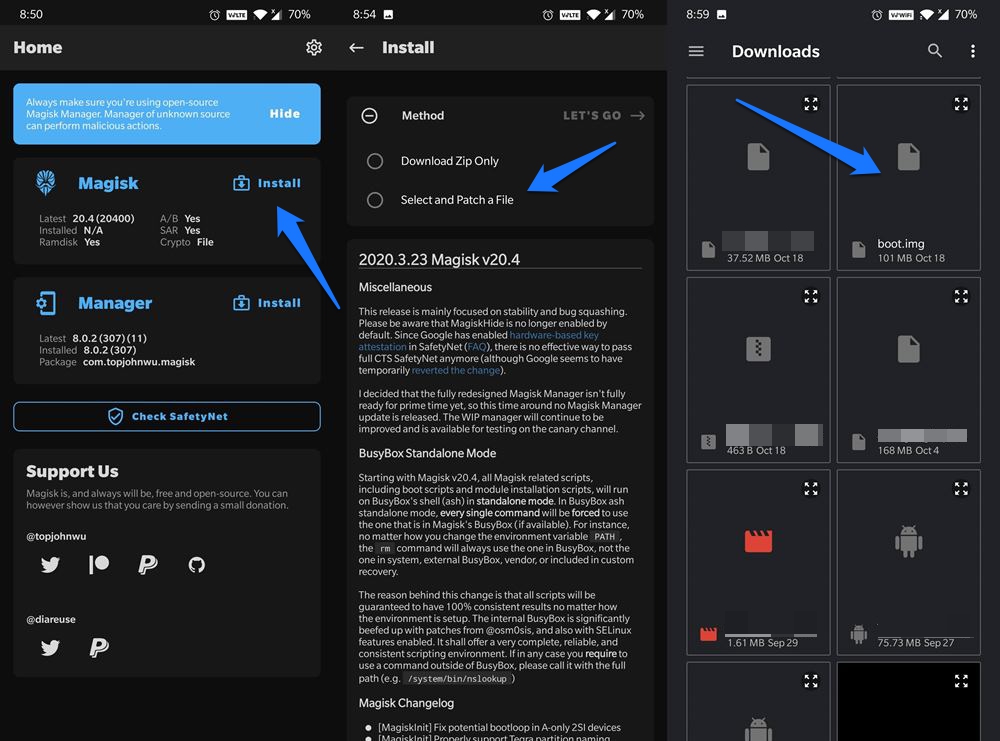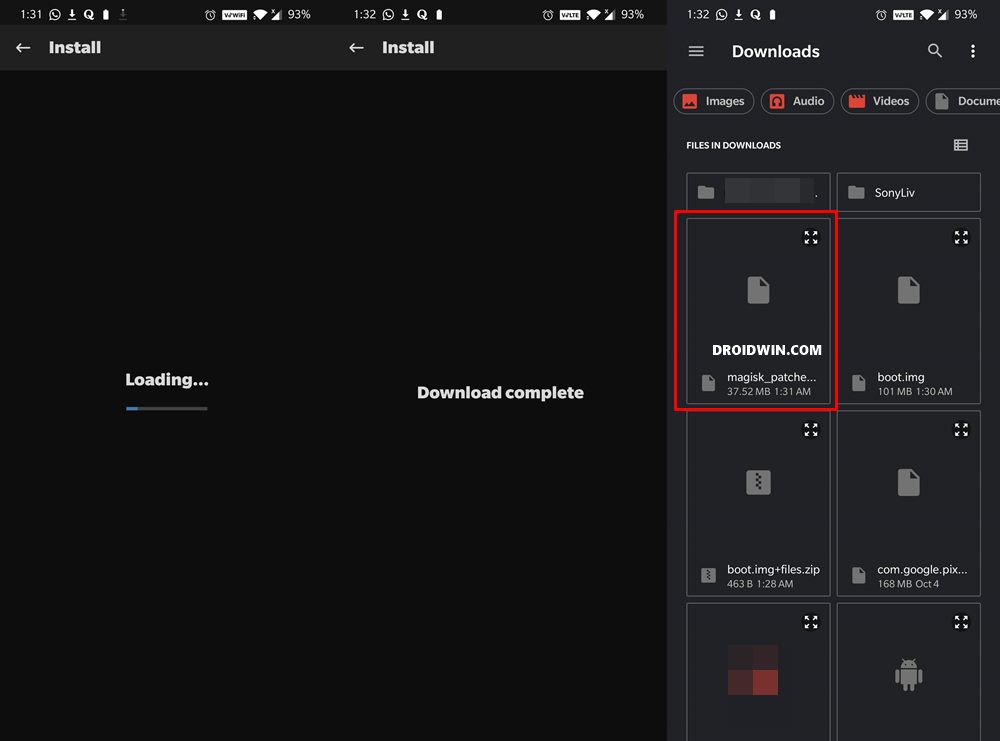In this guide, we will show you the steps to root Redmi Note 9 via Magisk without using TWRP Recovery. When we talk about custom development, the devices from Redmi are right there at the top. And the ninth iteration has further upped the ante. Once you bypass the sole restrictions of a locked bootloader, then there are a plethora of mods that you could try out. These include the likes of flashing a custom ROM, installing a custom recovery like TWRP, or gaining administrative rights.
The latter is possible by rooting your device via Magisk. Now, there are two different methods through which you could carry out the said task. The first one is by directly flashing the Magisk ZIP (which is now part of the Magisk App, beginning with version 22). However not every device has a working TWRP, and even those who have, prefer to stay away from it (due to issues involved in A/B partition devices).
As a result, they head over to the second method. In this, we first extract the stock boot.img from the stock ROM (which in this case is the MIUI Fastboot ROM). Then this file is patched via Magisk and finally flashed via Fastboot Commands. And in this guide, we will be using this method itself. So without further ado, let’s start off with the instructions to root Redmi Note 9 via Magisk without using TWRP Recovery.
Table of Contents
How to Root Redmi Note 9 via Magisk without TWRP

The below instructions are listed under separate sections for ease of understanding. Make sure to follow in the exact same sequence as mentioned below. Droidwin and its members wouldn’t be held responsible in case of a thermonuclear war, your alarm doesn’t wake you up, or if anything happens to your device and data by performing the below steps.
Install Android SDK

First and foremost, you will have to install the Android SDK Platform Tools on your PC. This is the official ADB and Fastboot binary provided by Google and is the only recommended one. So download it and then extract it to any convenient location on your PC. Doing so will give you the platform-tools folder, which will be used throughout this guide.
Enable USB Debugging and OEM Unlocking
Next up, you will have to enable USB Debugging and OEM Unlocking on your device. The former will make your device recognizable by the PC in ADB mode. This will then allow you to boot your device to Fastboot Mode.
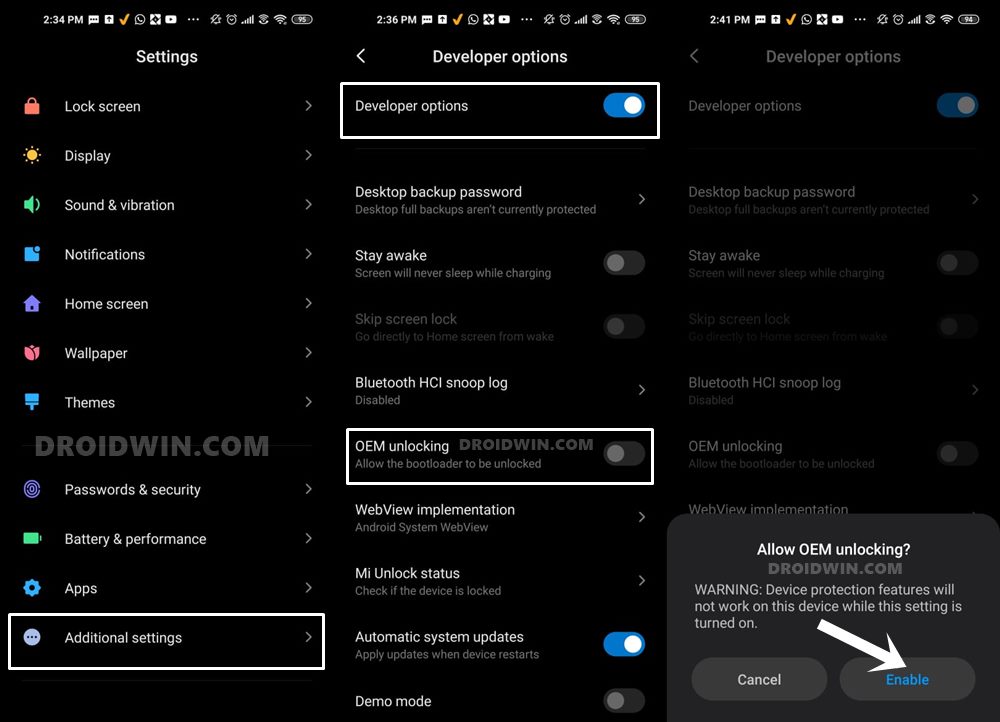
On the other hand, OEM Unlocking is required to carry out the bootloader unlocking process. So head over to Settings > About Phone > Tap on MIUI Number 7 times > Go back to Settings > System > Developer Options > Enable USB Debugging and OEM Unlocking.
Unlock Bootloader on Redmi Note 9
You will also have to unlock the bootloader on your Redmi Note 9 device if you wish to root it via Magisk without using TWRP. Do keep in mind that doing so will wipe off all the data and might make the device’s warranty null and void as well. So if that’s well and good, then refer to our guide to Unlock Bootloader on any Xiaomi Device.
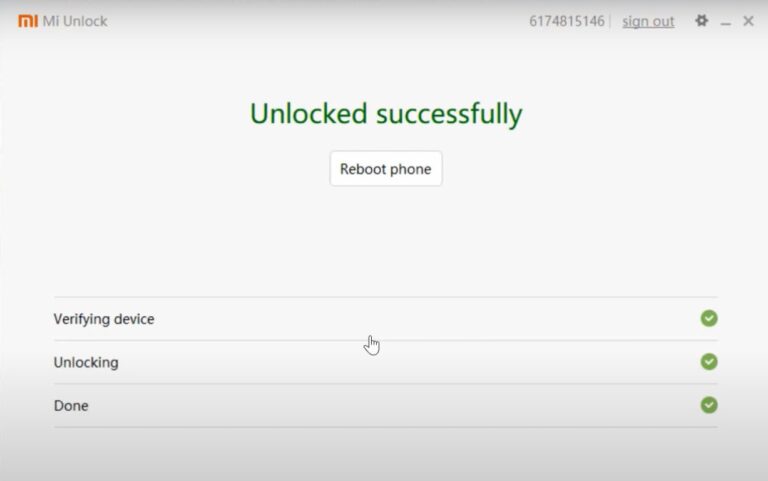
Download Redmi Note 9 Fastboot ROM
You will now have to download the Fastboot ROM for your device as well. Make sure to download the same firmware version that is currently installed onto your device. As for this guide, I am using the V12.0.6.0.QJOINXM Fastboot ROM as this is the one installed on my device as well. As far as downloading the ROM goes, you may do so from the official site. Or if you cannot access it, then take the help of a third-party site such as Xiaomi Firmware Updater.
Extract Stock Boot.img and VBMeta.img
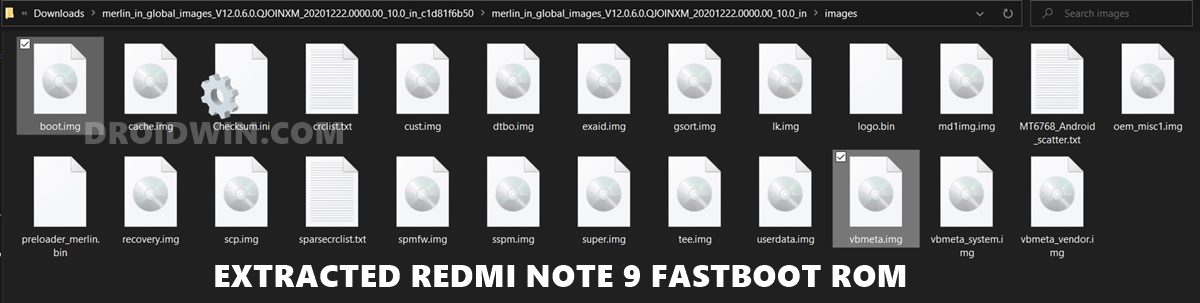
Once you have downloaded the ROM, extract it to any convenient location on your PC. Once extracted, go to the Images folder. Within that, you should see all the partition files in IMG format. Copy the boot.img file and send it to your device. On the other hand, copy the vbmeta.img file and transfer it to the platform-tools folder on your PC.
Patch Redmi Note 9 Stock Boot.img via Magisk
- First off, install the Magisk App onto your Redmi Note 9 so that we could patch the stock boot.img and hence root it without TWRP.
- Then tap on the Install button situated next to Magisk.
- From the Method section, choose Select and Patch a file.

- Browse to the extracted boot.img file and select it.
- Then tap on the Let’s Go option situated at the top right.
- Magisk will now load the boot.img file and will patch it accordingly. Once that is done, you would get the Download Complete message.

- The patched boot image file will be saved in Internal Storage > Downloads. The name of the file will be magisk_patched.img.
- Transfer this file to the platform-tools folder as well. So as of now, you should have both the stock vbmeta.img and the magisk_patched.img file inside this folder. If that’s well and good, then proceed to the next step to root Redmi Note 9 via Magisk without using TWRP Recovery.
Boot Redmi Note 9 to Fastboot Mode
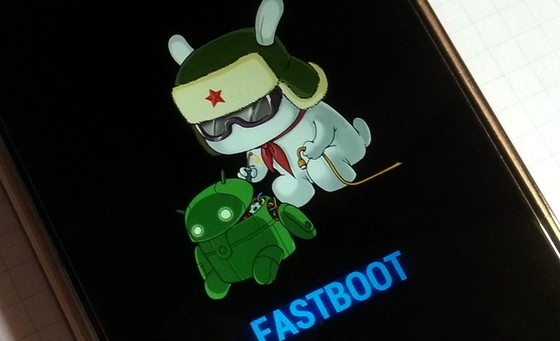
- Connect your device to the PC via USB cable. Make sure USB Debugging is enabled.
- Then head over to the platform-tools folder, type in CMD in the address bar, and hit Enter. This will launch the Command Prompt.
- Type in the following command in the CMD window to boot your device to Fastboot Mode
adb reboot bootloader
- You should now see the famous MI Bunny Logo along with the Fastboot text written underneath it, signifying that the device has successfully booted to Fastboot.
Disable Verity Check on Redmi Note 9
You will now have to disable the Verity (verification) check on your device. For that, you need to flash the stock vbmeta file onto your device. Make sure that you have extracted it from the currently installed Fastboot ROM. Furthermore, it should be transferred to the platform-tools folder. When this file has been flashed, you will also have to wipe the data partition, so make sure that you have made a backup beforehand.
- Open the Command Prompt window inside the platform-tools folder (if you already have one opened, then you may use that itself).

- Now execute the below command in this CMD window to flash the vbmeta file and disable verity check:
fastboot --disable-verity --disable-verification flash vbmeta vbmeta.img
- After this, you will have to wipe the data partition:
fastboot erase userdata
- Likewise, the Cache partition should also be wiped:
fastboot erase cache
Let’s now move over to the final set of instructions and root Redmi Note 9 via Magisk without using TWRP Recovery.
Flash Magisk Patched Boot.img and Root Redmi Note 9
- To begin with, make sure that you have transferred the magisk_patched.img file to the platform-tools folder.
- Now type in the below command in the CMD window (that is opened inside the platform-tools folder) to flash the Magisk Patched file:
fastboot flash boot magisk_patched.img
- Once that is done, reboot your device to the OS via the following command:
fastboot reboot
That’s it. These were the steps to root your Redmi Note 9 device via Magisk without using TWRP Recovery. If you have any queries concerning the aforementioned steps, do let us know in the comments. We will get back to you with a solution at the earliest. Furthermore, don’t forget to check out our unbrick guide for your device: How to Unbrick Redmi Note 9 via Fastboot Commands.