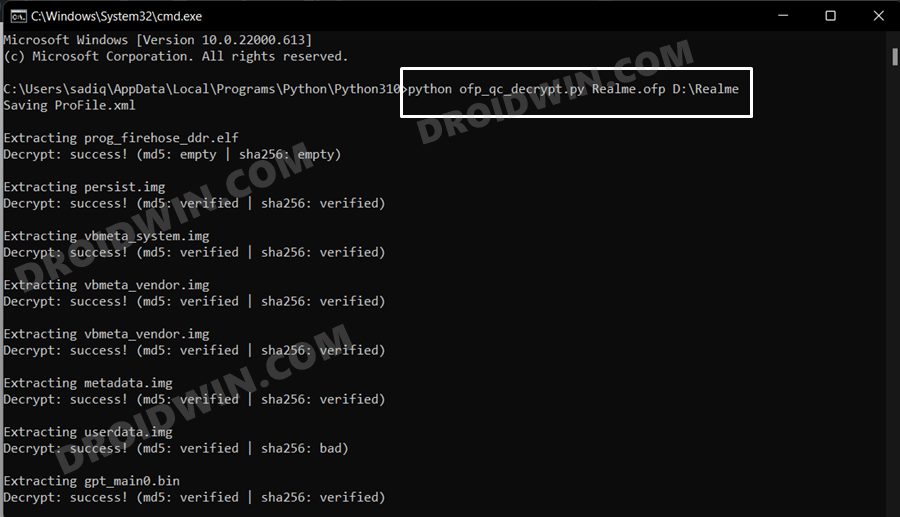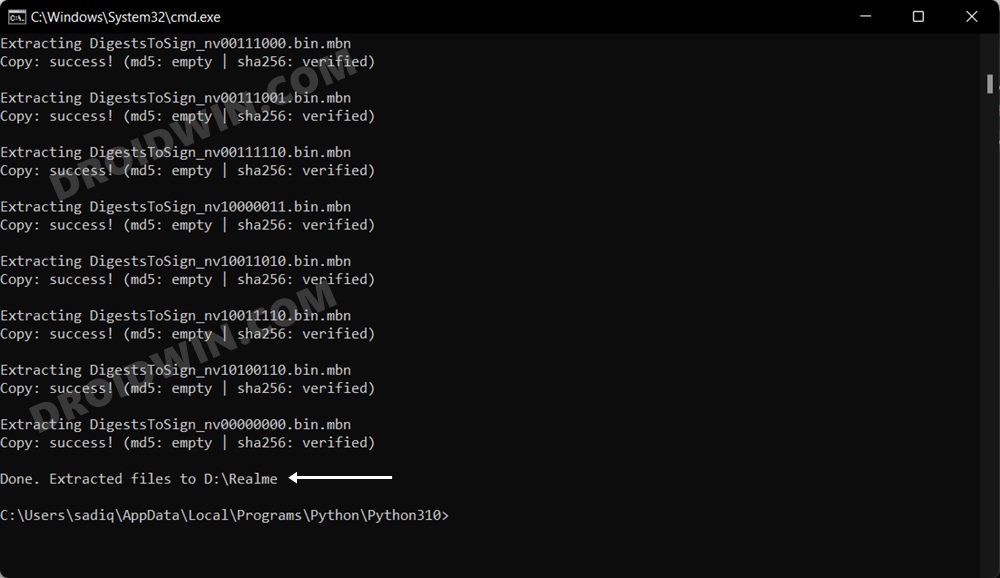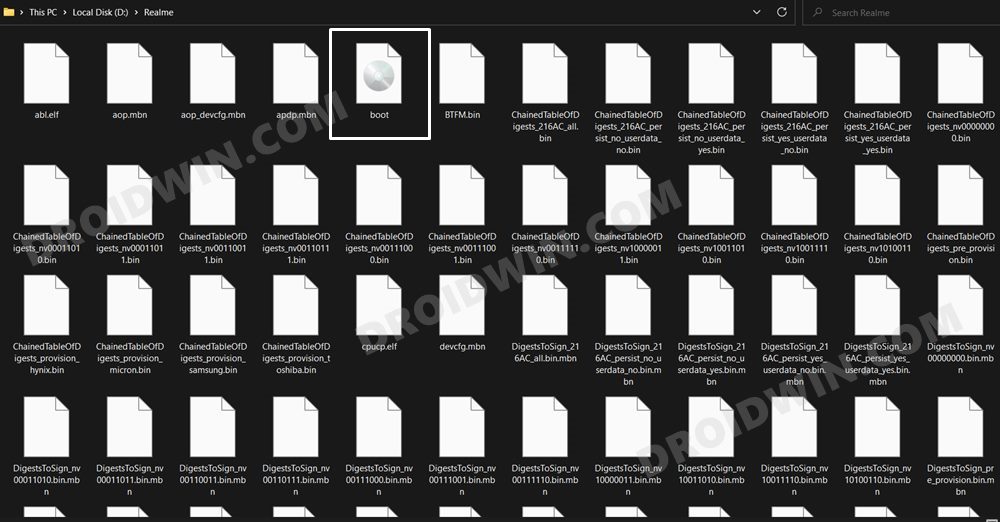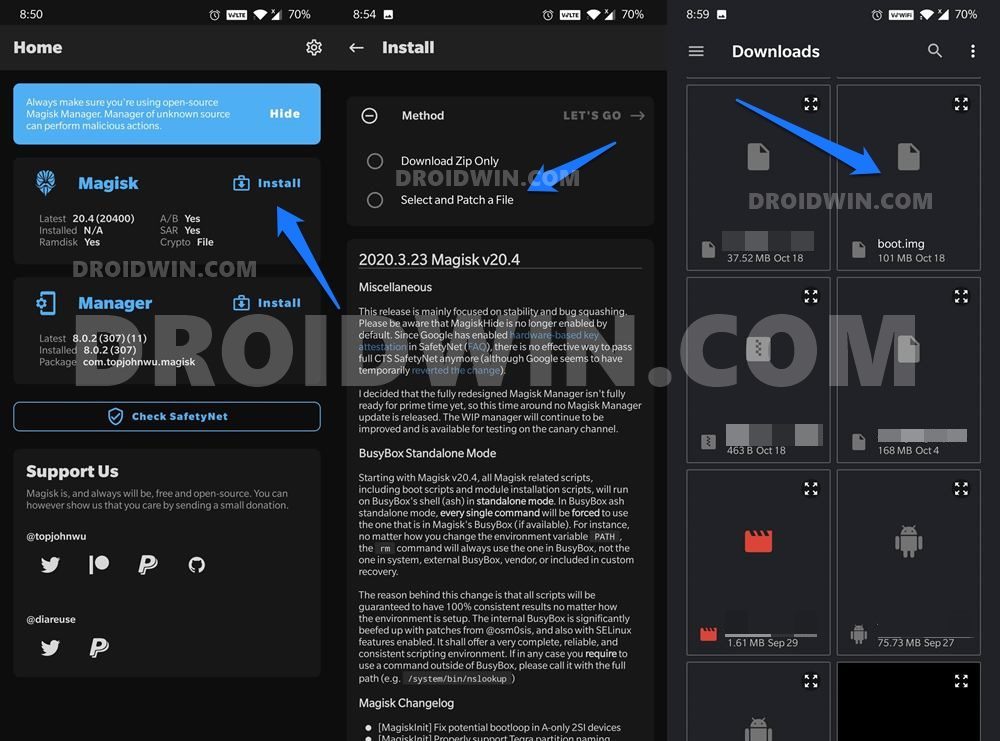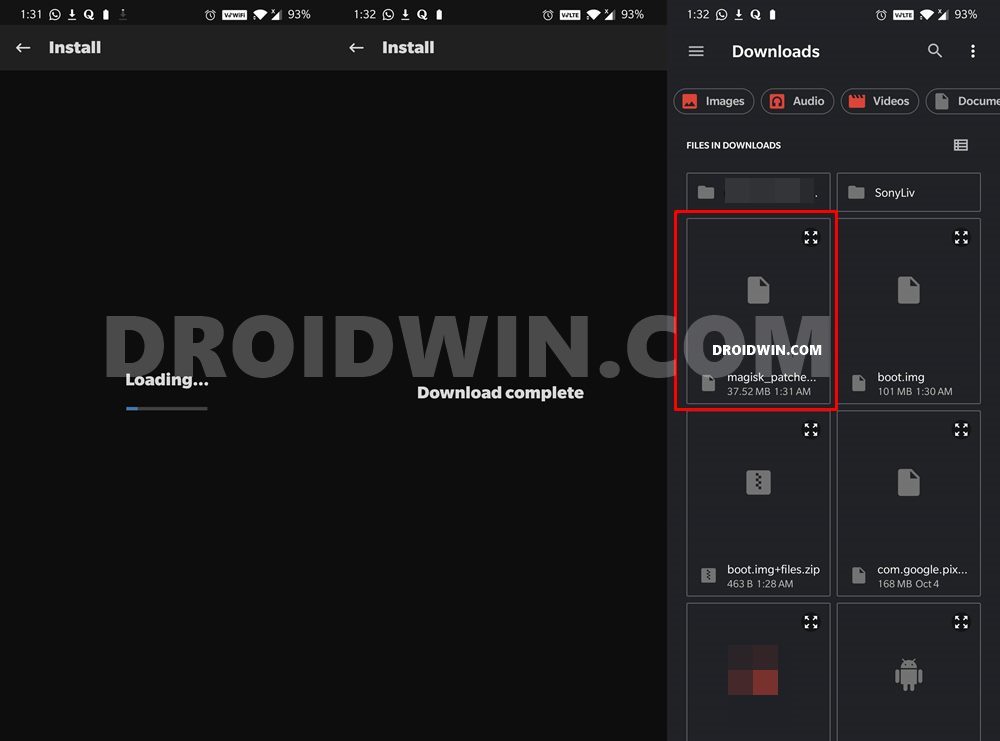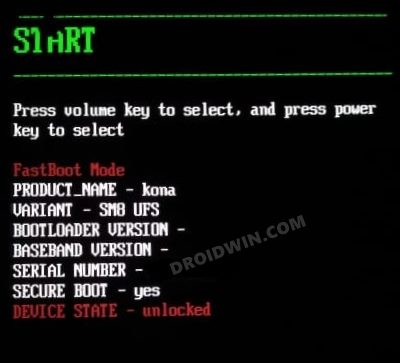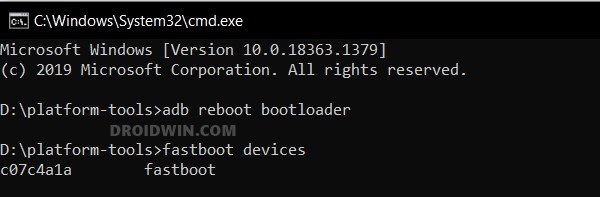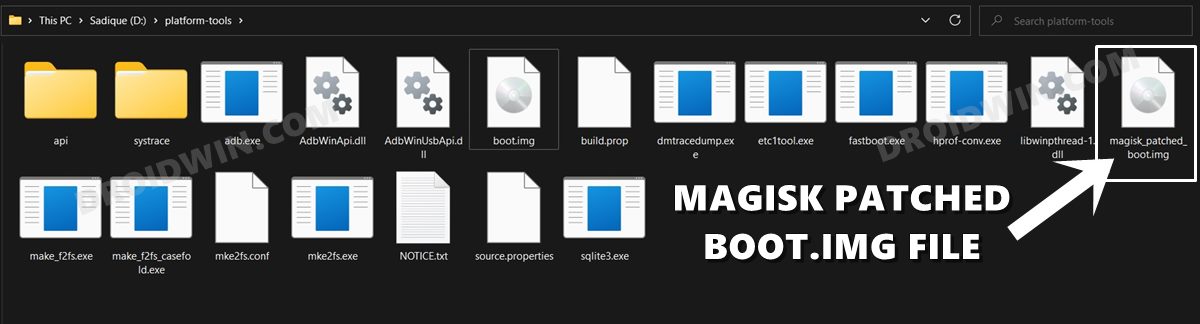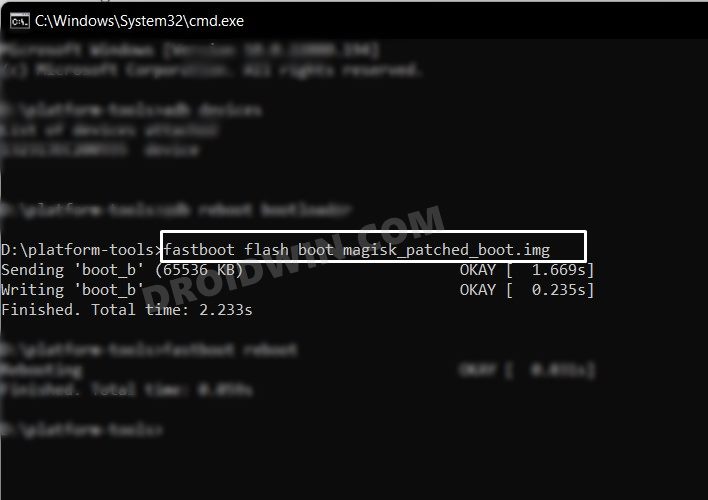In this guide, we will show you the steps to root your Realme GT 2 Pro via Magisk. This device from the Chinese OEM is a flagship-level offering but at the same time, has been kept at an affordable price bracket. And this could be one major reason why it has already become the crowd puller in such a short span of time. With features such as 120Hz refresh rate, the latest Snapdragon 8 Gen 1 chipset, 65W fast charging, and Android 12 out of the box, it seems to have check-marked most of the prerequisites.
Along with that, it is slowly but surely climbing up the ladder in the custom development as well. Be it for flashing custom or GSI ROMs, installing a custom recovery, trying out a custom kernel for overclocking, or just giving a shot at a plethora of modules, there’s a lot to look forward to. But before you could try out any of these tweaks, you need to checkmark an important prerequisite off the list- you will have to root your Realme GT 2 Pro via Magisk. And in this guide, we will show you how to do just that. Follow along.
Table of Contents
Benefits and Risks of Rooting
Once you root your device by flashing the Magisk patched boot.img via Fastboot Commands, you will be in a position to try out a plethora of customizations on your device. These include the likes of flashing custom ROMs, installing a custom recovery like TWRP, or flashing a custom kernel. Along the same lines, you could also flash Magisk Modules, Xposed Framework, Substratum Themes, Viper4Android, and the likes. However, this is just one side of the story.

Carrying out this process also has its downsides. First off, the process requires an unlocked bootloader. Doing so will wipe off all the data and could nullify the device’s warranty as well. Likewise, WideVine L1 will be degraded to L3, resulting in the inability to stream Netflix in HD [FIXED]. Then the SafetyNet will be triggered [FIXED], which might cause issues with banking apps [FIXED]. So if all that’s well and good, then let’s get started with the steps to root the Realme GT 2 Pro via Magisk.
How to Root Realme GT 2 Pro via Magisk

The below instructions are listed under separate sections for ease of understanding. Make sure to follow in the exact same sequence as mentioned below. Droidwin and its members wouldn’t be held responsible in case of a thermonuclear war, your alarm doesn’t wake you up, or if anything happens to your device and data by performing the below steps.
STEP 1: Install Android SDK

To begin with, install the Android SDK Platform Tools on your PC. This is the official ADB and Fastboot binary provided by Google and is the only recommended one. So download it and then extract it to any convenient location on your PC. Doing so will give you the platform-tools folder, which will be used throughout this guide.
STEP 2: Enable USB Debugging and OEM Unlocking
Next up, you will have to enable USB Debugging and OEM Unlocking on your device. The former will make your device recognizable by the PC in ADB mode. This will then allow you to boot your device to Fastboot Mode. On the other hand, OEM Unlocking is required to carry out the bootloader unlocking process.
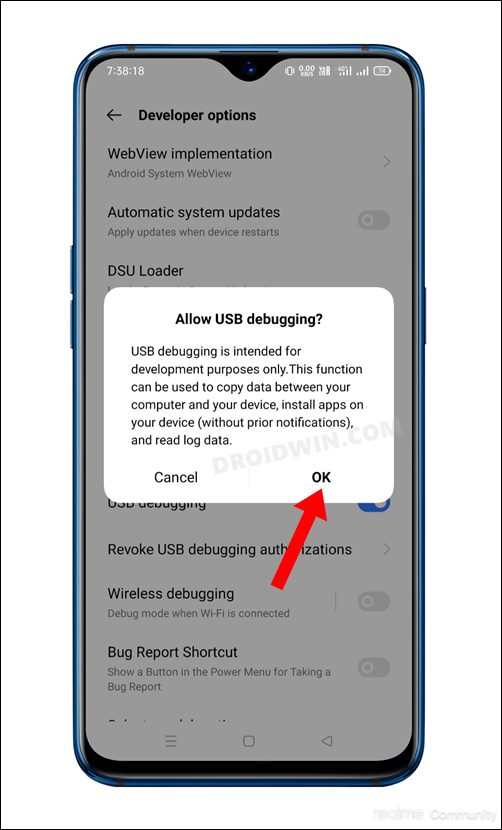
So head over to Settings > About Phone > Software Information > Tap on Build Number Number 7 times > Go back to Settings > System > Developer Options > Enable USB Debugging and OEM Unlocking.
STEP 3: Unlock Bootloader on Realme GT 2 Pro
You will also have to unlock the bootloader on your Realme GT 2 Pro device if you wish to root it via Magisk. Do keep in mind that doing so will wipe off all the data and might make the device’s warranty null and void as well. So if that’s well and good, then refer to our guide on Unlock Bootloader on Realme GT 2 Pro via In-Depth Test APK.
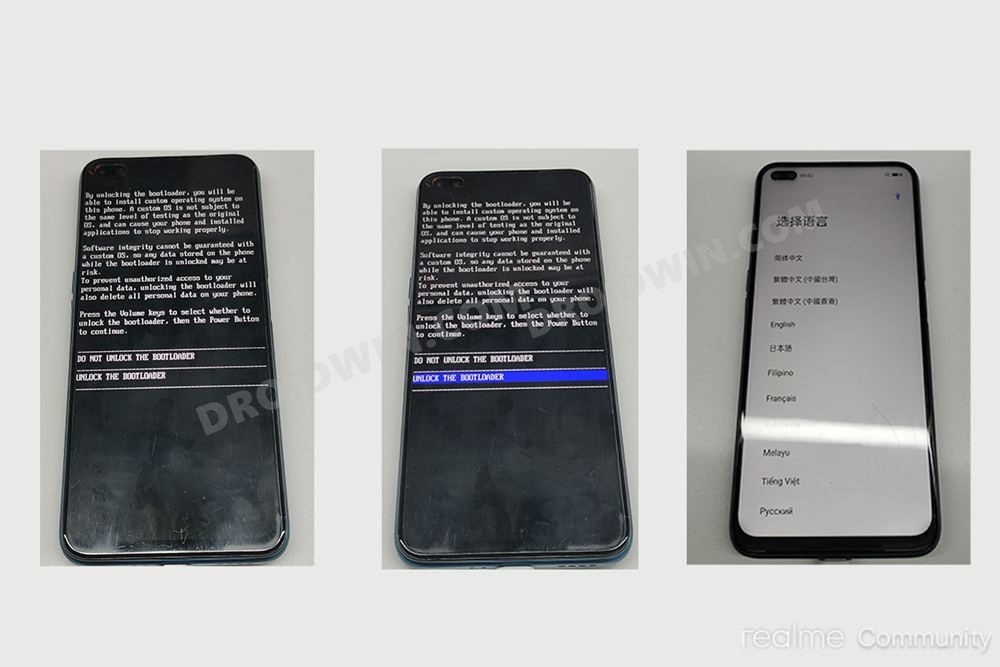
STEP 4: Get Realme GT 2 Pro Stock Boot.img
NOTE: The below process requires you to download the stock OZIP firmware for your Realme device, extract it and get the resultant boot.img file. I am currently using RMX3301 and have the firmware version 11_A.15 installed. If you also have the same model and firmware version, then you could directly download the boot.img from here: RMX3301_11_A.15_boot.img, and then head over to STEP 5.
- Download the stock firmware for your device from the official site or a trusted third-party site of your choice.
- Then refer to our guide on How to Extract OZIP Realme Stock ROM (Firmware).

- Once the extraction is complete, you will get all the partition IMG files in the ZIP package.

- Extract that ZIP, copy the boot.img file from there and transfer it to your device.

STEP 5: Patch Realme GT 2 Pro Stock Boot via Magisk
- First off, install the Magisk App onto your device
- Then tap on the Install button situated next to Magisk.
- From the Method section, choose Select and Patch a file.

- Browse to the extracted boot.img file and select it. Then tap on the Let’s Go option situated at the top right.
- Magisk will now load the boot.img file and will patch it accordingly.
- Once that is done, you would get the Download Complete message.

- The patched boot image file will be saved in Internal Storage > Downloads. Rename it to magisk_patched_boot.img.
STEP 7: Boot Realme GT 2 Pro to Fastboot Mode
- Connect your device to the PC via USB cable. Make sure USB Debugging is enabled.
- Then head over to the platform-tools folder, type in CMD in the address bar, and hit Enter. This will launch the Command Prompt.

- After that, type in the following command in the CMD window to boot your device to Fastboot Mode
adb reboot bootloader

- To verify the Fastboot connection, type in the below command and you should get back the device ID.
fastboot devices

STEP 8: Root Realme GT 2 Pro via Magisk
- To begin with, transfer the magisk_patched_boot.img file to the platform-tools folder on your PC.

- Then head over to the platform-tools folder address bar, type in CMD, and hit Enter.
- This will launch Command Prompt. Execute the below command to flash the Magisk Patched Boot file:
fastboot flash boot magisk_patched_boot.img

- Finally, execute the below command to boot your device to the OS:
fastboot reboot
That’s it. These were the steps to root Realme GT 2 Pro via Magisk. If you have any queries concerning the aforementioned steps, do let us know in the comments. We will get back to you with a solution at the earliest.