In this tutorial, we will outline the steps to root your Realme 5 Pro device without the TWRP Recovery. To begin with, we will be extracting the OZIP firmware and then taking the stock boot.img file from that extracted OZIP firmware. After this, we will patch this stock boot.img file using the Magisk Manager. Finally, this Magisk patched boot image will be flashed via Fastboot Commands on to your Realme 5 Pro device.
Realme has always known to provide feature-rich devices that could easily be affordable by one and all. And the Realme 5 Pro further cements this USP of this OEM. The IPS LCD 6.3 inch screen has a 1080 x 2340 pixel resolution with a 19.5:9 aspect ratio. The octa-core Qualcomm SDM712 Snapdragon 712 (10 nm) chipset has an Adreno 616 as the GPU. Furthermore, it comes in four different variants: 64GB 4GB RAM, 64GB 6GB RAM, 128GB 4GB RAM, 128GB 8GB RAM. The quad rear camera at the back is 48+8+2+2MP which could record videos up to 4K@30fps.
On the front, you get a single 15MP wide lens with 1080p@30fps video recording capabilities. It has also managed to retain 3.5mm headphone jack. To support all these features, you get a 4035 mAh battery that supports 25W fast charging and VOOC 3.0 technology. All in all, it is a pretty decent offering by Realme considering the price to which it belongs. But these are just the beginnings. There is a plenitude of tweaks and modifications that you could carry out onto your Realme 5 Pro. For example, you could unlock the device’s bootloader, flash TWRP, Magisk Modules, Substratum Themes, Custom ROMs and Kernels, and the ability to gain administrative rights.
The last one is also known as rooting the device. This automatically opens the gate to a plentitude of mods. And in this guide, we will help you achieve just that. As mentioned before, the steps to root your Realme 5 Pro device will be done without using the TWRP Recovery. We would only use the Magisk Manager and a few Fastboot Commands. With that said, here are all the required instructions. Also, don’t forget to check out our detailed guide on How to Boot your Realme device to the EDL mode and Unbrick it.
TWRP GUIDES
- How to Install OTA Updates in Rooted Android Device
- How to Permanently Install TWRP without TWRP ZIP File (only using TWRP.img file)
- Root Android Devices Without TWRP Recovery
- How to Fix TWRP Error 7 (While Flashing Custom ROM via TWRP)
Table of Contents
Rooting Realme Devices: What’s the Major Hurdle?
There exist two different methods to root any Android device. The first one simply involves flashing the Magisk Installer ZIP via TWRP. However, not every device has a working custom recovery like TWRP. In that case, the second alternative stands rooting the device without TWRP, using Magisk. All that is needed is a stock boot.img file for your firmware which could then be patched via Magisk and flashed via Fastboot commands.
However, with Realme, things begin to get a little bit difficult in this. The thing is all the Realme stock firmware comes in OZIP extension. Hence you cannot extract the firmware contents ‘the normal way’. You will have to make use of Python and a Decrypt tool to extract this firmware and get the boot image file. Trust us all these sounds difficult only on paper but in practice, it is way too much easier to execute. And in this guide, we will be making use of just that.
On that note, here are the complete instructions to root the Realme 5 Pro device via Magisk without TWRP Recovery. here is the blueprint of this guide- we will first use Python and Decrypt tool to convert OZIP stock firmware to the ZIP package. Then we will extract that ZIP package via WinZIP or WinRAR. After this, the extracted stock boot.img file will be patched via Magisk. Finally, the magisk patched image fill be flashed via Fastboot on your Realme device. Follow ahead for the complete instructions.
How to Root Realme 5 Pro
To begin with, there are a few requirements that your device needs to qualify. Make sure to go through them before you proceed with the rooting steps. Droidwin or any of its members won’t be held responsible if anything happens to your device. Proceed ahead at your own risk.
Prerequisites
- Download and install the Android SDK Platform Tools on your PC. This will give us the necessary ADB and fastboot binaries.
- Next up, enable USB Debugging on your Realme device. It will help your PC in recognizing your device in ADB mode. We would be needing to access ADB mode to reboot your device to Fastboot Mode. To enable Debugging, head over to Settings > About Phone > Tap on Build Number 7 times > Go back to Settings > System > Advanced > Developer Options > Enable USB Debugging.

USB Debugging on Android - Finally, download and install the Magisk Manager APK file onto your Realme device.
You may now proceed with the steps to root Realme 5 Pro via Magisk, without TWRP Recovery. Follow along.
Magisk Guides
- [GUIDE] Flash ROMs/Magisk/TWRP/Kernels on A/B Partition Devices
- Everything About Magisk- Manager, Modules and More
- Best Magisk Modules of 2020 [PART-1]
- [3 METHODS] Unroot any Android Device-Uninstall Magisk
STEP 1: Unlock Bootloader
To begin with, you will have to unlock the device’s bootloader. If you haven’t done so, refer to our detailed guide on How to Unlock Bootloader on Realme 5 Pro. For that, we would be making use of the Realme 5 Pro In-Depth Test Tool APK and one ADB and one Fastboot command. All the instructions are given in the linked guide. Do keep in mind that this process will wipe off all the data from your device and might also make the warranty null and void. Proceed ahead with caution.
STEP 2: Convert Realme 5 Pro Firmware from OZIP to ZIP
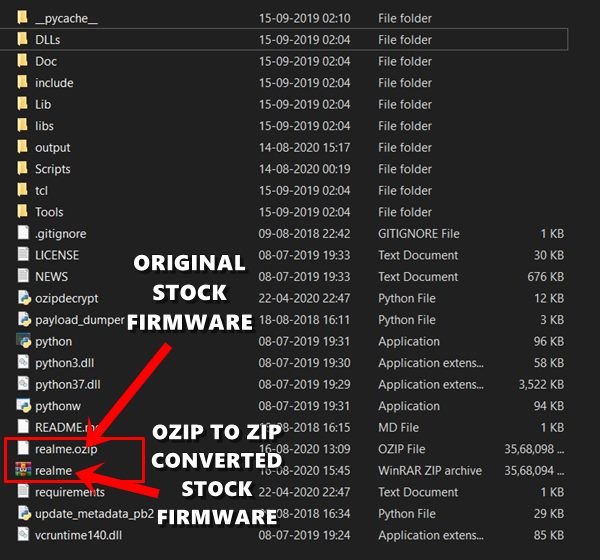
You now have to covert the Convert Realme 5 Pro Firmware from OZIP to ZIP. We need to do this because then only we could extract the boot image file from ZIP. Extracting an OZIP file is just not possible using WinZIP or WinRAR. For that, a specific set of tools and instructions are needed. So head over to our comprehensive tutorial on How to Extract OZIP Realme Stock ROM (Firmware).
STEP 3: Extract Stock Boot Image File
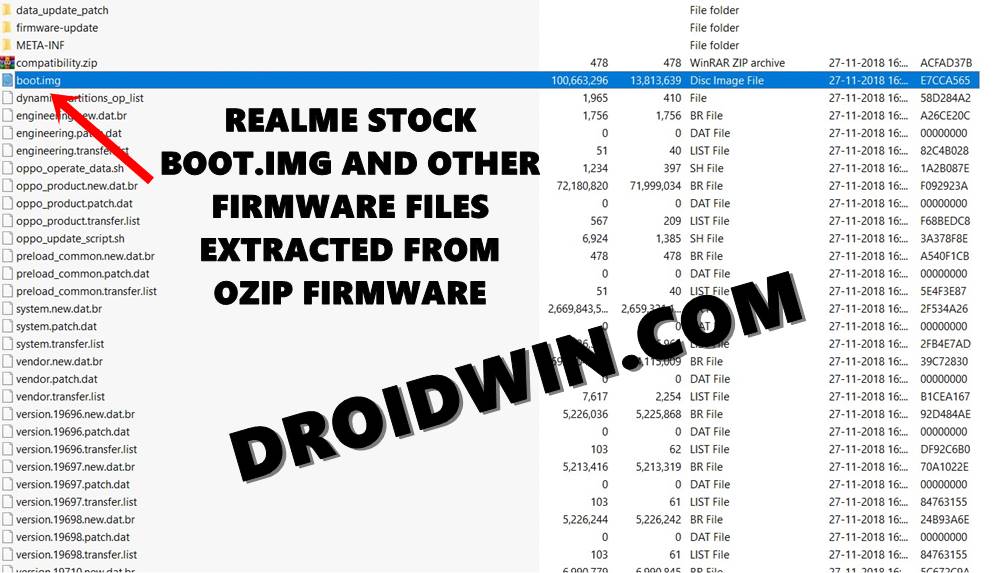
Once you have converted your device’s stock firmware from OZIP to ZIP, make use of the WinZIP or WinRAR tool to extract the stock boot.img file. No need to extract all the contents of stock firmware. Just the boot.img file will do. Once you have extracted the file, move to your device’s Internal Storage.
STEP 4: Patch Stock Boot Image via Magisk
STEP 4 & STEP 5 outlines the steps to patch stock boot.img file via Magisk and then flash it via Fastboot Commands. For detailed instructions on this topic, refer to our guide on how to Patch Stock Boot Image via Magisk and Flash it using Fastboot.
- Launch Magisk Manager APK on your device.
- Tap on Install next to the Magisk status (which would show Magisk is not Installed).
- Now install Magisk popup will appear, tap on Install.

- Under the Select method dialog box, tap on Select and Patch a file.
- Navigate to the stock boot.img file that you have transferred to your device in the earlier section and select it.

- Magisk will then patch this file and the entire process shall only take a few seconds.
- Once that is done, head over to Internal Storage > Downloads folder and you will find the magisk_patched.img file there.
A/B Partition Guides
- [GUIDE] Flash ROMs/Magisk/TWRP/Kernels on A/B Partition Devices
- How to Flash Various Files in A/B Partition Devices
- Install Custom ROMs on any Android Device- Includes A/B Partition
- How to Fix FAILED (remote: unknown command) Error
STEP 5: Flash Magisk Patched Boot Image onto Realme 5 Pro
- Transfer the magisk_patched.img file from your device to the folder where Android SDK Platform Tools are installed. This should be the platform-tools folder on your PC.
- Now connect your device to PC via USB cable. Make sure USB debugging is enabled.
- Head over to that platform-tools folder, type in CMD in the address bar, and hit Enter. This will launch the Command Prompt.

- Execute the following command in the CMD window to boot your Realme device to fastboot mode:
adb reboot bootloader
- Finally, make use of the below command to flash the Magisk patched boot image file:
fastboot flash boot magisk_patched.img
- Once the flashing is done, you may reboot your device. For that either use the hardware key or the below command:
fastboot reboot
That’s it. We conclude the guide on how to root the Realme 5 Pro device without the TWRP Recovery. As mentioned before we only used Magisk and few Fastboot Commands. If you any doubts, do let us know in the comments section below.

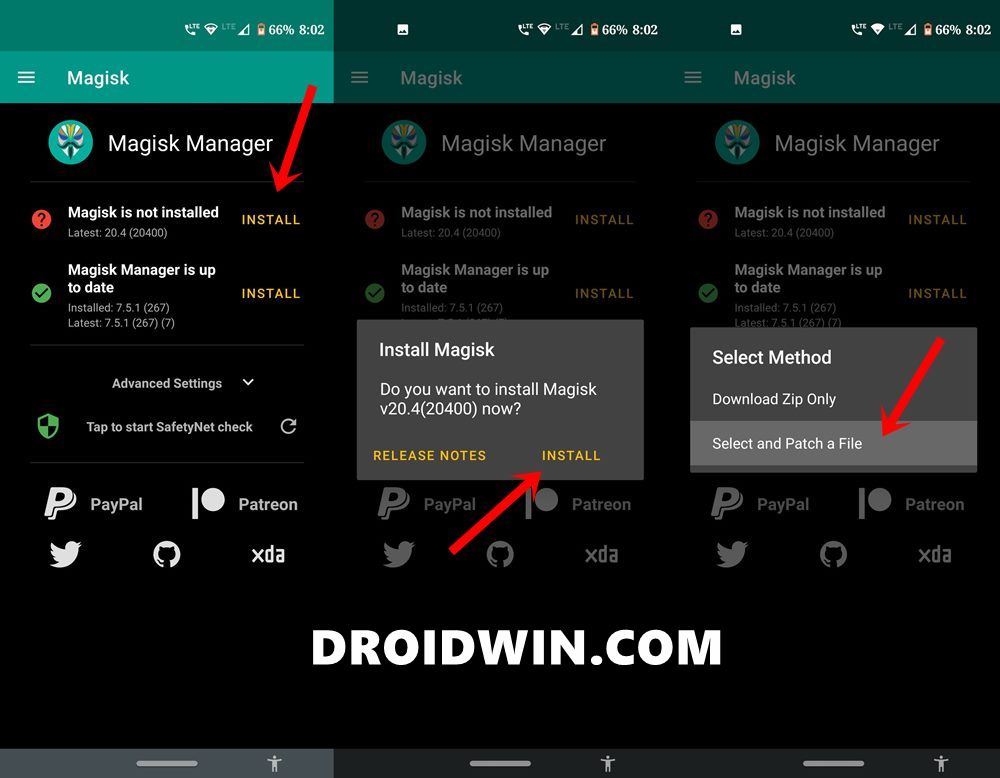
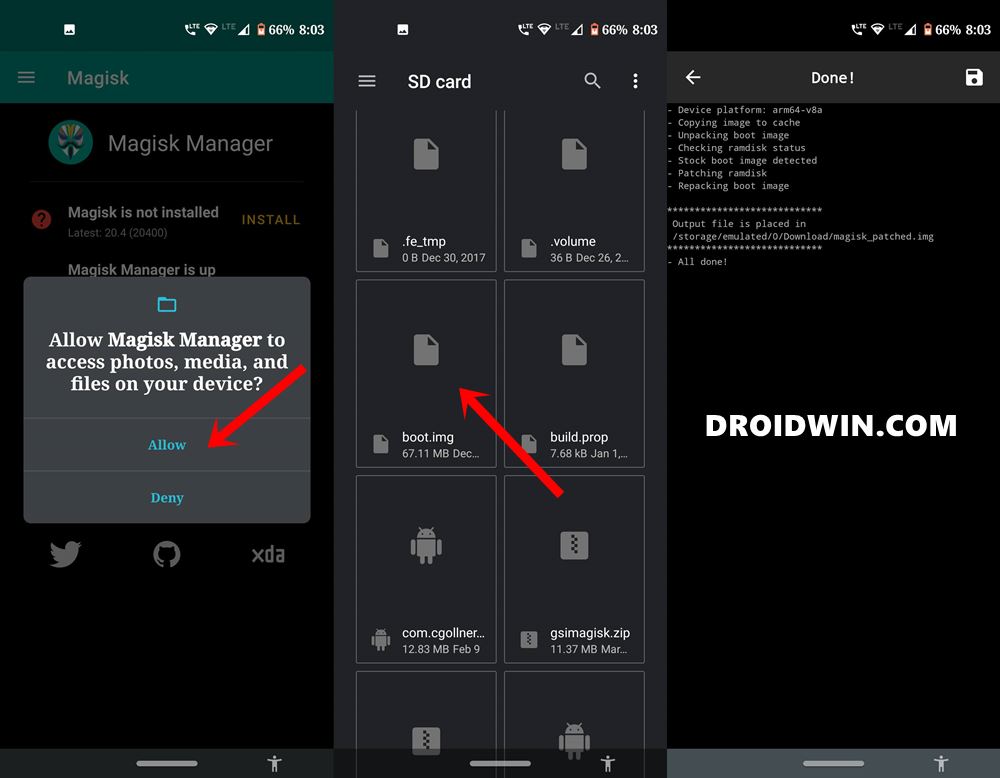









Jarvis
i tried this in my realme 5 pro…first attempt turned to be a disaster….device went to a semi bricked state….another tutorial from yourself helped me restore back. second attempt with same boot img file but newly patched was not so disaster….boot img was patched flashed but the device was not rooted
Sadique Hassan
Hi Jarvis, sorry for the inconvenience. Did you flashed the correct stock boot.img. I mean did you double-checked that the boot.img is of the same firmware version as the one currently installed onto your device?