In this guide, we will show you the steps to root your OnePlus Nord N20 via Magisk Patched Boot.img file. The latest addition to the Nord family beholds an impressive specs sheet, considering the price bracket to which it belongs. Although it comes with Android 11 out of the box, but you should count it as a blessing in disguise because OxygenOS 12 [or rather ColorOS 12] isn’t worth welcoming on your device.
On the optimistic side though, the device is performing quite decently in custom development. Once you have unlocked the device’s bootloader, you will be in a position to dive deep into the ocean of mods and tweaks. Among them is the ability to gain administrative access by rooting your OnePlus Nord N20 via Magisk which has always been at the top of the priority queue for tech enthusiasts. If you also echo the same thought process, then this guide is just what you would need. Follow along.
Table of Contents
Benefits and Risks of Rooting

Once you root your device, you will be in a position to flash a plethora of mods. These include the likes of Fox Magisk Modules, Substratum Themes, Xposed Framework via LSPosed, Viper4Android among others. Along the same lines, you could also flash a custom kernel and implement your desired CPU profile. However, such tweaks do come in with a few risks as well.
To begin with, rooting requires you to unlock the bootloader- which will wipe off all the data and could nullify the warranty as well. Likewise, SafetyNet will be triggered [FIXED] which will result in your inability to use banking apps [FIXED]. So if all that’s well and good, then let’s get started with the steps to root your OnePlus Nord N20 via the Magisk patched boot.img file.
How to Root OnePlus Nord N20 5G via Magisk Patched Boot
The below instructions are listed under separate sections for ease of understanding. Make sure to follow in the exact same sequence as mentioned. Droidwin and its members wouldn’t be held responsible in case of a thermonuclear war, your alarm doesn’t wake you up, or if anything happens to your device and data by performing the below steps.
Install Android SDK
 First and foremost, you will have to install the Android SDK Platform Tools on your PC. This is the official ADB and Fastboot binary provided by Google and is the only recommended one. So download it and then extract it to any convenient location on your PC. Doing so will give you the platform-tools folder, which will be used throughout this guide.
First and foremost, you will have to install the Android SDK Platform Tools on your PC. This is the official ADB and Fastboot binary provided by Google and is the only recommended one. So download it and then extract it to any convenient location on your PC. Doing so will give you the platform-tools folder, which will be used throughout this guide.
Enable USB Debugging and OEM Unlocking
Next up, you will have to enable USB Debugging and OEM Unlocking on your device. The former will make your device recognizable by the PC in ADB mode. This will then allow you to boot your device to Fastboot Mode. On the other hand, OEM Unlocking is required to carry out the bootloader unlocking process.
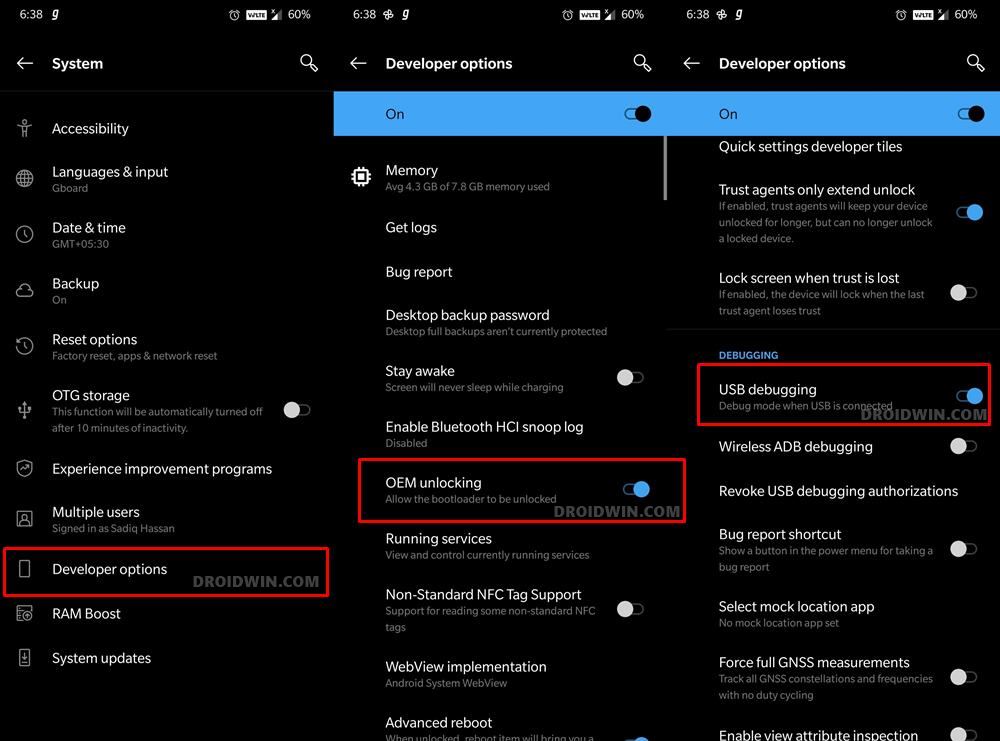
So head over to Settings > About Phone > Tap on Build Number 7 times > Go back to Settings > System > Advanced > Developer Options > Enable USB Debugging and OEM Unlocking.
Unlock Bootloader on OnePlus Nord N20 5G
After this, you will have to unlock the bootloader on your device. Do keep in mind that this process will wipe off all the data and might nullify the device’s warranty as well. So if that’s all well and good, then refer to our comprehensive guide on How to Unlock Bootloader on OnePlus Nord N20 5G. Once done, move over to the next step to root your OnePlus Nord 200 5G via Magisk.
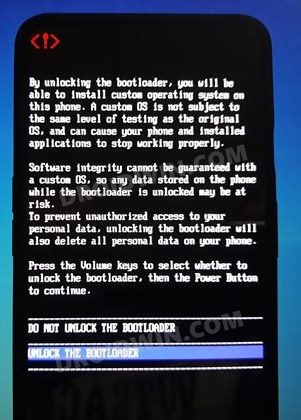
Extract OnePlus Nord N20 5G Boot.img File from Payload.bin
You will now have to download the stock firmware for your device(the exact same version that is currently installed on your device) and then extract the stock boot.img file from it. When it comes to OnePlus, it packs in all the partition files in the payload.bin package.
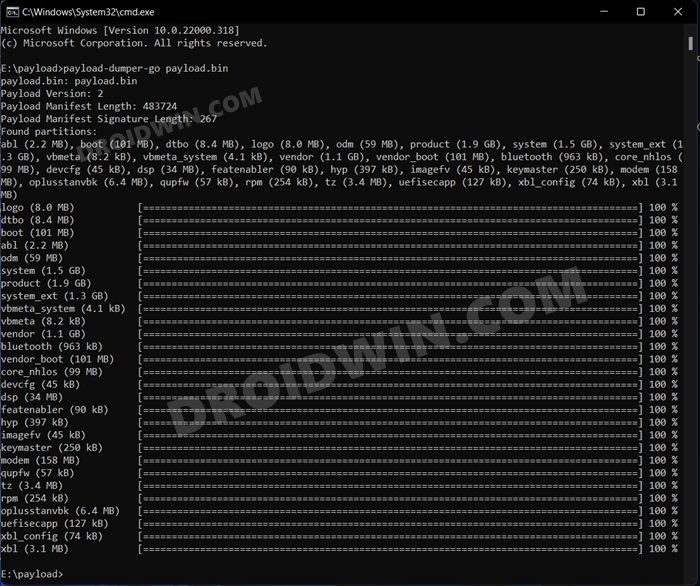
So you will have to extract this BIN file to get the required boot.img file. For that, you may refer to our comprehensive guide to How to Extract payload.bin and get the stock boot image file.
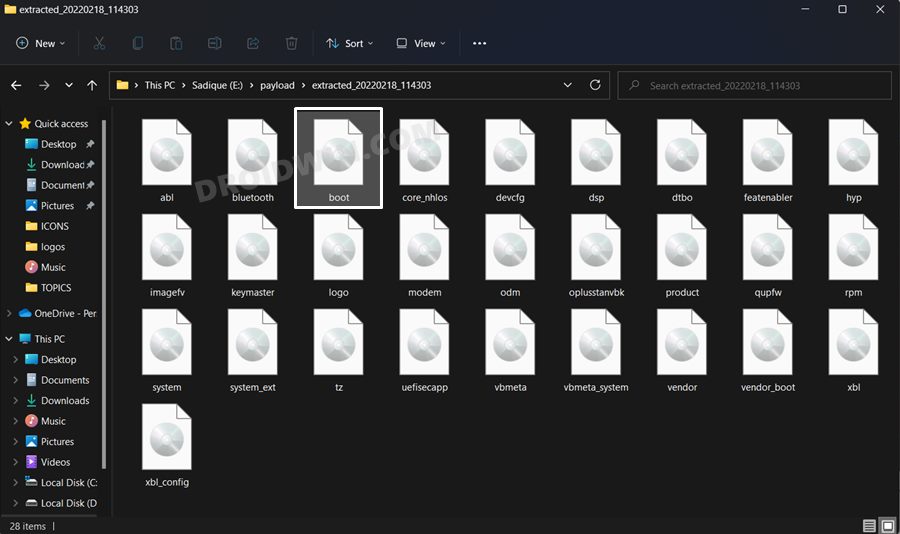
NOTE: If you are unable to get hold of the stock firmware file for your device, then you could also directly extract the boot.img from the firmware that is installed onto your device. To do so, check out our guide on how to Extract Boot.img Directly from Device Without Downloading Firmware.
Patch OnePlus Nord 20 5G Boot.img via Magisk
- Download and install the latest Magisk APK onto your device.
- Then launch it and tap on the Install button next to Magisk.
- After that, choose ‘Select and Patch a File’, navigate to the stock boot.img file, and select it.

- Then tap on the Let’s Go button situated at the top right.
- The boot.img file will now be patched and placed under the Downloads folder on your device.

- You should transfer this file to the platform-tools folder on your PC. Also, rename it to magisk_patched. We will now be using this file to root your OnePlus Nord N20 5G via Magisk.

Boot OnePlus Nord 20 5G to Fastboot Mode
- Connect your device to the PC via a USB cable. Make sure USB Debugging is enabled.
- Then head over to the platform-tools folder, type in CMD in the address bar, and hit Enter. This will launch the Command Prompt.


- Type in the following command in the CMD window to boot your device to Fastboot Mode
adb reboot bootloader

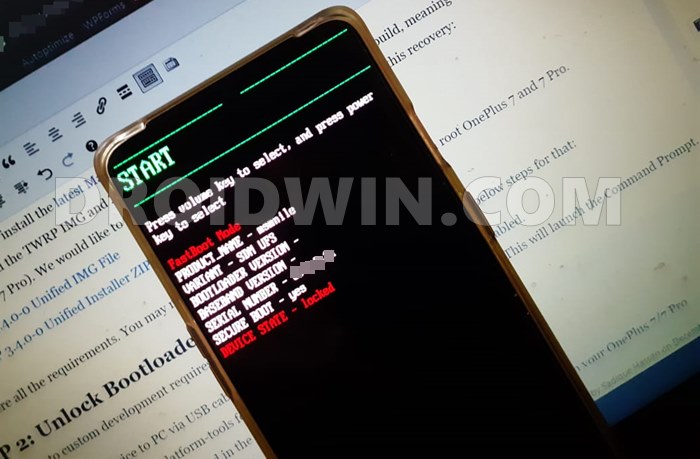
- Now type in the below command to verify the Fastboot Connection
fastboot devices

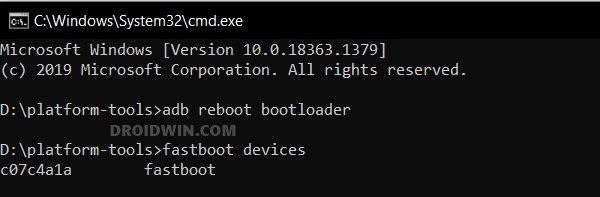
- If you get a device ID followed by the fastboot keyword, then the connection stands successful. You may now proceed to the next step to root your OnePlus Nord N20 5G via Magisk Patched Boot.
Root OnePlus Nord N20 5G via Magisk Patched Boot
- To begin with, make sure that the patched boot (magisk_patched_boot.img) is present inside the platform-tools folder.


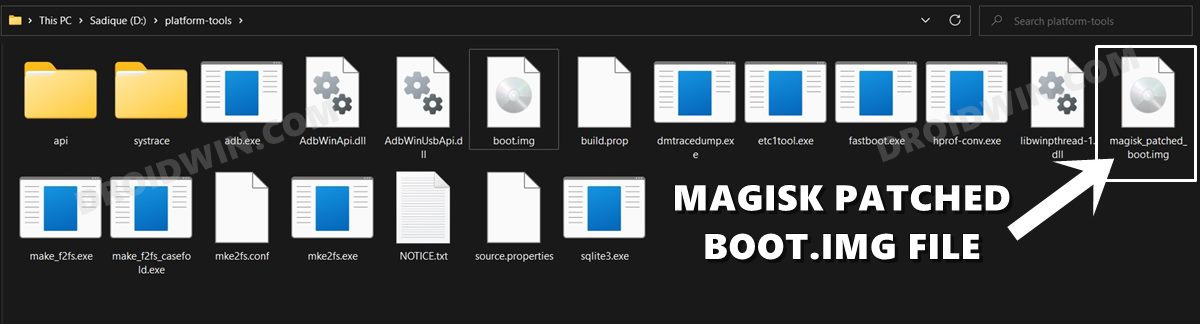
- Then open the CMD window inside this platform-tools folder.
- Now type in the below command to boot your device to the temporary rooted OS.
fastboot boot magisk_patched_boot.img
- Now launch the Magisk app and tap on Install.
- Then select Direct Install and tap Let’s Go situated at the top-right.

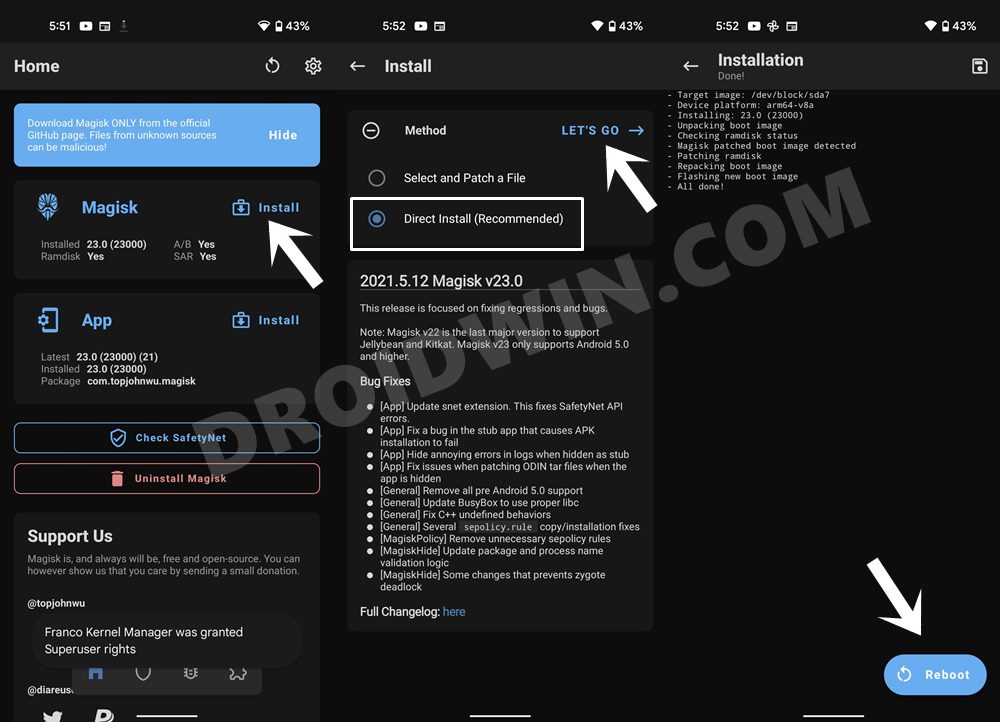
- Once done, hit the Reboot button situated at the bottom right.
- That’s it, your device will now boot to the permanently rooted OS.
NOTE: There also exists a method to root your device by directly flashing the Magisk patched boot file. However, that is usually a risky approach and should be avoided. The above approach of first booting the patched file and then permanently flashing it via Direct Install of Magisk is the fail-safe method that you should opt for.
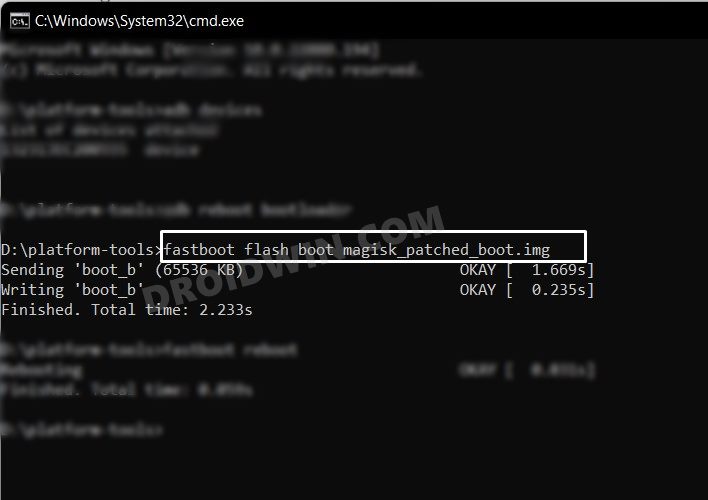
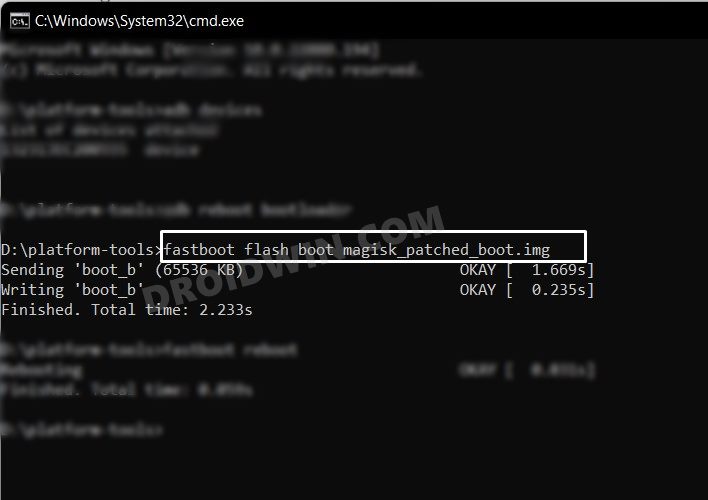
So on that note, we round off this guide on how you could root your OnePlus Nord 20 5G via Magisk. If you have any queries concerning the aforementioned steps, do let us know in the comments section. We will get back to you with a solution at the earliest.
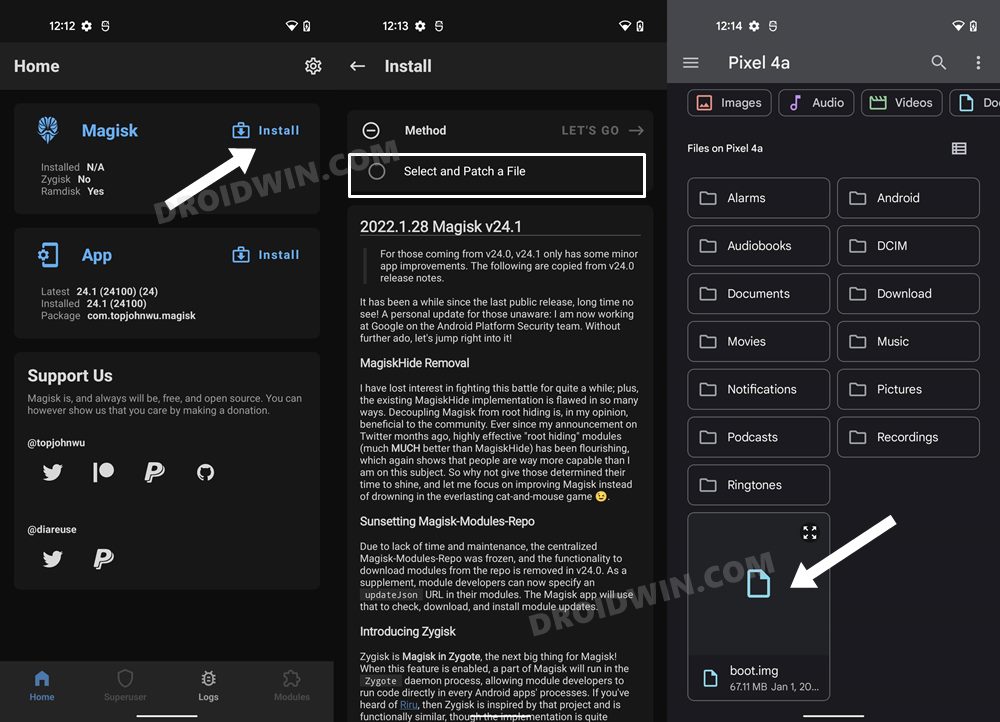
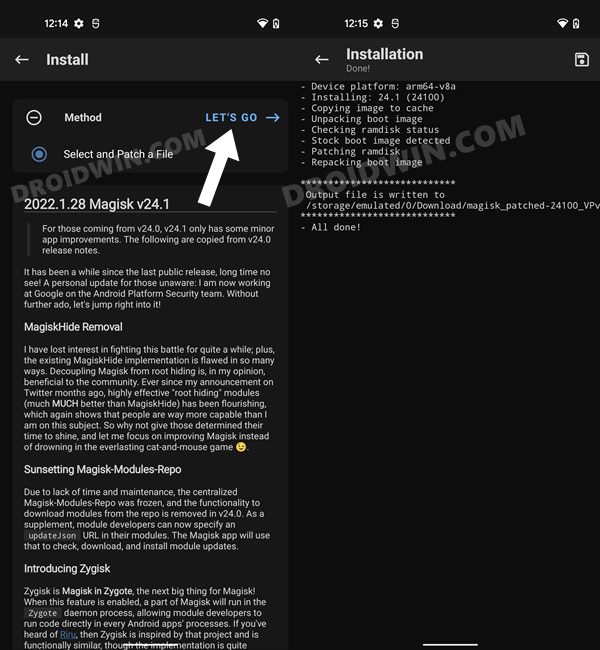








M.Rahim
Will my One Plus N20 be carrier unlocked if I root it?