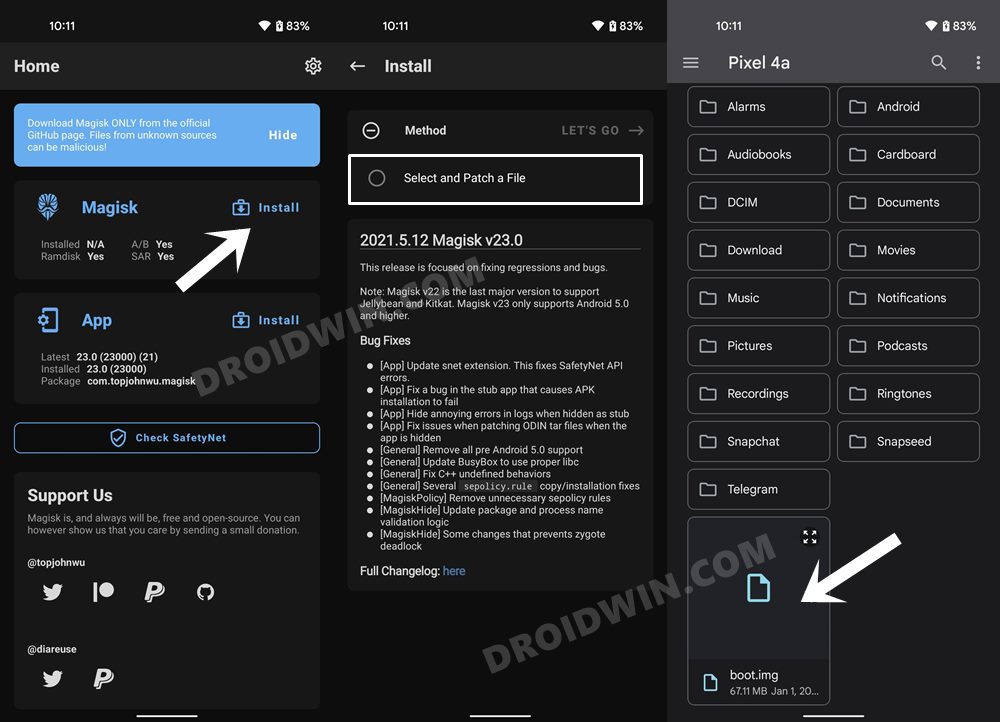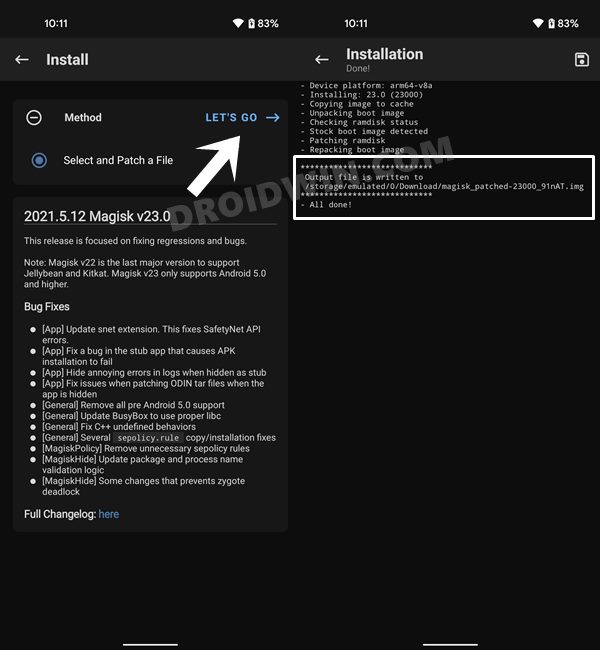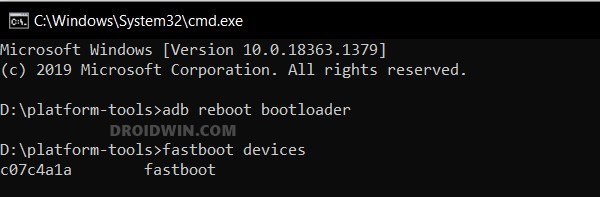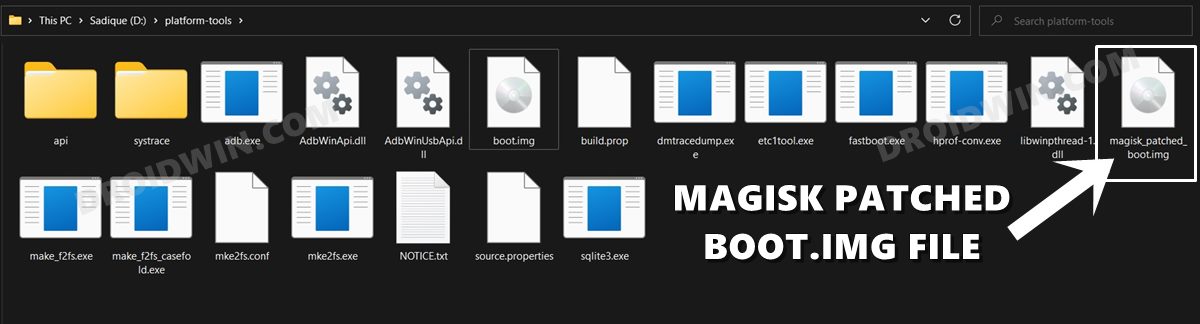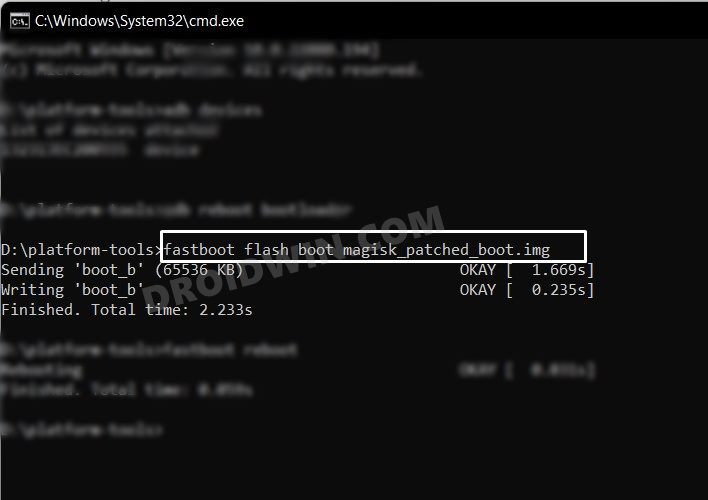In this guide, we will show you the steps to root your Motorola Moto G100/Edge S via Magisk Patched Boot.img file. Both these mid-budget devices from Motorola have managed to attract a decent share of attention. With Snapdragon 870 5G chipset, up to 12GB RAM, and 5000mAh battery, it seems to have check-marked most of the requisites that one could have asked fr a device belonging to this domain.
Then if we shift our attention towards custom development, it seems to be having a few promising prospects. As soon as you unlock the device’s bootloader, you will be in a position to welcome a plethora of modules, including the likes of Magisk Modules and Xposed Framework. But before you could try out any of these tweaks, you will have to root your Motorola Moto G100/Edge S via Magisk. And in this guide, we will show you how to do just that. Follow along.
Table of Contents
Benefits and Risks of Rooting
Once you root your device by flashing the Magisk patched boot.img via Fastboot Commands, you will be in a position to try out a plethora of customizations on your device. These include the likes of flashing custom ROMs, installing a custom recovery like TWRP, or flashing a custom kernel. Along the same lines, you could also flash Magisk Modules, Xposed Framework, Substratum Themes, Viper4Android, and the likes. However, this is just one side of the story.

Carrying out this process also has its downsides. First off, the process requires an unlocked bootloader. Doing so will wipe off all the data and could nullify the device’s warranty as well. Likewise, WideVine L1 will be degraded to L3, resulting in the inability to stream Netflix in HD [FIXED]. Then the SafetyNet will be triggered [FIXED], which might cause issues with banking apps [FIXED]. So if all that’s well and good, then let’s get started with the steps to root Moto G100/Edge S via Magisk.
How to Root Motorola Moto G100/Edge S via Magisk

The below instructions are listed under separate sections for ease of understanding. Make sure to follow the same sequence as mentioned. Droidwin and its members wouldn’t be held responsible in case of a thermonuclear war, your alarm doesn’t wake you up, or if anything happens to your device and data by performing the below steps.
STEP 1: Install Android SDK

To begin with, install the Android SDK Platform Tools on your PC. This is the official ADB and Fastboot binary provided by Google and is the only recommended one. So download it and then extract it to any convenient location on your PC. Doing so will give you the platform-tools folder, which will be used throughout this guide.
STEP 2: Enable USB Debugging and OEM Unlocking
Next up, you will have to enable USB Debugging and OEM Unlocking on your device. The former will make your device recognizable by the PC in ADB mode. This will then allow you to boot your device to Fastboot Mode. On the other hand, OEM Unlocking is required to carry out the bootloader unlocking process.
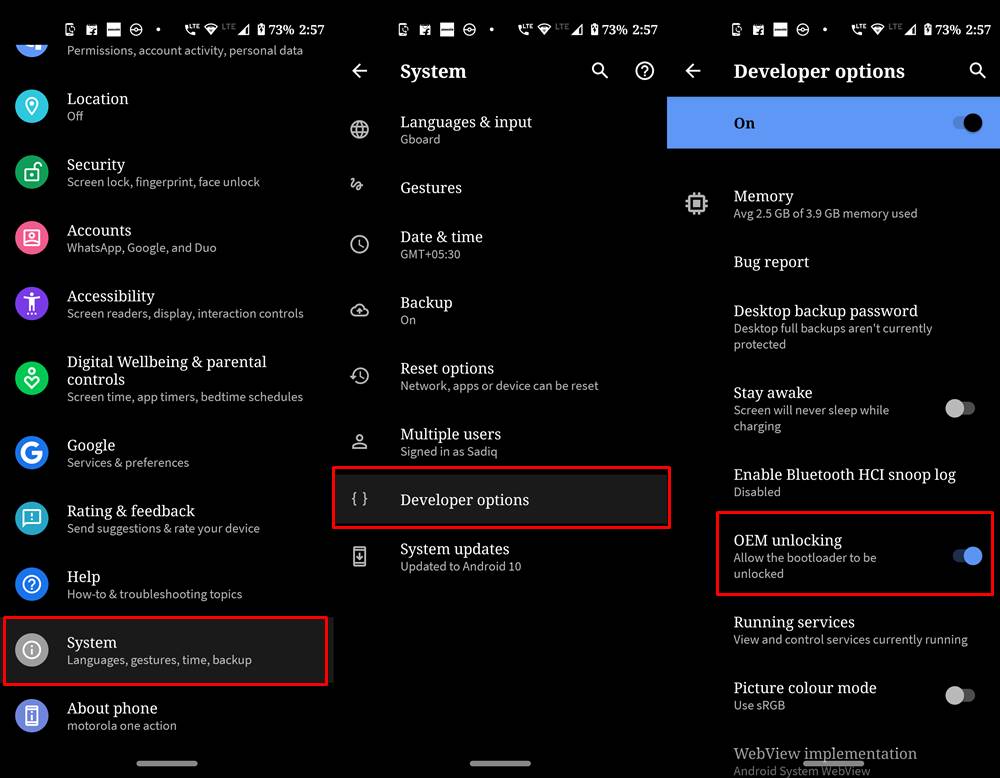
So head over to Settings > About Phone > Software Information > Tap on Build Number Number 7 times > Go back to Settings > System > Developer Options > Enable USB Debugging and OEM Unlocking.
STEP 3: Unlock Bootloader on Motorola Moto G100/Edge S
You will also have to unlock the bootloader on your device as well. Do keep in mind that doing so will wipe off all the data and might make the device’s warranty null and void as well. So if that’s well and good, then refer to our guide on How to Unlock the Bootloader on any Motorola Device.
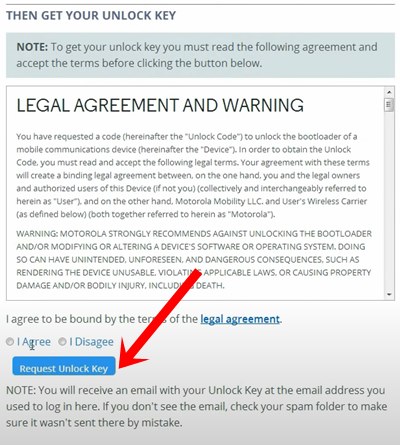
STEP 4: Get Motorola Moto G100/Edge S Stock Boot.img
Now, get hold of the stock boot.img file for your device. For that, download the stock firmware for your device from Lolinet [direct link] or any other trusted site of your choice. Make sure to download the same firmware version that is currently installed on your device. Once downloaded, extract the boot.img file from the firmware to the platform-tools folder on your PC.
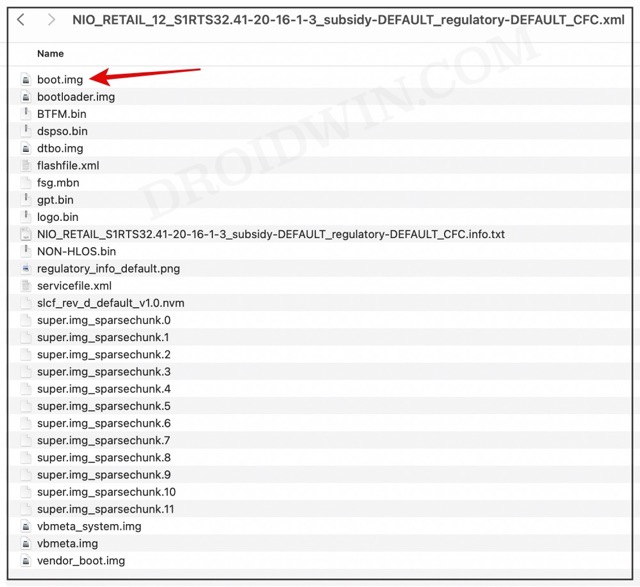
STEP 5: Patch Motorola Moto G100/Edge S Stock Boot via Magisk
- First off, install the Magisk App on your device.
- Then tap on the Install button situated next to Magisk.
- From the Method section, choose Select and Patch a file.

- Browse to the extracted boot.img file and select it.
- Then tap on the Let’s Go option situated at the top right.
- Magisk will now load the boot.img file and will patch it accordingly.

- Once that is done, you would get the Download Complete message.
- The patched boot image file will be saved in Internal Storage > Downloads. Rename it to magisk_patched_boot.img.
STEP 7: Boot Motorola Moto G100/Edge S to Fastboot Mode
- Connect your device to the PC via USB cable. Make sure USB Debugging is enabled.
- Then head over to the platform-tools folder, type in CMD in the address bar, and hit Enter. This will launch the Command Prompt.

- After that, type in the following command in the CMD window to boot your device to Fastboot Mode
adb reboot bootloader

- To verify the Fastboot connection, type in the below command and you should get back the device ID.
fastboot devices

STEP 8: Root Motorola Moto G100/Edge S via Magisk
- To begin with, transfer the magisk_patched_boot.img file to the platform-tools folder on your PC.

- Then head over to the platform-tools folder address bar, type in CMD, and hit Enter.
- This will launch Command Prompt. Execute the below command to flash the Magisk Patched Boot file:
fastboot flash boot magisk_patched_boot.img

- Finally, execute the below command to boot your device to the OS:
fastboot reboot
That’s it. These were the steps to root Motorola Moto G100/Edge S via Magisk. If you have any queries concerning the aforementioned steps, do let us know in the comments. We will get back to you with a solution at the earliest.