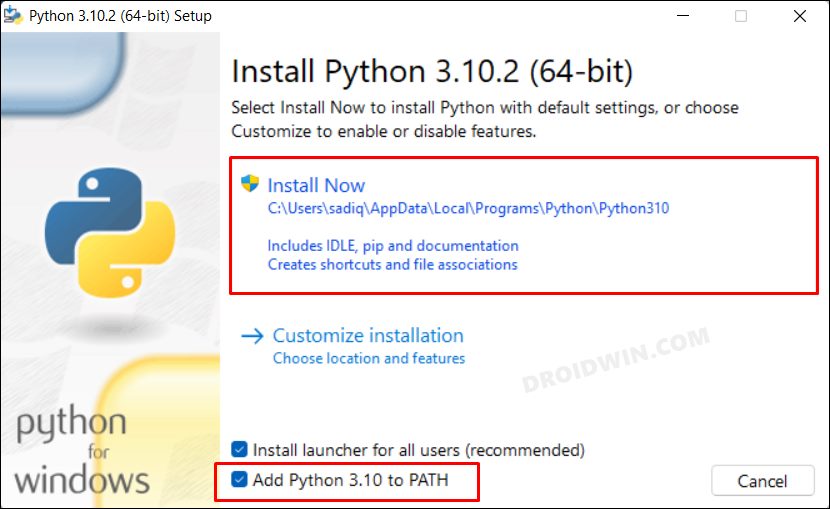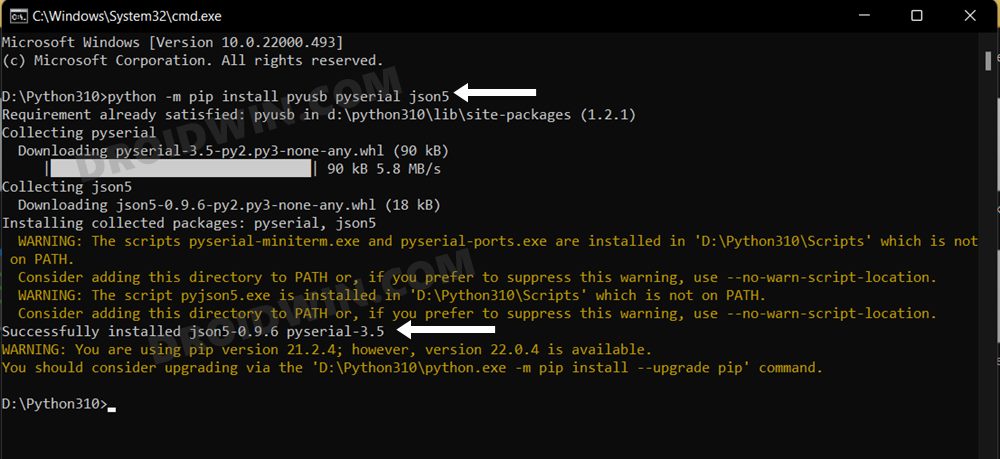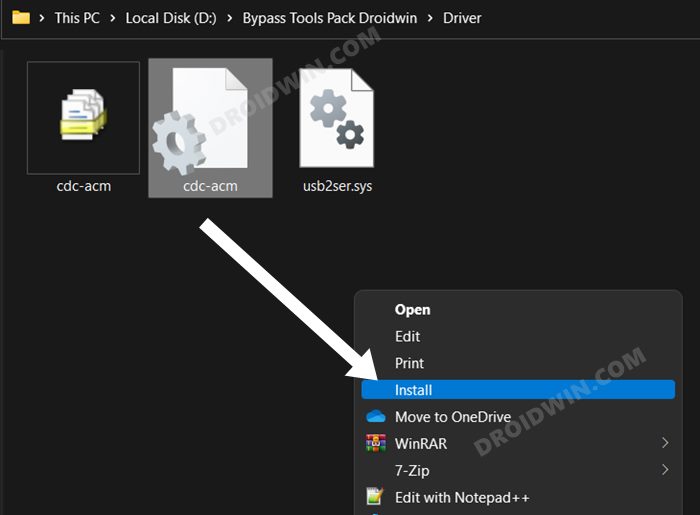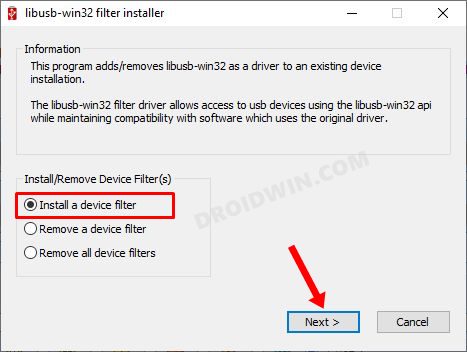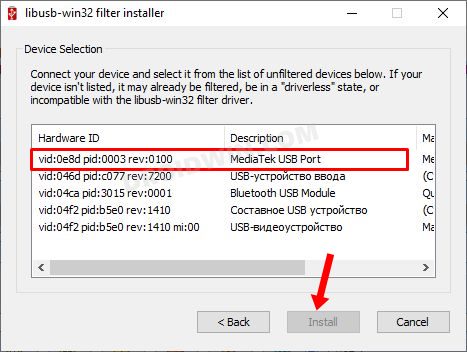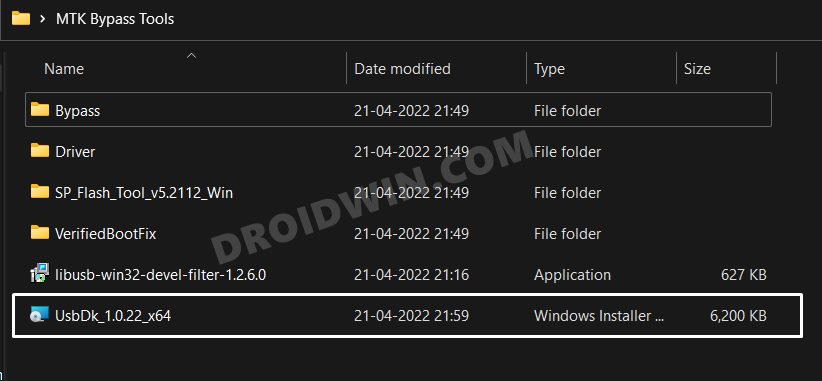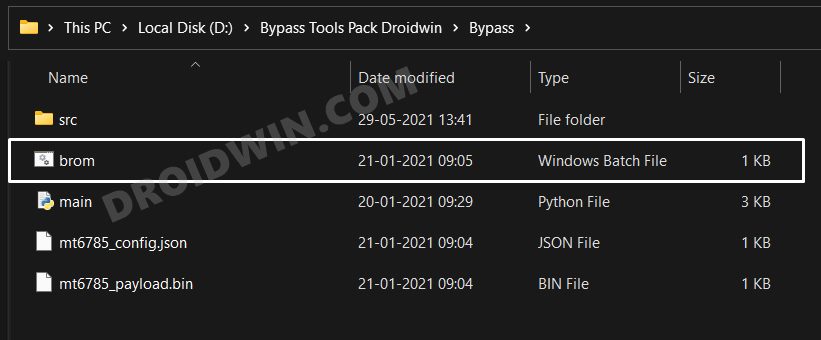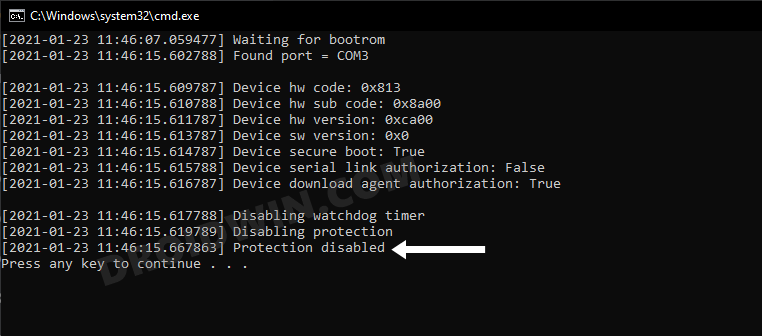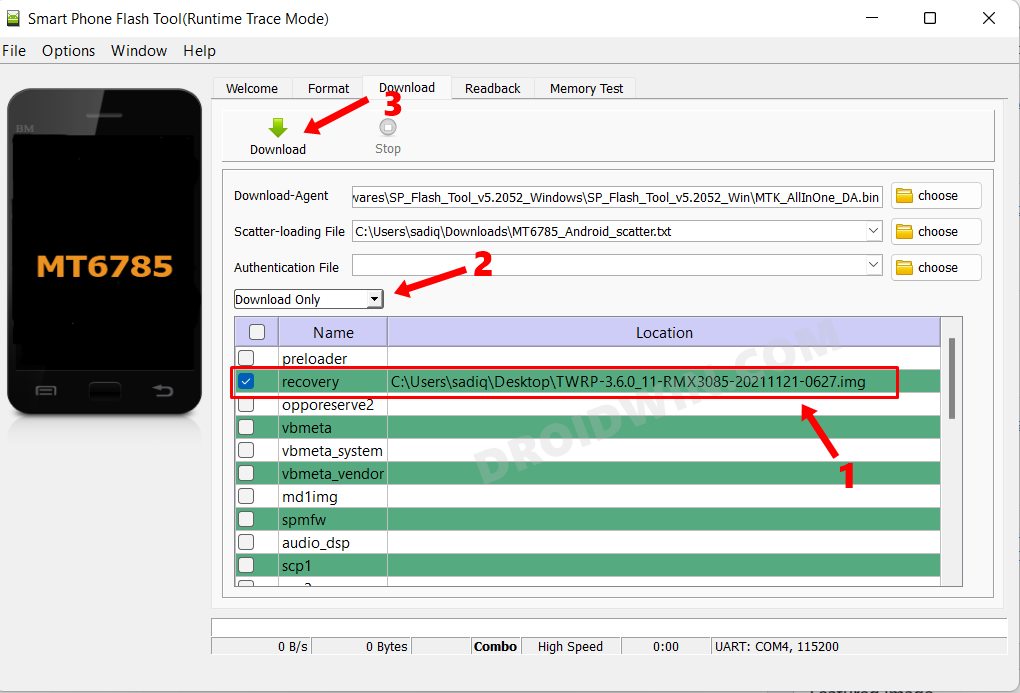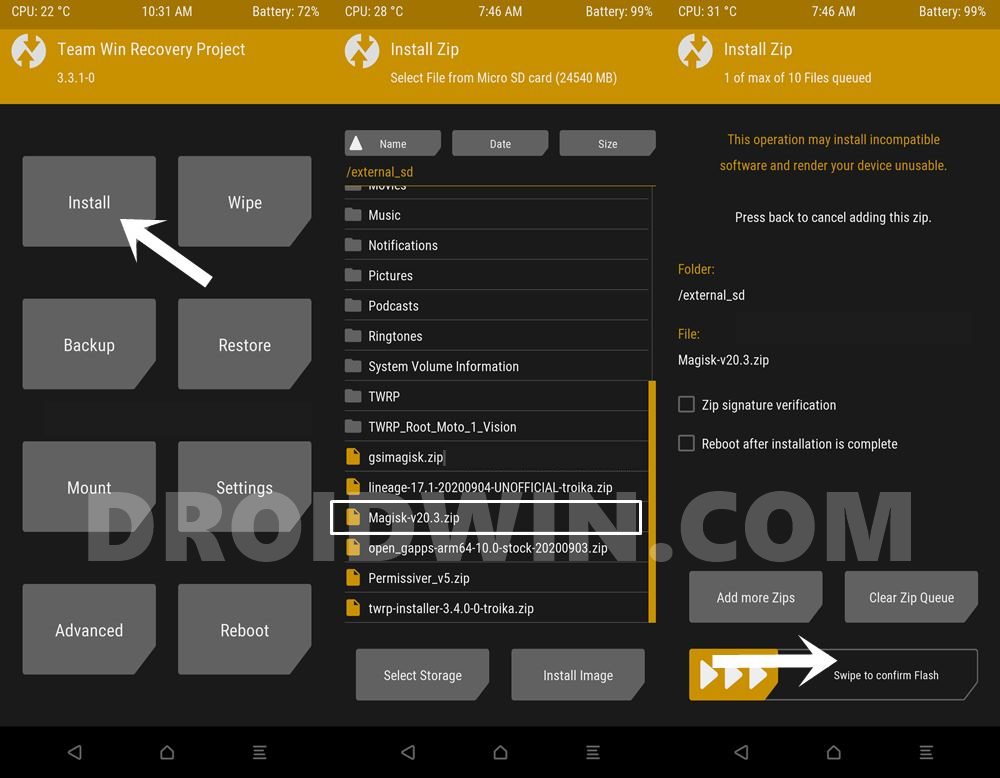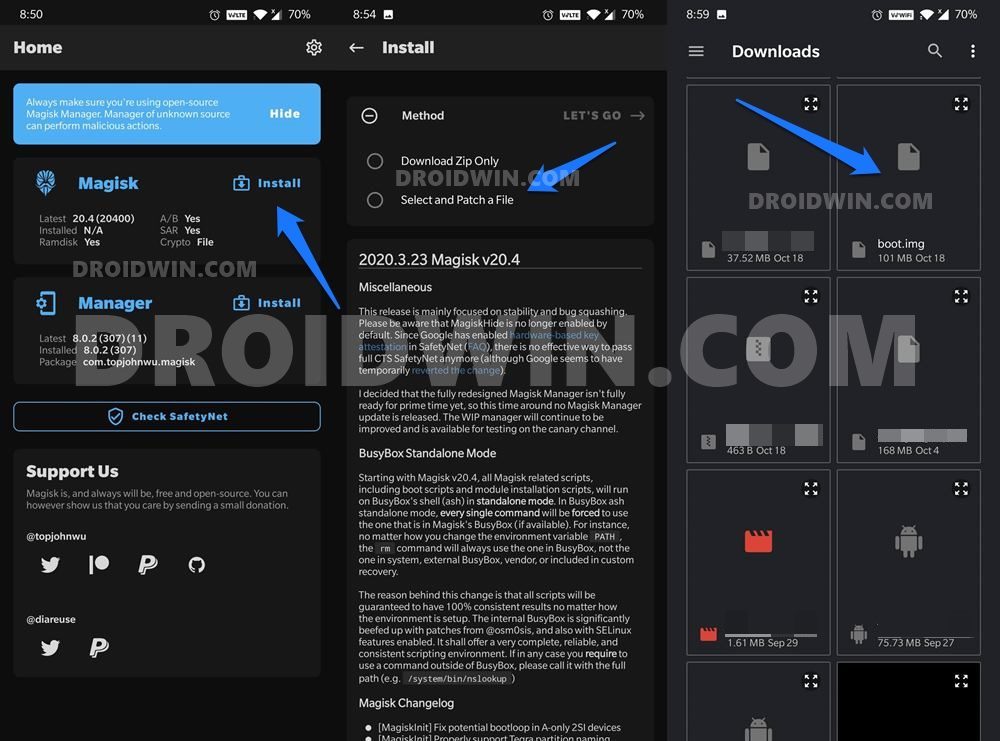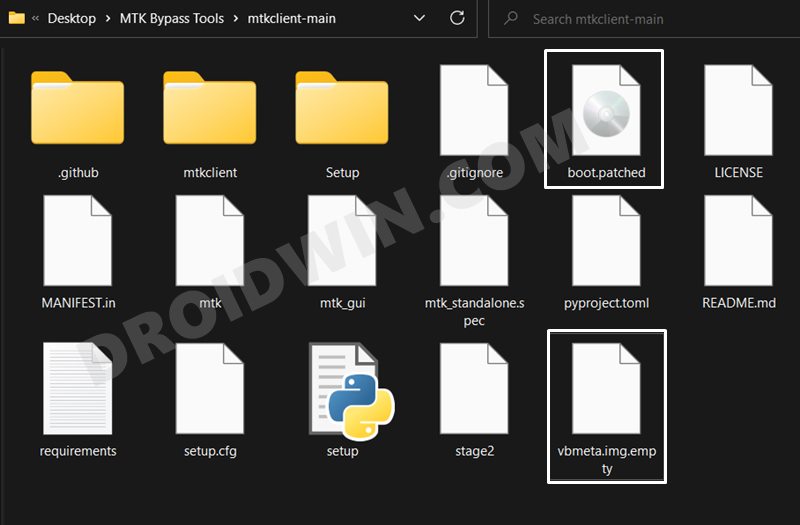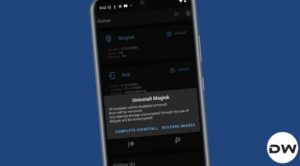In this guide, we will show you two different methods to root your MediaTek device without using the Fastboot mode [via MTK Client]. Rooting your device gives you administrative privileges as well as access to the system partition. This in turn will allow you to flash a plethora of mods and tweaks onto your device. To carry out this process, you either need to patch the stock boot.img and flash it via Fastboot or directly flash the Magisk ZIP via TWRP. However, for both these methods, you will need to have an access to Fastboot mode.
But what if you are unable to boot your device to Fastboot Mode or your PC isn’t able to identify the device in this mode? Well, in that case, you wouldn’t be able to carry out any of the two aforementioned methods. This is because, in the first approach, you will have to flash the patched boot.img via Fastboot Commands, whereas in the second approach, you need to install the TWRP Recovery via Fastboot. Or is that really the case? Well, turns out you could easily root your MediaTek device without using the Fastboot mode. Let’s check out how this could be achieved.
Table of Contents
Root MediaTek Devices without using Fastboot Mode

We have listed two different methods that would help you carry out the said task. Go through both of them and then try out the one that is in sync with your requirement. Droidwin and its members wouldn’t be held responsible in case of a thermonuclear war, your alarm doesn’t wake you up, or if anything happens to your device and data by performing the below steps.
STEP 1: Enable USB Debugging and OEM Unlock
you will have to enable USB Debugging and OEM Unlocking on your device. The former will make your device recognizable by the PC in ADB mode. This will then allow you to boot your device to Fastboot Mode. On the other hand, OEM Unlocking is required to carry out the bootloader unlocking process.

So head over to Settings > About Phone > Tap on Build Number 7 times > Go back to Settings > System > Advanced > Developer Options > Enable USB Debugging and OEM Unlocking.
STEP 2: Unlock Bootloader Without Fastboot Mode
You will have to unlock the bootloader on your device. since the fastboot mode is not working on your device, we will be carrying out this task without it. so take a complete device backup beforehand and refer to our guide on How to Unlock the Bootloader without using Fastboot Mode [MediaTek].
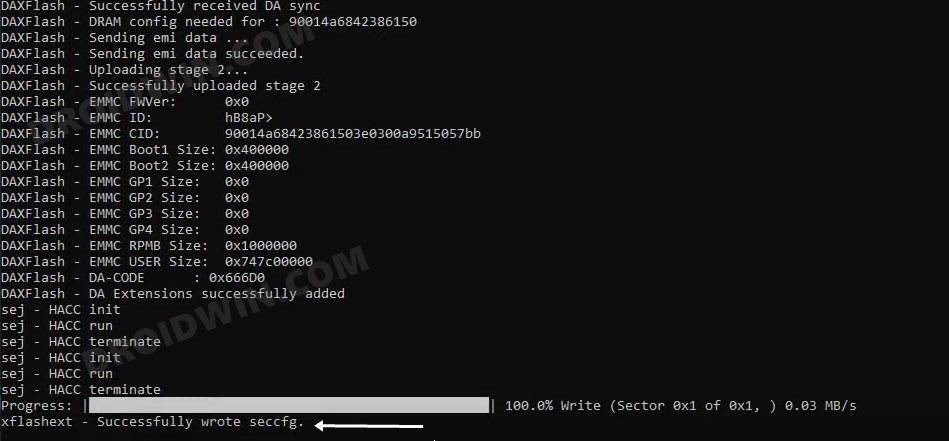
STEP 3: Download MTK Bypass Package
Next up, download the Bypass Package for your device and then extract it to any convenient location on your PC. We will be using some of the files from this pack to install the TWRP Recovery on your Mediatek device without using the Fastboot Mode.
Download: Bypass Tools Pack
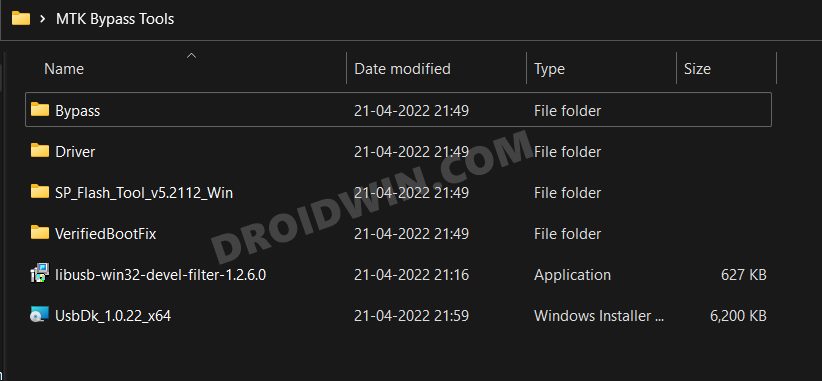
STEP 4: Install Python
- To begin with, download Python from the official site.
- Then launch the setup and proceed with the on-screen instructions to install it on your PC.
- Also, when you launch the setup, make sure to checkmark Add Python to Path.

- We would also recommend you take a note of its installation directory.
- The default location is (replace username accordingly and XXX is the version number):
C:\Users\username\AppData\Local\Programs\Python\PythonXXX
- Now head over to the Python folder’s address bar, type in CMD, and hit Enter. This will launch Command Prompt.
- Execute the below command in this CMD window to install the required dependencies:
python -m pip install pyusb pyserial json5

STEP 5: Install MTK USB Drivers
- Head over to the folder where you have extracted the Bypass Tools Pack.
- Then go to the Drivers folder, right-click on cdc-adm.inf > Show More Options > Install.

- Now power off your device. Then press and hold the Volume Up and Down keys together and connect your device to the PC via USB cable.
- Then go to the Bypass Tools folder and launch the libusb_win32 file. Select Install a device filter and click Next.

- Your device will now be visible as MediaTek USB Port. Select it and click Install. Once the drivers get installed, you may release the pressed keys.

- [If your device is not visible, then you might need to install the QcomMTK drivers as well].
- Finally, go to the Bypass Tools folder and launch UsbDk_1.0.22_x64 [Source: GitHub]. Windows will now install the required dependencies.

STEP 6: Disable MTK Protection
- Unplug your device from your PC and power it off.
- Then press and hold the Volume Up and Down keys together and again connect your device to the PC via USB cable.
- Then go to Bypass Tools Pack > Bypass folder and launch the brom.bat file.

- Wait till it says”Protection Disabled”. Once done, you are good to proceed ahead.

STEP 7: Boot Device to BROM Mode
- To begin with, power off your device. Then, press and hold the Volume Up and Down keys together
- Now connect your device to the PC via USB cable. This will boot your device to BROM Mode.
- On some MediaTek devices, it is advised not to leave the pressed keys until the end of the flashing process [or unless mentioned otherwise]. Otherwise, the device might exit the BROM Mode.
STEP 8A: Root MediaTek Via TWRP Tweak
- In this method, you will first have to install the TWRP recovery onto your device [obviously without using Fastboot].
- For that, please refer to our guide on How to Install TWRP Recovery without using Fastboot Mode [MediaTek].

- Next up, download the latest Magisk ZIP and transfer it to your device.
- Then boot your device to TWRP, either via the hardware key combination or using the below command
adb reboot recovery
- Once booted, go to Install, select the Magisk ZIP and perform a right swipe to flash it.

- That’s it. You may now reboot the device to the OS via Reboot > System.
STEP 8B: Root MediaTek Via Python
- Extract the stock boot.img file from your stock firmware [OZIP, OFP, OPS, PAYLOAD, KDZ, SIN].
- Then install the patched Magisk App for MTK and patch the stock boot.img file using it.

- After that, transfer this patched boot.img file to the MTK-Clients folder and rename it to boot.patched. Also, verify that the vbmeta.img.empty file is present there.

- Now open the CMD window inside this MTK-Clients folder and execute the below command
python mtk w boot,vbmeta boot.patched,vbmeta.img.empty
- Finally, connect your device to the PC in BROM mode and the patched boot file will be flashed.
- Once done, you may now reboot the device to the rooted OS.
So with this, we round off the guide on how you could root your MediaTek device without using Fastboot Mode, via MTK Client. If you have any queries concerning the aforementioned steps, do let us know in the comments. We will get back to you with a solution at the earliest.