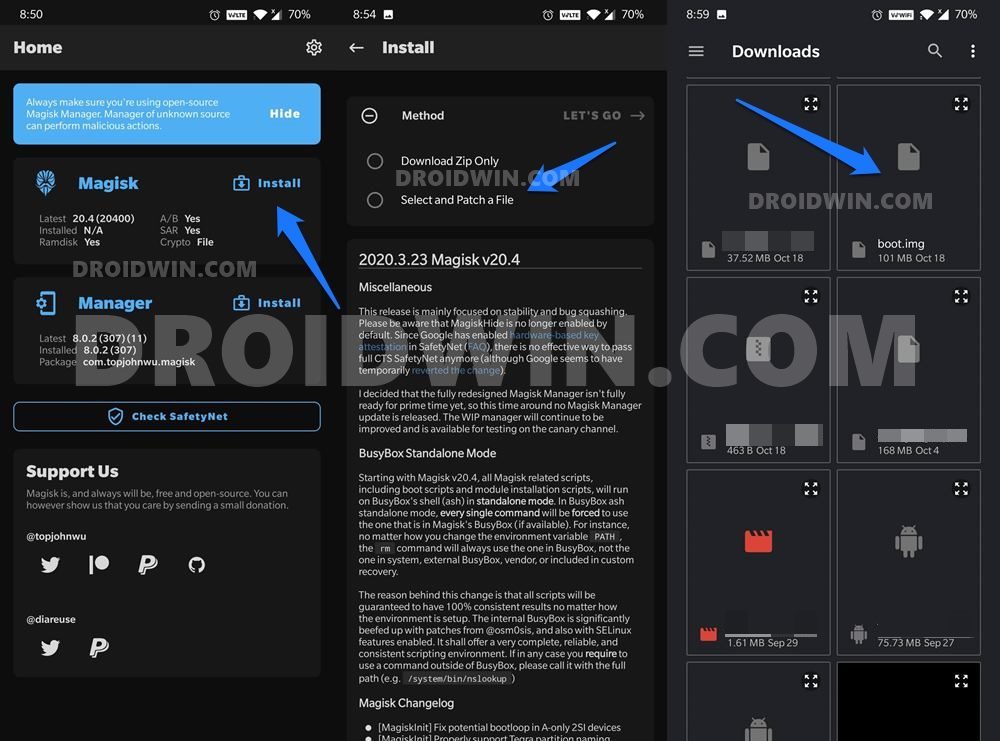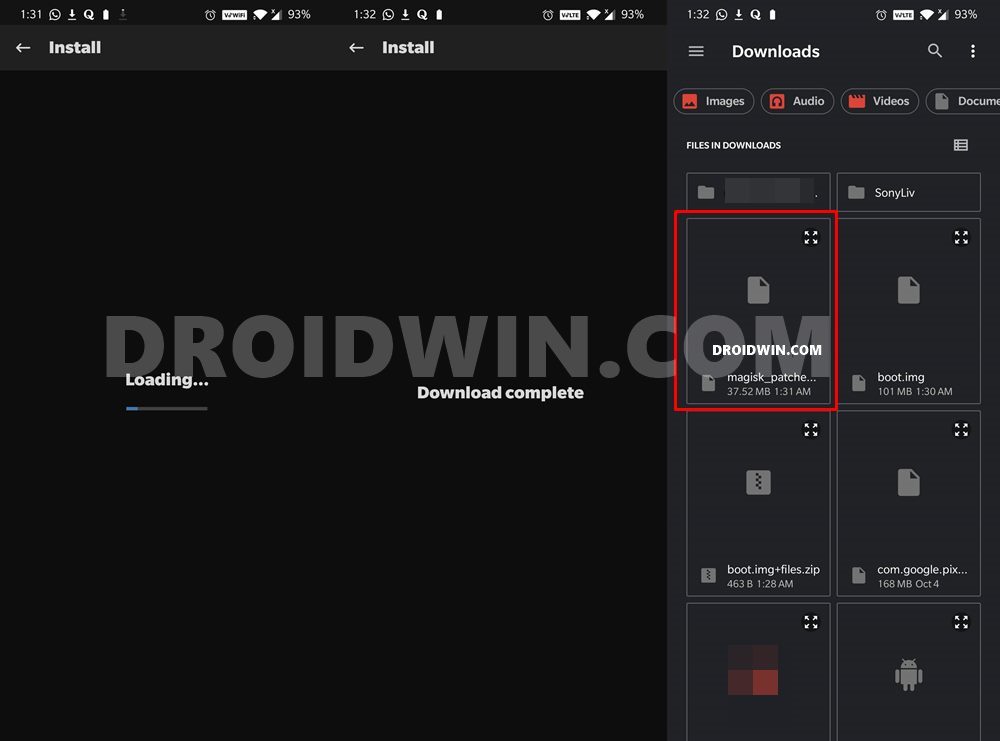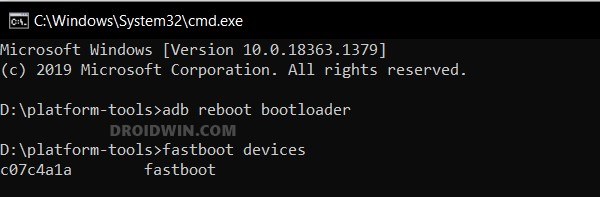In this guide, we will show you the steps to root your Jelly 2 device via Magisk. OEMs are coming up with new and interesting ways to gain an upper hand in this highly competitive domain. While some like LG weren’t able to sustain this model, others like the OnePlus excelled perfectly. And as of now, there’s a new entry in the latter section, the Jelly 2 Phone.
Being a Kickstarter project, much wasn’t anticipated from it, but it managed to surpass all expectations. One of the major reasons for the same is its compact design- the screen size is just 3 inches long. Apart from that, the device has been titled as the world’s smallest Android 10 4G smartphone.
Likewise, it has managed to grab the attention of the masses in custom development as well. There are already a plethora of tweaks available for this device, all that is needed is administrative rights, or in other words, root. And this guide shall help you with just that. So without further ado, let’s get started with the steps to root your Jelly 2 device via Magisk.
Table of Contents
Root Jelly 2 via Magisk without TWRP
There exist two different methods of rooting a device- using TWRP or without the use of TWRP. As of now, there’s no working TWRP build available for our device. Hence we will be going ahead with the latter method. This involves extracting the boot.img from the stock firmware, patching it via Magisk, and flashing it via Fastboot.
So keeping these points, let’s start off with the guide to root your Jelly 2 device via Magisk. Droidwin and its members wouldn’t be held responsible in case of a thermonuclear war, your alarm doesn’t wake you up, or if anything happens to your device and data by performing the below steps.
Install Android SDK
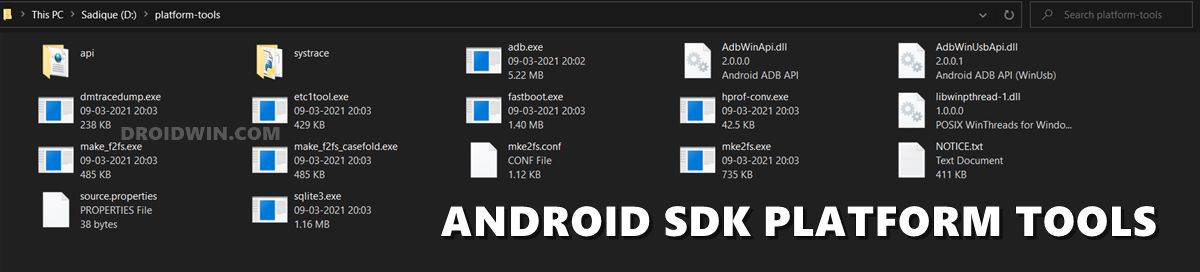
First and foremost, you will have to install the Android SDK Platform Tools on your PC. This is the official ADB and Fastboot binary provided by Google and is the only recommended one. So download it and then extract it to any convenient location on your PC. Doing so will give you the platform tools folder, which will be used throughout this guide.
Unlock Jelly 2 Bootloader
Next up, you will have to unlock the device’s bootloader. If you haven’t done so, then refer to our detailed guide on How to Unlock Bootloader on Jelly 2 Phone. [In short: you need to execute the fastboot flashing unlock command inside Command Prompt’s ADB directory].
Get Jelly 2 Stock Boot.img File
I have already downloaded and extracted the stock boot.img for Jelly 2 for the NON_EEA location having firmware version: 2020101712_g55v71c2k_dfl_tee. So if your device is also having the same firmware and region, then you skip downloading the entire firmware and directly download the stock boot.img file from here: jelly_2_NON_EEA_2020101712_g55v71c2k_dfl_boot.img. However, if that is not the case, then proceed with the below manual instructions:
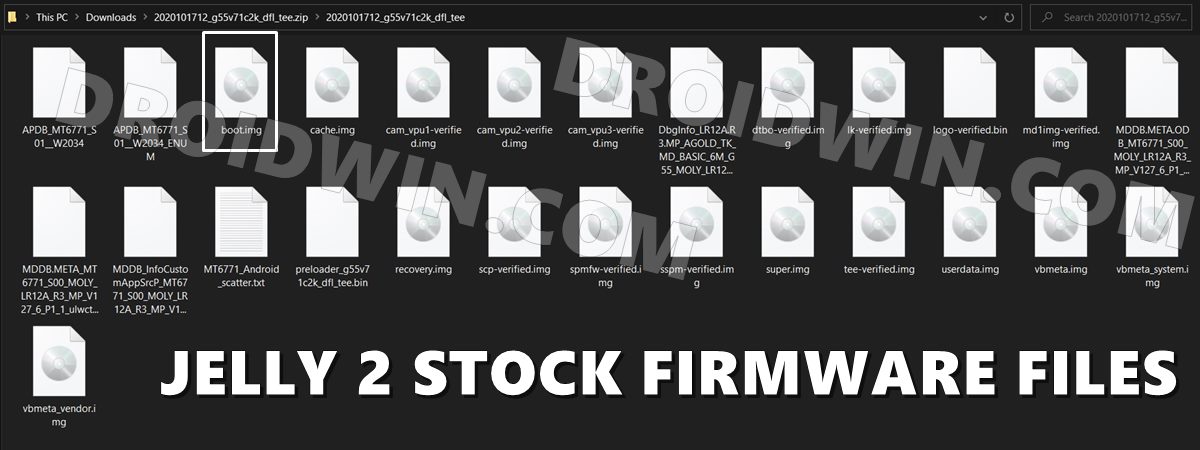
- Download the Jelly 2 stock firmware corresponding to your region: Official Google Drive Link.
- Make sure to download the same firmware that is currently installed onto your device.
- Once downloaded, extract it to any convenient location on your PC.
- From the extracted firmware folder, copy the boot.img file and transfer it to your device.
Patch Jelly 2 Stock Boot.img via Magisk
- First off, install the Magisk App onto your device
- Likewise, make sure boot.img has been transferred to your device.
- Then tap on the Install button situated next to Magisk.
- From the Method section, choose Select and Patch a file.

- Browse to the extracted boot.img file and select it.
- Then tap on the Let’s Go option situated at the top right.
- Magisk will now load the boot.img file and will patch it accordingly. Once that is done, you would get the Download Complete message.

- The patched boot image file will be saved in Internal Storage > Downloads. The name of the file will be magisk_patched.img [if not, then rename it and make it so].
Boot Jelly 2 to Fastboot Mode
- Connect your device to the PC via USB cable. Make sure USB Debugging is enabled.
- Then head over to the platform-tools folder, type in CMD in the address bar, and hit Enter. This will launch the Command Prompt.
- Type in the following command in the CMD window to boot your device to Fastboot Mode
adb reboot bootloader
- To verify the Fastboot connection, type in the below command and you should get back the device ID, as shown in the image.
fastboot devices

Flash VBMeta on Jelly 2
You will now have to flash an empty vbmeta.img file to your device. Here’s how it could be done:
- Download the blank vbmeta file and transfer it to the platform-tools folder.
- Then type in CMD in this folder’s address bar and hit Enter to launch Command Prompt.

- After this, execute the below command to flash the vbmeta file:
fastboot --disable-verity --disable-verification flash vbmeta vbmeta.img
- That’s it. The blank vbmeta.img file has been successfully flashed.
Flash Patched Boot.img via Fastboot and Root Jelly 2
- To begin with, make sure that you have transferred the magisk_patched.img file to the platform tools folder.
- Now type in the below command in the CMD window (that is opened inside the platform-tools folder) to flash the Magisk Patched file:
fastboot flash boot magisk_patched.img
- Once that is done, reboot your device to the OS via the following command:
fastboot reboot
That’s it. These were the steps to root your Jelly 2 via Magisk. If you have any queries concerning the aforementioned steps, do let us know in the comments. We will get back to you with a solution at the earliest.