In this guide, we will show you the steps to root the Google Pixel 5A device via Magisk patched boot.img. The perks of owning a Pixel handset are quite well documented. A clean and stock OS experience, three years of Android upgrades, and probably the best camera in this department are some of the noteworthy benefits of this lineup. However, there’s another pretty nifty benefit with the offerings from Google- they are among the most active players in custom development.
And the fifth iteration is no different either. Its economical variant, the 5A, has been released just a few days back and its factory images and kernel source code are already live. So a custom recovery like TWRP and AOSP based custom ROMs might already be around the corners. But why wait until then! Let’s make full use of the firmware that has been hosted by Google and start off with the steps to root the Google Pixel 5A device via Magisk patched boot.img. Follow along.
Table of Contents
Perks and Risks of Rooting Pixel 5A
![]()
The benefits of rooting your Pixel device stand aplenty. Right from gaining access to the system partition to flashing a plethora of mods, there’s a lot to look forward to. Talking about modules, the likes of Magisk Modules, Xposed Framework, Substratum Themes, Viper4Android among others are just a click away. Likewise, you will also be able to flash a custom kernel. However, these tweaks do come in with a risk as well.
First off, rooting calls for an unlocked bootloader. Doing so will wipe off all the data from your device. Then the WideVine L1 certification will be degraded to L3, which would result in your inability to stream Netflix contents in HD. The Safetynet will also be triggered, which would then create quite a few challenges in using Banking apps. If that’s all well and good, then let’s get started with the steps to root the Google Pixel 5A device via Magisk patched boot.img.
How to Root Google Pixel 5A via Magisk Patched Boot.img
The below instructions are listed under separate sections for ease of understanding. Make sure to follow in the exact same sequence as mentioned. Droidwin and its members wouldn’t be held responsible in case of a thermonuclear war, your alarm doesn’t wake you up, or if anything happens to your device and data by performing the below steps.
STEP 1: Install Android SDK

First and foremost, you will have to install the Android SDK Platform Tools on your PC. This is the official ADB and Fastboot binary provided by Google and is the only recommended one. So download it and then extract it to any convenient location on your PC. Doing so will give you the platform-tools folder, which will be used throughout this guide.
STEP 2: Enable USB Debugging and OEM Unlocking on Pixel 5A
Next up, you will also have to enable USB Debugging and OEM Unlocking on your device. The former will make your device recognizable by the PC in ADB mode. This will then allow you to boot your device to Fastboot Mode. On the other hand, OEM Unlocking is required to carry out the bootloader unlocking process.
![]()
So head over to Settings > About Phone > Tap on Build Number 7 times > Go back to Settings > System > Advanced > Developer Options > Enable USB Debugging and OEM Unlocking.
STEP 3: Unlock Bootloader Pixel 5A
Next up, you will have to unlock the bootloader on your device as well. Do keep in mind that doing so might nullify the device’s warranty and would reset the device. So take a backup beforehand and then refer to our guide on How to Unlock Bootloader on Google Pixel 5a (barbet). Once done, move over to the next step of this guide to root your Pixel 5A via Magisk.
STEP 4: Download Pixel 5A Stock Firmware
- Now download the factory image for your device from Google’s official site, whose direct link we have shared below as well:
Pixel 5A (barbet): Stock Firmware Collection
- Once you have downloaded the firmware, extract it to any convenient location on your PC.

- Then head over to that extracted firmware’s Images folder.

- Within that, you should see the boot.img file, transfer it to your device.
STEP 5: Patch Pixel 5A Stock Boot.img via Magisk
- To begin with, transfer the extracted stock boot.img file to your device.
- Then install the Magisk app onto your device.
- Launch it and tap on Install next to Magisk.

- Choose Select and Patch a file option,
- Navigate to the extracted boot.img file and select it.
- Magisk will now begin patching this file.

- Once done, you shall get the magisk_patched.img file under the Downloads folder of your device. We will now use this file to root Pixel 5A via Magisk.
STEP 6: Boot Pixel 5A to Fastboot Mode
- Connect your device to the PC via USB cable. Make sure USB Debugging is enabled.
- Then head over to the platform-tools folder, type in CMD in the address bar, and hit Enter. This will launch the Command Prompt.

- Type in the following command in the CMD window to boot your device to Fastboot Mode
adb reboot bootloader
- To verify the Fastboot connection, type in the below command and you should get back the device ID.
fastboot devices
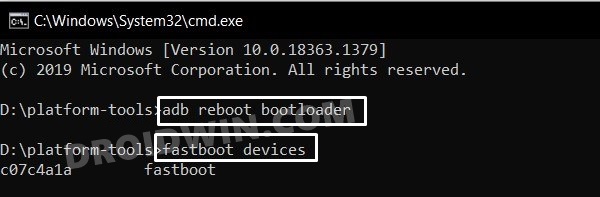
STEP 7: Flash Magisk Patched Boot.img on Pixel 5A via Fastboot
- First off, transfer the patched boot.img file to the platform-tools folder on your PC. Also, make sure that the name of the file is magisk_patched.img, if not, then rename it right away.

- Now with your device booted to Fastboot and connected to PC, type in the below command in the CMD window to flash the patched file:
fastboot flash boot magisk_patched.img
- Once the file has been flashed, you may reboot the device to the OS via the following command:
fastboot reboot
That’s it. These were the steps to root Google Pixel 5A via Magisk patched boot.img. If you have any queries concerning the aforementioned steps, do let us know in the comments. We will get back to you with a solution at the earliest.







