In this guide, we will show you the steps to root your Samsung Galaxy Tab S7/S7 Plus via Magisk patched boot.img.lz4. When it comes to the tablet domain, then there’s no denying the fact the offering from the South Korean conglomerate is churning out the absolute bests. In this regard, one doesn’t have to look any further than their seventh iteration. The Snapdragon 865 5G+ as the underlying chipset, Adreno 650 GPU, up to 512GB storage, and 8GB RAM are just some of its noteworthy features. Likewise, it is quite an active player in custom development.
Be it for flashing custom ROMs, recoveries, or trying out a plethora of mods and tweaks, there’s a lot to look forward to. However, as far as gaining administrative privileges is concerned, the process is a tad different with this tablet. Rather than directly patching the AP file via Magisk and then flashing it via Odin, you will first have to extract AP, get the resultant boot.img.lz4, convert it to TAR, patch it via Magisk, and finally, flash it via Odin. so without any further ado, let’s check out the steps to root your Samsung Galaxy Tab S7/S7 Plus via Magisk.
Table of Contents
Benefits and Risks of Rooting Samsung Galaxy Tab S7/S7 Plus

Once you root your device, you will be in a position to flash a plethora of mods. These include the likes of Fox Magisk Modules, Substratum Themes, Xposed Framework via LSPosed, and Viper4Android among others. Along the same lines, you could also flash a custom kernel and implement your desired CPU profile. However, such tweaks do come in with a few risks as well.
To begin with, rooting requires you to unlock the bootloader- which will wipe off all the data and could nullify the warranty as well. Likewise, SafetyNet will be triggered [FIXED] which will result in your inability to use banking apps [FIXED]. So if all that’s well and good, then let’s get started with the steps to root your Samsung Galaxy Tab S7/S7 Plus via Magisk patched AP file.
How to Root Samsung Galaxy Tab S7/S7 Plus via Magisk Patched AP
The below instructions are listed under separate sections for ease of understanding. Make sure to follow the same sequence as mentioned below. Droidwin and its members wouldn’t be held responsible in case of a thermonuclear war, your alarm doesn’t wake you up, or if anything happens to your device and data by performing the below steps.
STEP 1: Unlock Bootloader on Galaxy Tab S7/S7 Plus
First and foremost, you will have to unlock the bootloader on your device. Do note that doing so will trip Knox and reset your device. If that’s well and good, then you may refer to our guide on How to Unlock Bootloader Samsung Galaxy Tab S7/S7 Plus
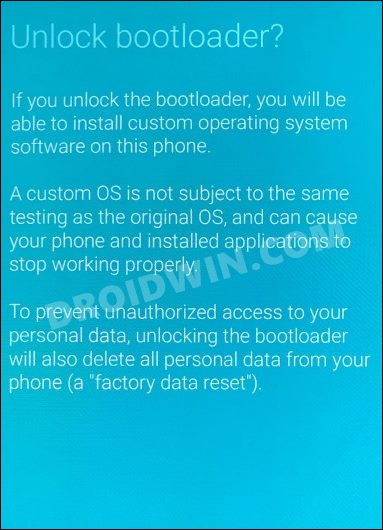
STEP 2: Download Galaxy Tab S7/S7 Plus Stock Firmware
Next up, you will have to download the stock firmware for your device. For that, you may use the Frija Tool, SamLoader Tool, or websites such as SamMobile. As for this guide, let’s proceed with the Frija Tool. So check out our comprehensive guide on How to Download Samsung Stock Firmware/ROM via Frija Tool. Or you may refer to the below instructions as well:
- To begin with, download the Frija Tool and extract it to any convenient location on your PC.
- Then launch the tool and type in your device’s Model Numer and CSC Code. [Read: How to Find My Device’s CSC Code].
- Now click on the Check Update button and it shall bring up the latest available firmware.

- Then click on the Download button, select the directory where you wish to download the firmware, and hit Save.

- The downloading process will now begin. Once done, the tool will then decrypt the firmware.

- Once the decryption is complete, it shall spell out the Download Complete message.

- Now go to the folder where you have downloaded the firmware and extract it. Upon extraction, you should get the AP, BL, CP, CSC, and HOME_CSC files.

- We will be using these files (except for HOME_CSC) to root your Samsung Galaxy Tab S7/S7 Plus via Magisk.
STEP 3: Extract boot.img.lz4 from AP
- The AP file that you have got in the firmware will be having the MD5 extension in the end.
- So rename it and remove MD5 so that it becomes a TAR file.

- Once that is done, extract this AP.TAR file via 7ZIP and get the boot.img.lz4.

- Now right-click on boot.img.lz4 file, select Show More Options > 7 ZIP > Add To Archive.

- Select the Archive Format as TAR and click OK. The boot.img.lz4 file will now be converted to boot.img.tar.

STEP 4: Patch boot.img.tar via Magisk
- To begin with, transfer the boot.img.tar to your device
- Then download and install the Magisk App on your device.
- Launch the app and tap on Install next to Magisk.

- Then choose Select and Patch a File and select the boot.img.tar file.
- The patching process will now begin. Once done, you will get the magisk_patched.tar file in the Downloads folder.

STEP 5: Boot Galaxy Tab S7/S7 Plus to Download Mode
You will now have to boot your Galaxy Tab S7 to Download Mode so that Odin is able to identify it and hence allows us to carry out the flashing of the patched AP file. So refer to our guide to Boot any Samsung Device to Download Mode. Or refer to our below direct instructions:
- Start by powering off your device,
- Then press and hold Vol Up + Vol Down together and connect your device to the PC via USB cable.

- As soon as you see the Warning message on your device, release the pressed keys.
- Finally, press the Volume Up key once and your device will be booted to Download Mode.
STEP 6: Install Odin
- To begin with, download the Odin Tool from this link.
- Then extract it to a convenient location on your PC.

- After that, head over to the folder where you have extracted the tool.
- Finally, double-click on the Odin3_v3.14.4 EXE file to launch the tool.
STEP 7: Flash Patched AP file via Odin and Root Galaxy Tab S7/S7 Plus
- To begin with, launch the Odin tool on your PC.
- Then click on the BL button, navigate to the extracted firmware folder and select the BL file.

- After that, click on the AP button, navigate to the magisk_patched.tar file and select it.

- Next up, click on the CP button, navigate to the extracted firmware folder and select the CP file.

- Then click on the CSC button, navigate to the extracted firmware folder and select the CSC file [the normal CSC, not the HOME_CSC].

- Once all the files have been loaded, click on the Start button. The flashing process will now begin and could take a few minutes.

- Once done, you should get the PASS!‘ message. Likewise, your device will automatically boot to the OS.

That’s it. These were the steps to root your Samsung Galaxy Tab S7/S7 Plus via Magisk Patched AP file. If you have any queries concerning the aforementioned steps, do let us know in the comments. We will get back to you with a solution at the earliest.
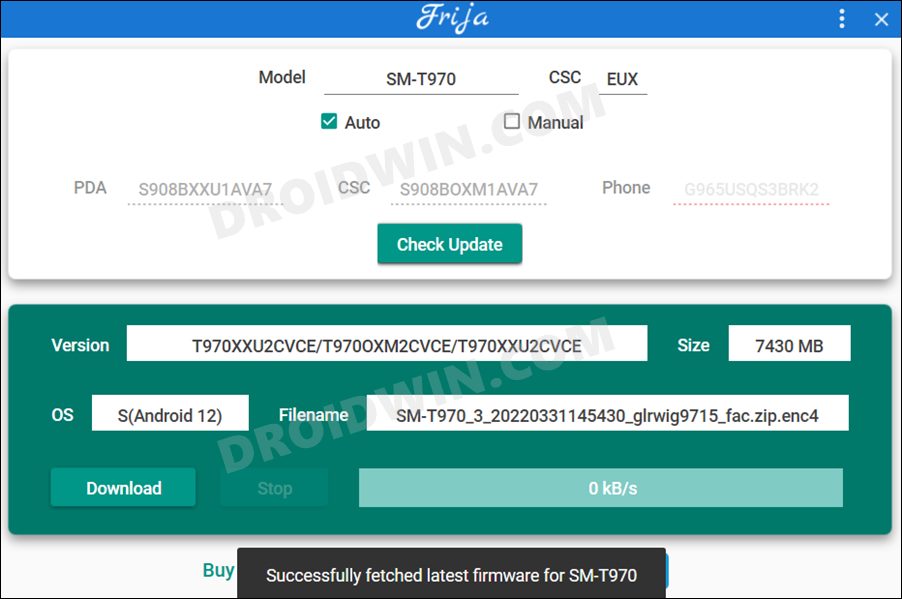
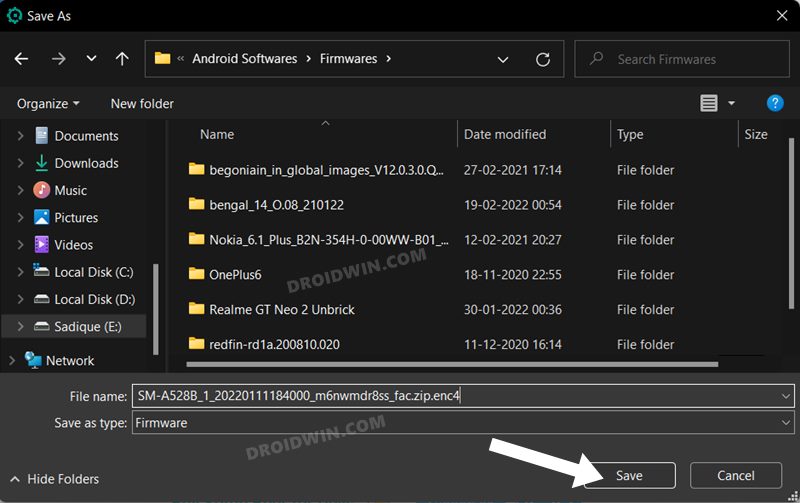
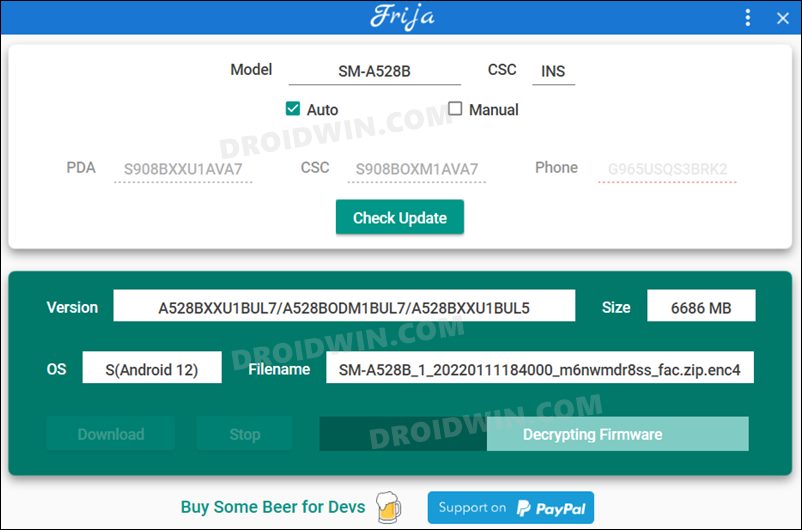
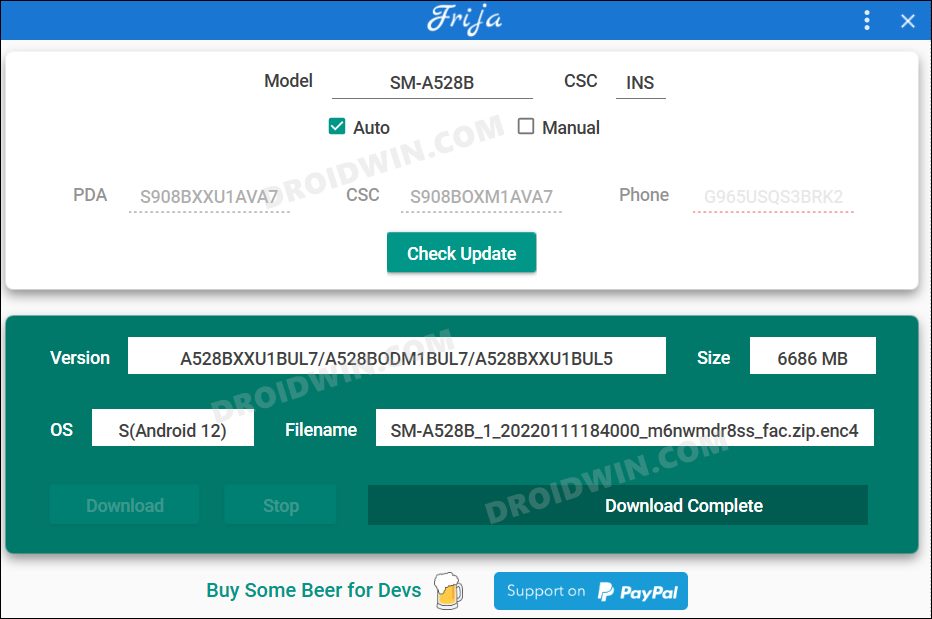

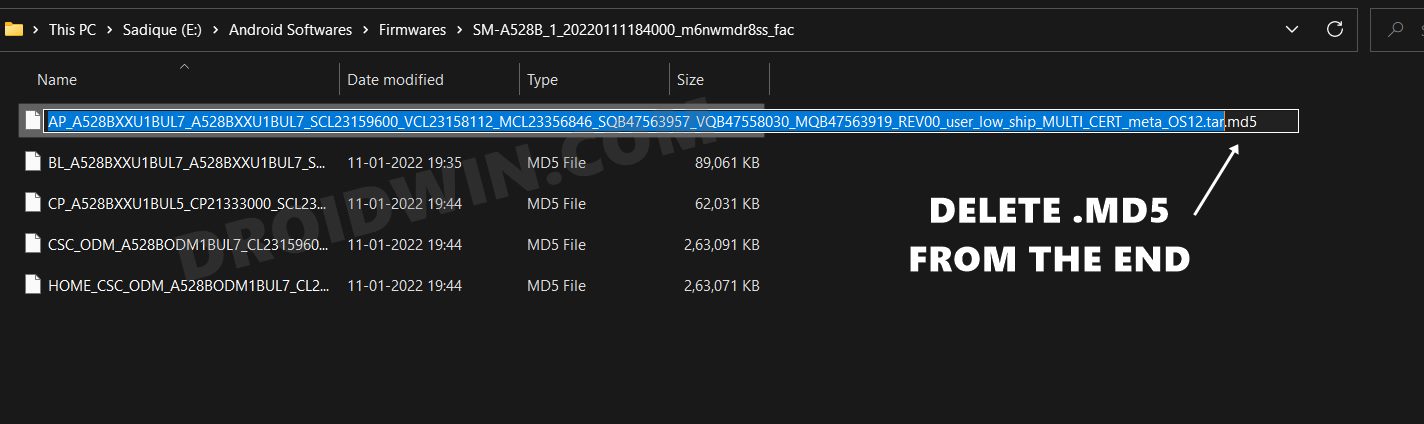
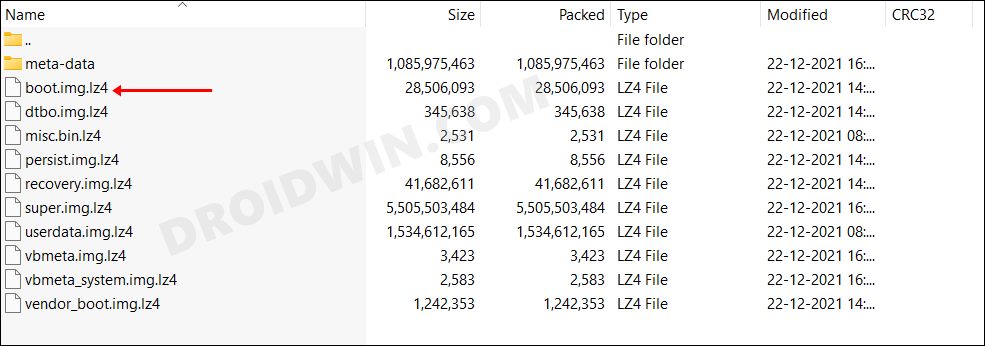
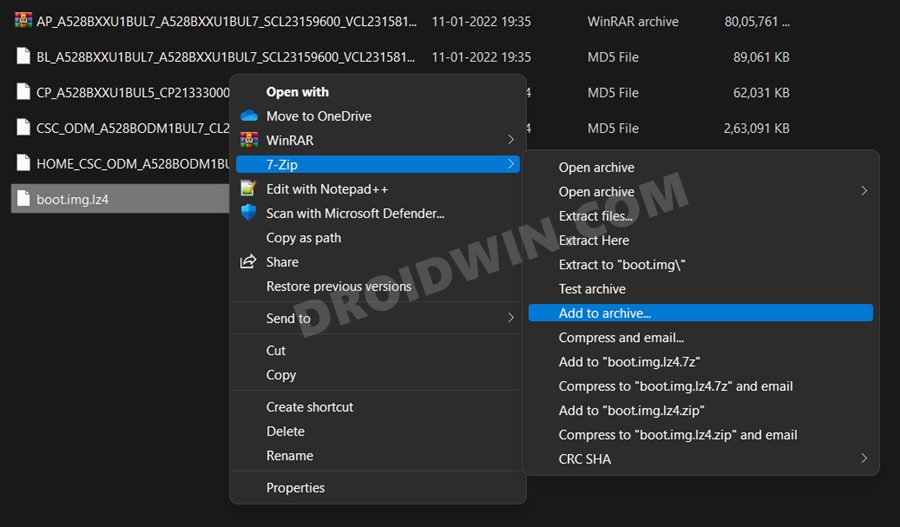
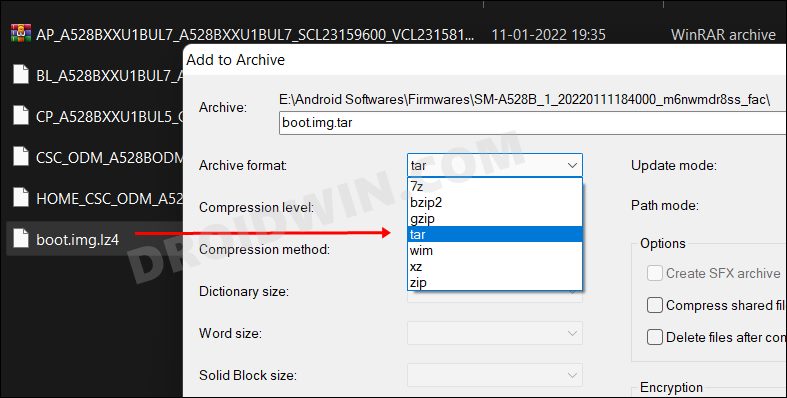
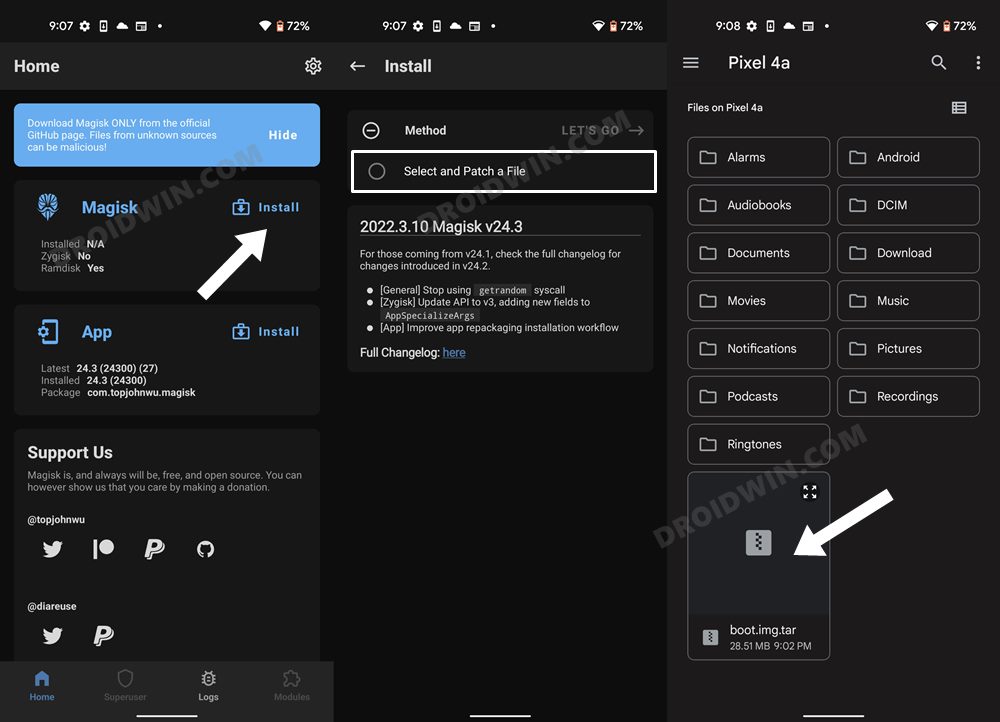
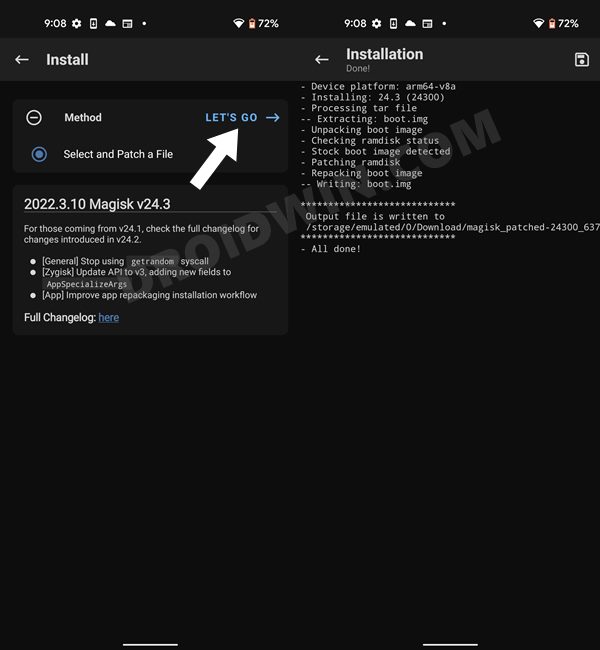
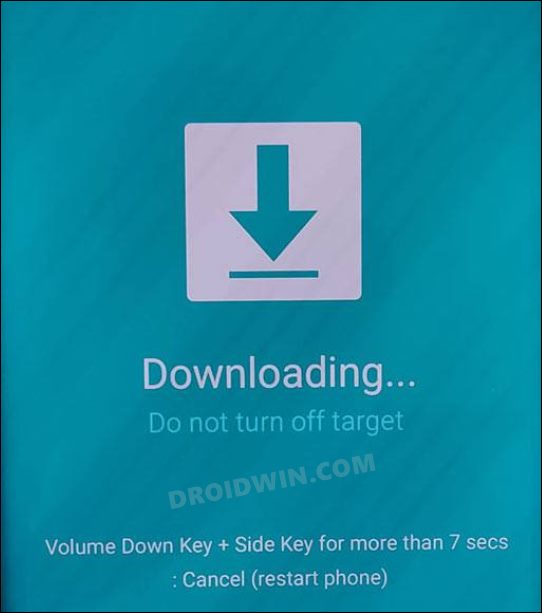
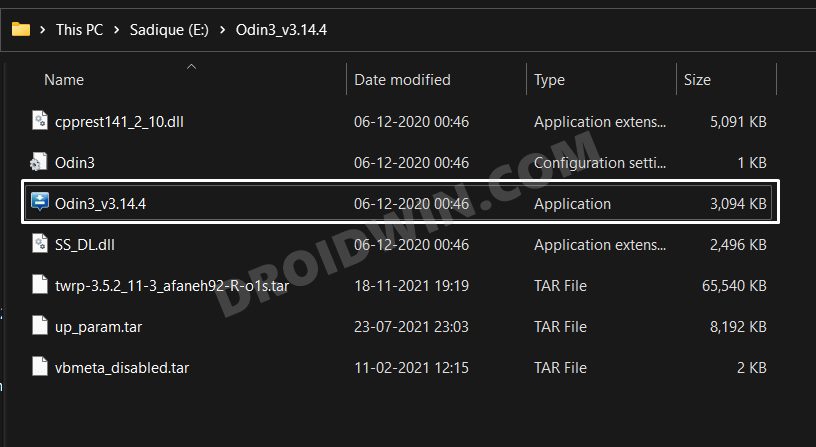
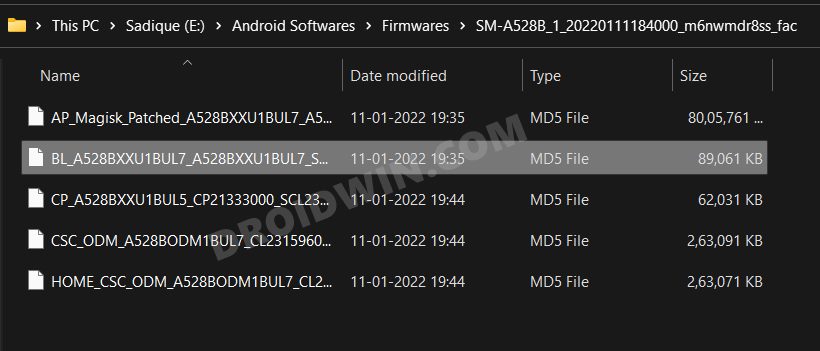
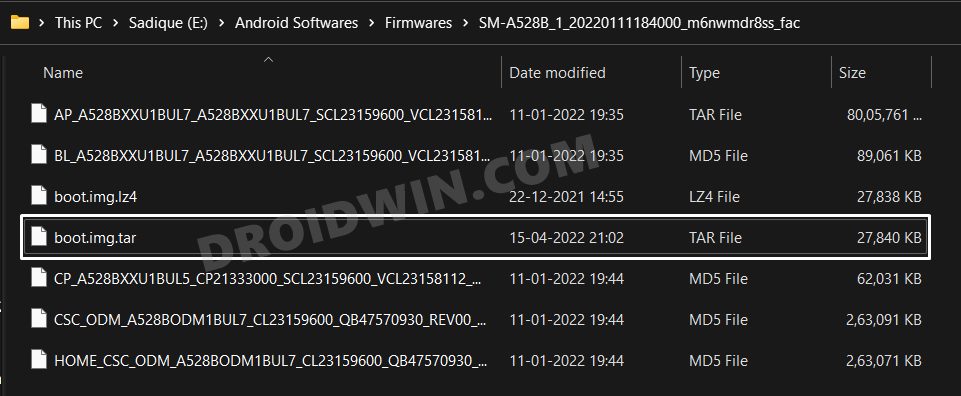
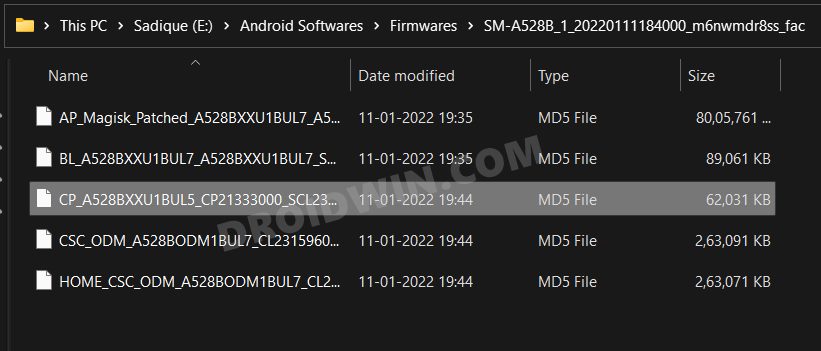
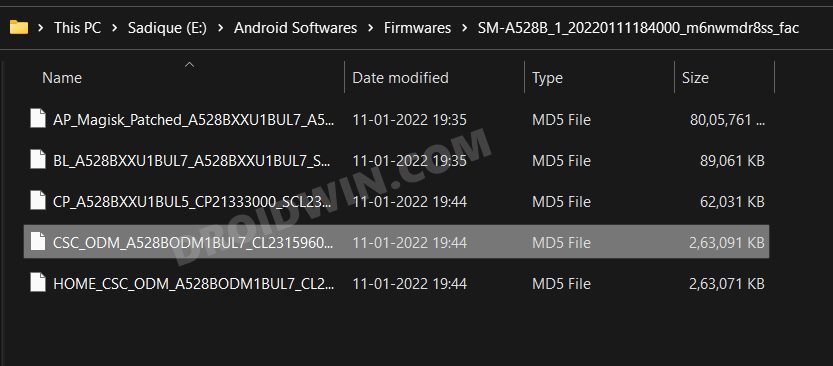
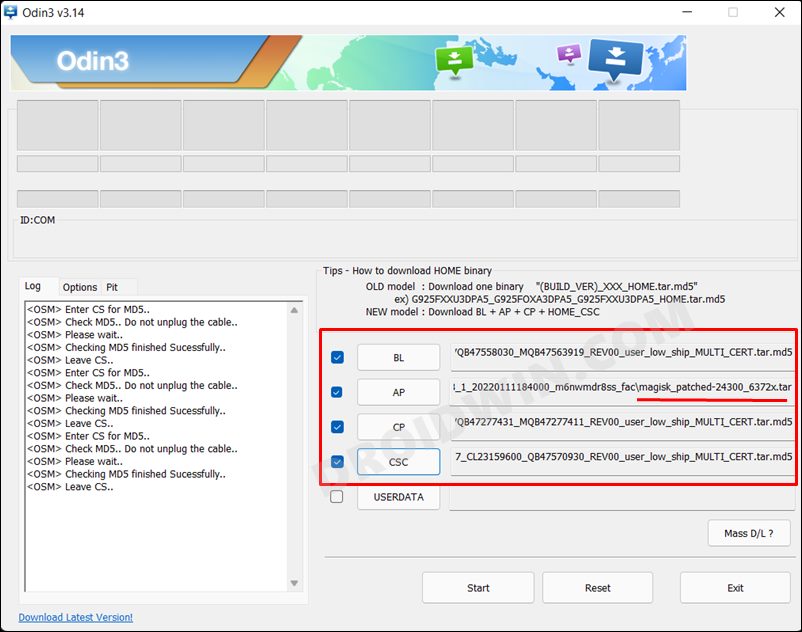
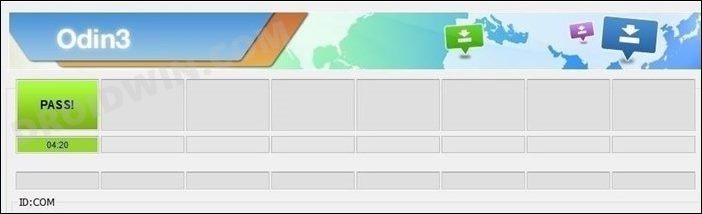








Yan
Hi,
Will this flashing process wipe all of my data? I have already unlocked bootloader, so I already wiped once and wouldn’t like to do that again…
Mioi
Way too much work and a lot of risk with very little benefit now with rooting. What happened to non destructive rooting?
Anyways, the lack of comments make me apprehensive and skeptical.
Sadique Hassan
Yes, as opposed to early times, rooting has now been confined only to a very small audience of tech enthusiasts because OEMs [especially Samsung] themselves provides so many features that in most cases you don’t even need to root. Plus the risk attached with rooting further compels users not to try it out. As far as lack of comments goes, I can’t comment on that, but yeah, you could count on the part that the instructions are right on point.