In this guide, we will show you the steps to rollback your bricked Pixel 3/4/5 from Android 12 Beta to Android 11 on a locked bootloader. There’s no denying the fact that the devices from the Silicon Valley giants are among the most developer-friendly out there. From flashing custom binaries to trying out a plethora of mods, there’s a lot to try out. Likewise, you may also gain administrative privileges over your device by rooting it via Magisk.
While these tweaks do bring in some uninvited risks, but more often than not, you could easily repair it right on your own. All that is needed is just an unlocked bootloader. If you checkmark that requirement, then you could easily flash the stock firmware via Fastboot Commands and bring the device back to life. But what if the device is bricked in a locked bootloader state?
Well, in those instances, you wouldn’t be able to make use of the Fastboot Commands. Fortunately, there’s now a leaked internal build available for Pixel 3 to 5 series devices that could easily be flashed on a locked bootloader as well. So if you are currently on the Android 12, and wish to rollback to the earlier stable build, then this guide shall help you out. Given here are the detailed instructions to rollback your bricked Pixel 3/4/5 from Android 12 Beta to Android 11 on a Locked Bootloader.
Table of Contents
Rollback Bricked Pixel 3/4/5 from Android 12 Beta to Android 11 on Locked Bootloader
![]()
The below instructions are listed under separate sections for ease of understanding. Make sure to follow in the exact same sequence as mentioned. Droidwin and its members wouldn’t be held responsible in case of a thermonuclear war, your alarm doesn’t wake you up, or if anything happens to your device and data by performing the below steps.
STEP 1: Download Pixel Downgrade/Rollback Android 11 Leaked OTA
These are not the official OTA or update packages from Google’s Factory Images website that is publicly available for everyone to visit and download. Rather, the below firmware has been grabbed by an Honorary Forum Member and shared at the 4PDA Forum. So you may consider the below firmware has the leaked internal builds.
As far as the genuinity of the file is concerned, well, many users have flashed it onto their devices, and most of the results were favorable. In other words, most of them were able to rollback their Pixel 3/4/5 from Android 12 Beta to Android 11 on a Locked Bootloader without any issues. But with that said, the responsibility lies in your hands, and you should proceed ahead at your own risk.
- Pixel 3: https://ota.googlezip.net/packages/ota-api/package/3fa0973459c2c433be2482c613776949fd4f0d72.zip
- Pixel 3 XL: https://ota.googlezip.net/packages/ota-api/package/f0a24ffa6193a3e514ea105206964d3097fbcc07.zip
- Pixel 3a: https://ota.googlezip.net/packages/ota-api/package/06ac405e63043d58fbbab2fdcfade6de73f1f2fc.zip
- Pixel 3a XL: https://ota.googlezip.net/packages/ota-api/package/2226a2d40a9b4d8e9c5cb2adb8aa8290b47b2934.zip
- Pixel 4: https://ota.googlezip.net/packages/ota-api/package/c77889c92f0dbdda9610cf7a84ce688a9437e866.zip
- Pixel 4 XL: https://ota.googlezip.net/packages/ota-api/package/b6cd4e880673e0f4524eb348fa2c8f20fbbfafda.zip
- Pixel 4a: https://ota.googlezip.net/packages/ota-api/package/512b94830568194a79414013089b9f4c15922ffe.zip
- Pixel 4a (5G): https://ota.googlezip.net/packages/ota-api/package/5cf29ffe7c7f74d87ebd64db712535c8aa68739f.zip
- Pixel 5: https://ota.googlezip.net/packages/ota-api/package/1bb89adfda6e599775a47d90bfc3c2f7f39663b8.zip
STEP 2: Install Android SDK

First and foremost, you will have to install the Android SDK Platform Tools on your PC. This is the official ADB and Fastboot binary provided by Google and is the only recommended one. So download it and then extract it to any convenient location on your PC. Doing so will give you the platform-tools folder, which will be used throughout this guide.
STEP 3: Boot Pixel Device to ADB Sideload Mode
- To begin with, power off your device.
- Then press and hold the Power and Volume Down key to boot your device to Bootloader Mode.
- Now use the Volume Keys to highlight the Recovery Mode option and then hit the Power key to confirm it.
- You might now get a No Command message on your screen. Your goal is to bypass this No Command screen and boot to Recovery Mode.
- So press the Power button once. While pressing it, press the Volume Up button once. Then release the Power button as well. It takes quite a few attempts, but you will ultimately reach the intended screen.
- Once you reach there, bring up the Apply Update from ADB option via Volume Keys and press the Power key to confirm it.

That’s it. Your Pixel device has now been booted to the ADB Sideload Mode. You could now flash the leaked downgrade build and rollback your bricked Pixel 3/4/5 from Android 12 Beta to Android 11 on a Locked Bootloader. Follow along.
STEP 4: Flash Pixel Downgrade Firmware via ADB Sideload on Pixel
- To begin with, rename the downloaded firmware package to update. Hence the complete name will become update.zip.
- Now transfer this update.zip file to the platform-tools folder on your PC.
- Then connect your Pixel device to the PC via USB cable (make sure it is booed to ADB Sideload Mode).
- Then head over to the platform-tools folder, type in CMD in the address bar, and hit Enter. This will launch the Command Prompt.

- Now type in the following command in the CMD window to flash the firmware file
adb sideload update.zip
- The flashing process will now begin and could take a few minutes.
- Once done, use the Volume keys to bring up the Reboot to Bootloader option and then press the Power key to confirm it.
- Your device will now reboot to the Bootloader Mode. You may now move over to the final set of instructions.
STEP 5: Verify the Sideload Process
- As of now, your device will be booted to Boot loader Mode. Use the Volume Keys to bring up the Recovery Mode option and hit the Power key to confirm it. Your device shall now boot to the Recovery Mode.
- Now, look at the imprint of the assembly on top (yellow inscriptions). If it still says S instead of 11, then you would have to perform the firmware flashing process once again via the ADB Sideload method.
- However, if you are seeing 11, then you’re good to proceed ahead. You will now have to perform a reset (wipe data/factory reset).
- When that is done, you may boot your device to the OS via the Reboot System Now option (the first boot might take a little bit longer, this is completely normal).
So with this, we round off the guide on how you could rollback your bricked Pixel 3/4/5 from Android 12 Beta to Android 11 on a Locked Bootloader. If you have any queries concerning the aforementioned steps, do let us know in the comments. We will get back to you with a solution at the earliest.
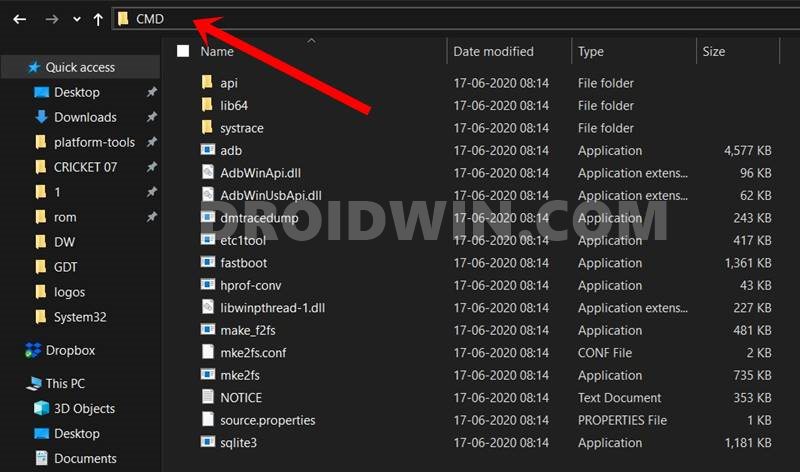


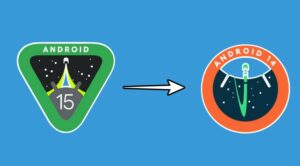
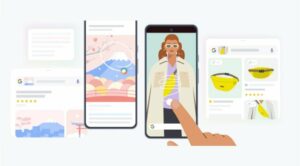




Seth
Would this process work for Pixel 6 Pro as well? I am enrolled in the beta program and want to unenroll so I want to be prepared in-case it bricks. I’ve been very hesitant to rollback to a stable build as I have heard that the wiping process has been bricking/corrupting many pixel devices.
Seth
I have a carrier locked device and the bootloader is also locked. I am not entirely sure if I can flash the stable build with a locked bootloader or not. I have heard that users can flash an Android build with a locked bootloader as long as the build is certified by Google, is that true?
Roman Hisch
Hello Everybody,
first of all thank you for that precise guide. Unfortunately after initiating it does not verify the update package.
It shows to errors
E:Current SPL: 2021-08-05 Target SPL: 2021-05-05 this is considerd a downgrade
E:Package is for source build 7333779 but expected 7608474
and finally it says “Installation aborted.
I am working on an Pixel 5, locked , Version redfin12/SPB4. 210715.011 and the bootloop is driving me crazy.
I tried also the ota sideload but, there are currently no full ota Images on the google developer page available. And the ones i found on other sides were verified but did not solve the bootloop.
Any one any Ideas – graving for help!
Thank you very much
Jajang
did you solve your problem?