In this guide, we will show you the steps to remove Open from Allow in the Background on Mac. When you boot up your Mac, then there are a few systems and user-installed apps that would automatically launch at startup. In this regard, macOS has given you granular controls to add or remove the desired apps from this list.
However, that is proving to be easier said than done. Numerous users have reported that Open has been added to the Allow in the Background section on their Mac which they are unable to remove/disable it. What is making the issue all the more concerning is the fact that the OS is showing that this ‘item’ is from an unidentified developer.
So a random app from a non-trusted source raises quite a few privacy concerns, not to mention the fact that it might also unnecessarily hog important system resources. Fortunately, there does exist a nifty workaround using which you could easily remove it from the Background section. And in this guide, we will show you how to do just that. Follow along.
How to Remove ‘Open’ from Allow in the Background On Mac
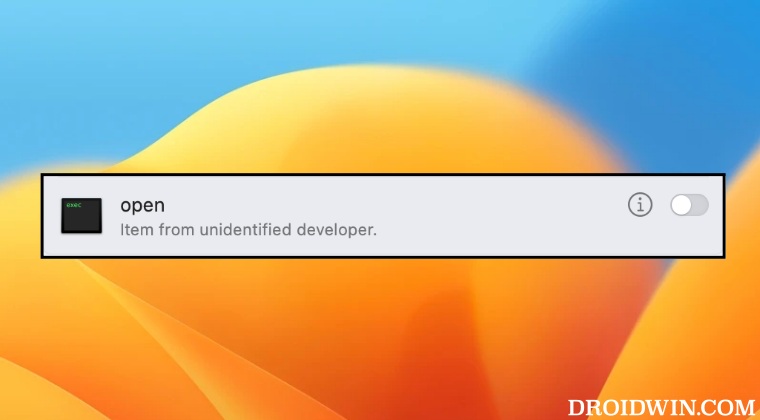
First and foremost, let’s address the elephant in the room- it’s not a malicious third-party app, rather it’s a system app that is currently being used by Adobe Creative Cloud. But how did we come to this conclusion? Well, the roots for the apps present under the Background section could be traced to ~/Library/LaunchAgents, /Library/LaunchAgents, or /Library/LaunchDaemons.
Upon going to each of these directories and having a look at their plist file, we finally found the presence of com.adobe.ccxprocess.plist in /Library/LaunchDaemons which had the <string>open</string> command. So the Launch Agent is using the open command to launch the CCXProcess.app. Since this Open under Allow in the Background is being used by a trusted third-party app [Adobe], there shouldn’t be any risks in its presence being there.
As far as the removal of Open from Allow in the Background on your Mac is concerned, uninstalling the app is the only way out, or you could wait till Adobe rolls out a subsequent patch that rectifies this issue. As and when that happens, we will update this guide accordingly. Stay tuned.







