In this guide, we will show you the steps to remove the FRP Lock on your MediaTek device using the Android Scatter file and SP Flash Tool. Factory Reset Protection is one of the most stringent privacy measures that is always up for debate. For the unawares, the FRP gets enabled as soon as you sign in with a Google ID. Then the next time you perform a reset, you would only be able to access the device after logging in with the same Google account that was earlier signed in.
The benefit of this lock is the fact that it prevents unauthorized or illegal usage of your device, such as in cases where it gets stolen. On the flip side though, in some instances, even the rightful owner tends to forget the ID and Password of their Google account. This situation gets worsened in cases where a user has purchased a second-hand device.
In those cases, you would have to track back the original owner, ask for his Google account credentials, which is easier said than done. Owing to these issues, many users are looking to bypass this lock. If you are on the same page, then this guide is here to help you out. Given here are the detailed instructions to remove the FRP Lock on your MediaTek device using the Android Scatter file and SP Flash Tool.
- How to Root any MediaTek Device Using SP Flash Tool
- Guide to Unbrick any MediaTek Phone using SP Flash Tool
- How to Install TWRP on MediaTek using SP Flash Tool
- How to Download and Install MediaTek Fastboot Drivers
Table of Contents
How to Remove FRP Lock on MediaTek using Scatter File
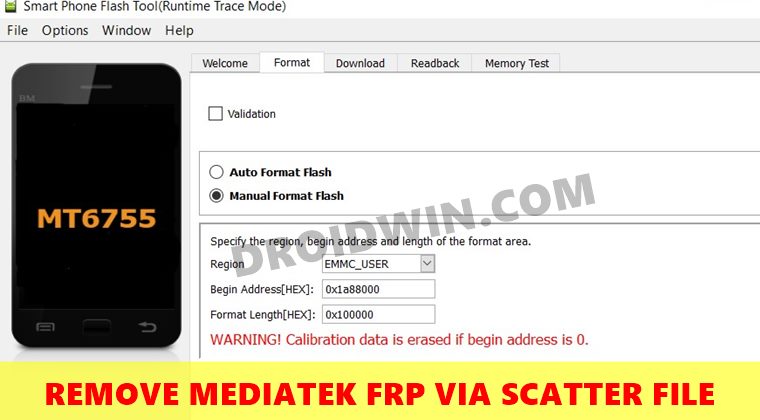
Scatter File contains information related to your device partition scheme. These include the likes of partition index, name, physical address, size, storage, etc. As of now, we would be using this file to bypass the FRP lock on your MTK device.
Do keep in mind that the below process will wipe off all the data from your device, so take a backup beforehand. Droidwin and its members wouldn’t be held responsible in case of a thermonuclear war, your alarm doesn’t wake you up, or if anything happens to your device and data by performing the below steps.
STEP 1: Get the Scatter File
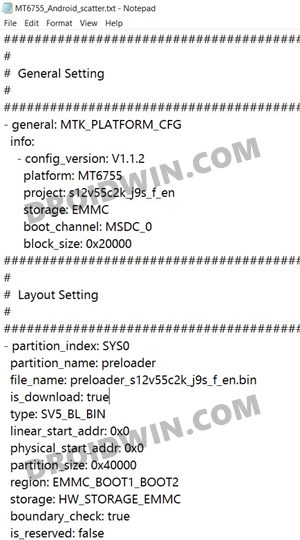
First and foremost, you need to get hold of the Android_Scatter.txt file for your device. For that, you may refer to our guide to . If you wish to manually perform this step, then download the entire firmware for your device and then extract the Scatter file from it.
STEP 2: Find MediaTek FRP Partition Information from Scatter File
You will now need to find a few FPR information from the Scatter File. So launch this file via Notepad and scroll to the section that reads “partition_name: frp“. Within that section, we need two information, the FRP Start Address, and its & Length. In other words, you need to get hold of physical_start_addr (or linear_start_addr) and partition_size details. For example, in the MT6755 Android Scatter text file, these information are:
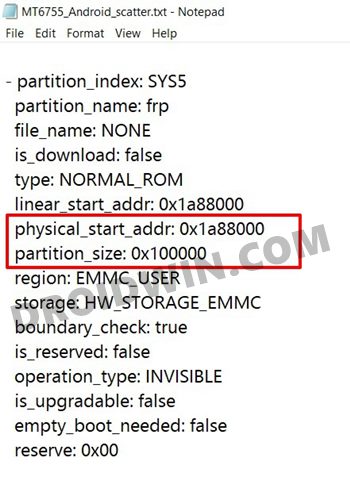
partition_index: SYS5
partition_name: frp
file_name: NONE
is_download: false
type: NORMAL_ROM
linear_start_addr: 0x1a88000
physical_start_addr: 0x1a88000
partition_size: 0x100000
region: EMMC_USER
storage: HW_STORAGE_EMMC
boundary_check: true
is_reserved: false
operation_type: INVISIBLE
is_upgradable: false
empty_boot_needed: false
reserve: 0x00
STEP 3: Setup SP Flash Tool
Now that we have the required information in hand, we need to supply it to the SP Flash Tool. This information will then be used to remove the FRP lock on your MediaTek device.
- So start off by downloading and installing the SP Flash Tool.
- Then launch the tool and click on the Choose button next to Scatter-loading File.
- Navigate to the Scatter text file and select it. The sections of the tool will then be populated with the information.

- Go to the Format section of the tool and select Manual Format Flash.
- Then, set the Region field as EMMC_USER. Likewise, enter the values from the Scatter file in the Begin Address and Format Length sections of the tool. For example, in my MT6755 file, these values are: Begin Address: 0x1a88000 and Format Length: 0x100000.

- Once these values have been entered, hit the Start button.
STEP 4: Bypass FRP Lock on MediaTek using Scatter File and SP Flash Tool
- To begin with, power off your device.
- Then connect one end of the USB cable to your PC. After that, connect the other end to your device.
- The SP Flash Tool FRP Removal process will now start. Once done, you shall get the Format OK message.

- Now unplug your device from the USB cable.
- Then use the hardware key combinations to boot your device to Recovery Mode (it’s usually the Volume Down and Power key combinations).
- Once it boots to stock recovery, use the Volume keys to highlight the Factory Reset option and hit the Power key to confirm it.
- Your device will undergo a reset. Once done, you may boot it to the Android OS. That’s it, your task stands complete.
So with this, we conclude the guide on how to remove the FRP Lock on your MediaTek device using the Android Scatter file and SP Flash Tool. If you have any queries concerning the aforementioned steps, do let us know in the comments. We will get back to you with a solution at the earliest.
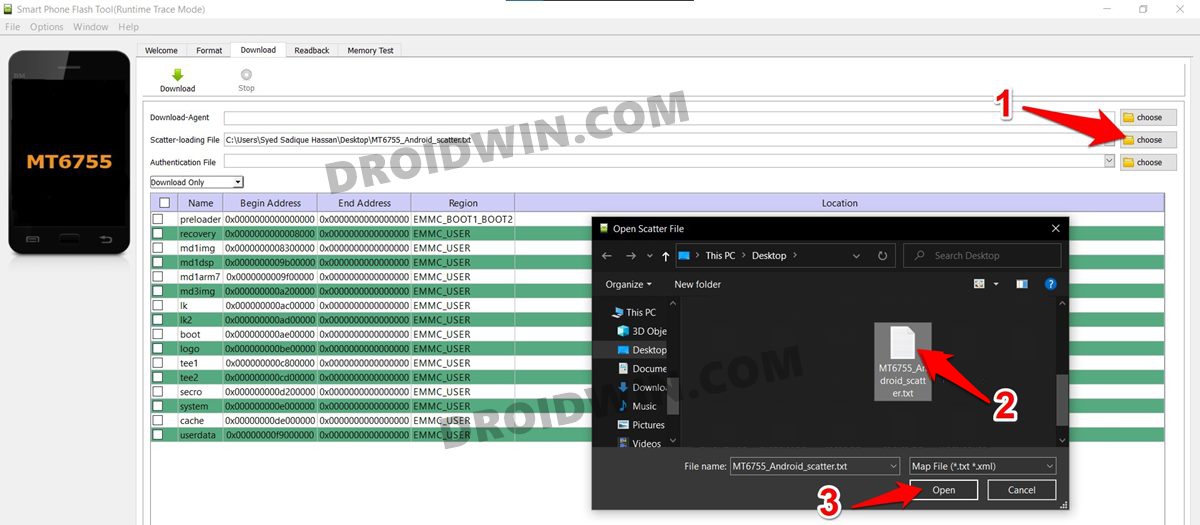
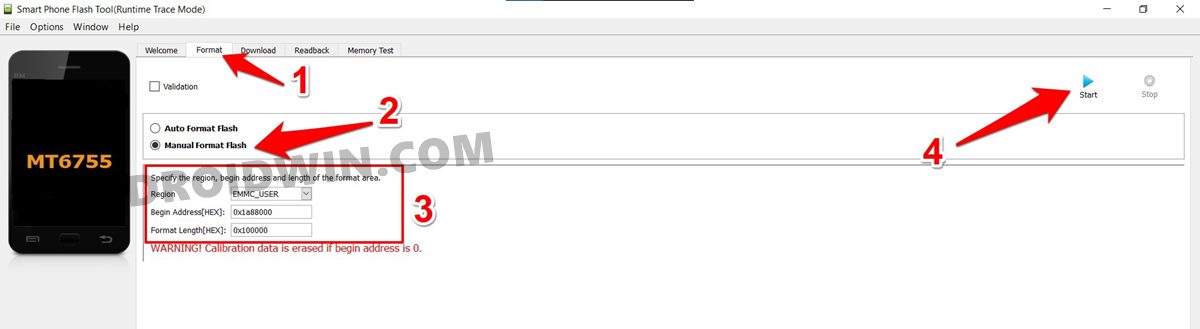









emir
Thank you worked like magic on Blackview a60 plus
Codebeat
Dude, you are fantastic! I did this for the Wiko FEVER. Settings:
Format Tab:
Region: EMMC_USER
Begin Address[HEX]:
Format Length[HEX]
Press start and connect your phone to computer when phone is OFF. Phone is recognized by computer and flash starts immediately. Done! Disconnect your phone and ready to go! Haha! Great! Many Thanks!
Codebeat
Forgot to post the settings:
Region: EMMC_USER
Begin Address[HEX]: 0x7400000
Format Length[HEX]: 0x100000
Peter Orayn Ortiz
Still did not work…. Ive been up for countless nights now… Everything i know about android i taught my self through the internet since i cannot aford the classes but im very big enthusiast.. (If such a word exists)…. Was looking forward to fixing a friend’s phone “Huawei y5ii Cun-l01″…. Been successful with rooting and getting accustomed with Mod-firmware’s Samsung, oppo, vodafone,…. But Huawei has and still is by far giving me a beat down… But thanks