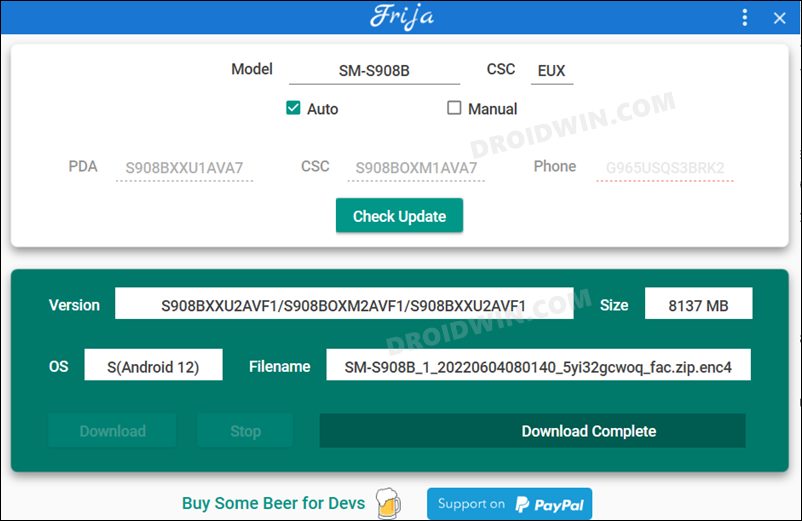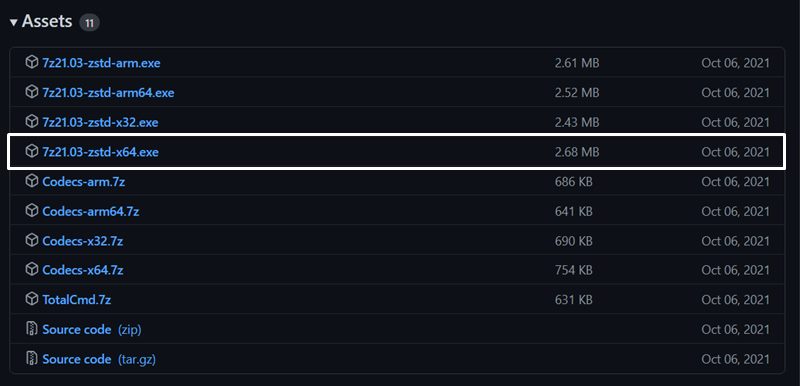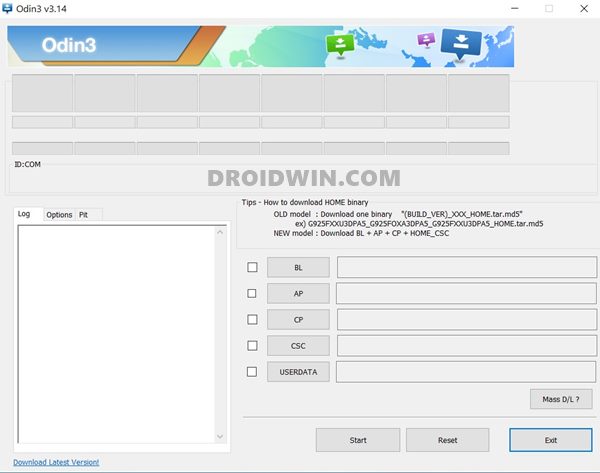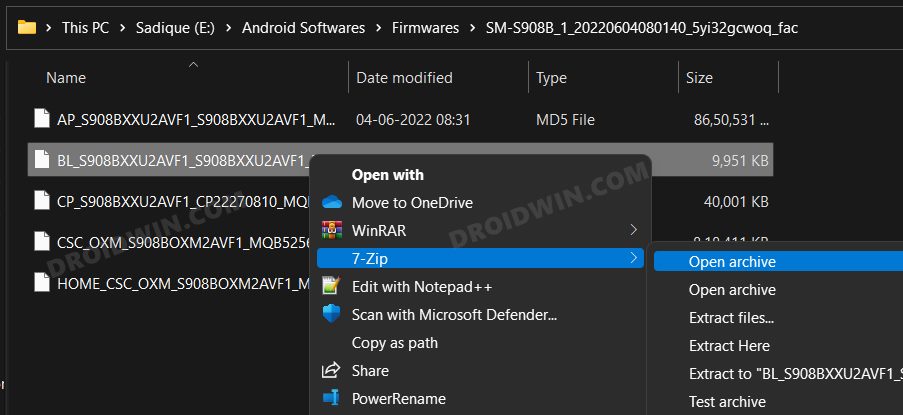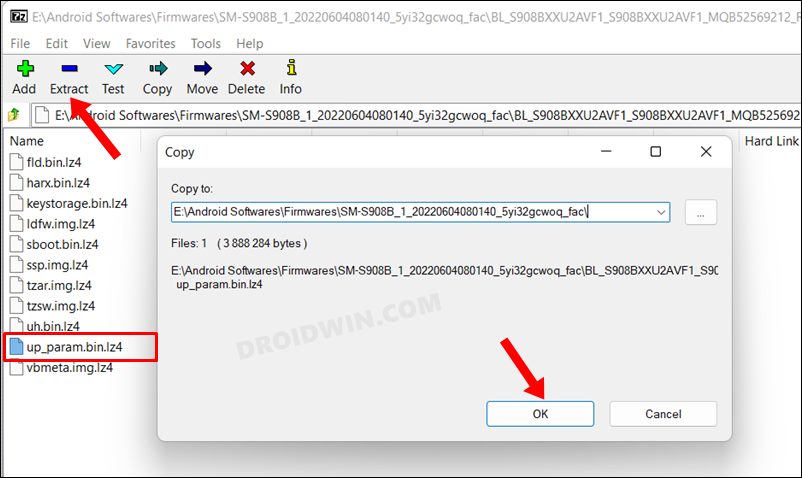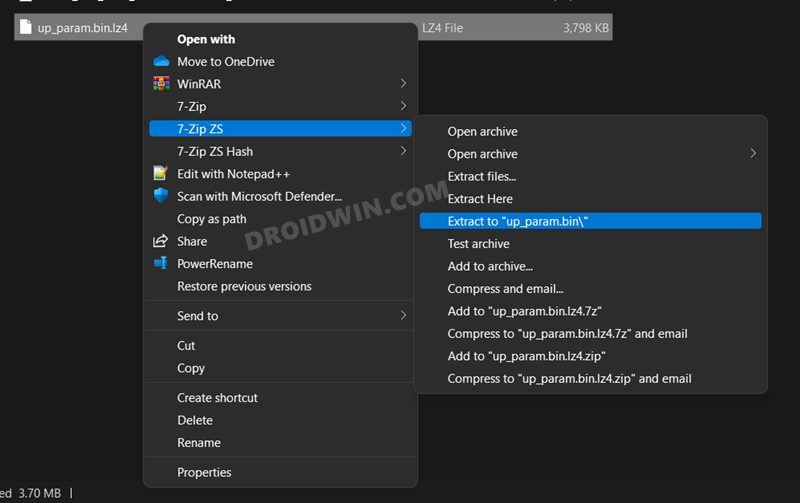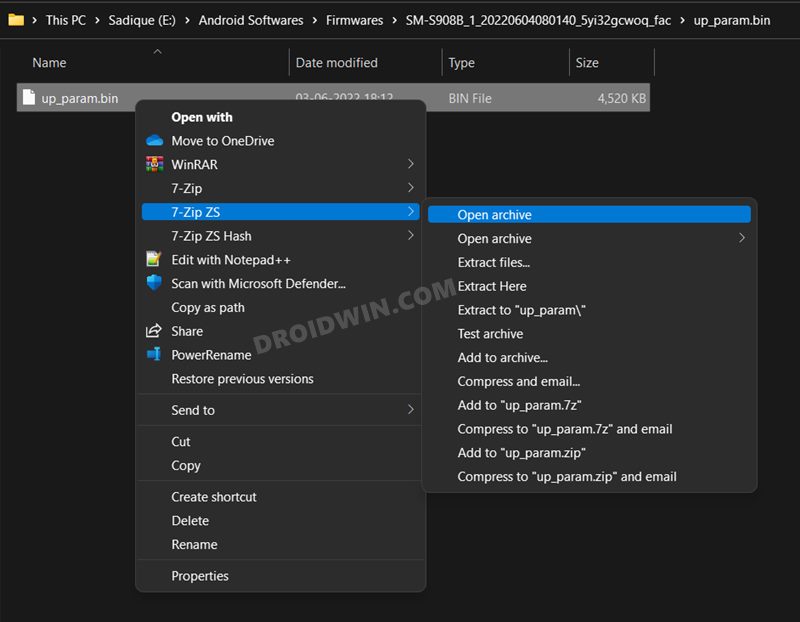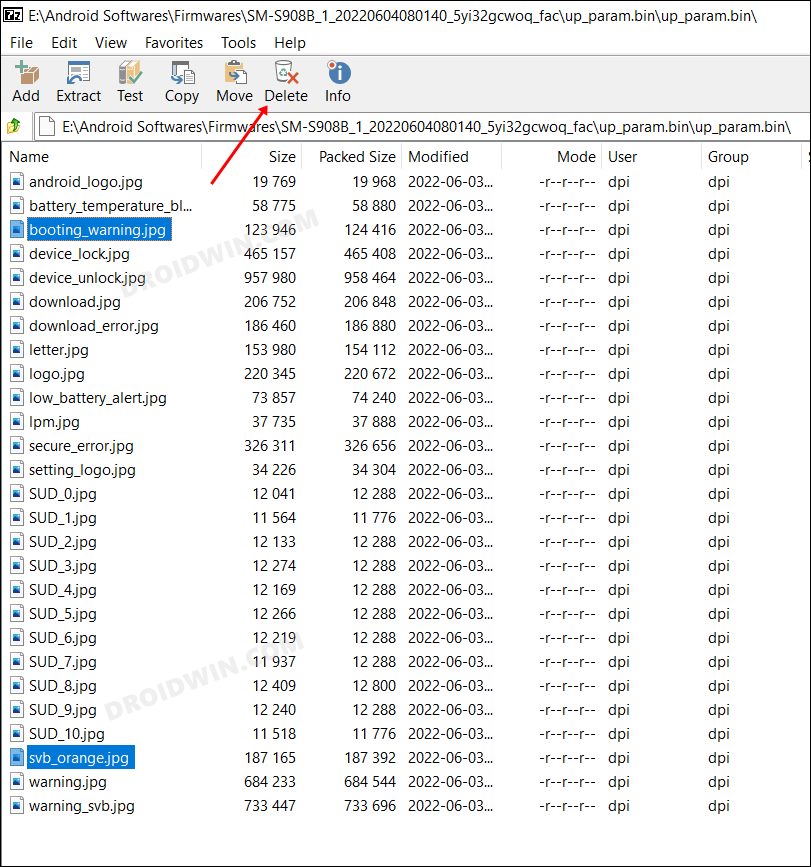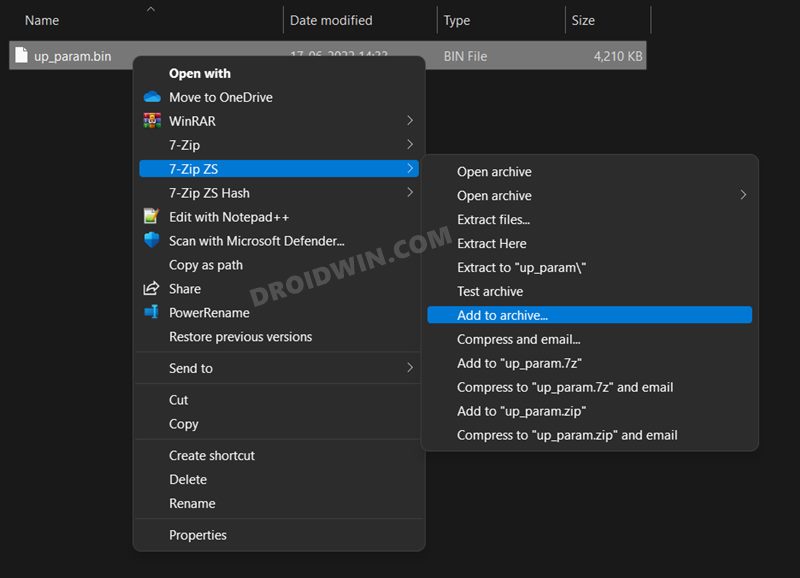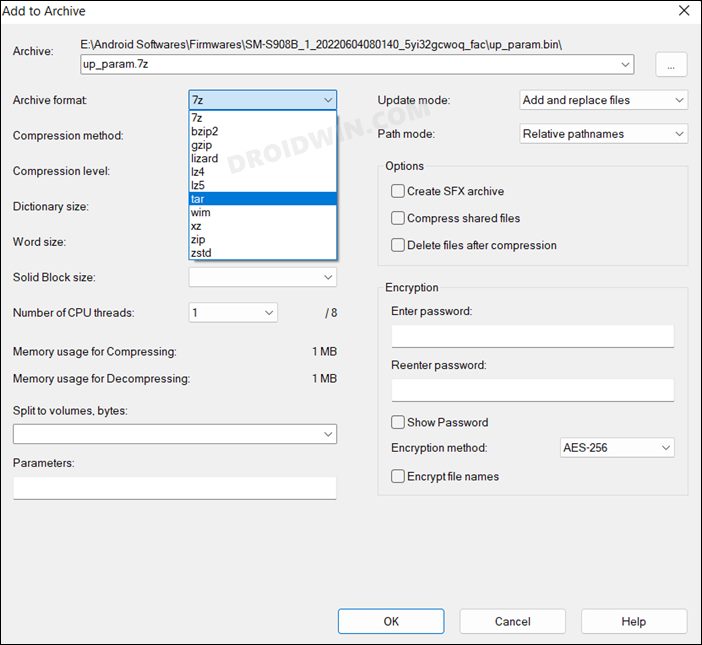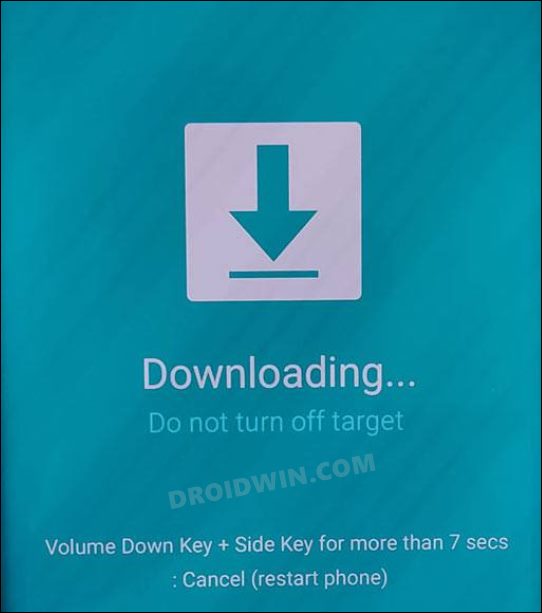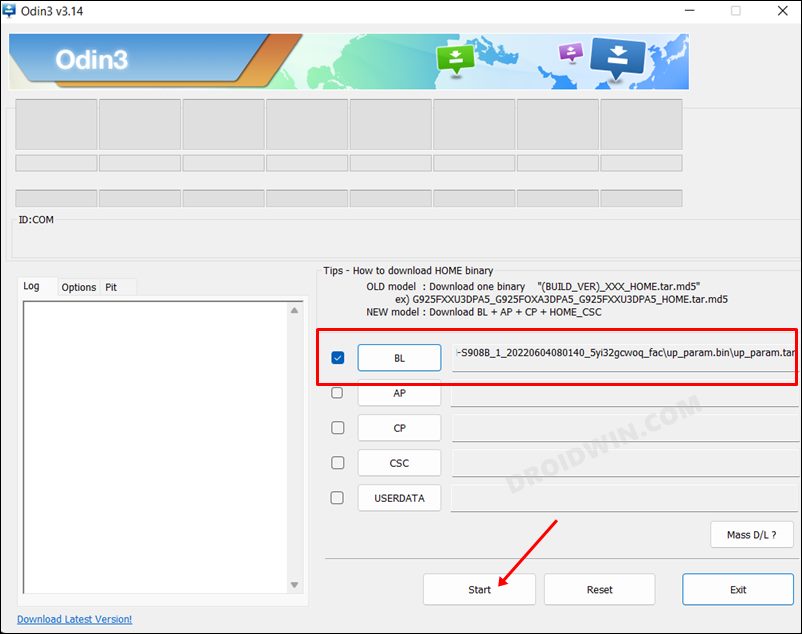In this guide, we will show you the steps to remove the bootloader unlock warning message on the Galaxy S22/Plus/Ultra. The latest flagships from the South Korean giants beholds an impressive feature set. If we talk about the Ultra variant, then it comes with a powerful Snapdragon 8 Gen 1/Exynos 2200 chipset, up to 1TB of storage, 12GB RAM, 8K video recording capabilities, and 45W fast charging are just some of its noteworthy features. Along with that, the devices are performing quite well in the custom development as well.
Be it for flashing custom ROMs, installing a custom recovery like TWRP, or gaining administrative privileges by rooting the device via Magisk, there’s a lot to try out. However, before you could carry out any of these tweaks, you will have to unlock the device’s bootloader. And doing so brings in quite a few caveats as well. One among them is the warning message that pops up every time your device boots up. So if you are infuriated with the bootloader unlock warning message on your Galaxy S22/Plus/Ultra and wish to remove it, then this guide shall help you out. Follow along.
Table of Contents
How to Remove Bootloader Unlock Warning on Galaxy S22/Plus/Ultra
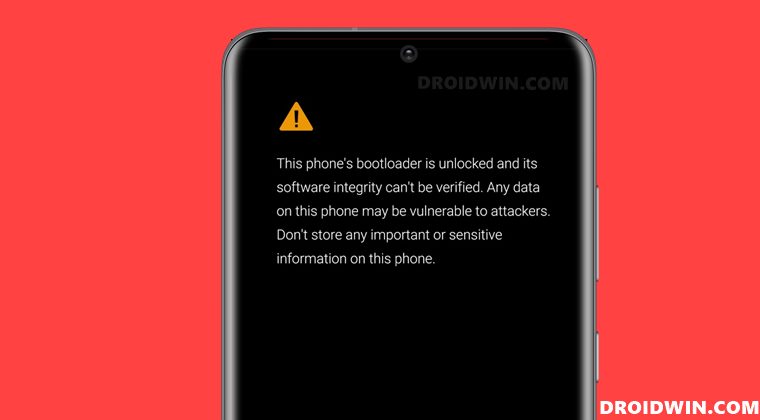
The below instructions are listed under separate sections for ease of understanding. Make sure to follow the same sequence as mentioned. Droidwin and its members wouldn’t be held responsible in case of a thermonuclear war, your alarm doesn’t wake you up, or if anything happens to your device and data by performing the below steps.
STEP 1: Download Firmware and Odin
- To begin with, download the firmware for your Galaxy S22/Plus/Ultra. You may do so using a tool like Frija or a website like SamFimrware.

- Next up, download the 7-ZIP ZS from GitHub. This will be used to open the up_param.tar file. [The normal 7-ZIP software would not be able to open the TAR file, hence we are using its open-source counterpart].

- Finally, download the Odin Tool. It will be used to flash the modified up_param.tar file.

STEP 2: Delete Bootloader Warning from up_param.bin
- Extract the downloaded firmware to any convenient location on your PC.
- Then right-click on the BL firmware file and select 7-ZIP ZS > Open Archive.

- Now select the up_param.bin.lz4 file and click on Extract. Extract it to the firmware folder itself.

- After that, right-click on “up_param.bin.lz4” and select 7-ZIP ZS > Extract to “up_param.bin/”.

- Now go to this up_param.bin folder, right-click on up_param.bin, and select 7-ZIP ZS > Open Archive.

- Then select the “svb_orange.jpg” and “booting_warning.jpg” files and hit the Delete button situated at the top.

- Then close the window. Now, right-click on up_param.bin and select 7-ZIP ZS > Add to archive.

- Now select TAR from the Archive Format drop-down and click OK. You should get the up_param.tar file.

STEP 3: Boot your device to Download Mode
You will now have to boot your device to Download Mode so that it could interact with Odin. After that, we could then flash the up_param.bin file and subsequently remove the Bootloader Unlock warning on your Galaxy S22/Plus/Ultra. So proceed with the below steps to carry out the said task.
- To begin with, power off your device.
- Then press and hold Vol Down + Bixby + Power keys together for 15 seconds.

- As soon as you see the Warning message on your device, release the pressed keys.
- Finally, press the Volume Up key once and your device will be booted to Download Mode.
STEP 3: Flash Modified up_param.bin via Odin
- Launch Odin and click on the BL button.
- Then navigate to the modified up_param.tar file and select it.

- Finally, click on Start and wait for the process to finish.
- Once done, reboot the device to the OS. You will no longer get the warning message.
That’s it. These were the steps to remove the bootloader unlock warning message on the Galaxy S22/Plus/Ultra. If you have any queries concerning the aforementioned steps, do let us know in the comments. We will get back to you with a solution at the earliest.