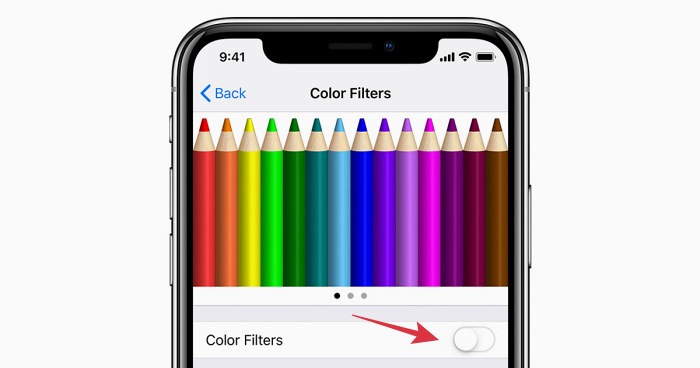In this guide, we will show you the steps to remove the blue highlighted color on a selected item on your iPhone. The fourth incremental update in the iOS 16 series has patched in a few underlying bugs from the previous version but at the same time, it seems to have paved the way for some new ones as well. Recently we talked about the issues with Microsoft Family Safety App and Guides in Apple Maps on iOS 16.4.1.
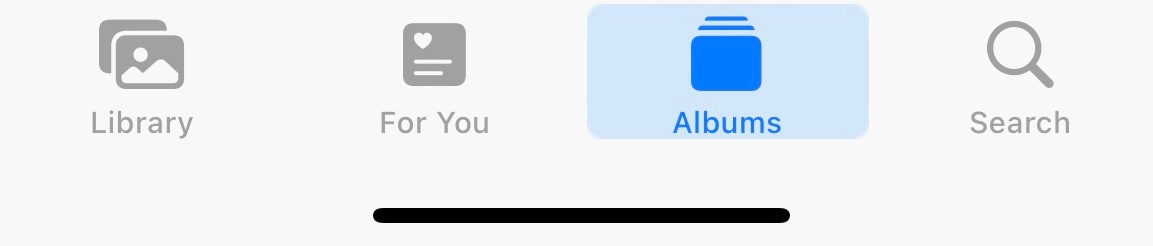
And now, there has been another unwanted entry to this list. Numerous users have voiced their concern that there now appears a blue background color on randomly selected items on their iPhones and no matter how hard they try, it just refuses to go away. If you are also getting bugged by this issue, then this guide will help you out. Follow along for the fix.
Remove the Blue Background Color on Selected Items on iPhone
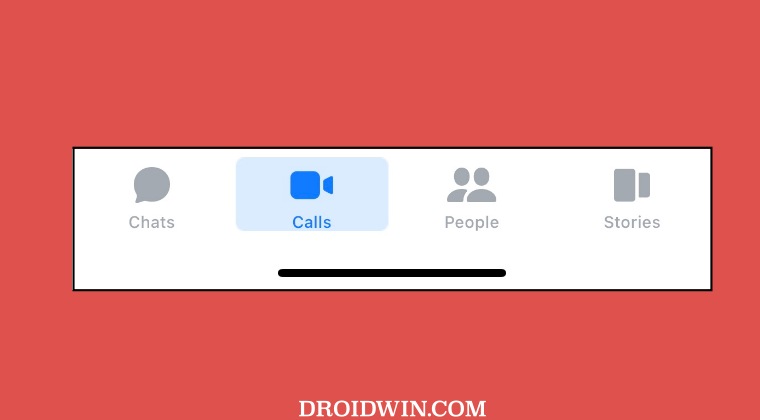
In order to rectify this issue, all that you have to do is simply toggle the Color Filters option on your device. Here’s how it could be done:
- Head over to Settings >Accessibility >Display & Text Size.
- Then enable [or disable] the Color Filters option on your iPhone.
- Now wait for a few seconds and then disable it [or enable it].

This should fix the remove the blue highlighted color on a selected item on your iPhone. If you have any queries concerning the aforementioned steps, do let us know in the comments. We will get back to you with a solution at the earliest.