In this guide, we will show you the steps to fix the issue of the Redmi Note 11 reboot when unlocked. OEMs rolling out an update that tends that ends up bringing in more issues than rectifying bugs have sadly become a new trend. In some cases, these issues might only affect an or two, but in other instances, the repercussions might be far and wide, with the issue ending up affecting the entire OS.
Unfortunately, numerous Redmi 11 users are currently on the latter side of the fence. In this regard, numerous Redmi Note 11 users have voiced their concerns that their device gets restarted as soon as they unlock it. Asa. result of this, they are currently stuck in a bootloop, with their device constantly rebooting to recovery mode or the OS whenever it is unlocked.
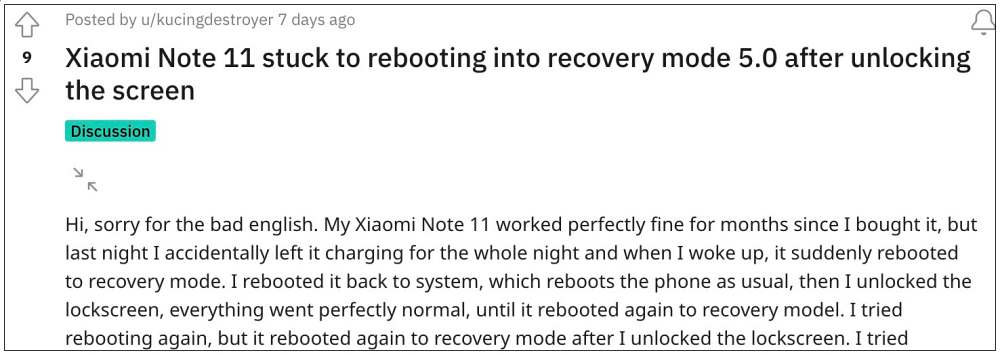
So what is causing this problem? The culprit is the com.qualcomm.location process which is constantly crashing in the background until the device runs out of memory and ultimately reboots. So is there a fix? Well, there is one, and this guide will make you aware of just that. So without further ado, let’s check it out.
Table of Contents
Fix Redmi Note 11 reboot when unlocked
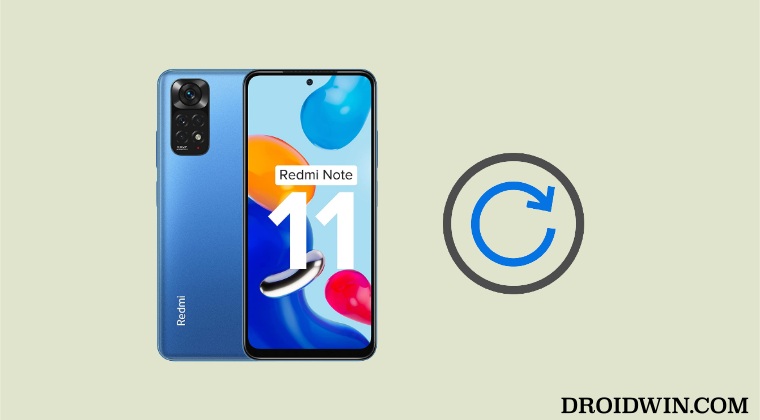
While the process is quite easy to execute, however, there is just one challenging task- to enable USB Debugging. While that isn’t difficult in a perfectly working device, it could prove to be quite difficult while your device is constantly rebooting. So you will have to be extremely quick when enabling it and subsequently executing the ADB command.
STEP 1: Install Android SDK
First and foremost, you will have to install the Android SDK Platform Tools on your PC. This is the official ADB and Fastboot binary provided by Google and is the only recommended one. So download it and then extract it to any convenient location on your PC. Doing so will give you the platform-tools folder, which will be used throughout this guide.

STEP 2: Enable USB Debugging
[UPDATE: Try out this tweak to enable USB Debugging quickly]. You will now have to enable USB Debugging on your device so that it is recognizable by the PC in ADB mode. So head over to Settings > Additional Settings> Tap on MIUI Number 7 times > Go back to Settings > Additional Settings > Developer Options > Enable USB Debugging.
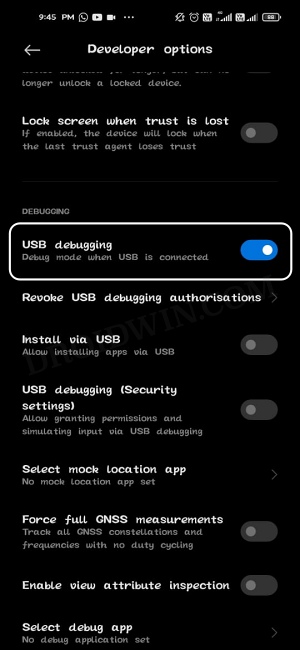
STEP 3: Establish ADB Shell Connection
- To begin with, connect your device to the PC via a USB cable. Make sure USB Debugging is enabled.
- Then head over to the platform-tools folder, type in CMD in the address bar, and hit Enter. This will launch the Command Prompt.

- Now in the following command in the CMD window to verify the ADB connection. If you get the device ID, then the connection stands successful.
adb devices

- Now type in the below command to open the Shell environment:
adb shell

Reference Image - It will now list out your device codename, which means that the shell connection has been successfully established as well, and you are good to go ahead.
STEP 4: Uninstall com.qualcomm.location
Now just execute the below command to remove com.qualcomm.location process from your device:
pm uninstall -k --user 0 com.qualcomm.location
That’s it. These were the steps to fix the issue of Redmi Note 11 reboot when unlocked. If you have any queries concerning the aforementioned steps, do let us know in the comments. We will get back to you with a solution at the earliest.
FAQ: How to Reinstall com.qualcomm.location
Once Xiaomi rolls out the fix for this issue, changes are that the process will automatically get installed as well. However, if that doesn’t happen ,then you could manually reinstall it as well. For that, carry out STEPS 1 to 3 as listed above [till adb shell command] and then execute the below command to reinstall the com.qualcomm.location process on your device:
cmd package install-existing com.qualcomm.location process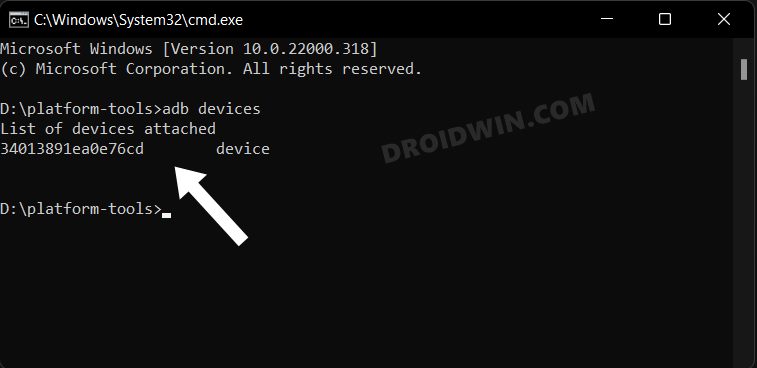









Yusuf
when i wanted to use the command it says not installed for 0. what should i do?
Darman
Dear SADIQUE!
My redmi note 11 doesn’t even give me enough time to enable usb debugging. Please advise.
MD IMRAN
Thank you very much. Your solution have worked. For 10 days no reboot issue. I have one quick question. Can you provide a link to gcam app that supports all lens or at least support wide angle lens of redmi note 11.? Thanks
Merlin
Is there any chance this problem can be waited out? An update that can fix it automatically?
Sadique Hassan
Hi Merlin, there’s every possibility that Xiaomi will fix this in a future update. However, they haven’t made public any estimated timeline for the same
S
Will deleting com.qualcomm.location have any possible effect/problem in the future?
Sadique Hassan
Hi Mate, I haven’t come across any issues after removing this process. However, I have still updated my guide with the command to re-install that process if something goes wrong.
Sajeewa
This was awesome men. Done it successfully and spend one hour safely now. Any thing not to do after?
Sadique Hassan
Hi Sajeewa, nothing else to worry about. There’s no precaution as such that you need to take now.
Mithun
Hey Hi,
I Am Gonna Try This And Sir Did You Try It. My Means To Said Did You Test It on Any Redmi Note 11 Device.
Sadique Hassan
Hi Mithun, yes this method has been successfully tested and has been confirmed working.
MD IMRAN
My phone says success but I don’t know if it is gone. I had to do a factory reset my phone to stop rebooting. After factory reset I did this process. It says successful but how to be sure? Please help urgently.
Ik
Is there a solution without pc
Sadique Hassan
Unfortunately, no.
Aarav
Did not find anything like Qualcomm location have limited time phones gonna reboot anytime soon
Sadique Hassan
Hi Aarav, you do not have to manually find that Qualcomm file. Just execute the given command and it will automatically remove that file from your device. However, if you still want to manually get hold of that file, then you will first have to Enable Show System App in the Settings > Apps menu as it is a system app.
Ekaterina
Hi, everybody, i have the same issue with my redmi note11.
But i can’t enable usb debug…when i put the button to be active, it wants me around 10s to be confirmed…but it’s not happen…the redmi restarted again.
Could you please tell me another way to enabling usb debug.
Alisa
Dear Ekaterina,
so far I only managed to enable USB debugging.
I read a tip on the interent and it worked: Try to warm your phone as this will slow down the system before rebooting.
I filled up a hot water bottle, wrapped it in a towel and put my phone on it for about 5-10 minutes ( not to overheat the phone). Then i tried debugging it 5 times and the fifth time it worked as the phone really slowed down ! Tomorrow I will try to do the ADB and regain my phone!
Good look everyone!
Sadique Hassan
Hi Ekaterina, unfortunately, that is the only way of enabling USB Debugging. You could try accessing the settings menu from the notification panel instead of the app drawer, this will save you a few extra valuable seconds.