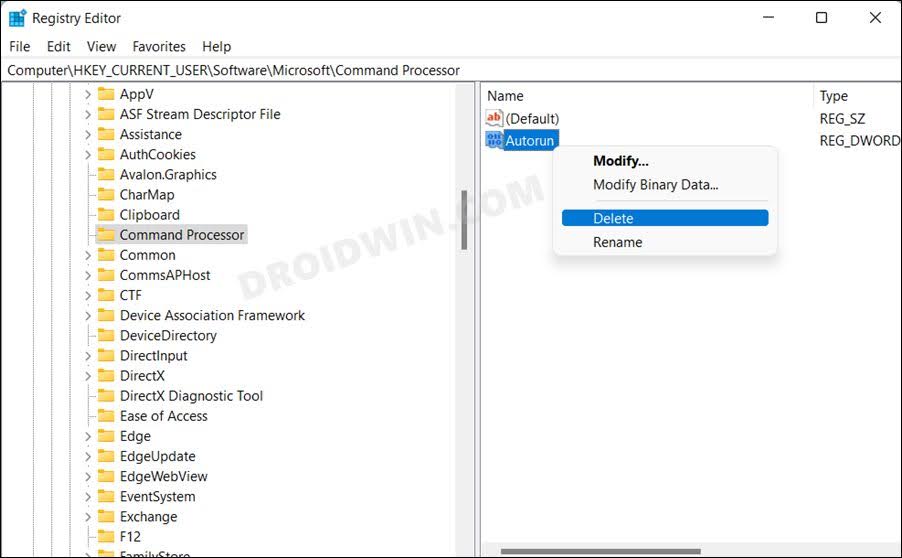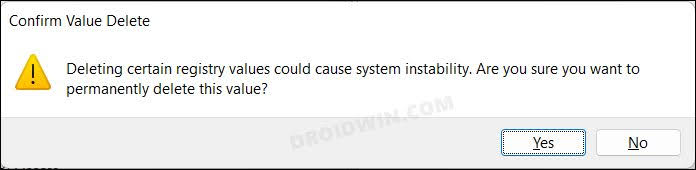In this guide, we will show you two different methods to fix the Process Exited with Code 1 error. When it comes to the Data Science platform, then Anacona is one of the best layers in this domain. it provides a nifty platform to carry out numerous Python/R data science and machine learning tasks. Likewise, it comes with its own Command Prompt utility as well, which as of now, is giving out a tough time to the end users.
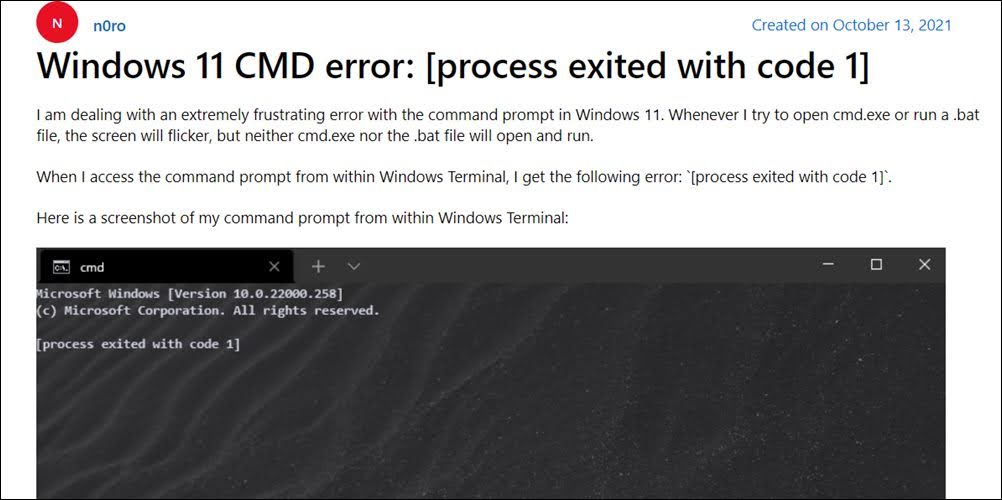
Many of them have voiced their concern that they are getting the Process Exited with Code 1 error when trying to execute any command in the CMD window. Likewise, the same error also appears if they try and run a batch file. if you are also currently getting bugged with this issue, then this guide will make you aware of two different methods to rectify it. Follow along.
Table of Contents
How to Fix Process Exited with Code 1
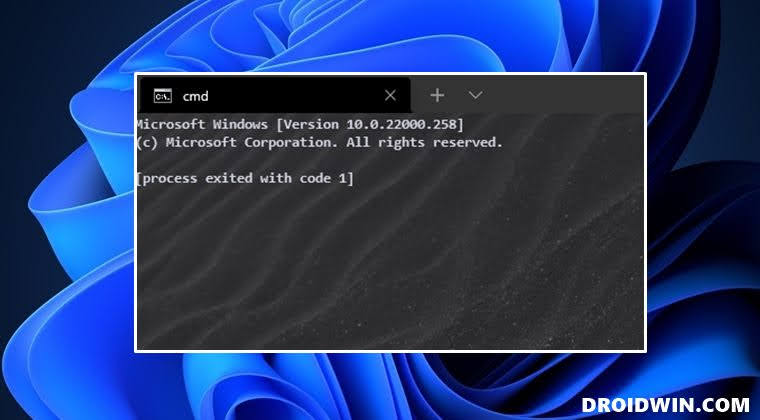
In order to resolve this issue, you will have to delete the Command Processor’s Autorun registry key. This could be done via two different methods- directly execute a single line of command in Powershell or manually delete this file via the Registry Editor. We have listed both these methods below, you may refer to the one that is in sync with your requirement.
Using PowerShell
- Launch Powershell as an administrator from the Start menu.
- Then copy-paste the below command to delete the Autorun registry key.
C:\Windows\System32\reg.exe DELETE "HKCU\Software\Microsoft\Command Processor" /v AutoRun /f

- As soon as the command is executed, it will fix the Process Exited with Code 1 error.
Via Registry Editor
- Launch Registry Editor from the Start Menu and head over to the below location
Computer\HKEY_CURRENT_USER\Software\Microsoft\Command Processor
- Now right-click on the Autorun file present on the right-hand side and select Delete.

- Then click Yes in the confirmation dialog box. This should fix the underlying issue.

That’s it. These were the two different methods to fix the Process Exited with Code 1 error. If you have any queries concerning the aforementioned steps, do let us know in the comments. We will get back to you with a solution at the earliest.