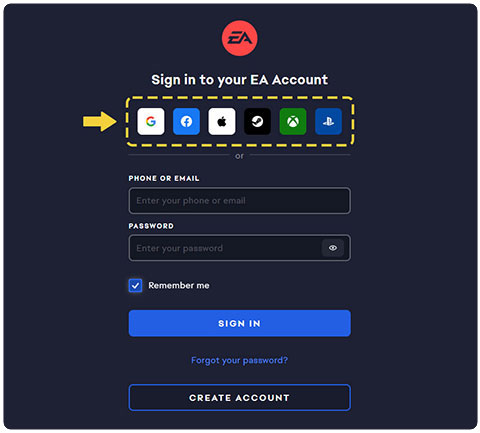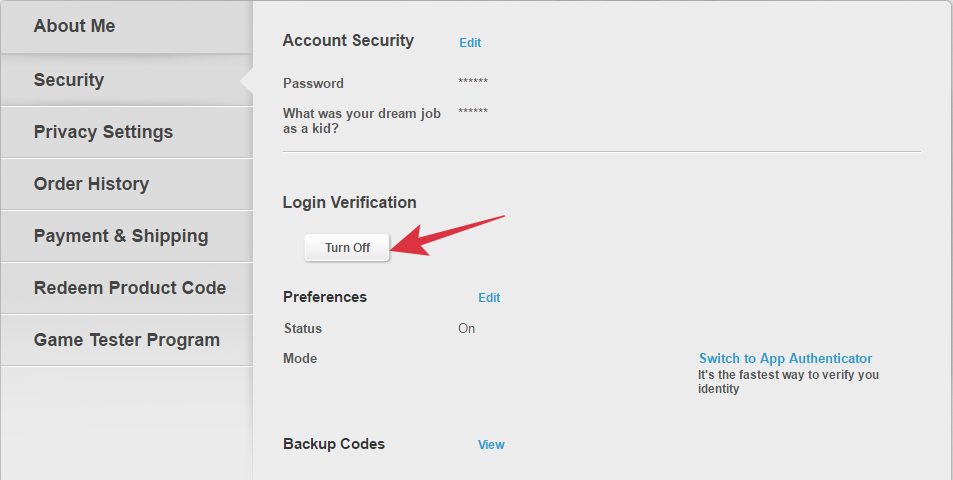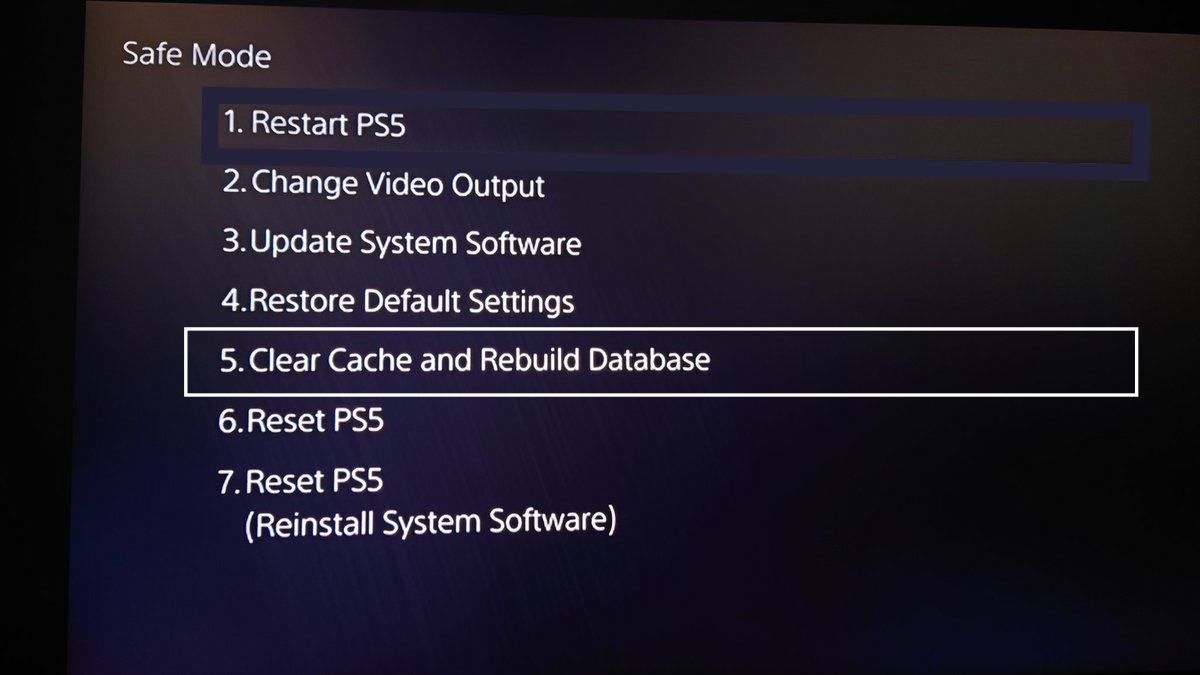In this guide, we will show you various methods to fix the ‘wv-109156-2’ and ‘0x00000023 SSL connect’ errors in PlayStation 4/5. When it comes to video game consoles, then there’s no denying the fact that the offering from Sony is right there at the top. However, as of late, it seems to be going through a rough patch, especially when it comes to accessing games from EA.
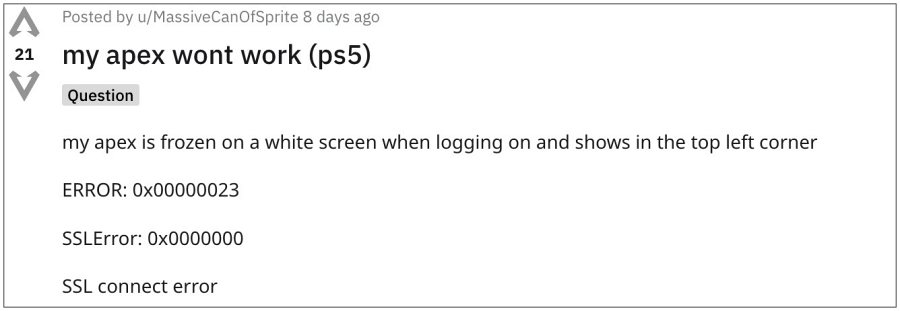
Numerous users have voiced their concern that they are getting ‘wv-109156-2’ and ‘0x00000023 SSL connect’ errors when trying to launch a game on their PlayStation 4/5. console. The accompanying error message reads ‘Something went wrong’ and the only thing that you could do at that point in time is to hit OK and close that game. If you are also in the same boat, then this guide will show you various ways of fixing this bug. Follow along.
Table of Contents
Fix PlayStation 4/5 ‘wv-109156-2’ and ‘0x00000023 SSL connect’
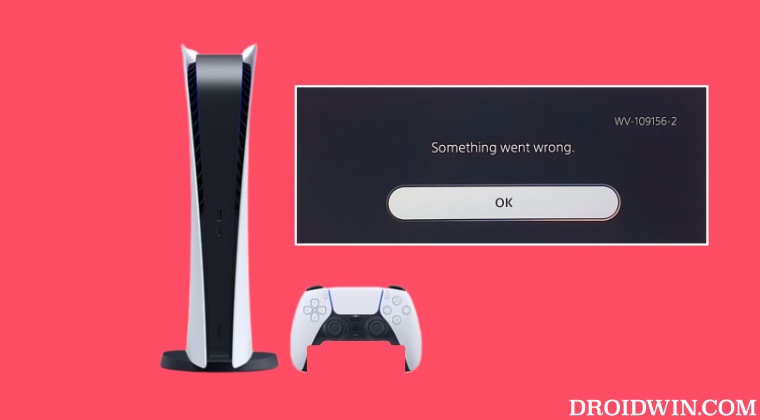
It is recommended that you try out each of the below-mentioned workarounds and then see which one spells out success for you. So with that in mind, let’s get started.
FIX 1: Re-Login to EA Account
Your first course of action is to re-sign to your EA account and accept their terms and conditions. Here’s how it could be done:
- So head over to the EA website and log out of your account.
- Then log into your account and accept the terms and conditions.

- Now restart the game on your console and check out the results.
FIX 2: Disable 2-Factor Authentication
Some users were able to fix the ‘wv-109156-2’ and ‘0x00000023 SSL connect’ errors in PlayStation 4/5 after disabling the 2 Factor Authentication on their account. So give it a try using the below-listed steps and then check out the results.
- Head over to the EA website and log in to your account.
- Then go to Account Settings > Security and disable 2-Factor Authentication.

- Now, go to your console, restart the game, and check out the results.
FIX 3: Rebuild the Database
For some users, deleting the console’s temporarily stored data and then rebuilding the database from scratch did the job for them. So let’s give it a try using the below-given instructions and then check out the results.
- Power off your console by holding the power button for three seconds.
- Then press and hold the power button again and release it after you hear the second beep [around seven seconds later].
- Once that happens, connect a PS5 DualSense controller with a USB cable and press the PS button on your controller.
- Your console will now boot to Safe Mode. Select ‘Clear Cache and Rebuild Database’ and wait for the process to complete.

- Once done, restart the game and you should no longer face issues now.
That’s it. These were the three different methods that should fix the ‘wv-109156-2’ and ‘0x00000023 SSL connect’ errors in PlayStation 4/5. As far as the official stance on this matter is concerned, the developers are aware of this issue, but they haven’t given out any ETA for the rollout of a fix. As and when that happens, we will update this guide accordingly. In the meantime, the aforementioned workarounds are your best bet.