In this guide, we will show you the steps to check if an app is 64-bit or 32-bit for your Pixel 7/Pro. Recently, many users were getting the “You can’t install the app on your device” error message while trying to sideload an APK onto their device. The issue only happens with the latest Pixel and had nothing to do with Android 13 as other devices running this OS didn’t face any issues whatsoever. So what’s going on?
In simpler terms, the Pixel 7 series ships with a 64-bit only build of Android 13! This means that you wouldn’t be able to install the 32-bit apps on your Pixel 7/Pro. The initial speculation was there aren’t any 32-bit library files on the Pixel 7/pro. However, that isn’t the case and it seems Google has changed ro.zygote to zygote64[Credits: XDA Senior Member namelesswonder].
During the init process, your device will import
/system/etc/init/hw/init.zygote64.rc, which would only launchapp_process64. On the other hand, on Pixel 6 and older devices,ro.zygoteis set tozygote64_32, so it will import/system/etc/init/hw/init.zygote64_32.rcwhich in turn could start bothapp_process64and more importantly,app_process32.
This is the reason why you would not be able to install any 32-bit apps on your Pixel 7/Pro. Since most of the Instagram, Facebook, and WhatsApp modded apps are only 32-bit, so you might have to bid them adieu. However, what is strange to note is that even the official Amazon Android App Store is 32-bit [at the time of writing] so you wouldn’t be able to install it as well!
In this regard, if you are planning to buy a Pixel 7 or its Pro variant, then hold on for some time and first perform a check on any other Android device whether your preferred app is 64-bit or 32-bit. [It doesn’t make any sense to perform this test on Pixel 7/pro because all the apps will only be 64-bit]. Here’s how it could be done.
Pixel 7/Pro: How to Check if an app is 32-bit or 64-bit
![]()
- Download the Versions1.0 APK from XDA [Credits: XDA Recognized Contributor/Developer renate].
- Then open the APK and you will get a Play Protect prompt, tap on Install Anyway.

- Once installed, launch the app and then refer to the third column at the extreme right.
64, 32/64/86, and blank values indicate the app is 64-bit and compatible with Pixel 7/Pro. 32 and 32/86 indicate that the app is 32-bit and not compatible with Pixel 7/Pro.

Green Apps are Compatible [64-bit], Red Aren’t [32-bit] - You could also tap on a specific app and check out more information about it.
That’s it. These were the steps to check if an app is 64-bit or 32-bit for your Pixel 7/Pro. If you have any queries concerning the aforementioned steps, do let us know in the comments. We will get back to you with a solution at the earliest.
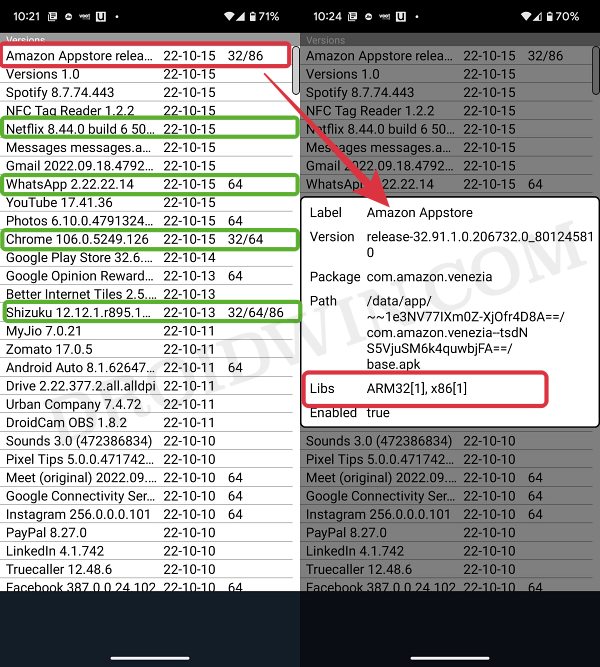








Marcus
Ok, found the thread with that app: https://forum.xda-developers.com/t/32-bit-arm-application-checker.4505193/page-2
Marcus
The app from xda seems to be gone. The link leads to “Oops..” and nothing can be found with search. Do you have the apk somewhere?