In this guide, we will show you the steps to pass SafetyNet on your rooted LineageOS ROM. If there’s one tweak that is forever here to stay, then it ought to be the customized firmware. With Samsung’s One UI packing in tons of unnecessary features, OnePlus incorporating elements of bloated ColorOS, and Xiaomi, well the name is enough, all these users generally prefer to get their hands on their device, even before it reaches the EOL stage.
And out of the plethora of custom ROMs to choose from, LineageOS is without a shadow of a doubt the best player in town. Maintaining an equilibrium between features and overall device stability, there’s not much to ask for. However, some users are of the opinion that it doesn’t have much to offer in terms of tweaks and modifications. If you are also having the same opinion, then your best course of action is to root your LineageOS and welcome abode a plethora of mods.
On the flip side though, upon rooting, the SafetyNet will get tripped. This will result in your inability to use banking and payment apps and games like Pokemon Go. Likewise, Widevine L1 Certification will downgrade to L3 so you might not be able to stream DRM content [such as Netflix] in Full HD. So to overcome most of these limitations, you will need to pass SafetyNet on your rooted LineageOS ROM. And in this guide, we will show you how to do just that. Follow along.
Table of Contents
Pass Safetynet on Rooted LineageOS ROM [any version]
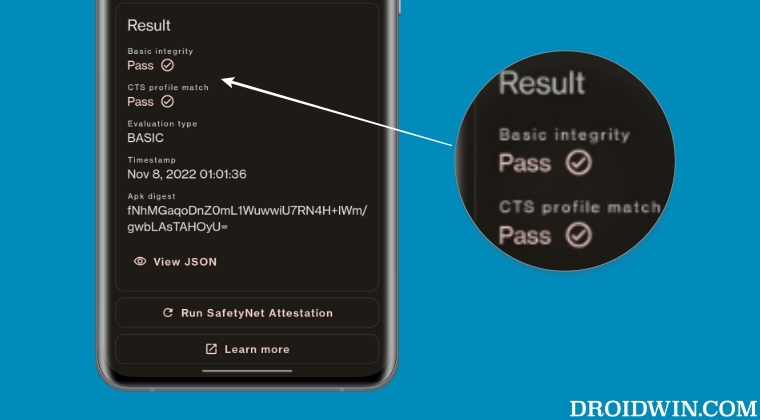
The below instructions are listed under separate sections for ease of understanding. Make sure to follow the same sequence as mentioned. Droidwin and its members wouldn’t be held responsible in case of a thermonuclear war, your alarm doesn’t wake you up, or if anything happens to your device and data by performing the below steps.
STEP 1: Hide Magisk App
- Launch the Magisk App and tap on the settings icon situated at the top right.
- Then tap on Hide the Magisk App > Enable the toggle next to Allow apps from this source.

- Assign a new random name to this Magisk app and hit OK.
- It will now ask for a home-screen shortcut, tap OK [optional].

STEP 2: Enable Systemless Hosts
- Launch the Magisk App and tap on the settings icon situated at the top right.
- Then tap on Systemless hosts.
- Now go to the Modules section and verify that it has been added.

STEP 3: Enable Zygisk
- Launch the Magisk App and tap on the settings icon situated at the top right.
- Then enable the toggle next to Zygisk and restart your phone.
- Now launch Magisk and make sure that it says YES next to Zygisk.

STEP 4: Configure Denylist
Denylist is the new name for the traditional Magisk hide. You could use this functionality to hide root from the desired apps, apart from the three compulsory apps listed below.
- Launch the Magisk App and tap on the settings icon situated at the top right.
- Then enable the toggle next to Enforce Denylist. Now tap on Configure Denylist.

- Then expand the following apps and checkmark all its services
Google Play Service Google Play Store Google Service Framework Google Play Protect Service [if present]

- After that, do the same for the banking/payment app of your choice.
- NOTE: Upon restart, the Google Service Framework might get unchecked and Google Play Services might be missing from the DenyList. This is just a UI bug and nothing to worry about [they are still active in the backend].
STEP 5: Flash Universal SafetyNet Fix Module
- Download the new Universal SafetyNet Fix module from below [Source: GitHub]:
safetynet-fix-v2.3.1.zip
- Then launch Magisk, go to the Modules section, and tap on Install from Storage.

- Navigate to the downloaded safetynet module and select it.
- It will now be flashed. Once done, hit Reboot.
STEP 6: Delete Data
You will now have to delete the app data of all the apps from which you have hidden root. These include the compulsory Google apps and the desired apps of your choice.
- Head over to Settings > Apps and select Google Play Service.
- Then go to its Storage section and tap on Manage Space > Clear all data.
- After that, delete the data of the Google Play Store and Google Play Protect Service [if present].
- Then tap on the overflow icon situated at the top right and select Show System.

- This will bring up the system apps. Select Google Service Framework and delete its data.
- Finally, delete the data of the banking/payment apps from which you have hidden root. Once done, restart your device [compulsory].
STEP 7: Check SafetyNet Test Results
- Download and install the YASNAC app from Play Store.
- Then launch it and tap on Run SafetyNet Attestation.
- You should now get Pass under both Basic Integrity and CTS Profile Match.

That’s it. these were the steps to pass SafetyNet on your rooted LineageOS ROM. If you have any queries concerning the aforementioned steps, do let us know in the comments. We will get back to you with a solution at the earliest.
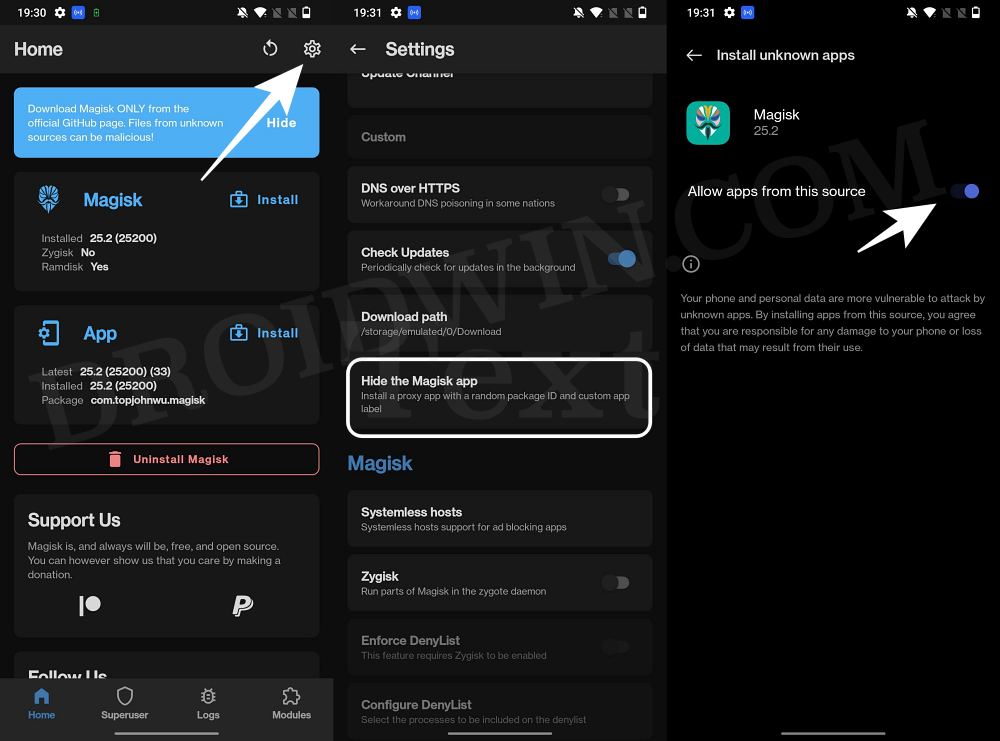
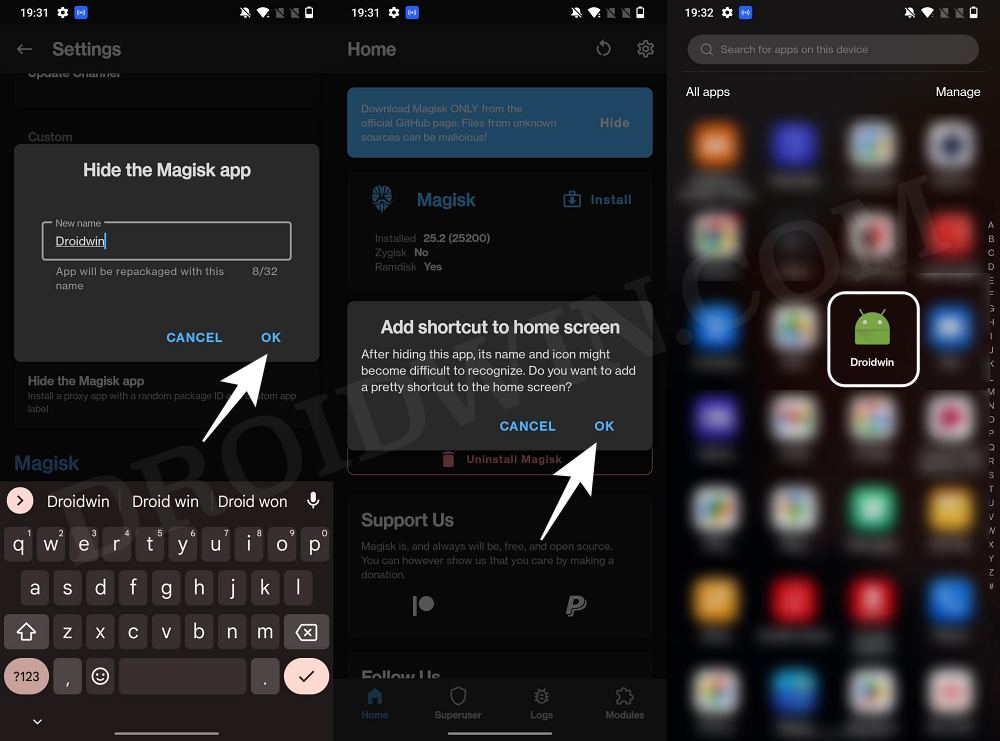
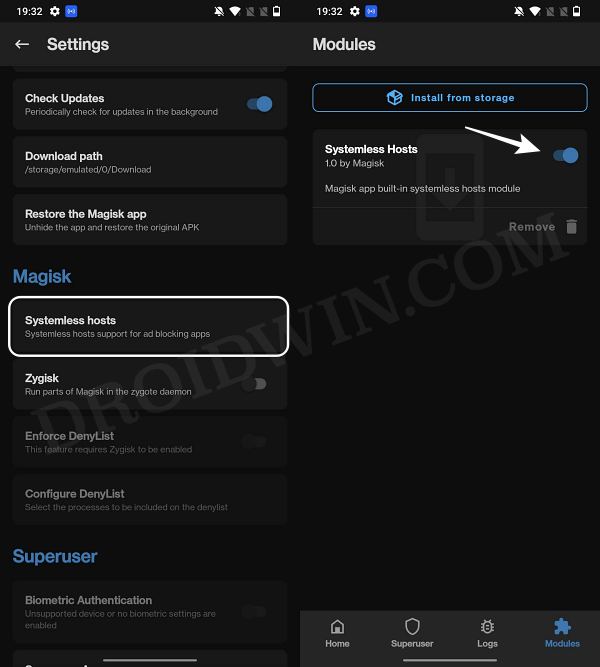
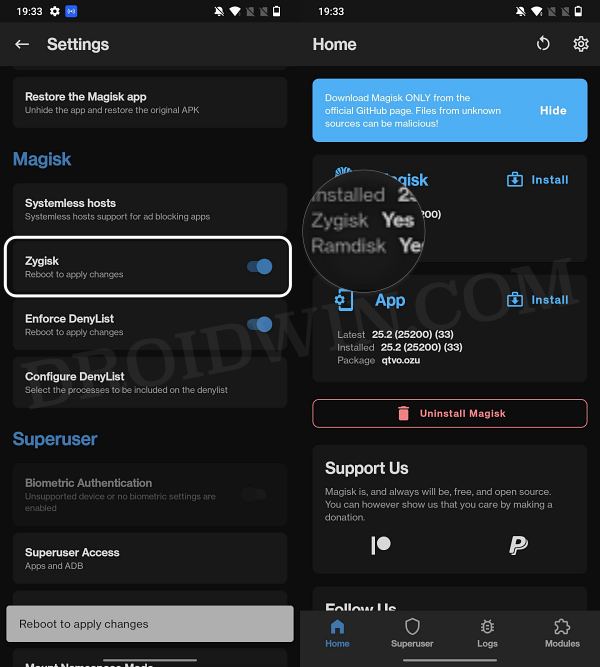
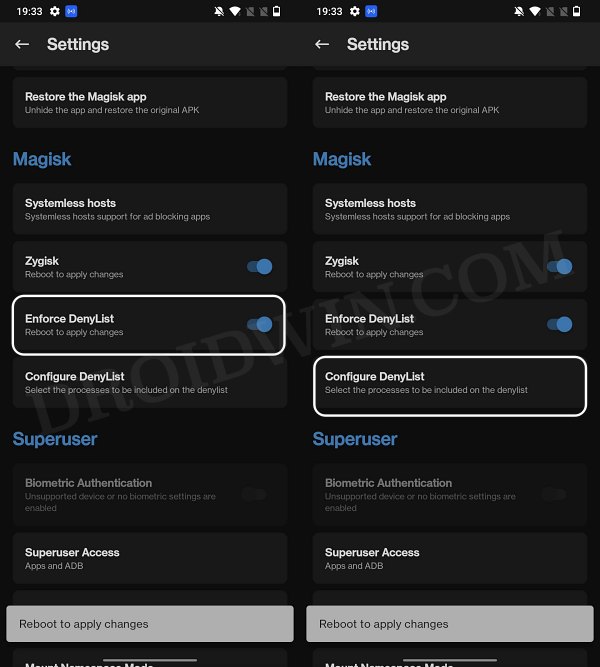
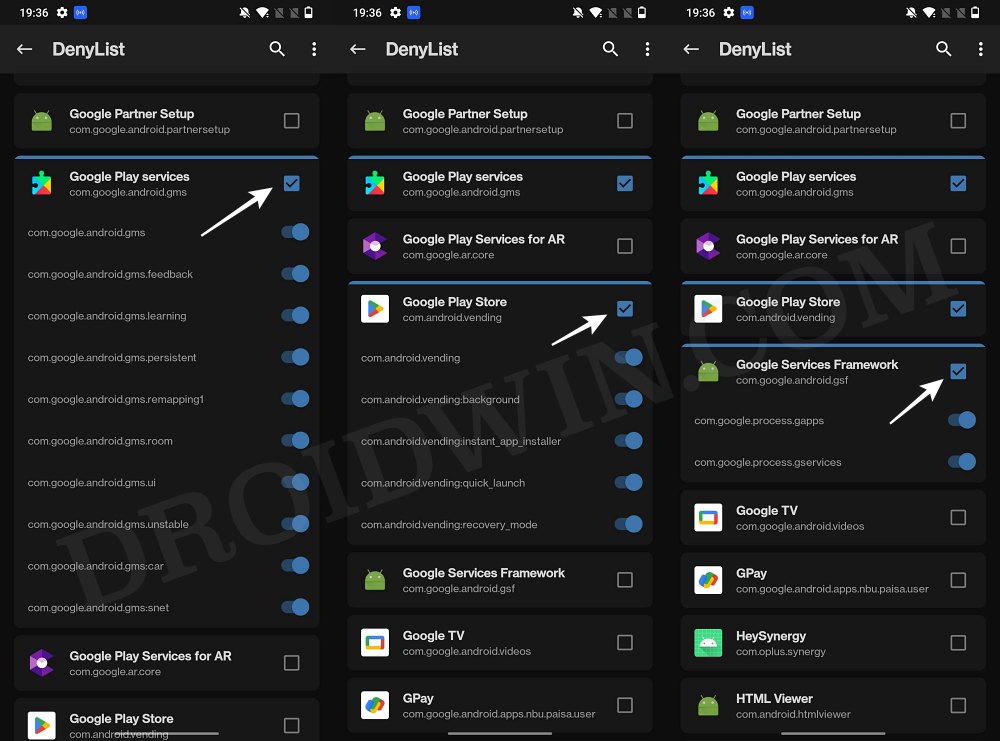
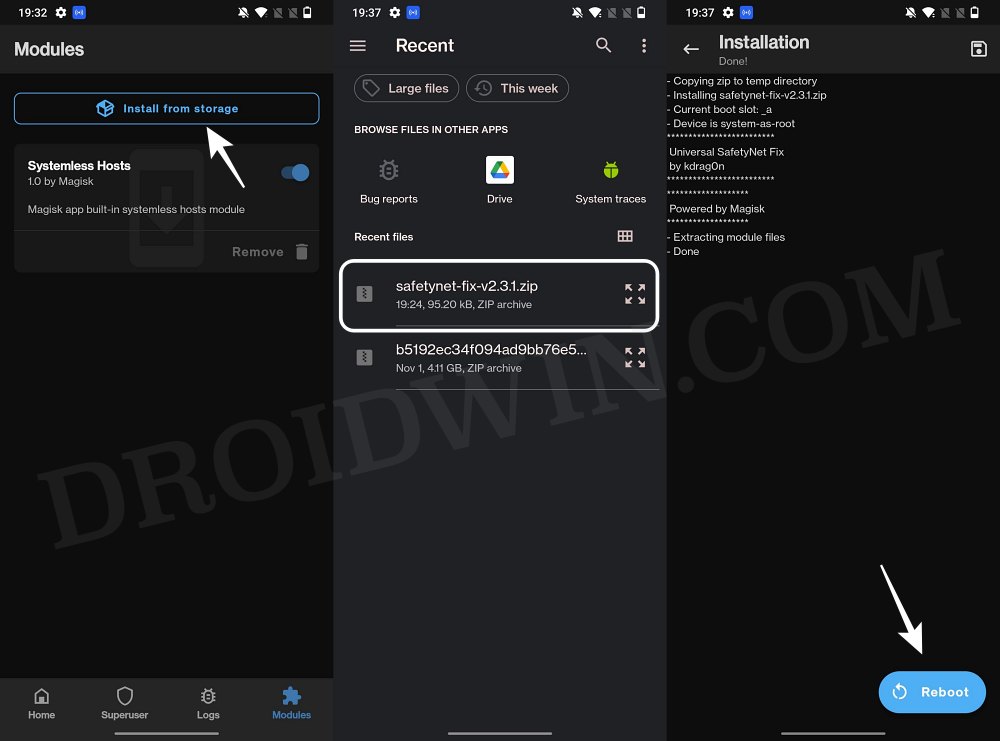
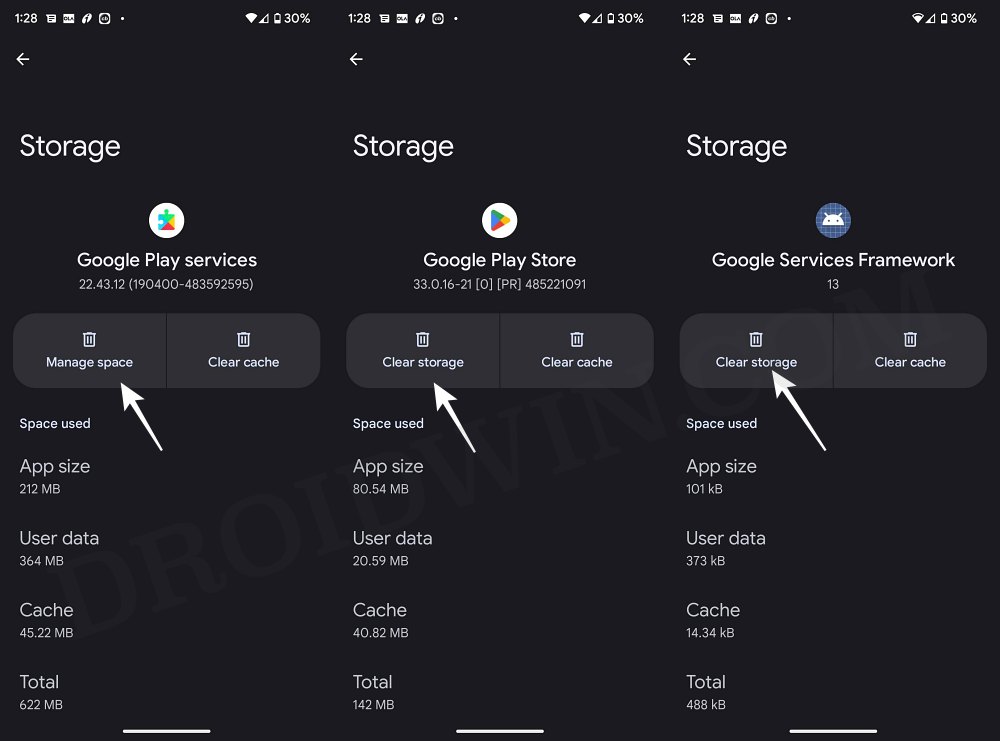
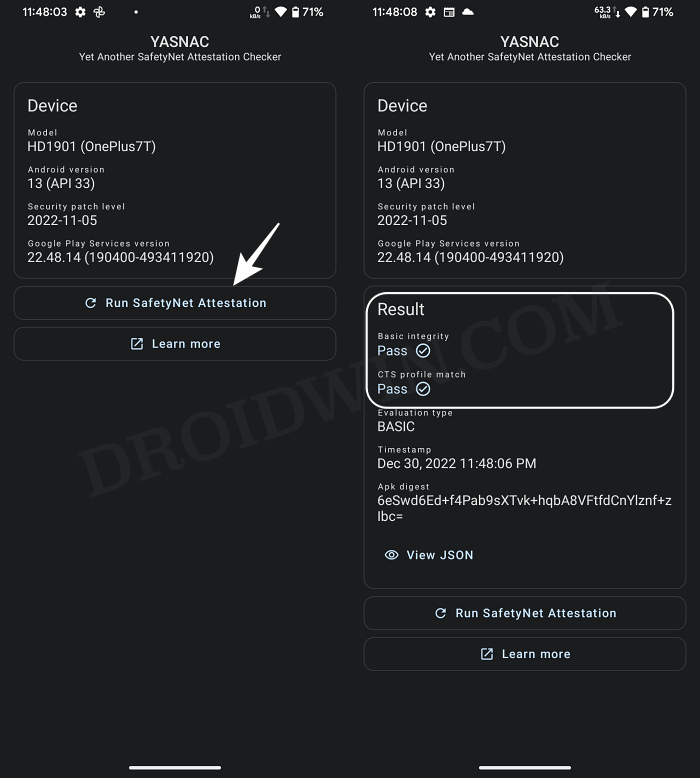








Pierre-Yves
Note: I just realized I had lost my Google Play Store “Certified” status… That must be it. As I was looking for a fix, I stumbled accros this page: https://lineageos.org/Google-Play-Certification/
There is a link to register your custom-rom-phone and I will definitely give it a try. I will follow up on this for those in need… (unless I am the only one who is struggling with this…)
Pierre-Yves
I’m running the latest LineageOS 20 on my Xiaomi Mi MIX 2S and although my YASNAC status passes with flying colors, ever since I updated my phone:
lineage-20.0-20231116-nightly-polaris-signed.zip
Details
Date
2023-11-16
Type
nightly
Size
992.80 MiB
SHA256
fb027f44f81e1c39ee5b6b131ad29622a22158cad0f1c5d635c319df01ec7abe
I cannot find/update Netflix anymore over Google Play Store…
I am running the SafetyNet Fix 2.3.1 MOD 3 (the 2.4.0 version does not enable a successful YASNAC check anymore with the latest LineageOS builds).
And now, despite having a clean status, Netflix won’t show up when I look it up in Netflix… :'(
Anyone in the same situation as I am?
Pierre-Yves
Note: I just realized I had lost my Google Play Store “Certified” status… That must be it. As I was looking for a fix, I stumbled accros this page: https://lineageos.org/Google-Play-Certification/
There is a link to register your custom-rom-phone and I will definitely give it a try. I will follow up on this for those in need… (unless I am the only one who is struggling with this…)
Justo
Hello, thanks for the video, the post and all your effort. I followed your instructions but still have not passed the CTS. Any suggestion. Than you again
Felipe
Hi,
I did all the steps but after about one day or if I restart the phone the checkmark gets reset and the phone starts to complain again about the SafetyNet issue.
I have a OnePlus 5, Magisk 25.2, and SafetyNet Fix v2.4.0.
Am I missing any step or is it normal behavior?
Many thanks in advance
yabbadabba
Just a clarification regarding to my earlier comment “Are there any other modules required to pass safetynet?” –
I am able to pass safetynet via this method and still HDFC bank app is detecting root. I meant to ask are there any other modules required so that HDFC app doesn’t detect root?
yabbadabba
Appreciate your great work. Followed your detailed tutorials to install lineage os20, root and passed safetynet check on my oneplus 7 pro but some banking apps are working via this method and some don’t. I have HDFC bank app and despite following the above tutorial, it is detecting root while Kotak bank app is working fine.
Can you please help regarding this and give a tutorial/video to pass safetynet for all banking apps? Are there any other modules required to pass safetynet? I googled and people were recommending either magisk delta app or shamiko module but I am not sure how to go about it.
Gopal
I am facing the same issue did you happen to find solution?