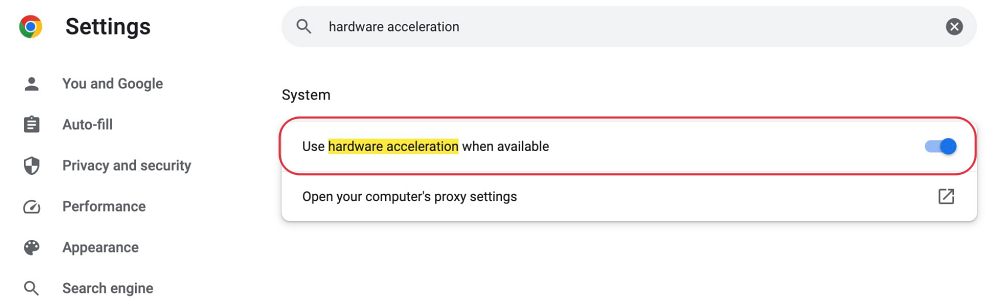In this guide, we will show you the steps to fix the Overwatch 2 Loverwatch website being slow, laggy, and crashing. This dating simulator game has, in such a short span of time, already managed to grab the attention of the masses. Moreover, this game doesn’t require downloading of any sort, you could directly play inside a web browser.
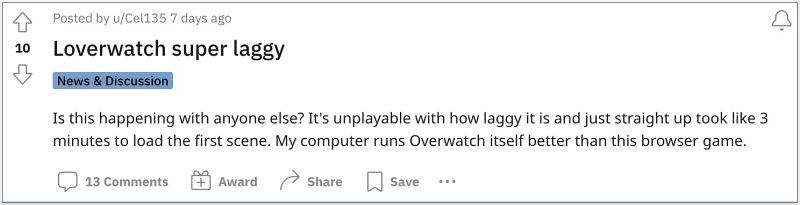
Initially, this opened up a window of opportunity for users having low-end PCs. But it turns out that even users with high-end specs aren’t able to try it out. A slew of complaints are lined up regarding the Loverwatch website being slow, laggy, and constantly crashing.
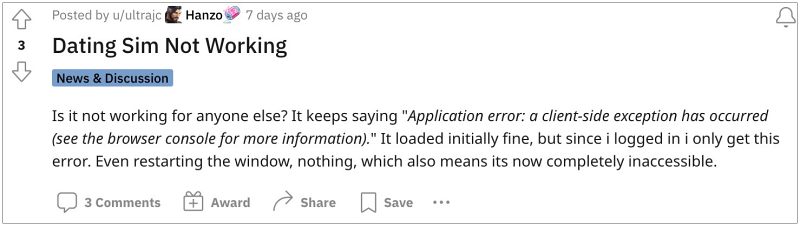
With low FPS, black screen, and login errors like Application error: a client-side exception has occurred (see the browser console for more information)“, it’s fair to say that the game didn’t had the best of starts. With that said, there does exist a nifty workaround that should help you address these issues. So without further ado, let’s check it out.
Fix Overwatch 2 Loverwatch website slow/laggy/crash

In order to rectify this issue, all you need to do is just enable Hardware Acceleration in your browser from where you are accessing the game. For the sake of reference, here’s how you could enable it on Chrome:
- Launch Chrome, click on the overflow icon, and select Settings.
- Then type in Hardware Acceleration in the search box at the top.

- Now enable the toggle Use hardware acceleration when available.
- Finally, restart your browser and the lag issue should be rectified.
That’s it. These were the steps to fix the Overwatch 2 Loverwatch website being slow, laggy, and crashing. As far as the official stance on this matter is concerned, the developers are yet to acknowledge this issue, let alone give out any ETA for the rollout of a fix. As and when any of these two things happen, we will update this guide accordingly. In the meantime, the aforementioned workarounds are your best bet.