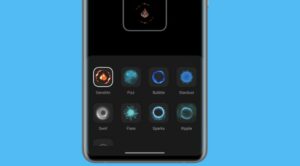In this guide, we will show you the steps to fix the issue of OnePlus being stuck in Qualcomm 908e instead of Qualcomm HS-USB QDLoader 9008. Stepping into custom development always brings in a few associated risks with themselves. From the device being stuck in the softbrick/bootloop to getting hard-bricked, there are quite a few possibilities. In the case of softbrick or bootloop, the Fastboot Mode is still accessible and you could flash the Fastboot ROM to get your device up and running.
On the other hand, if your device is hard-bricked, then you need to install the EDL Drivers so that your device is identified as Qualcomm HS-USB QDLoader 9008 and then flash the OFP firmware via MSM Download Tool. But what if the device is stuck in a CrashDump Mode wherein the Device Manager identifies it as Qualcomm 908e? Well, this is where things begin to get interesting. As of now, neither could you access the Fastboot Mode nor the EDL Mode.
As a result of which, neither could you flash the Fastboot ROM nor could you use the MSM Tool [just to reiterate, MSM Tool could only interact with your device if it is in EDL Mode, in other words, listed as Qualcomm HS-USB QDLoader 9008, you wouldn’t be able to flash the firmware via MSM Tool if your device is being identified as Qualcomm 908e]. So how could you rectify this issue? Let’s check it out.
OnePlus stuck in Qualcomm 908e instead of HS-USB QDLoader 9008

The good news is that your device is closer to a soft brick state than hard brick. So you could easily get out of the Qualcomm Crashdump Mode, boot to Fastboot Mode, and flash the Fastboot ROM without even the need to interact with the MSM Download Tool! So how this could be carried out? Well, you just need to carry out either of the two tweaks listed below:
- Press and hold the Volume Up, Volume Down, and Power keys for a few seconds, and your device will boot to Fastboot Mode.
- Press and hold the Volume Up, Volume Down, and Power keys for a few seconds till your device powers off, When that happens, release all three keys. Then again press and hold all three keys till your device is booted to Fastboot Mode.
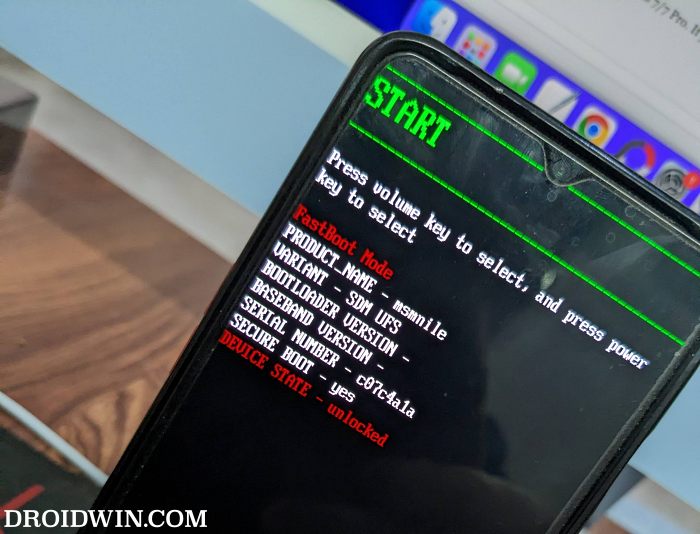
Upon carrying out the above tweak, your device will subsequently boot to Fastboot Mode. You could now flash the Fastboot ROM via Fastboot Commands, Fastboot Enhance Tool, or extract the payload.bin and manually flash the files to their respective partitions. You could check out the below guides for reference:
- Restore OnePlus 7/7T/7T Pro to Stock via Fastboot Commands
- Restore OnePlus 8/8T/8 Pro to Stock via Fastboot Commands
- How to Unbrick OnePlus 9/Pro via Fastboot Commands
That’s it. These were the steps to fix the issue of OnePlus being stuck in Qualcomm 908e Crashdump Mode. If you have any queries concerning the aforementioned steps, do let us know in the comments. We will get back to you with a solution at the earliest.