In this guide, we will show you the steps to fix the issue of the lock screen password/pin/fingerprint/pattern not working on the OnePlus 11 after bootloader unlocking. Starting from the OnePlus 10 series, it is quite a risky approach if you decide to step into custom development. We aren’t just talking about the SafetyNet risks or Orange State warnings as they could easily be dealt with.
The major worrying factor is the unavailability of the MSM Download Tool. Hence if anything goes south, it might give you a tough time bringing the device back to life [though soft brick and bootloop could easily be rectified]. And now, you could add another season to this list of concerns.
Many users have reported that upon unlocking the bootloader on their OnePlus 11, the lock screen password/pin/fingerprint/pattern no longer tends to work. In some cases, they could reach the password setup page but then the device tends to hang upon reconfirming the password. So if you are also facing a similar issue, then this guide will help you rectify it. Follow along for the fix.
Table of Contents
OnePlus 11 Bootloader Unlock: Fix Lock Screen Password not working

In order to rectify this issue, you will have to remove all custom binaries [root, mods, etc], go back to stock firmware, remove all the lock screen passwords, and then unlock the bootloader. After that, you will be able to easily set up the desired password on your device even if the bootloader is unlocked.
So please take a backup of all the data on your device [as it will undergo a reset] and then refer to the below steps to try out this fix right away. Droidwin and its members wouldn’t be held responsible in case of a thermonuclear war, your alarm doesn’t wake you up, or if anything happens to your device and data by performing the below steps.
STEP 1: Remove Root and Custom Mods
- First off, uninstall all the mod APKs that you have installed, if any.
- These include LSPosed and its associated modules, the Termux app, etc.

- Then launch Magisk and tap on Uninstall Magisk > Complete Uninstall.
- Your device will now restart the root will be removed.
STEP 2: Flash Stock Firmware on OnePlus 11
Next up, you will have to flash the stock firmware on your device. For that, you could make use of the Fastboot Enhance Tool, as explained here.
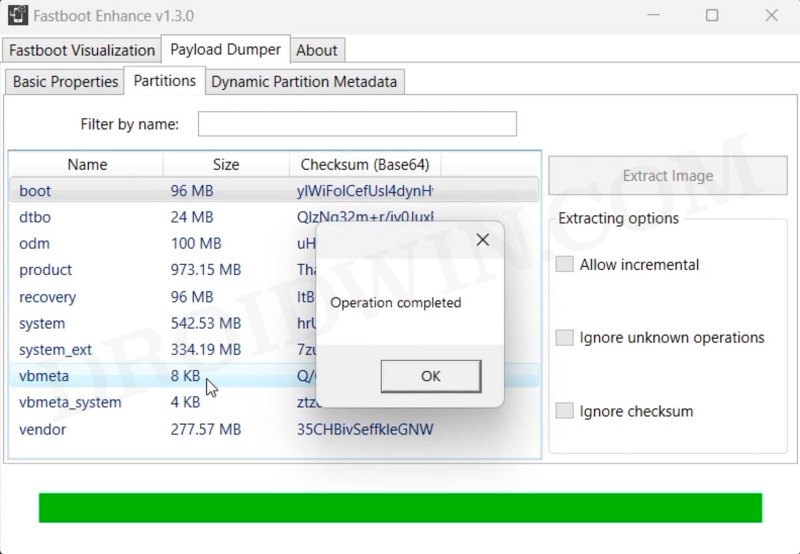
STEP 3: Relock Bootloader on OnePlus 11
- To begin with, download and extract Android SDK Platform Tools on your PC.
- Then go to Settings > System > About Phone and tap on Build Number 7 times.
- Now go to Settings > System > Developer Options and enable USB Debugging.

- Then connect your device to your PC via a USB cable. Now open CMD inside platform tools.
- Then type in the below command to boot your device to Fastboot Mode:
adb reboot bootloader


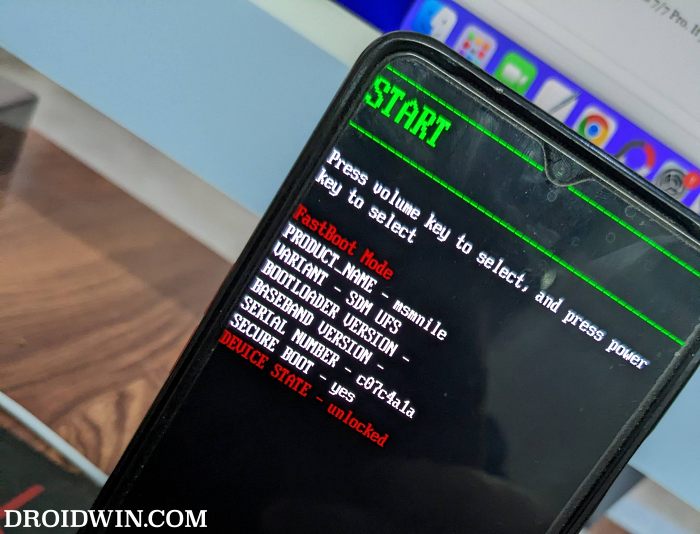
- Now type in the below command and check if you are getting a serial ID.
- If you are not getting any ID, then install the Fastboot Drivers on your PC.
- Once done, execute the below command to relock the bootloader
fastboot flashing lock
- You might now get a prompt on your device. Use the Volume keys to select Relock the Bootloader and press the Power key to confirm.
- Your device will undergo a reset and the bootloader will be locked. It will then either boot to the OS or Fastboot Mode.
- If it boots to the Fastboot Mode, then execute the below command to boot to the OS:
fastboot reboot
- Don’t set up your device now as it will again undergo a reset after unlocking the bootloader later on.
STEP 4: Remove Lock Screen PIN/Password
It’s now time to remove all the lock screen PIN/Password/Fingerprint from your device. So head over to the Settings menu and remove all these protective measures.
STEP 5: Unlock Bootloader on OnePlus 11
Once that is done, you could now unlock the bootloader on your device. To do so, please refer to our detailed guide on How to Unlock Bootloader on OnePlus 11 [Video]. Or check out the shorter instructions given below:
- To begin with, download and extract Android SDK Platform Tools on your PC.
- Then go to Settings > System > About Phone and tap on Build Number 7 times.
- Now go to Settings > System > Developer Options and enable USB Debugging.


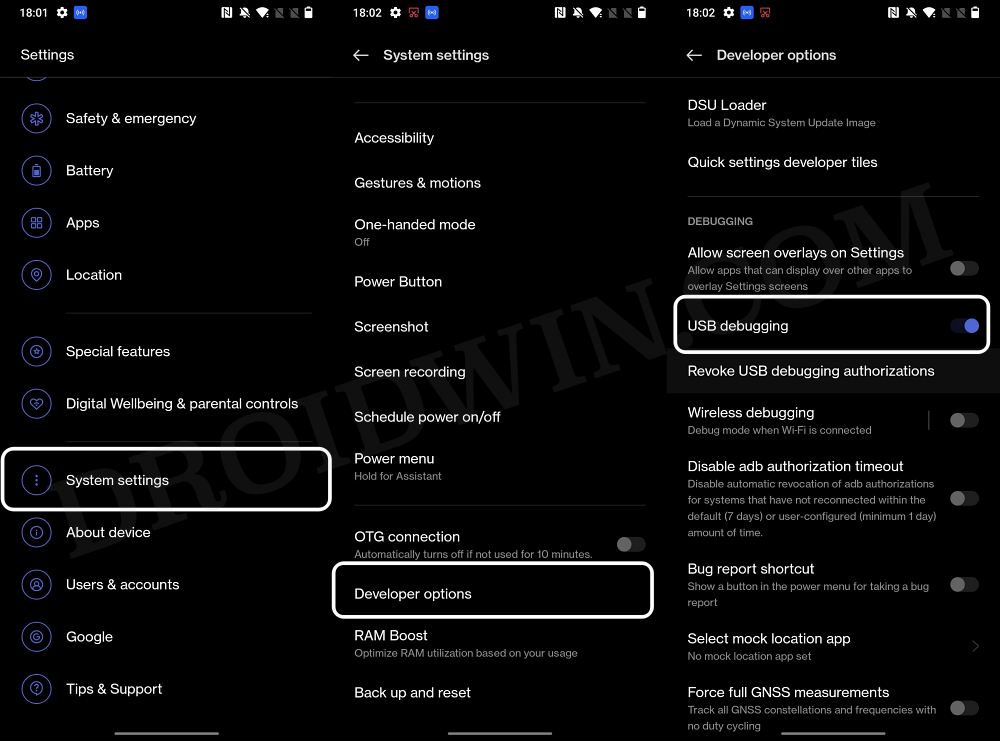
- Then connect your device to your PC via a USB cable. Now open CMD inside platform tools.
- Then type in the below command to boot your device to Fastboot Mode:
adb reboot bootloader


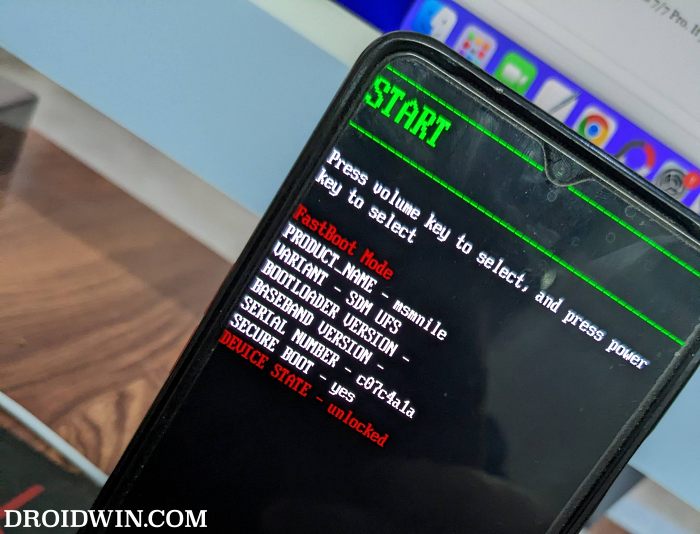
- Now type in the below command and check if you are getting a serial ID
fastboot devices
- If you are not getting any ID, then install the Fastboot Drivers on your PC.
- Once done, execute the below command to relock the bootloader
fastboot flashing unlock

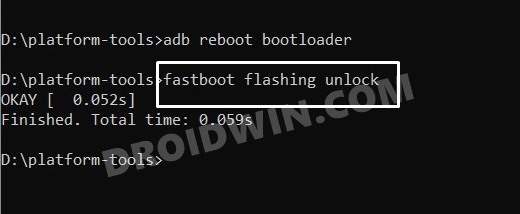
- You might now get a prompt on your device. Use the Volume keys to select Unlock the Bootloader and press the Power key to confirm.
- Your device will undergo a reset and the bootloader will be unlocked. It will then either boot to the OS or Fastboot Mode.
- If it boots to the Fastboot Mode, then execute the below command to boot to the OS:
fastboot reboot
STEP 6: Re- Setup PIN/Password
You may now set up the desired PIN/Password on your device which has an unlocked bootloader. This time around, you wouldn’t face any issues.
That’s it. These were the steps to fix the issue of the lock screen password/pin/fingerprint/pattern not working on the OnePlus 11 after bootloader unlocking. If you have any queries concerning the aforementioned steps, do let us know in the comments. We will get back to you with a solution at the earliest.
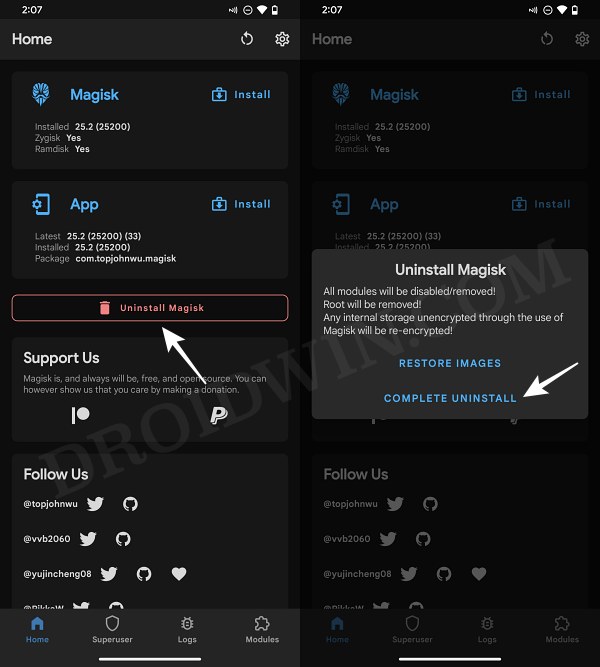
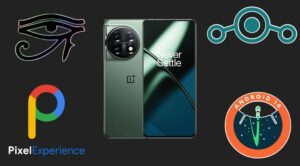







Simone
hi there, your guide is clear but, after reboot correctly to fastbootD through the app, phone isn’t recognized in fastbood anymore…