In this guide, we will show you the steps to fix the notification not working issue on your Vivo X90 Pro+ using FCM Diagnostics. When we talk about the flagships, then it’s usually the likes of Galaxy S23 Ultra, OnePlus 11, Xiaomi 12 Pro, and Piel7 pro that take away most of the limelight. However, there’s another player in the market that isn’t getting the attention that it deserves, mainly due to its region restricted.
As you might have guessed, we are talking about the latest offering from Vivo. Beholding the top of the end specs, the device boasts an impressive specs sheet, unfortunately, it’s the software side that seems to be holding it back. The FunTouch OS/Origin OS have put quite a few restrictive ensures in place that has made life difficult for numerous Google apps, services, and framework.
And one major consequence of the same is the delay in receiving notifications due to the aggressive prevention of Google Play Service from running in the background. Fortunately, using the hidden FCM Diagnostics tool, you could fix the notification issues on your Vivo X90 Pro+. So without further ado, let’s show you this could be carried out.
Fix Notifications not working on Vivo X90 Pro+ via FCM Diagnostics
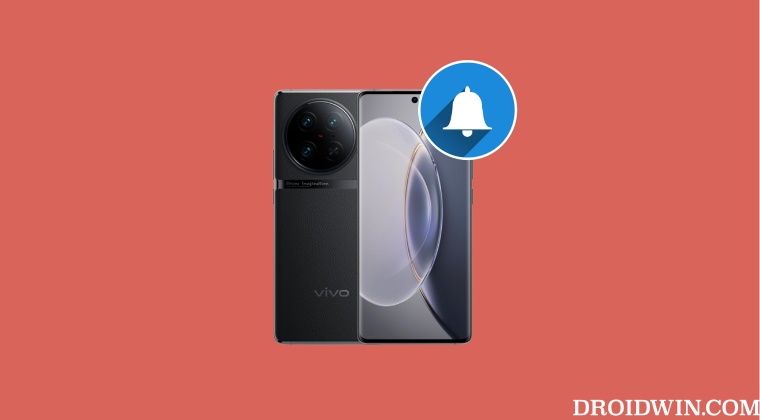
Apart from carrying out the below steps, make sure that Dark Mode is not enabled on your device. As strange as it may sound, the Dark Theme is directly conflicting with the arrival of app notifications on the Vivo X90 Pro Plus. So keep it disabled and then proceed with the below instructions.
- Open the dialer app and type in the below code to open FCM Diagnostics.
*#*#426#*#*
- Then bring up the Recent Apps screen and lock the FCM Diagnostics app.
- Make sure not to manually [swipe up the app and] close it from the Recent.
- Moreover, this tweak will not survive a reboot. So you will have to carry out this tweak after every restart.
- A shorter approach for the same could be to save *#*#426#*#* to your contacts.
- This way you just need to dial this contact and FCM will be up and running.
- To verify if it’s running, the Server should show Connected and Time Connected should be increasing.
That’s it. These were the steps to fix the notification not working issue on your Vivo X90 Pro+ using FCM Diagnostics. If you have any queries concerning the aforementioned steps, do let us know in the comments. We will get back to you with a solution at the earliest.







