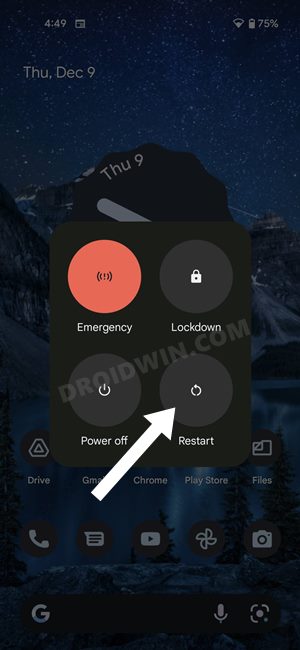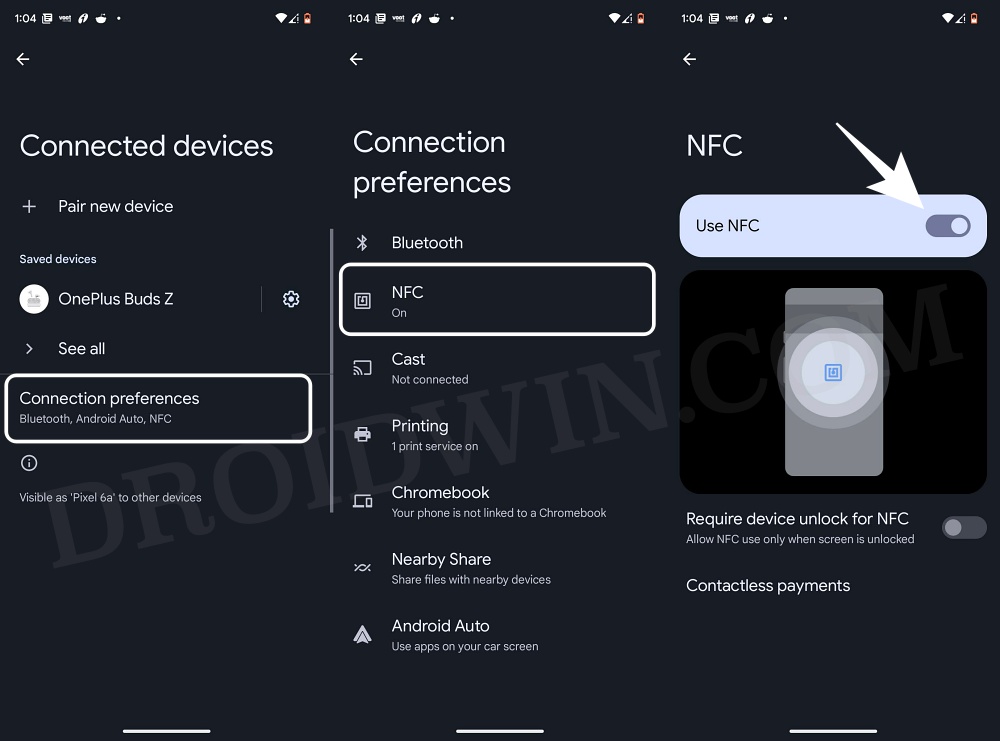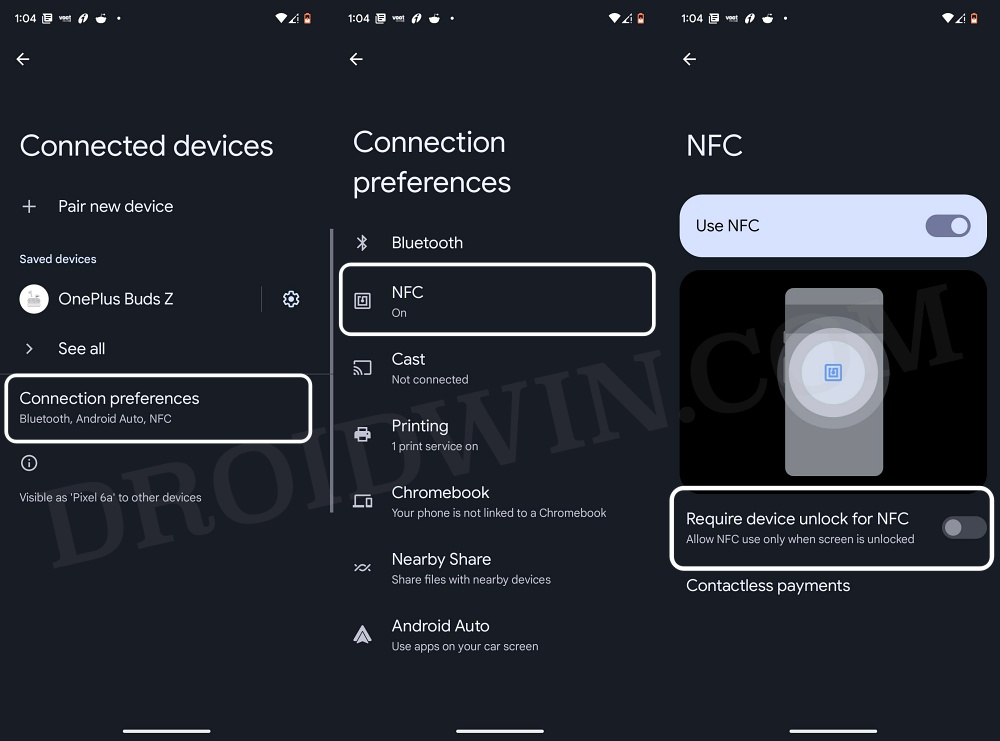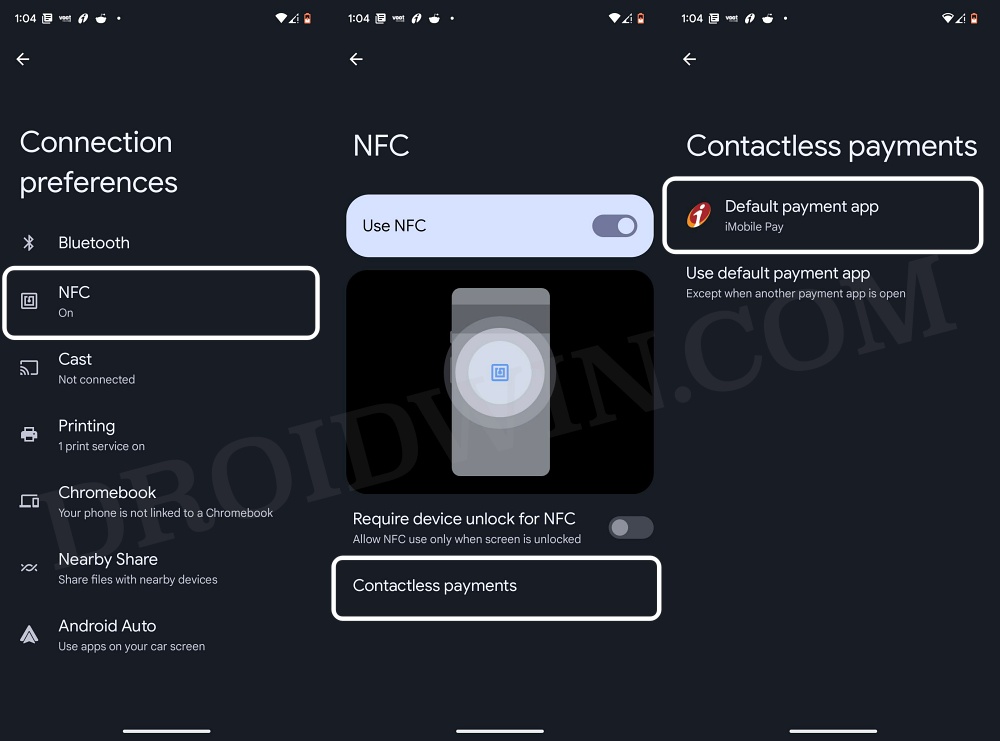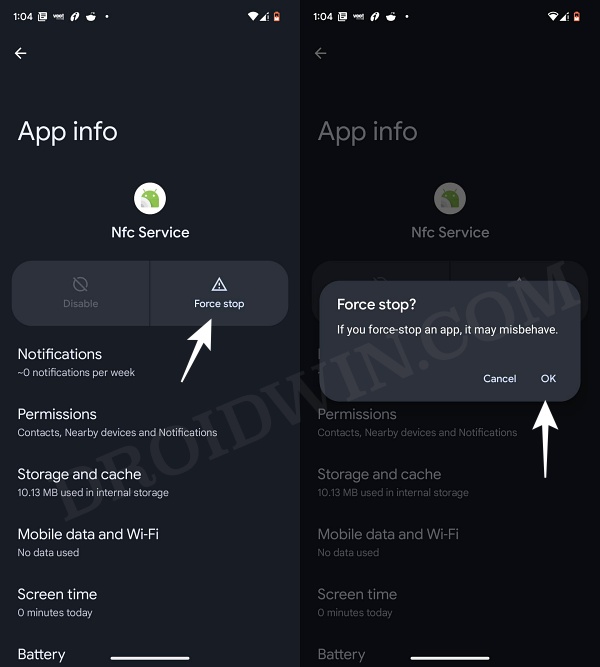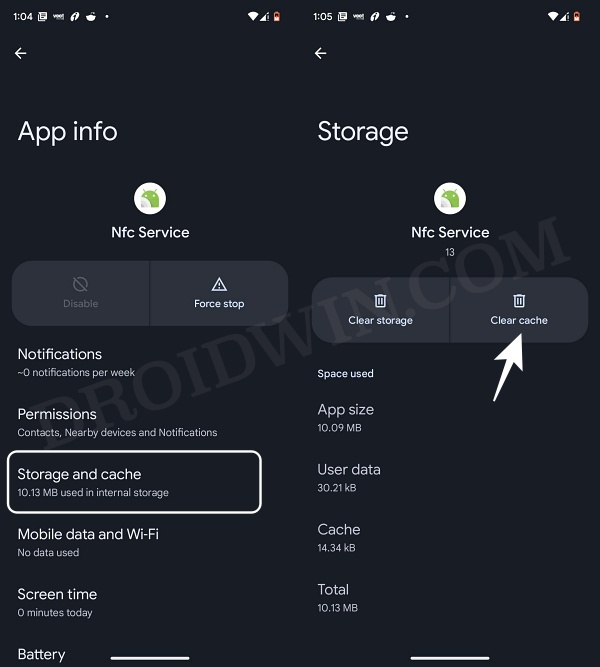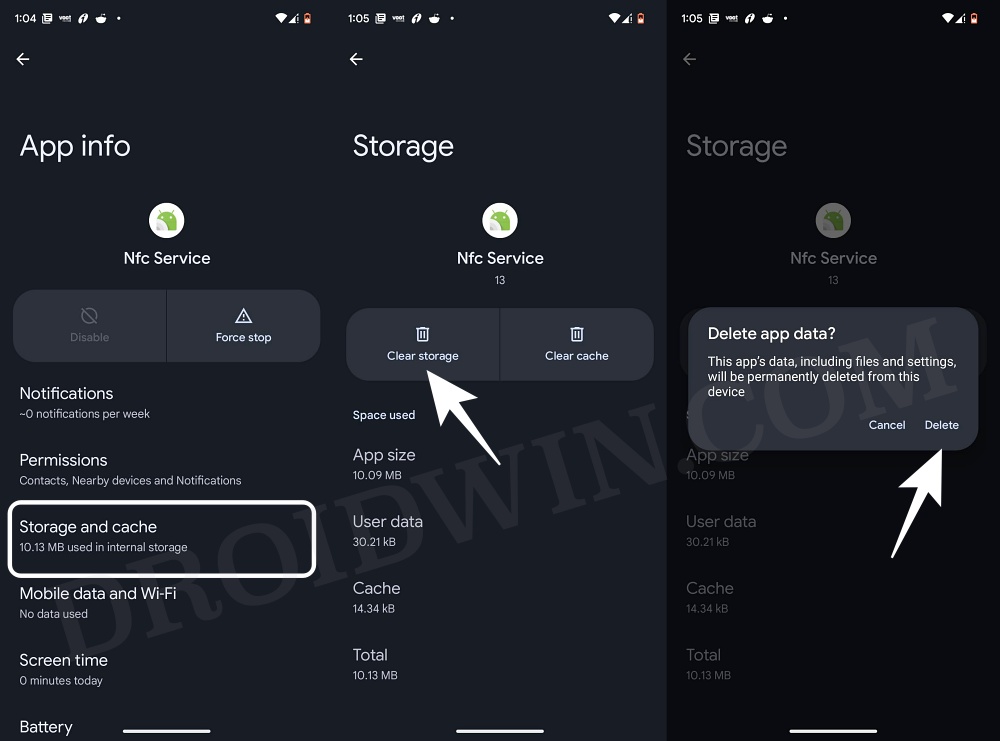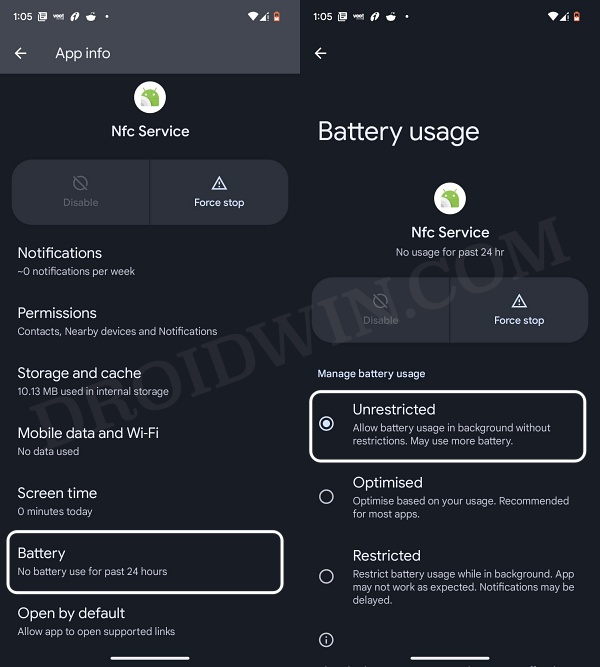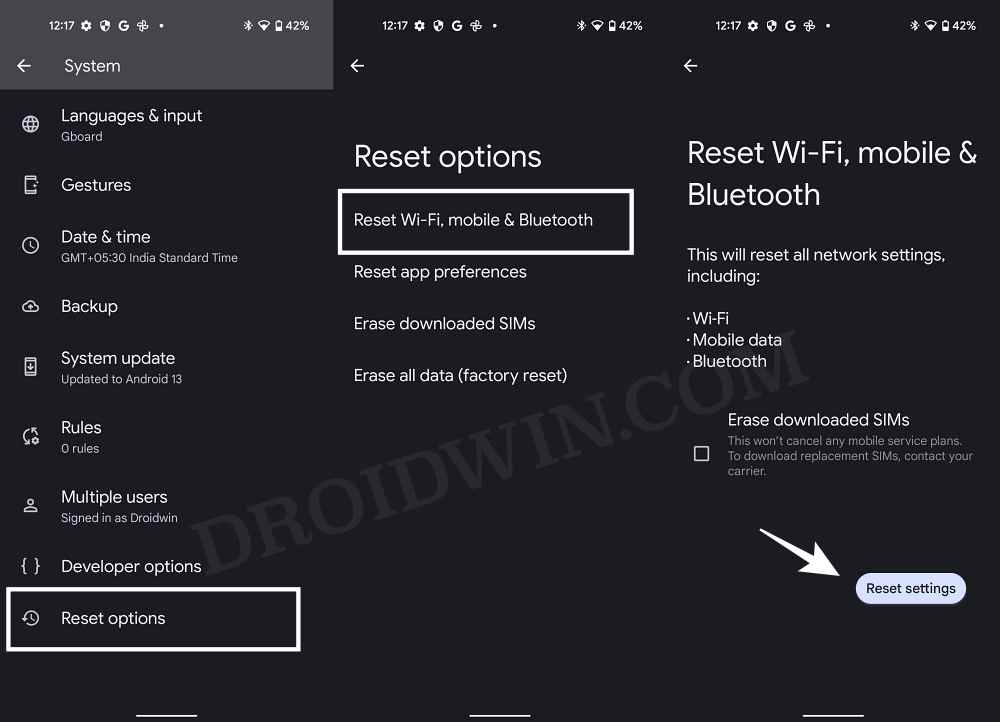In this guide, we will show you various methods to fix the issue of NFC not working on your Android device. Near Field Communication has completely transformed how we interact or share data with other devices wirelessly over a short distance. One of its biggest use case scenarios is the contactless one-tap payment. Apart from that, it could also be used to transfer data via Android Beam [a built-in feature in most Android devices].
However, in some instances, it might not function along the excepted lines by refusing to read the data present in the NFC tag. As a result of which, all the aforementioned tasks would straightaway fail. Fortunately, it isn’t a hardware issue as you could easily rectify it via a few software-side tweaks. So on that note, let’s check out the numerous workarounds to fix the NFC not working issue on your Android device. Follow along.
Table of Contents
How to Fix NFC not working in Android
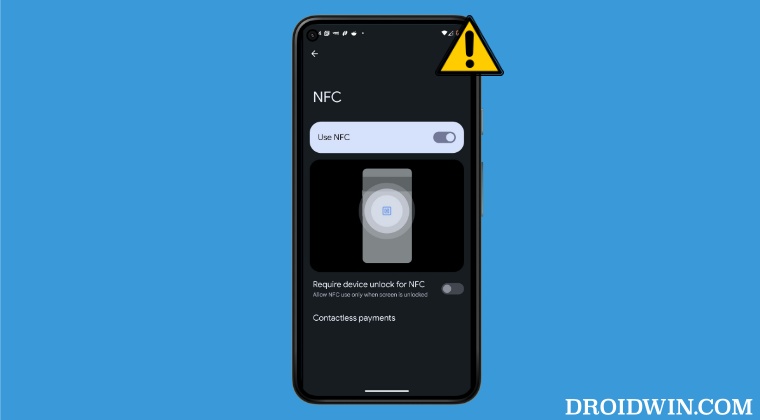
It is recommended that you try out each of the below-mentioned workarounds and then see which one spells out success for you. So with that in mind, let’s get started.
FIX 1: Restart Device
First and foremost, you should try out the basic troubleshooting tips, which involve restarting your device. While it may sound like an obvious fix, but trust us, in most instances, a simple reboot is enough to rectify most of the issues.
- Press and hold the power button on your device to bring up the Power menu.
- Then tap on Restart and wait for your device to reboot.

- Once it boots up, check if it fixes the NFC not working issue on your Android device.
FIX 2: Toggle NFC
Next up, you should disable and then re-enable the NFC feature on your device. This will refresh its underlying settings and could well rectify the issue that we are currently dealing with. So refer to the below steps to try it out and then check out the results.
- Head over to Settings > Connected Devices > Connection Preferences.
- Then go to NFC and disable the toggle next to Use NFC.

- Now wait for a few seconds and then turn it back on.
- Check if it fixes the NFC not working issue on your Android device.
FIX 3: Disable “Require Device Unlock For NFC”
When enabled, this feature will prevent your device’s NFC sensor from interacting with an NFC tag until and unless you unlock the device. To prevent that from happening, you should instead disable this feature, using the instructions given below:
- Head over to Settings > Connected Devices.
- Then go to Connection Preferences > NFC.

- Now disable the toggle next to Require Device Unlock for NFC.
- Check if it fixes the NFC not working issue on your Android device.
FIX 4: For Contactless NFC Payments
If this feature is not working when carrying out contactless payments, then you should consider disabling and then re-0enbalig the default payment method. Apart from that, you should also delete the data of the concerned app. Here’s how both of these tasks could be carried out:
- Head over to Settings > Connected Devices > Connection Preferences.
- Then go to NFC > Contactless Payment and toggle the default payment app.
- After that, go to Settings > Apps > See All Apps > select your NFC payment app.

- Then go to its Storage and Cache section > tap on Delete Data > Delete.
- Now set up your NFC payment app and check if it is on working on your Android device.
FIX 5: Remove Back Cover
In some instances, your device’s back cover might prevent the NFC sensor from interacting with the NFC tag. Therefore, remove the back cover from your phone and then try again using NFC. Check if it works for you or not.
FIX 6: Restart NFC Service
If the background service of NFC isn’t working along the expected lines, then its repercussions will be faced by the NFC as a whole. Therefore, you should consider restarting the NFC process and then checking out the results. Here’s how:
- To begin with, head over to Settings > Apps > See all apps.
- Then tap on the overflow icon situated at the top right and select Show System.

- After that, scroll to the NFC service app and tap on Force Stop > OK in the prompt.
- Now check if it fixes the NFC not working issue on your Android device.
FIX 7: Delete NFC Cache
If a lot of temporary data gets accrued over the due course of time, then it might slow down the functioning of the concerned service, which is NFC in this case. Therefore, you should delete the cached data of NFC and then check out the results:
- To begin with, head over to Settings > Apps > See all apps.
- Then tap on the overflow icon situated at the top right and select Show System.

- After that, scroll to the NFC service app and tap on Delete Cache.
- Now check if it fixes the NFC not working issue on your Android device.
FIX 8: Delete NFC Data
If the NFC’s data gets corrupted or outdated, then it would prevent the NFC from working along the expected lines. Therefore, you should delete this data and then let NFC repopulate a fresh instance of the same from scratch. Here’s how it could be done:
- To begin with, head over to Settings > Apps > See all apps.
- Then tap on the overflow icon situated at the top right and select Show System.

- After that, scroll to the NFC service app and tap on Clear Storage > Delete.
- Now check if it fixes the NFC not working issue on your Android device.
FIX 9: Remove NFC Battery Restrictions
Since the NFC service constantly runs in the background, it requires a non-restrictive environment to do so. So you should remove the battery restrictions from your device as well as from the NFC service. Here’s how it could be done:
- Head over to Settings > Battery and disable Battery Saver, if enabled.
- Then go to Settings > Apps > See all apps > NFC service app.

- Now go to its Battery section and select Unrestricted.
- Check if it fixes the NFC not working issue on your Android device.
FIX 10: Reset Network
If none of the aforementioned methods spelled out success, then your last course of action is to reset the network setting to its factory default state and then check out the results. Before starting, make sure to sync your WiFi passwords and paired devices to your Google account.
- Head over to Settings > System > Reset Options
- Then go to Reset WiFi, mobile, and Bluetooth.

- Now tap on Reset Settings and wait for the process to complete.
- Once done, the underlying NFC issue should be rectified.
That’s it. These were the ten different methods to fix the issue of NFC not working on your Android device. Do let us know which one worked for you. Likewise, if you have any queries concerning the aforementioned steps, do let us know in the comments. We will get back to you with a solution at the earliest.