What has happened to the Never Combine Taskbar Buttons in Windows 11? The latest build of the OS has bought in a plethora of new features. Along with that, there is a plentitude of noteworthy changes that you are likely to welcome. These include the new UI changes as well as tweaks to the Taskbar.
Talking about which, the icons on the taskbar are now centrally placed and even the Start menu has been completely revamped. All these changes might initially face a few frictions but would ultimately be accepted by the end-users. However, there is one drastic change that might not be welcomed by everyone.
And that is the missing “Never Combine” Taskbar buttons feature in Windows 11. So what has happened to it? Is it gone for good or is there a slight window of opportunity through which you could still use this feature? This guide shall answer all these queries. So without further ado, let’s get started.
- How to Change Taskbar Size in Windows 11
- How to Send or Move the Taskbar Icons to the Left in Windows 11
- Get Back the Windows 10 Start Menu on Windows 11
What is Combine Taskbar Buttons in Windows
When you open multiple instances of an app, then by default Windows will house them under a single icon. For example, if you have opened This PC, Downloads, and C Drive directory, all of them would be placed under the single File Explorer app. Then upon hovering the cursor over that icon, you will be able to view those opened windows and act accordingly.
This is the default Windows behavior with an option to tweak it as per your need. For example, you could instruct Windows to show each new window of the app as separate apps in the Taskbar. So in our above example, you would see three different File Explorer icons: one each for This PC, Downloads, and C Drive.
The benefit for that is you could treat each of these windows separately and act on them as per your need. On the flip end, this would tend to occupy more positions on the taskbar and it would also look more cluttered. However, the good thing is that there are three different options to customize this setting via the Personalization > Taskbar option.
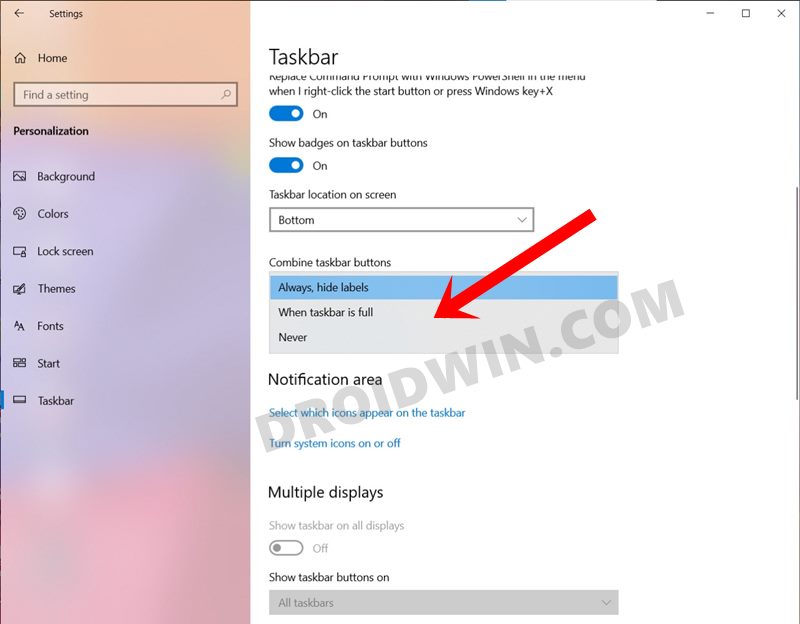
Named Always, When taskbar is full and Never, you could select each of these three options. The first one would (Always) would place all the windows belonging to the same app under one window. The second option (When taskbar is full) would combine all the opened windows under one app only when the Taskbar is full, otherwise, each will have its own icon.
The third and final one (Never) will always open each instance of an app under separate windows, no matter how cluttered the Taskbar becomes. And it is this third option that has become the talking point. So what has happened to the Never Combine Taskbar Buttons in Windows 11? Let’s check it out.
- How to Check and Install Missing Drivers in Windows 11
- How to Try Black Screen of Death on your Windows 11 PC!
- Guide to Uninstall Microsoft Edge in Windows 11
Where is the Never Combine Taskbar Buttons in Windows 11
Well, as surprising it may sound, but this feature has been removed from the latest Windows 11 Insider Preview build. As a result, you cannot instruct Windows to “not combine” all the same instances of an app under one roof. So the taskbar will show all the apps under one taskbar icon and you would have to hover your mouse over it to view all the opened windows.
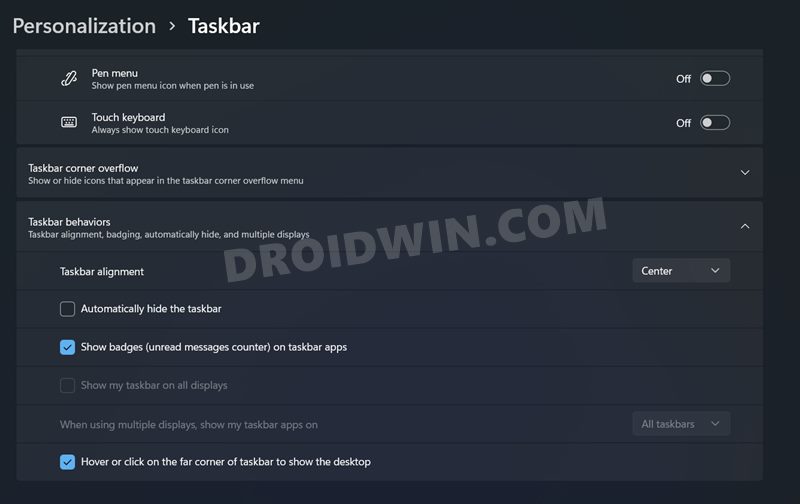
Again, taking the clue from our example, you cannot have three separate taskbar icons for This PC, Downloads, and C Drive. All of them would be placed under one single File Explorer icon on your taskbar. The omission of this feature has not gone well with a majority of users, and understandably so. After all, there didn’t look to be any particular reason for removing a feature that working well and good till Windows 1o.
With that said, the only silver lining seems to be the fact that this is still a developer preview and is in the Beta build. Maybe this removal might be part of A/B testing and could be incorporated by the time the stable build is rolled out. Well, let’s keep our fingers crossed until then.
What are your views about the missing “Never Combine” Taskbar buttons feature in Windows 11? Would it be a massive setback for you as well or is it something that wouldn’t bother you much? do share your valuable opinions with us in the comments section below.
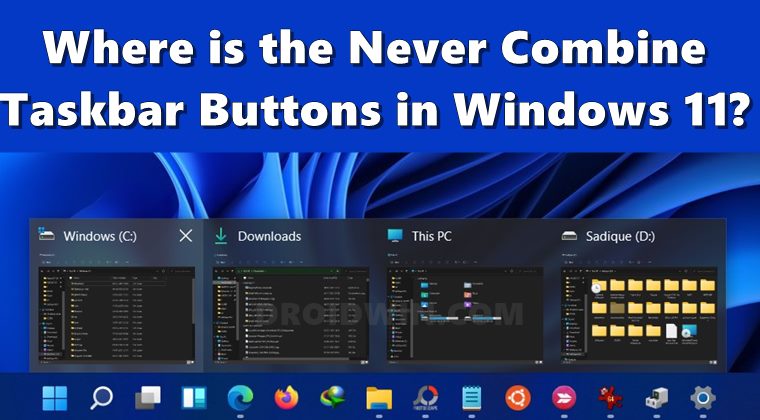








Nootan
Without “Never Combine”, Windows 11 is useless. No User friendly.
JayT
I won’t be surprised if in future versions they will put all applications in one button on the taskbar. This is their “improvements” and minimalist design.
Katie S
Have had Windows 11 for 2 days and not liking many changes.
The worst change so far is the insistence to stacking/combining the taskbar items. I want separate icons when I have multiple instances of the same app open. Why is the option to turn off the stacking/combining of taskbar icons gone? The taskbar doesn’t at least give a count of how many instances of an app open next to the icon.
Danielle
looks like you did not approve of my post, what was it, the Chit or Micsosuck or haven’t you made a decision yet.
Kind regards
Danielle
Danielle
26 years in IT and retired, I’m amazed that Microsuck has removed the feature completely. what rocket scientist thought of this.
Well I have done every to get my Windows 11 Pro 64bit like Windows 7 and zooming along at an amazing fast pace on a 12 year old Toshiba i7, Win 11 Pro chits all over Windows 10 Pro. I managed to get all my old software (with some tweaks) from Win 7 working and only one thing left, that’s to setup the Windows updates the way I like it.
I will have a go later on at getting a work around with the Never Combine Button.
And what’s with Windows 11, it’s not so much different to Windows 10, just many of the items are in a different place but it’s way faster the Windows 10 in response time and that’s with my quad core7 with 8 gigs of ram with a SSD.
Thanks a lot MIrcosuck I’m always having to hack your OS to get it perfect. NO wonder so many people love open source operating systems, I still use open source as I have 2 desktops & 6 notepads/laptops.
This reminds me of those so called website designers out there, they set up hyperlinks that make you waste time clicking 3 to 4 times to get to the web page you want, maybe they’ve work for MIcrosuck in the past 🙂
Julie Orme
This is the worst update I’ve ever seen due to this one function. I was so excited that they got rid of the long search bar because it would give me more room to have more items on the taskbar at a time to view with larger viewable area. Now that is useless and I only have a really long taskbar that is black. I have arthritis and I use my computer tons and tons of files open at the same time that I click between. This makes me have to double click, or slow down everytime I reference a different file. Put back the never combine icons function and I will LOVE windows 11 and the bigger usable taskbar.
Chris
I hate that they removed this feature. Hate it.
Ken Lebersfeld
I really miss the Never Combine feature. I am shocked it was eliminated as an option. I am far less productive having to hover and click.
Ralph
I have heaps of things open and love being able to see all and click the specific app I want to use with one click. I have 2 rows of task items and I switch apps a lot, so Windows 11 is a NO till they fix that. I will be more productive using windows 10.
Oliver
This is horrible! This is one feature that I truly miss from Windows 10. I can’t believe they removed it. It’s so much easier to multitask and work without the taskbar grouping.
Fayiette
Windows 11 was supposed to make it’s users be more productive?
How is clicking twice after waiting for some animation after the first click productive?
When you can just click once?
Microsoft needs to bring back Never Combine option, some users love it others hate it.
Cassiano Aquino
Correction, the ungroup option exists since Windows 7.
I am no sure, but maybe since Windows Vista.
Ponekl
Without “Never Combine”, Windows 11 is useless.
AliReza Elmi
exactly
WiBo
agree
Muhammad almas
exactly man useless shit