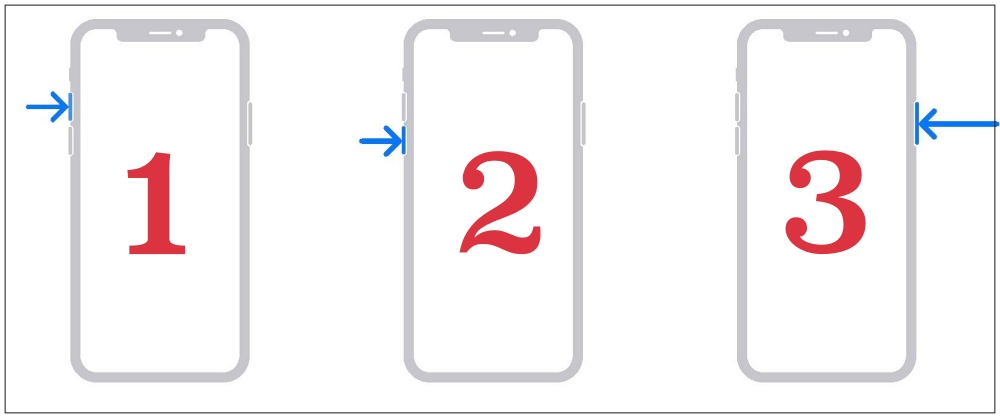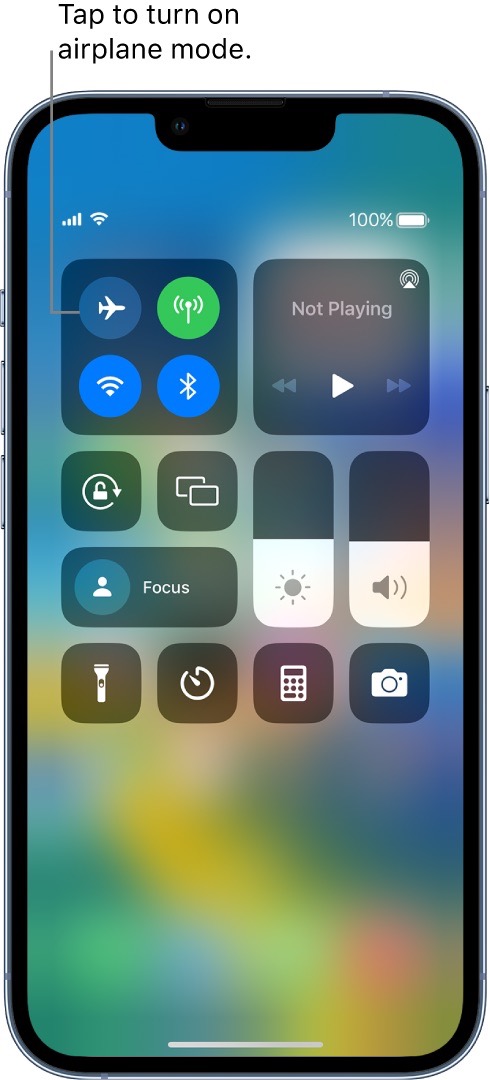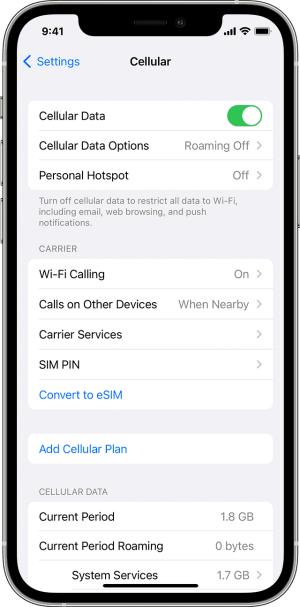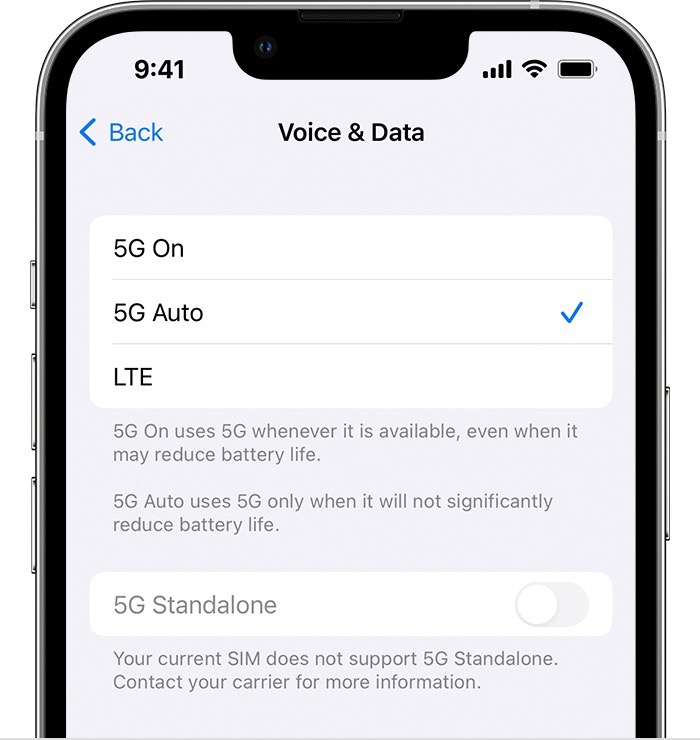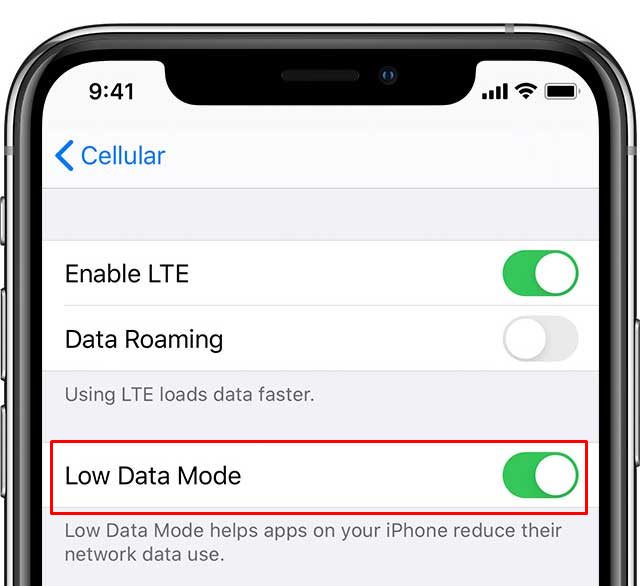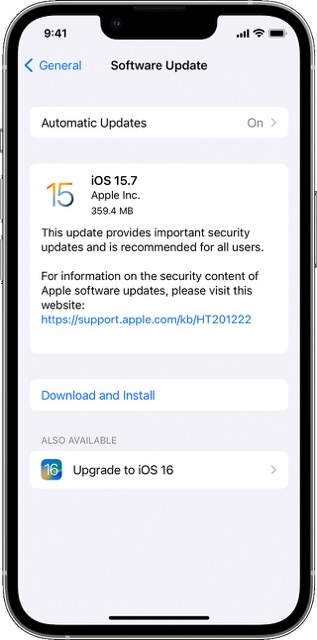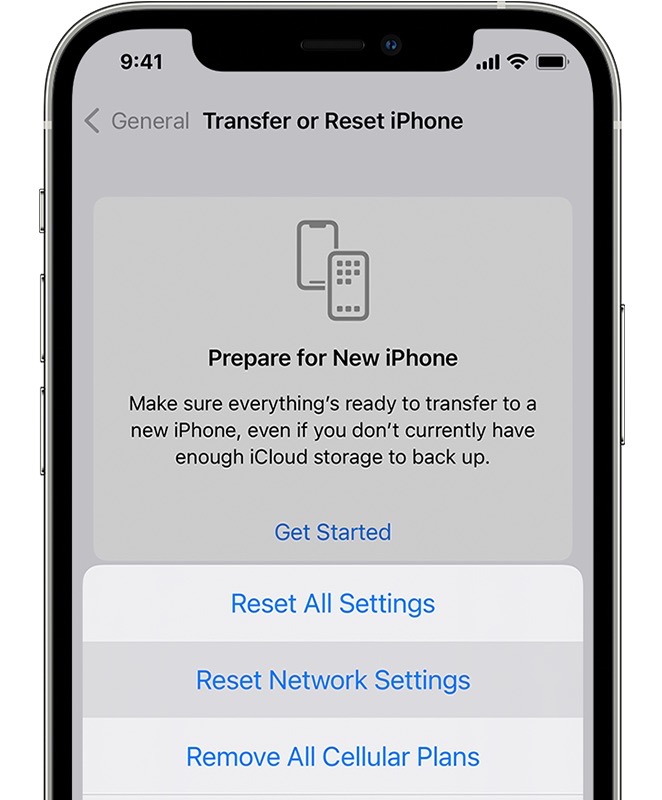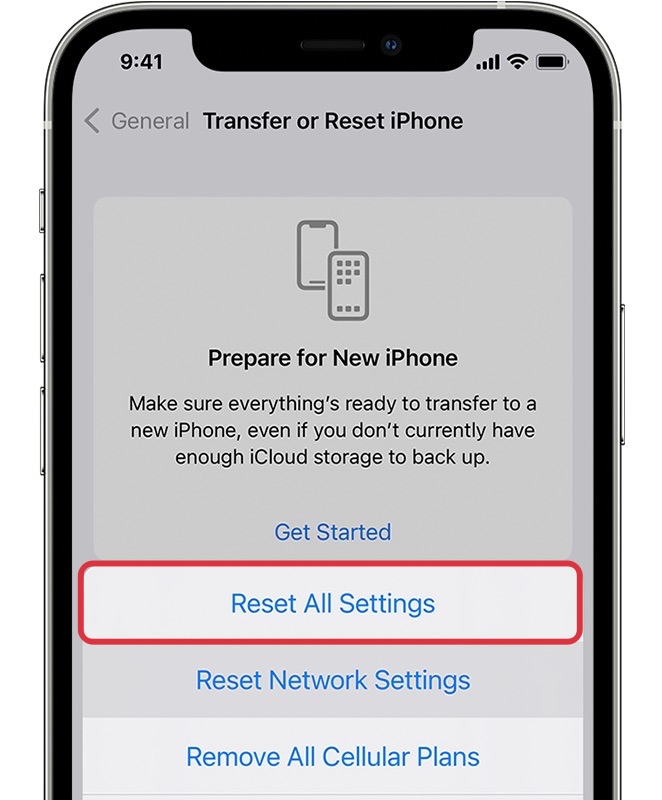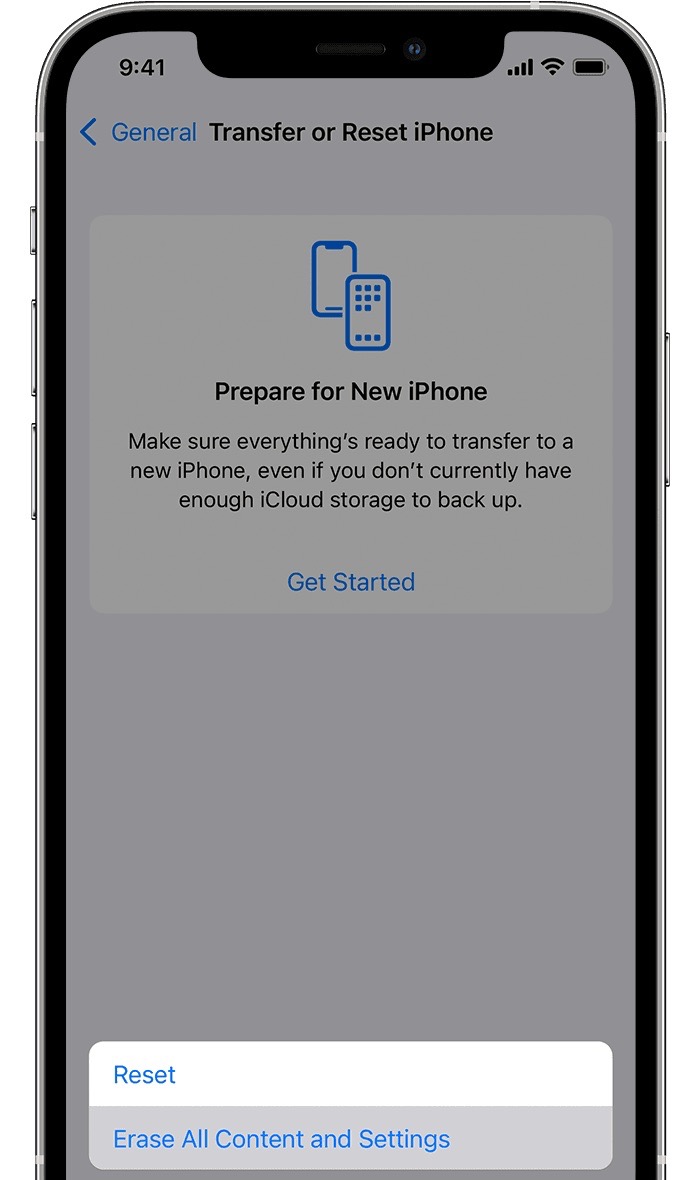In this guide, we will show you various methods to fix the network and call drops on iOS 16.1 Beta 4. With the sixteenth iteration of the OS, the Cupertino giant has bought quite a few intriguing features to the fore. However, on the flip side, this might also be one of the most bugged OS launches from Apple as of late. In the past, we have already covered issues with 5G, notifications, iMessage, and WiFi in the stable build.
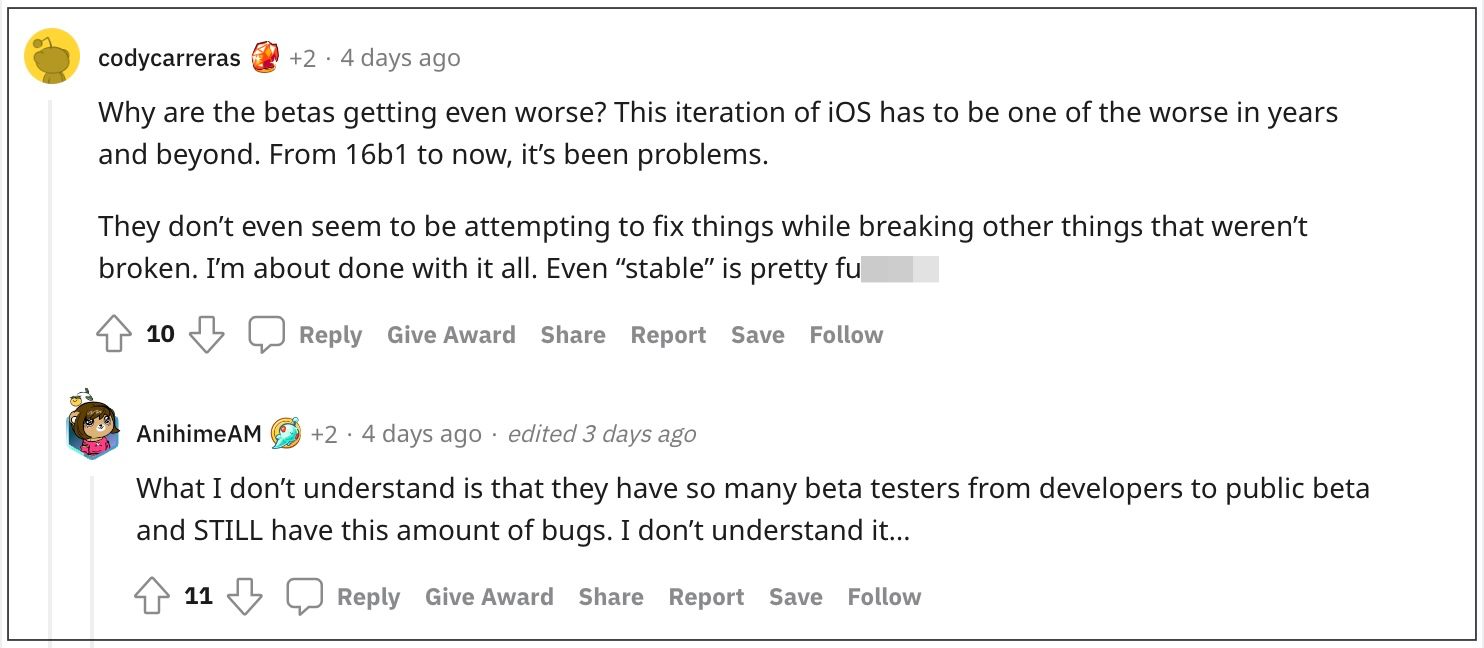
Moreover, when it comes to the beta build, a few bugs and issues are usually along the expected lines, but the astronomical amount of bugs that we witness with these beta builds are something that hasn’t been documented to date. In this regard, the fourth iteration of the OS build has just been rolled out, and as was expected, a few bugs have yet managed to creep in yet again.
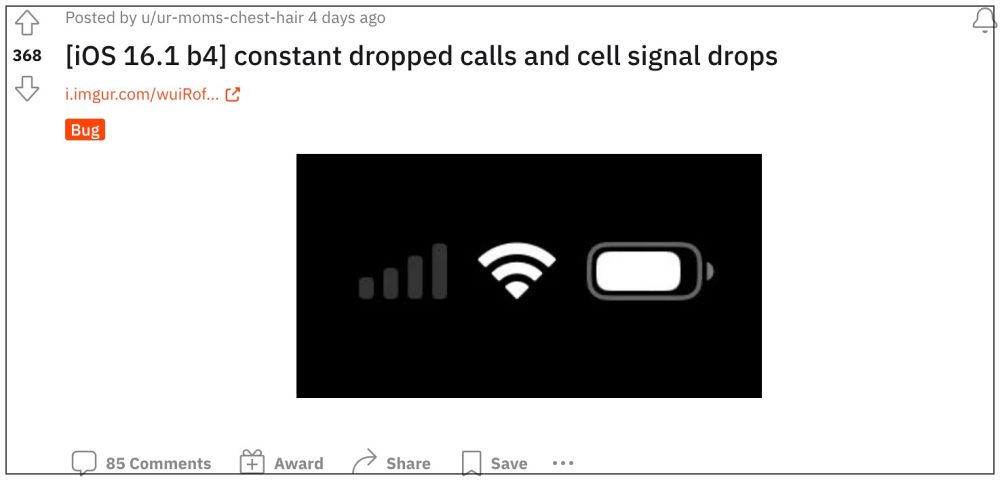
This time around, many users have voiced their concern that they are facing frequent network and call drops on their iPhones running iOS 16.1 Beta 4. It is happening across both LTE and 5G networks and has bugged the older iPhones as well. So the earlier speculation that the new Snapdragon X65 modem might be the culprit has been negated. With that said, there does exist a few nifty workarounds that might help you rectify this issue. So without further ado, let’s check them out.
Table of Contents
Fix Network and Call Drops on iOS 16.1 Beta 4

It is recommended that you try out each of the below-mentioned workarounds and then see which one spells out success for you. So with that in mind, let’s get started.
FIX 1: Restart & Force Reboot Device
First and foremost, you should try out the basic troubleshooting tip, which involves restarting your device. While it may sound like an obvious fix, but trust us, in most instances, a simple reboot is enough to rectify most of the issues. So press and hold the Power and one of the Volume buttons to bring up the power menu. Then drag the slider to the right to restart your device. Once it boots up, check if it fixes the network and call drops on iOS 16.1 Beta 4.
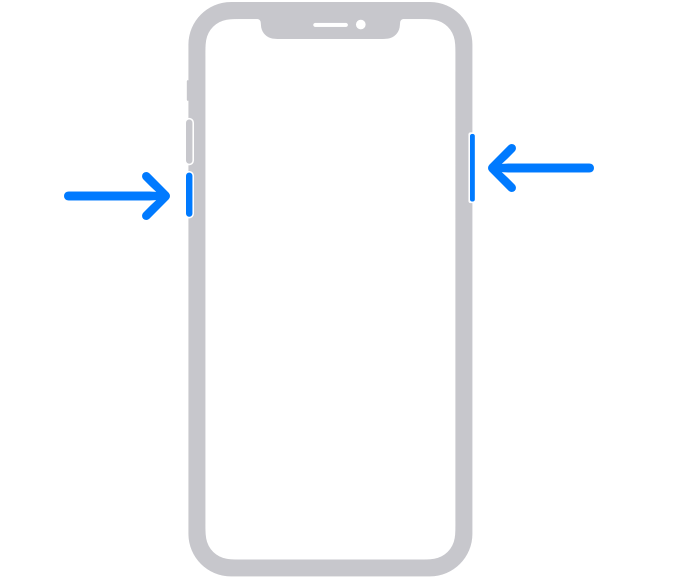
If the issue is still there, then your next course of action is to force reboot your device. Here’s how it could be done:
- First off, press and release the Volume Up button.
- Then press and release the Volume Down button.
- Now press and hold the Power button until the Apple logo appears.

- Once that happens, release the Power key. The forced reboot is now complete.
- Check if it fixes the network and call drops on iOS 16.1 Beta 4.
FIX 2: Toggle Airplane Mode
Toggling on/off the Airplane Mode will disable and then re-enable all the mobile networks. This will then give these networks a fresh instance to work upon and hence the issue might be resolved in this fresh environment. So let’s put this method to test and check out the result:
- Swipe down from the top right corner of your screen to bring up the Control Center.
- Then tap on the Airplane mode icon. This will disable all networks.
- Wait for a few seconds and again tap on the Airplane Mode icon.

- This will disable Airplane Mode and the network will be up and running.
- Now check if it fixes the network and call drops on iOS 16.1 Beta 4.
FIX 3: Toggle Cellular Data
Next up, you should consider disabling and then re-enabling the Cellular Data feature. This will refresh the carrier data settings and could well rectify the underlying ntwokr issue as well. So put it to the test using the below listed instructions and then check out the results.
- Head over to Settings > Cellular and disable the toggle next to it.
- Wait for a few seconds and then re-enable it.

- Check if it fixes the network and call drops on iOS 16.1 Beta 4.
FIX 4: Switch to LTE
If you have set your Voice & Data setting to 5G, then you might experience frequent network drops because 5G still has a long way to go when it comes to network stability, as compared with 4G/LTE. So consider switching to the latter, using the instructions given below:
- Head over to Settings > Cellular > Cellular Data Options .
- Then go to Voice & Data and select LTE from the list.

- Check if it fixes the network and call drops on iOS 16.1 Beta 4.
FIX 5: Disable Low Data Mode
As is evident from its name, the Low Data mode prevents the usage of the network in the background. However, in some instances, it could tend to place a restrictive blanket on the data exchange being taken place in the foreground. So to prevent that from happening, you should consider disabling this feature. Here’s how it could be done:
- To begin with, head over to the Settings> WiFi section.
- Then tap on the information icon next to your WiFi.

- After that, turn off the toggle next to Low Data Mode
- Now check if it fixes the network and call drops on iOS 16.1 Beta 4.
FIX 6: Check for Updates
In some instances, the issue might also arise due to a buggy update software. In such cases, Apple is usually quick to roll out a subsequent patch. So you should check for the same, and if there is a pending update, then download and install it right away.
- Head over to Settings > General > Software Update.
- If you see a pending update, then download it.

- Once the update is installed, restart your device.
- Check if it fixes the network and call drops on iOS 16.1 Beta 4.
FIX 7: Reset Network Settings
If the stored network data gets corrupted, then it could spell out trouble for the entire network configuration on your device. Therefore the only way out is to reset the setting back to their factory default state. Do keep in mind that doing so will erase all the saved WiFi networks, passwords, cellular settings, and VPN and APN settings, so make sure that they are synced with your Apple account.
- To begin with, head over to Settings > General.
- Then go to Transfer or Reset iPhone > Reset.
- After that, tap on Reset Network Settings.

- Check if it fixes the network and call drops on iOS 16.1 Beta 4.
FIX 8: Reset All Settings
You could also get bugged with this issue if the configuration settings on your device get corrupted. To rectify it, you will have to reset your device’s settings, as instructed below. Do keep in mind that doing so will erase all the saved WiFi networks, passwords, cellular settings, and VPN and APN settings, so make sure to with your Apple account beforehand.
- To begin with, head over to Settings > General.
- Then go to Transfer or Reset iPhone > Reset.
- Check if it fixes the network and call drops on iOS 16.1 Beta 4.

FIX 9: Reset Device
If none of the aforementioned methods managed to rectify the issue, then your last course of action should be to factory reset your device. This will delete all the data and bring the settings back to their default state- exactly how it was when you first unboxed your device. So it goes without saying that you should first take a backup of all the data and only then proceed with the below steps:
- To begin with, head over to Settings > General.
- Then go to Transfer or Reset iPhone > Reset.

- Once the reset is complete, set up your device using your Apple ID.
- Check if it fixes the network and call drops on iOS 16.1 Beta 4.
FIX 10: Downgrade to iOS 16 Stable
It’s no hidden secret that beta builds have more bugs and are generally less steady than their stable counterpart. Therefore, if this network issue is resulting in the inability to use your device properly, then there’s no point in continuing with the beta. Rather you should switch over to its stable counterpart. For that, you may refer to our guide on Uninstall/Remove iOS 16.1 Beta: Downgrade to iOS 16.0. Stable.
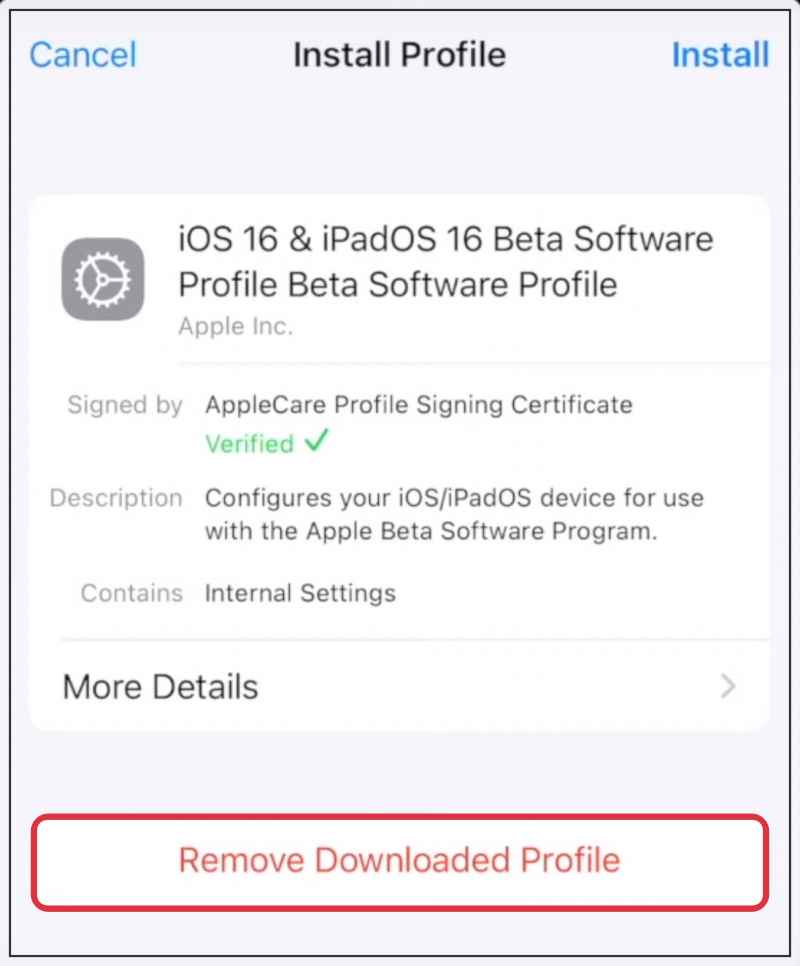
That’s it. These were the ten different methods to fix the network and call drops on iOS 16.1 Beta 4. If you have any queries concerning the aforementioned steps, do let us know in the comments. We will get back to you with a solution at the earliest.