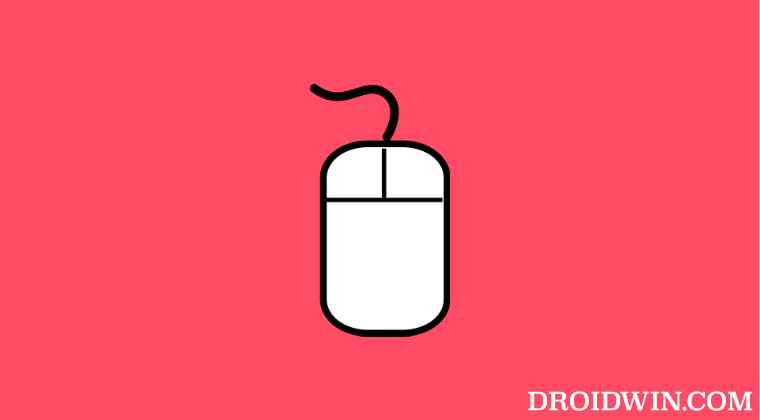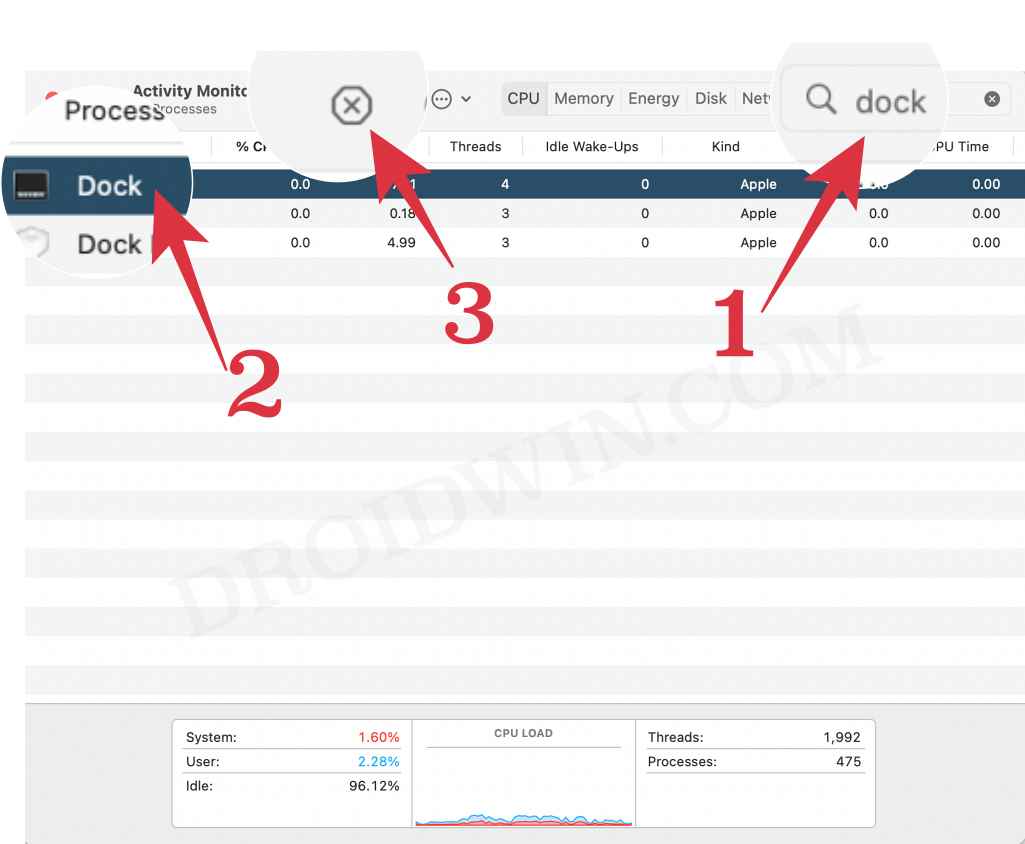In this guide, we will show you the steps to fix the issue of a mouse click not working in a dialog box on your Mac. Lately, some users have raised a rather intriguing issue wherein the dialog box just refuses to accept any mouse click. The mouse is working well and good, as the click is being registered across other sections of the OS, it’s just the prompts that aren’t registering the clicks.
Moreover, the issue is affecting all the dialog box, including the likes of Save As and Open dialog. While only a handful of Monterey users have reported this bug, but that doesn’t take away the fact that this issue is quite an infuriating one and needs to be addressed at the earliest. So without further ado, let’s check out the steps to fix the mouse click not working issue in a dialog box on your Mac.
Fix Mouse Click not working in Dialog Box on Mac
In order to resolve this bug, you will have to restart the Dock. In this regard, there are four different ways through which you could carry out the said. We are listing one of them here, you could refer to the rest of them in this guide.
- To begin with, bring up Spotlight Search via Command+Space.
- Then type in Activity Monitor and open it from the search results.
- Now type in Dock in the search bar situated at the top right.

- Then select Dock and hit the cross icon situated at the top.
- The dock will undergo a restart and the underlying issue should be rectified.
That’s it. These were the steps to fix the issue of a mouse click not working in a dialog box on a Mac. If you have any queries concerning the aforementioned steps, do let us know in the comments. We will get back to you with a solution at the earliest.