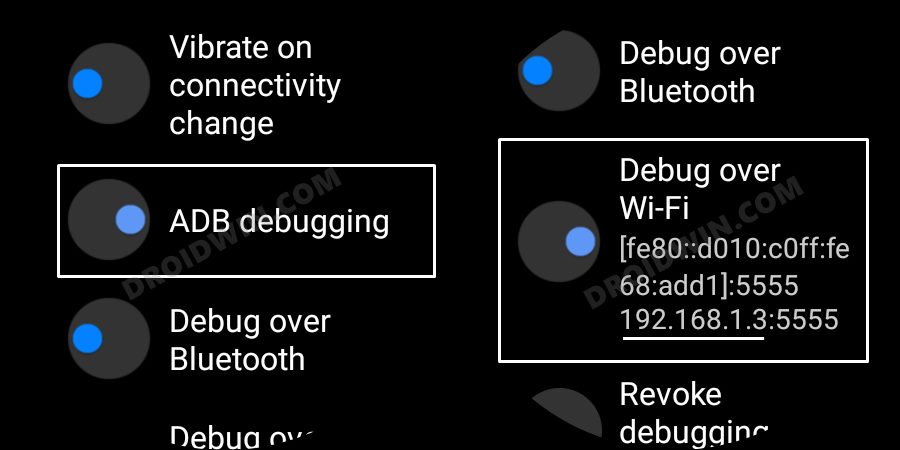In this guide, we will show you the steps to mirror your Galaxy Watch 4/5 screen to your Windows/Mac PC. The watches from the South Korean giant house the Android-based OS. As a result of this, it brings in all the goodies that you could expect from an open-source OS. One among which is the ability to execute numerous ADB commands.
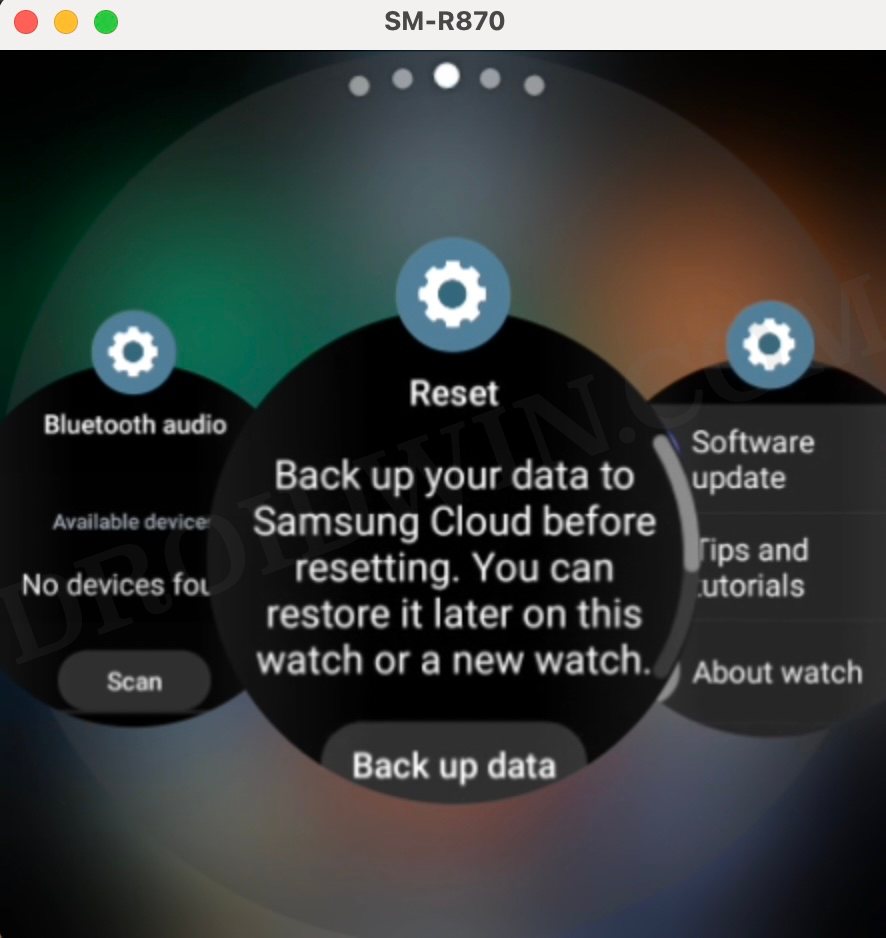
And we will be using this set of commands to mirror your Galaxy Watch 4/5 to your PC. So if you are looking to debug features and issues or just want to view your watch content on a larger screen, then this tweak should help you out. On that note, let’s get started.
Table of Contents
Mirror Galaxy Watch 4/5 Screen to PC [Mac/Windows]
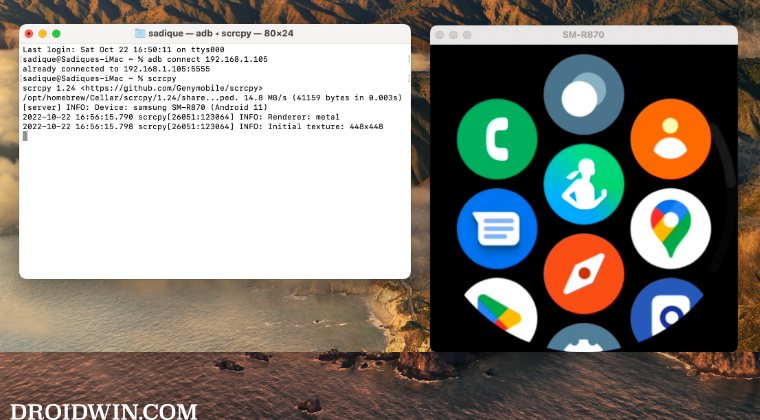
The below instructions are listed under separate sections for ease of understanding. Make sure to follow the same sequence as mentioned.
STEP 1: Install Android SDK
First and foremost, you will have to install the Android SDK Platform Tools on your PC. This is the official ADB and Fastboot binary provided by Google and is the only recommended one. So download it and then extract it to any convenient location on your PC. Doing so will give you the platform-tools folder, which will be used throughout this guide.

STEP 2: Download Pixel 5 Watch Faces for Galaxy 4/5
Next up, grab hold of the Pixel Watch Faces APK from below and transfer it to the platform-tools folder on your PC.
Download Link
STEP 3: Enable ADB Debugging in Galaxy Wach 4/5
- Head over to Settings > About Watch > Software and tap Software Version 7 times.

- Then go to Developer Options and enable the toggle next to ADB Debugging.
- After that, scroll down a little bit and enable the toggle next to Debug over WiFi.

- It will now bring up the IP Address, note it down somewhere [do not include the port number, i.e. values after the colon].
- For example, if the entire value is 192.168.1.3:5555, then your IP will be 192.168.1.3.
STEP 4: Connect Galaxy Watch 4/5 to PC via ADB Command
- Head over to the platform-tools folder, type in CMD in its address bar, and hit Enter. This will launch Command Prompt.

- Now type in the below command in this CMD window [make sure to replace IP accordingly].
adb connect IP

- You will now get a prompt on your watch, tap OK or Always Allow from this computer.

- Finally, execute the below command to verify the ADB Connection between your watch and PC
adb devices

- You will now get your IP Address and port number, followed by the ‘device’ keyword. This signifies that the connection has been successfully established.
STEP 5: Mirror Watch via Scrcpy
- Download the Scrcpy ADB Tool from Github [direct link] and extract it inside the platform-tools folder.
- If it asks for the files to be replaced, then skip it (select Skip these files).
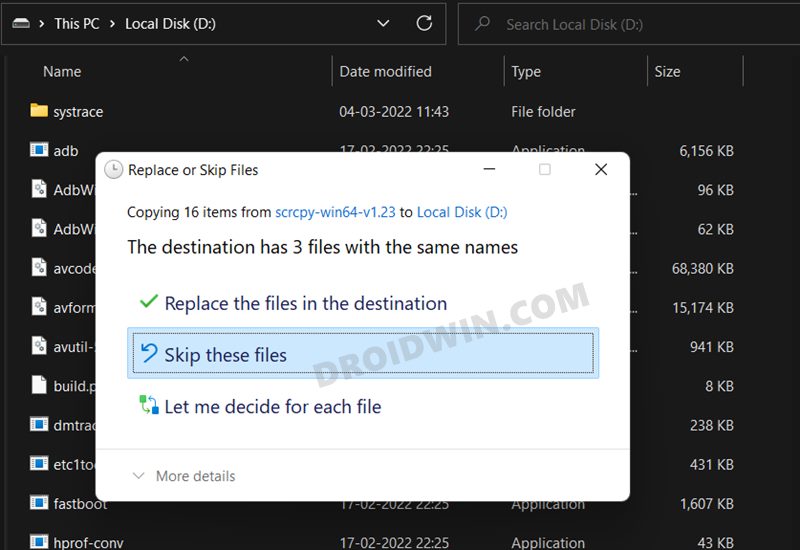
- Now head over to this folder’s address bar, type in CMD, and hit Enter. This will launch Command Prompt.
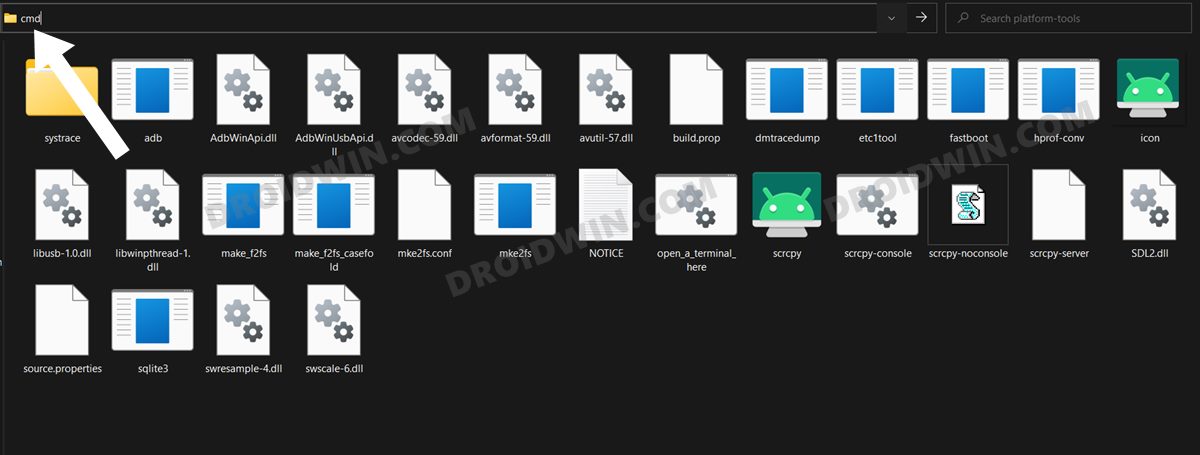
- Execute the below command to verify the ADB connection:
adb devices
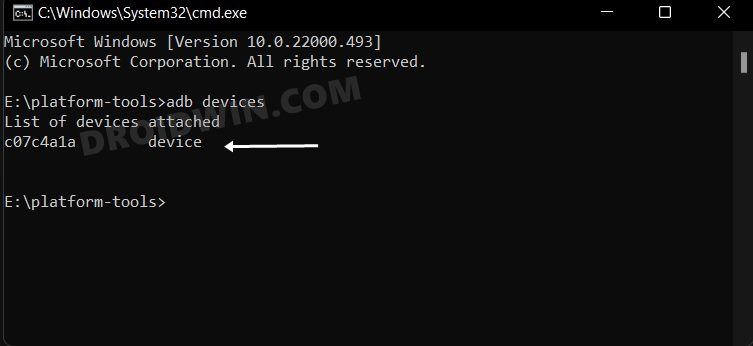
- If you get the Device ID, then the connection stands established and you could proceed ahead.
- So execute the below command for the tool to start:
scrcpy
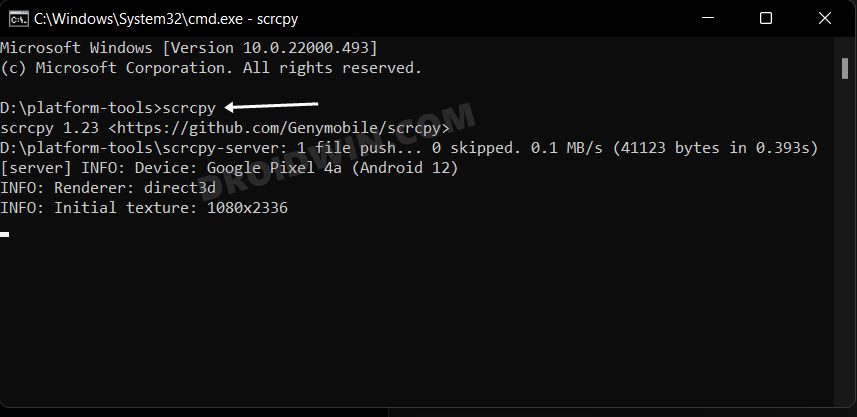
- It will now bring up your watch screen on your PC ad whatever action you carry out on your watch will be emulated on the PC.
STEP 6: Carry out Optional Adjustments
There exist a few additional tweaks that you could carry to further optimize the overall mirroring experience. In this regard, here are a few commands and their functionalities that you could try out:
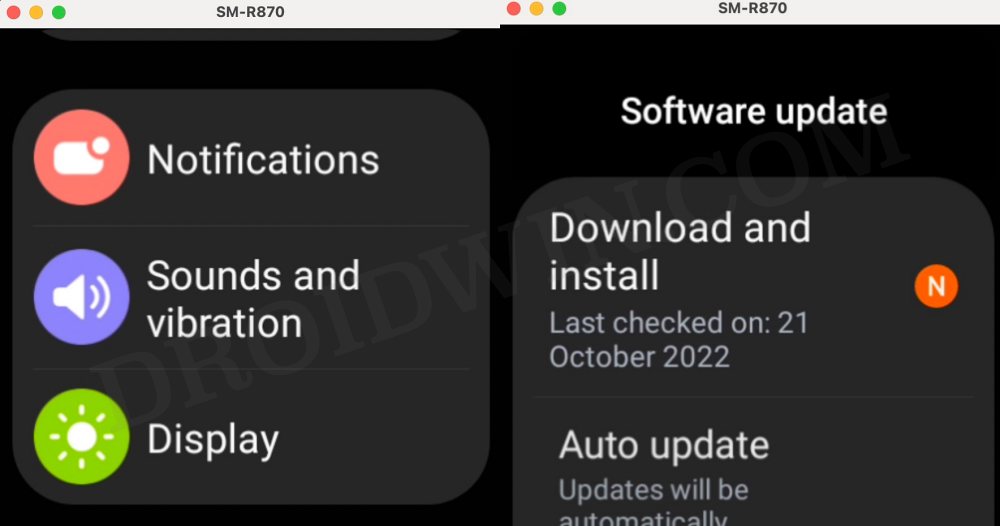
Increase Performance
You could decrease the stream resolution and in turn increase its performance. Here’s how it could be done [replace 1024 accordingly]
scrcpy --max-size 1024
Change bit-rate
The blow command shows the default bitrate, 8Mbps, you may change this value according to your need
scrcpy --bit-rate 8M
Limit frame rate
scrcpy --max-fps 15Recording
You could record the screen while mirroring is going on
scrcpy --record file.mp4
That’s it. These were the steps to mirror your Galaxy Watch 4/5 screen to your Windows/Mac PC. If you have any queries concerning the aforementioned steps, do let us know in the comments. We will get back to you with a solution at the earliest.