In this guide, we will show you the steps to fix the Microsoft GameInput Application Reconfiguration Crashing issue in Windows 10/11. Numerous users have voiced their concern that their PC tends to crash when launching a game. Upon debugging the log files, the culprit comes out to be “Successful application reconfiguration” of Microsoft GameInput with the complete error message stating that:
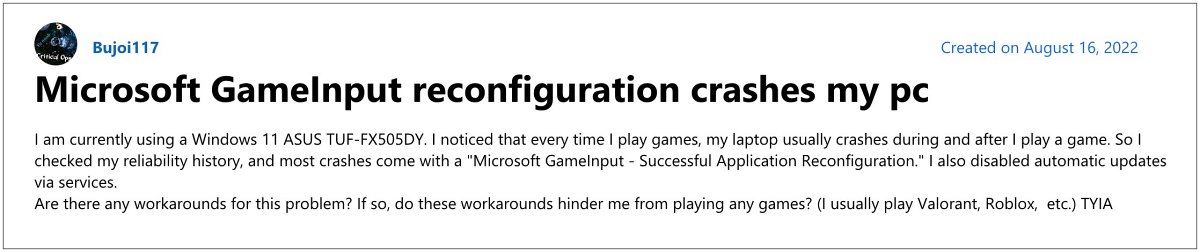
“Description: Windows Installer reconfigured the product. Product Name: Microsoft GameInput. Product Version: 10.1.22621.1011. Product Language: 1033. Manufacturer: Microsoft Corporation. Reconfiguration success or error status: 0.”. As of now countless Microsoft Support Forums are currently filled with this issue [1, 2, 3, 4, 5, 6, 7]. If you are also in the same boat, then this guide will help you out. Follow along for the fixes.
Fix Microsoft GameInput Application Reconfiguration Crash
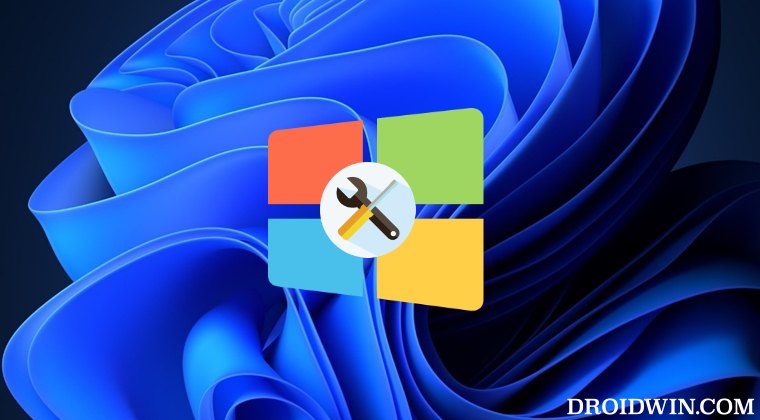
- Launch File Explorer and head over to the below location:
C:\Program Files\WindowsApps
- If you cannot WindowsApps folder, then make sure to take ownership of this folder.
- There you will find the following two folders [the version numbers might vary]:
Microsoft.GamingServices_4.66.2001.0_neutral_~_8wekyb3d8bbwe Microsoft.GamingServices_4.66.2001.0_x64__8wekyb3d8bbwe
- Just rename both these folders to something else [for example, attach ‘a’ before their name].
- As a result, the OS will no longer refer to these folders and this should rectify the crashing issue.
That’s it. This should fix the Microsoft GameInput Application Reconfiguration Crashing issue on your Windows 10/11. If you have any queries concerning the aforementioned steps, do let us know in the comments. We will get back to you with a solution at the earliest.







