In this guide, we will show you the steps to fix the Full Disk Access bug for Malwarebytes in macOS Ventura. When it comes to anti-malware software, then Malwarebytes is among the oldest and one the most reputed players in this town. In order to function at its full capacity on your Mac system, this software needs to have access to the entire system disk. However, this is where things being to get a tad challenging for the users who have just updated their mac to the latest OS.
many of them have voiced their concern that even though they have granted Full Disk Access to Malwarebytes in macOS Ventura, the software still says that is not the case and hence is unable to perform the scan. In other cases, users aren’t even able to enable the Full Disk Access toggle next to the software in the first place. If you are also on the same page, then this guide will make you aware of a nifty workaround that shall help you rectify this bug. Follow along.
Fix Malwarebytes Full Disk Access bug in Ventura

- Click on the Apple logo and select System Settings.
- Then go to Privacy & Security > Full Disk Access.

- Now select Malwarebytes Protection from the list.
- Then click on the minus sign to remove it.

- Now open Malwarebytes and try to turn on real-time protection.
- It will now list the instructions to enable Full Disk Access.
- Go through it once and then come back to the Full Disk Access page.
- Malwarebytes Protection would now have been added to the list.

- You could now enable the toggle next to it without any issues.
- Once you do so, it should enable real-time protection as well [if not, then you could do so from the app itself].
That’s it. These were the steps to fix the Full Disk Access bug for Malwarebytes in macOS Ventura. If you have any queries concerning the aforementioned steps, do let us know in the comments. We will get back to you with a solution at the earliest.
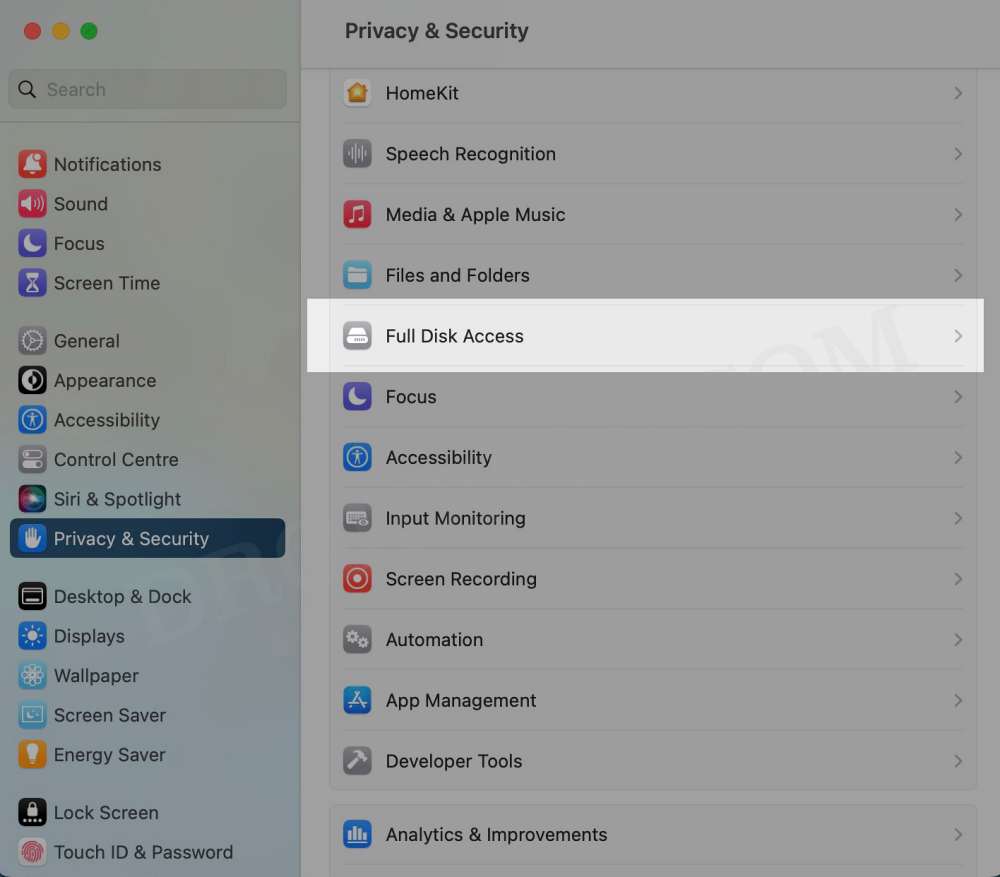
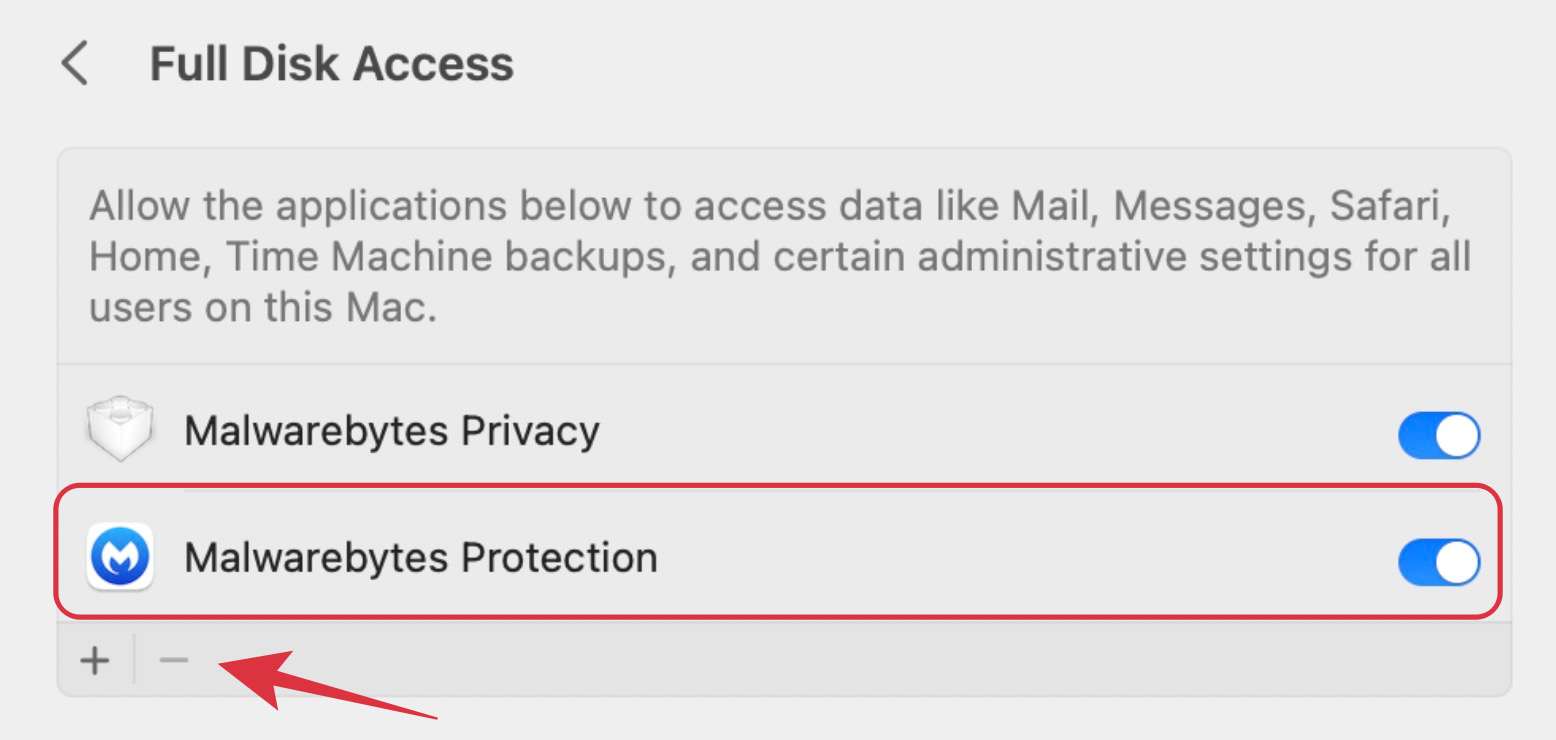
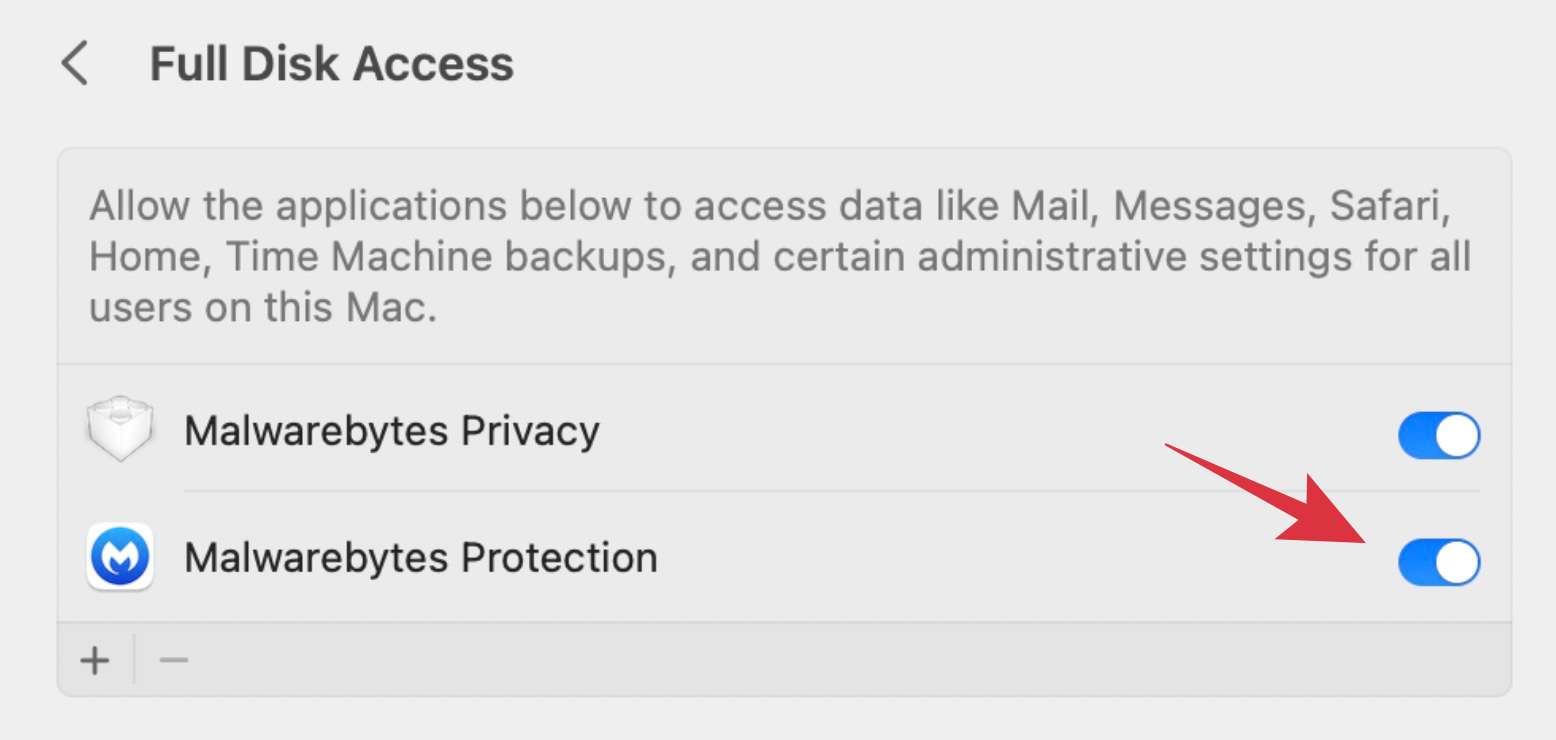








student2
this was so helpful and worked !! thank you
Mojo
Thank you! worked for me
Sean
When I eliminated Malwarebytes from the menu. It came back after a couple of seconds on its own. Your directions from 5. are not accurate…
Sean
By the way, I’m on an iMac M1 2021 running Venture 13.0