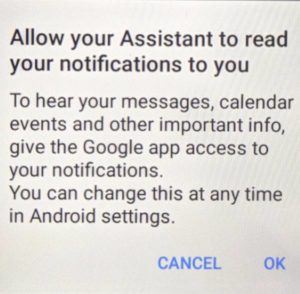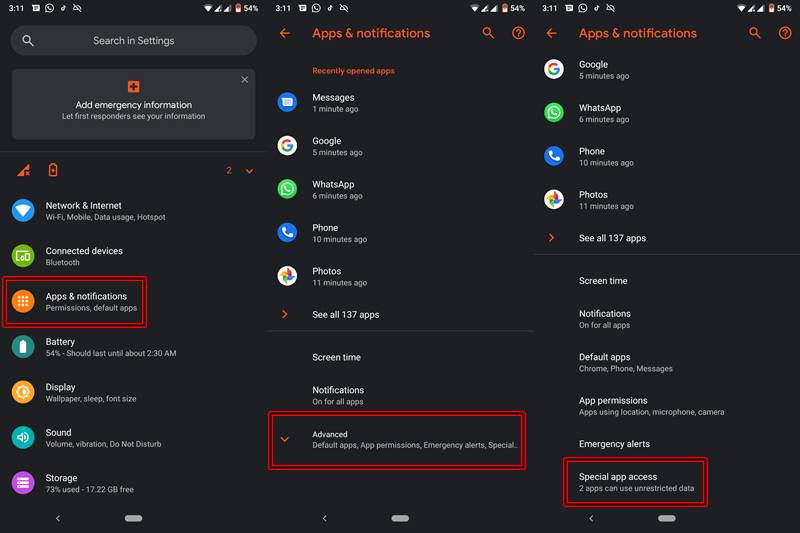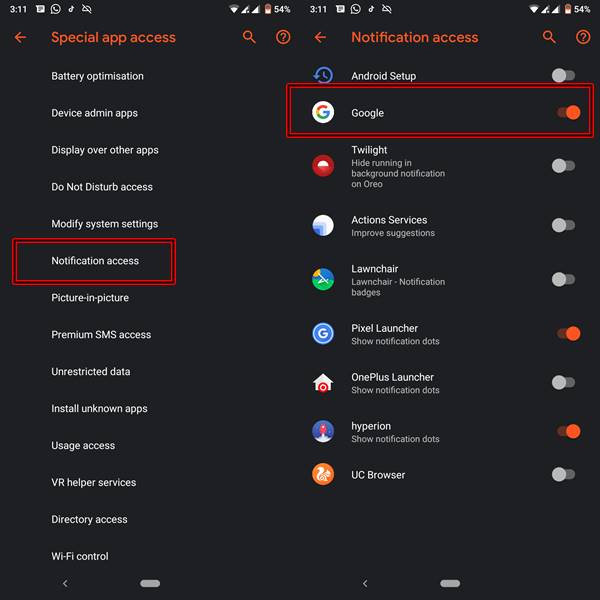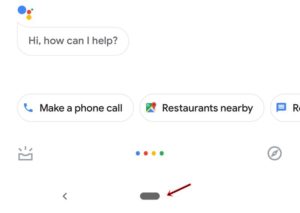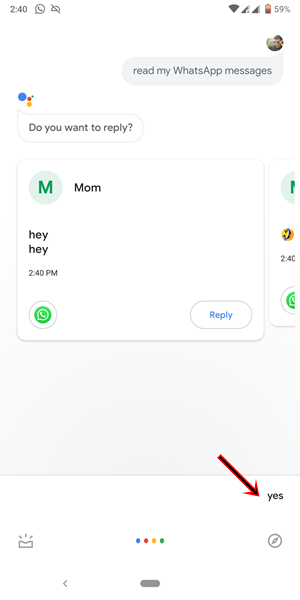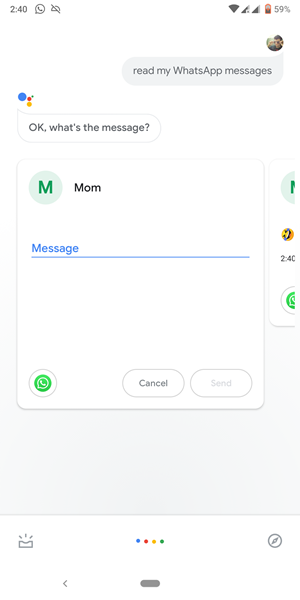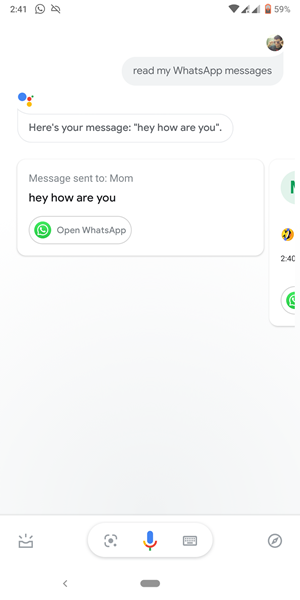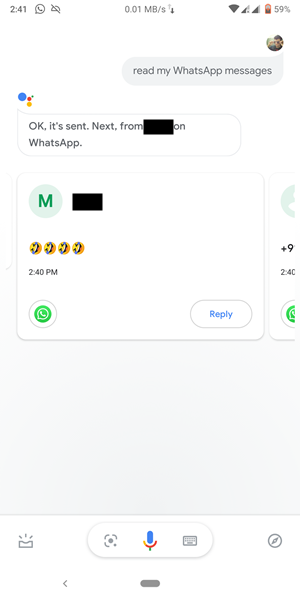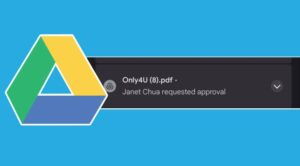Google Assistant now allows reading and subsequently sending of messages from WhatsApp, Telegram and many other such apps. Read the detailed article below to know more.

Google Assistant is probably one of the most useful utility app (or the most useful app?) for any Android Device. From setting up alarms, to casual chatting to even letting her tell you jokes at 3:00 AM in the morning, it can do it all. And now, it seems it has added another useful functionality in its arsenal.
Table of Contents
What Is This New Feature All About
The feature of replying to text messages was present before as well, but this time Google went a step further and allowed third part integration into its functionality. These include WhatsApp, Telegram, the default Messaging App and many more chatting applications. Now you could just instruct the Assistant to read out messages from your desired apps. But that’s not all. She could even reply to all of these messages, as directed by you.
How to Enable This Feature
The steps are simple. Whether you are using for the first time or you have used it before, it doesn’t matter. Just say OK GOOGLE from your Home Screen. You may also long-press the Home button or the Gesture Pill (for Android Pie and above).
- For the first time users:
- A dialog box will pop up which says “Allow your Assistant to read your notifications to you”. Tap on OK.

- You will be taken to the Notification Access menu, enable the toggle next to Google.
- You could also do it manually by going to Settings > Apps and Notifications > Advanced > Special app access > Notification access > Toggle on the switch next to Google. That’s it.


- A dialog box will pop up which says “Allow your Assistant to read your notifications to you”. Tap on OK.
- For the users who have already set up Google Assistant: Just say “OK GOOGLE “or “HI GOOGLE” and head over to the next section.
[FINDING IT INTERESTING? READ MORE SUCH WHATSAPP ARTICLES, TIPS & TRICKS HERE]
How to Read and Send Messages via Google Assistant
- Say “OK GOOGLE” or “HI GOOGLE” (or long-press the home button/gesture pill. see below image).
- Google Assistant will pop up.

The red arrow is next to a Gesture Pill in Android 9.0. Long Press this and the Google Assistant will pop up - Say “Read My Messages“, “Read My WhatsApp Messages“, “Read My Telegram Messages“, etc as per your choice.
- Now, suppose you got 4 new WhatsApp messages (from Mom, X, Y, and Z). Then she will read the sender name of all the four messages and then read the contents.

- In the above, scenario, she will say “You have got a new message from Mom, X, Y, and Z. The first message from Mom is Hey Hey”.
- It will then ask whether you want to reply to this message. Say YES. She will then ask for the message (“OK, what’s the message”).

- Then you would be asked to speak up your messages. As soon as you finish speaking, the said message will automatically be sent.

- Then she would move on to the next message. Follow the same procedure or close the Assistant if you no longer wish to reply.

How is Google Assistant Able to Read My WhatsApp Messages
Google Assistant does not go inside the app and then read your messages. Rather, it performs the entire function of reading and replying to the unread messages from the Notification Panel itself. You may even cross-check this using a simple trick. Whenever a new message arrives, just right swipe it from the notification bar to dismiss it. Now if you ask Google to read new messages, it would simply say “There aren’t any new messages”.
Final Thoughts
So the next time you are busy with the kitchen chores, driving or have both of your hands full, then definitely give this a try. This feature even works if you have Fingerprint enabled, so no need to turn it off. With that, we come to the end of the guide on How to Let Google Assistant Read and Reply to Messages from WhatsApp, Telegram and other such applications. if you have any queries with respect to any part of this guide, do let me know. I will definitely get back to you.
Want to Have Fun with Your Google Assistant? Ask your friend to send three-four smiling emojis (as in the above screenshot) and let Assistant do the talking!