In this guide, we will show you the steps to fix the issue of LastPass Multi Factor Authentication MFA not working/blank. It is always recommended to have an additional layer of security for your account. In this regard, implementing two-factor authentication is generally the best route forward. Once implemented, you will then have to provide an additional security code [after entering your password] in the form of OTP, email, or a numerical code that expires within 30 seconds.
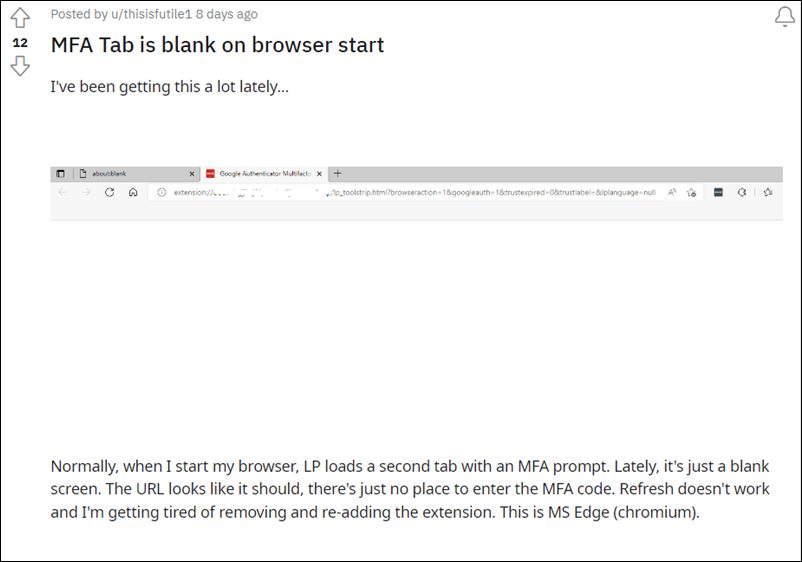
But if you wish to take this security to the next level, then you could even opt for Multi Factor Authentication. This implements at least 3 or more levels of security on your account. And for this purpose, users are generally inclined toward the offering from LastPass. However, as of now, it seems that this service is not working along the expected lines. Many users have voiced their concern they are not getting the Multi Factor Authentication MFA code and the LastPass page appears blank as well.
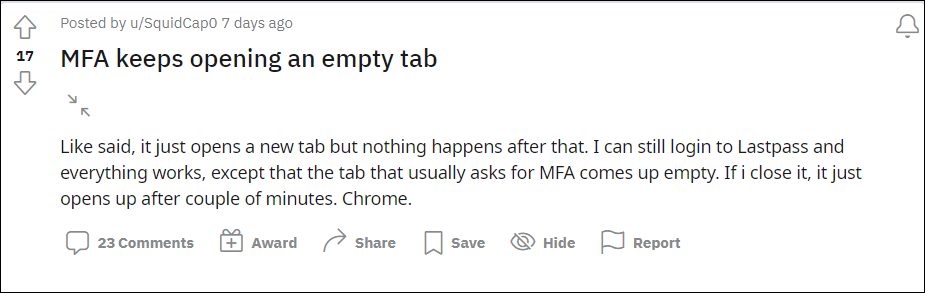
This issue is only with its extension, the app is working well and good. Moreover, both the Chromium and non-Chromium browsers are affected by this bug, with the likes of Chrome Microsoft Edge, Firefox, and Brave all being part of the list. If you are also on the same page, then this guide shall help you out. Follow along for the fixes.
Table of Contents
Fix LastPass Multi Factor Authentication MFA not working/blank
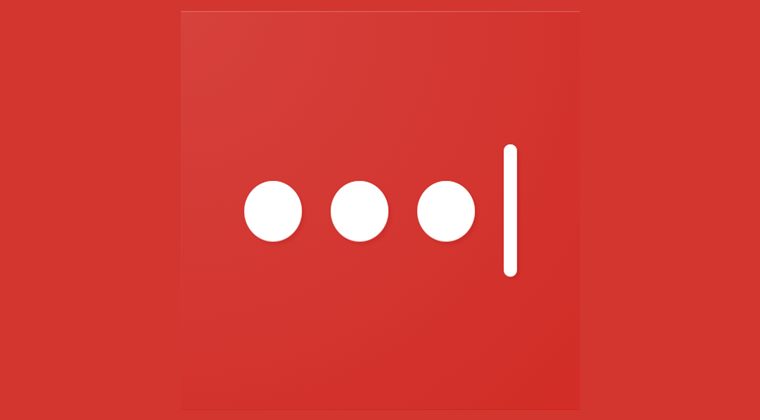
It is recommended that you try out each of the below-mentioned workarounds and then see which one spells out success for you. So with that in mind, let’s get started.
FIX 1: Reinstall Extension
First and foremost, you should uninstall the LastPass extension from the browser and then re-install it from the store. Given here are the steps for Chrome, the instructions for other browsers will be similar as well.
- Click on the extension icon situated next to address bar
- Then click on the overflow icon next to LastPass.
- After that, select Remove from Chrome > Remove.

- Once done, go to the Chrome Web Store and search LastPass.
- Then click on Add to Chrome > Add Extension. That’s it.

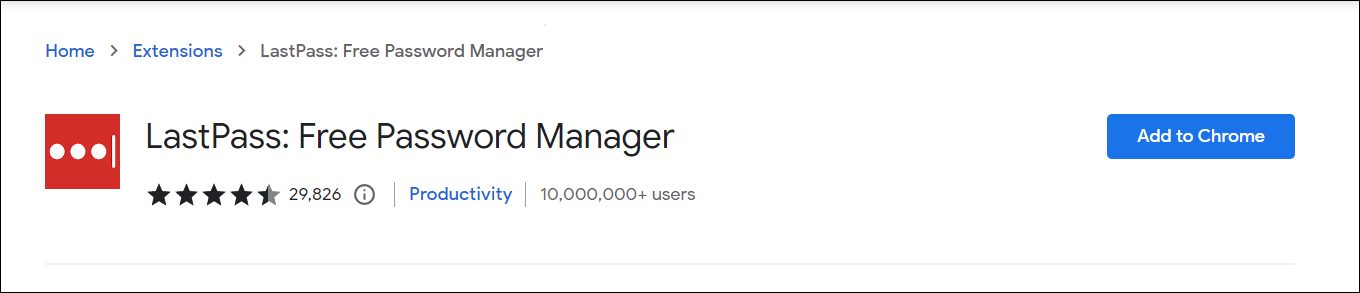
FIX 2: Downgrade Extension
For many, the issue first came to light after updating their extension to the latest version. Therefore, you should consider downgrading the te extension to the earlier stable build. Here’s how it could be done:
- Click on the extension icon situated next to address bar.
- Then click on the overflow icon next to LastPass.
- After that, select Remove from Chrome > Remove.


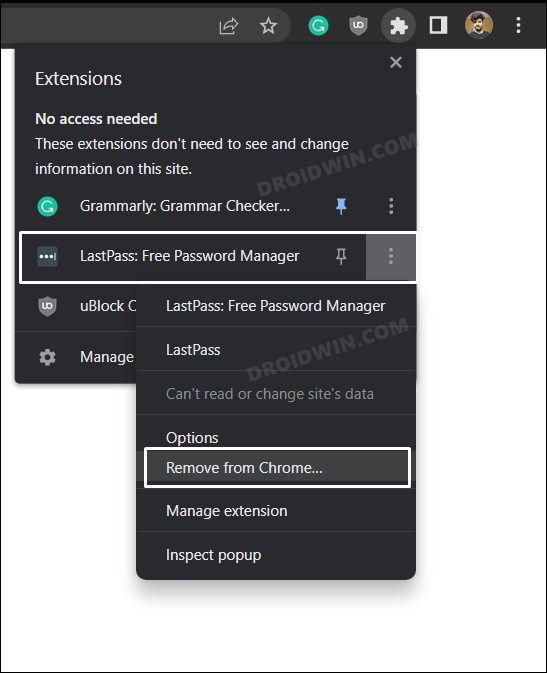
- Now download an older version of this extension from its site.
- It will automatically be installed and enabled on your PC.
That’s it. These were the two different methods that shall help you fix the issue of LastPass Multi Factor Authentication MFA not working/blank. As far as the official stance on this matter is concerned, the developers are aware of this issue, but they haven’t given out any ETA for the rollout of a fix. As and when that happens, we will update this guide accordingly. In the meantime, the aforementioned workarounds are your best bet.







