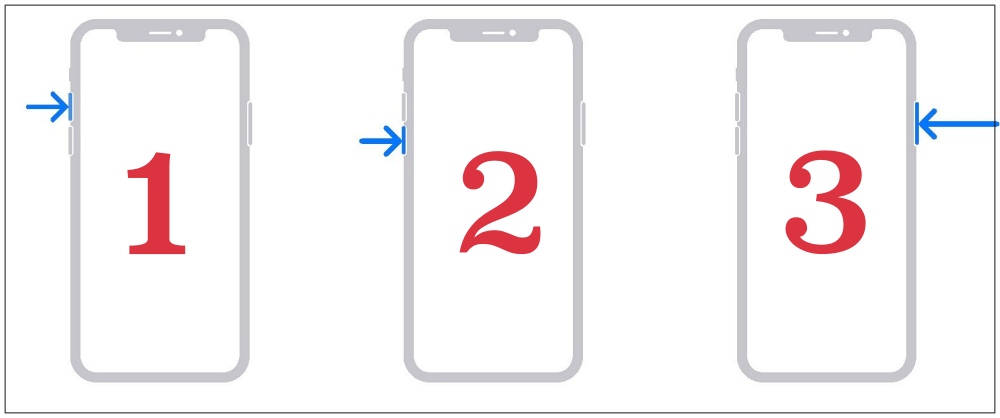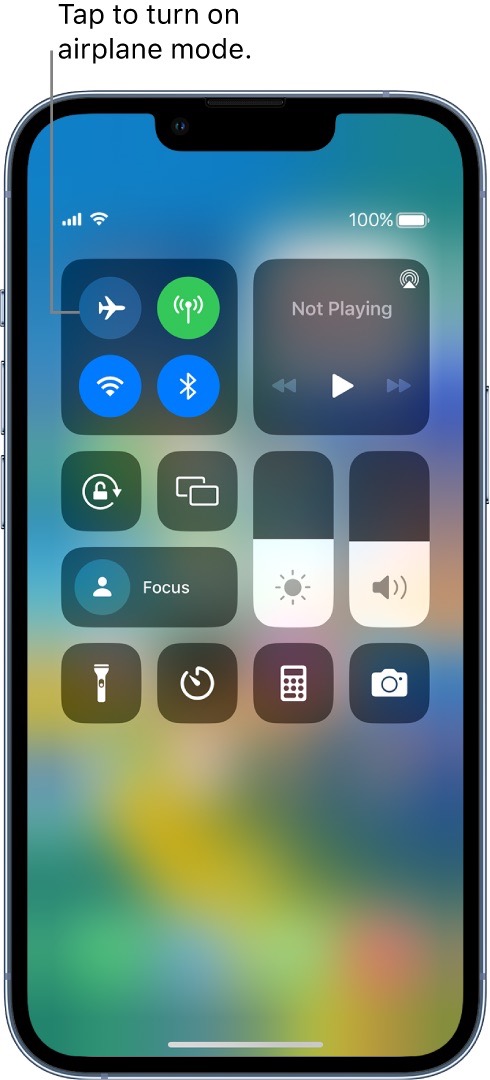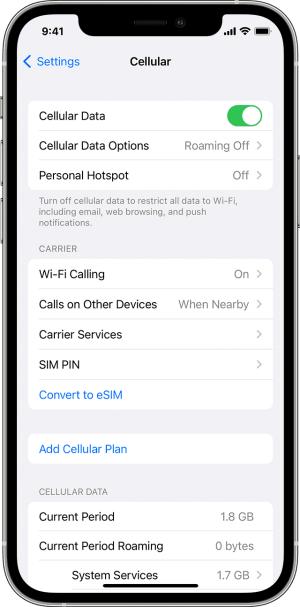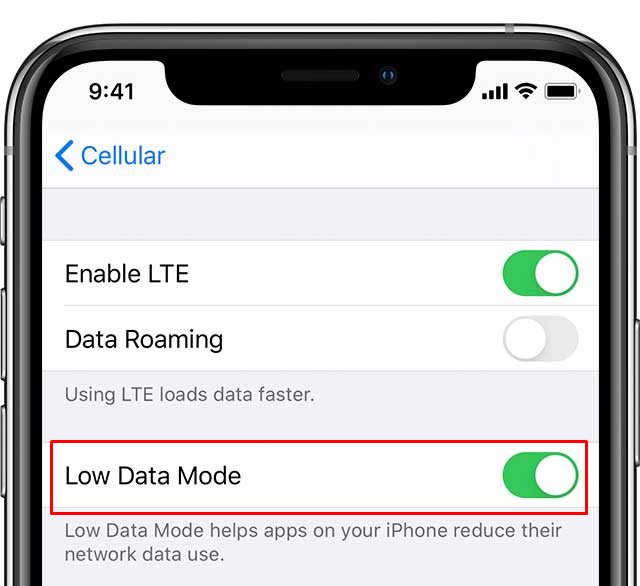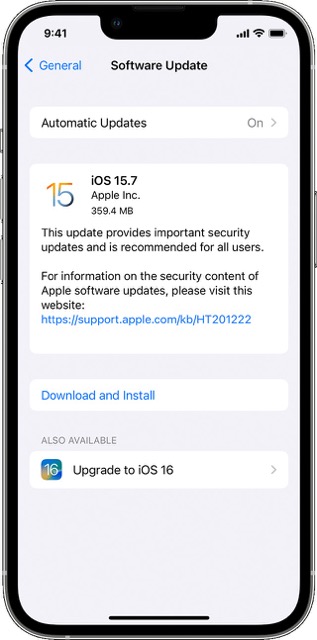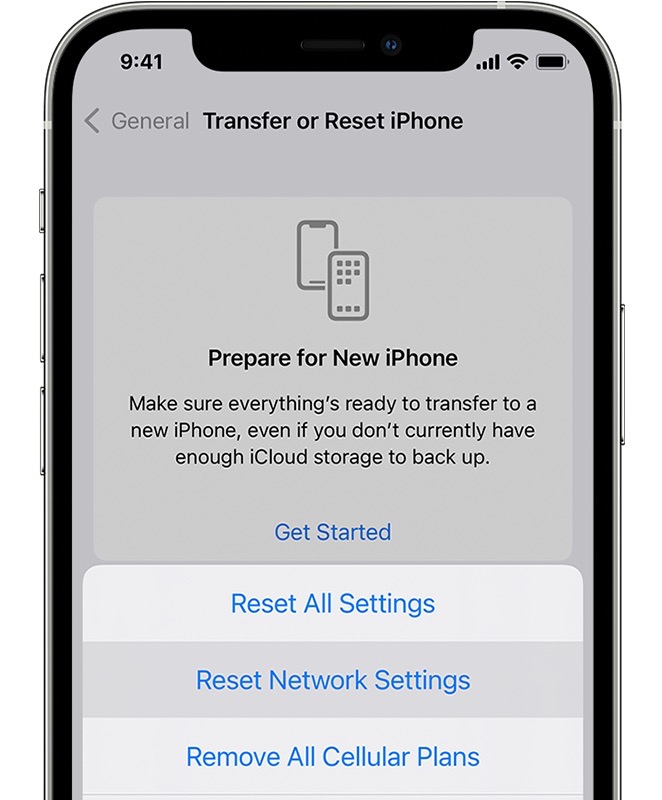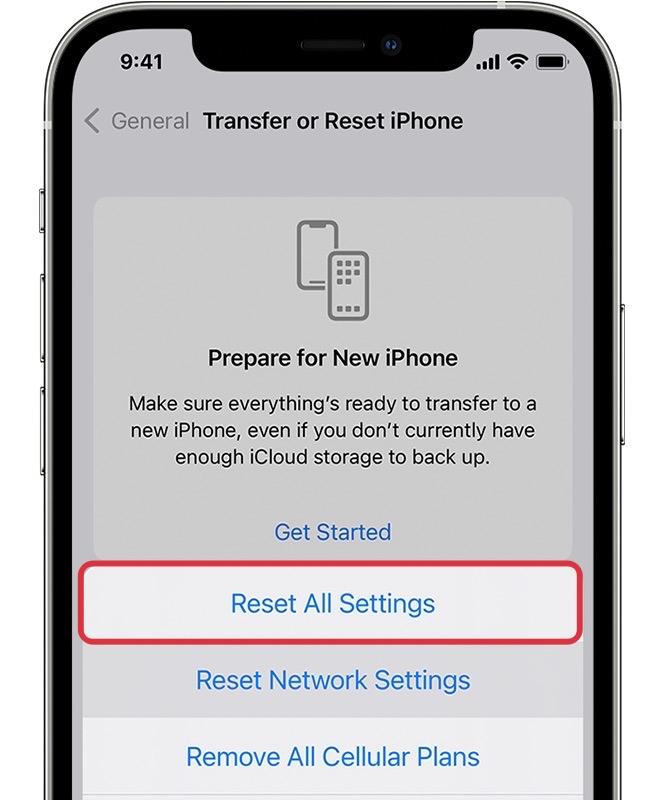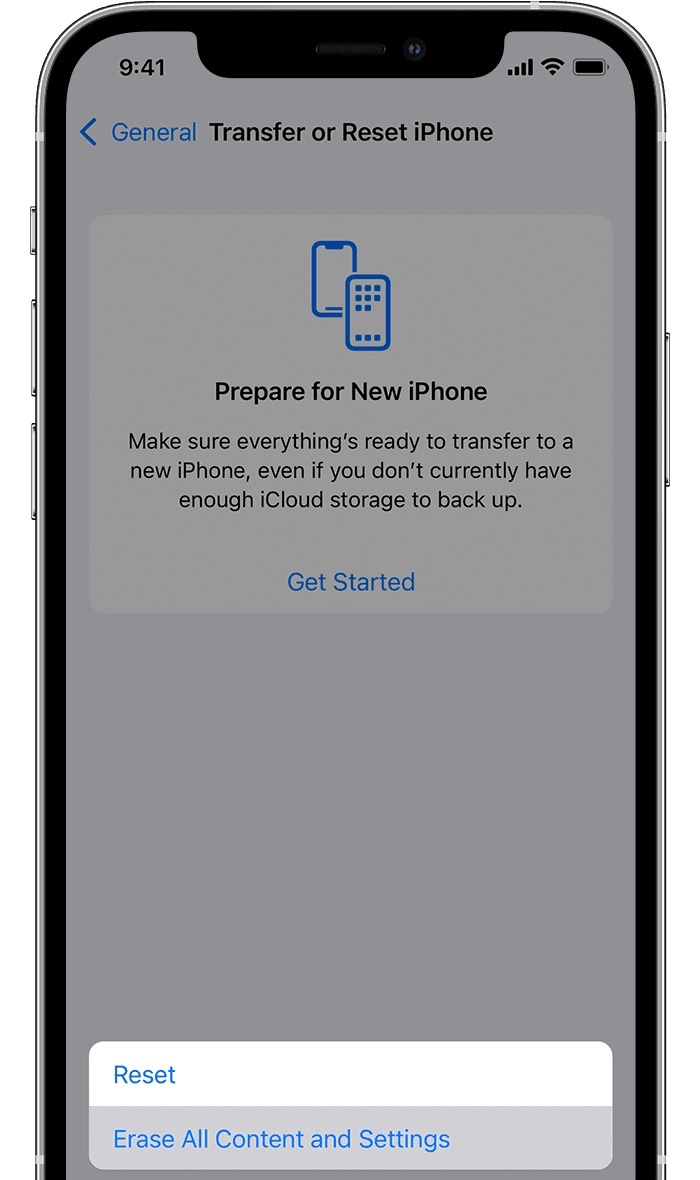In this guide, we will show you a couple of methods to fix the issue of no network, call drops and no 5G on your iPhone 14 Pro Max. As has been the case every year, it was the Pro and pro Max variants of the latest releases from the Cupertino giant that managed to grab the attention of the masses. The likes of 48MP camera, Dynamic Island, and AOD were just some of its noteworthy features.
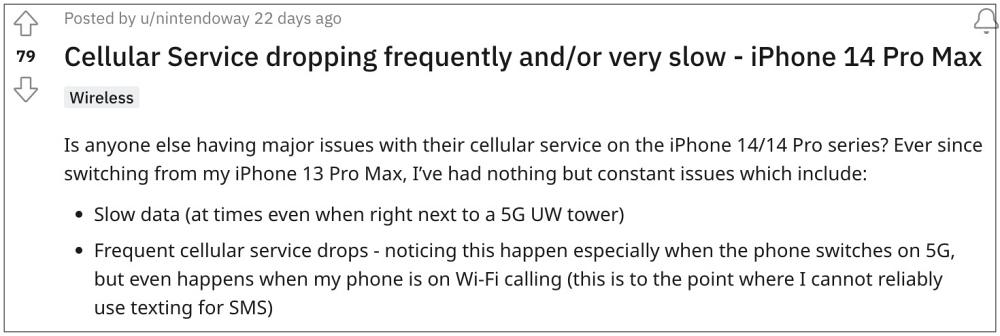
However, in spite of all the goodies attached, they aren’t free from their fair share of issues either. We have already covered issues related to auto focus, wireless charging, haptic, AOD, etc with these devices. And now, there has been another entry to this list. Numerous users have voiced their concern that they are facing issues with network, call drops and 5G on their iPhone 14 Pro Max.
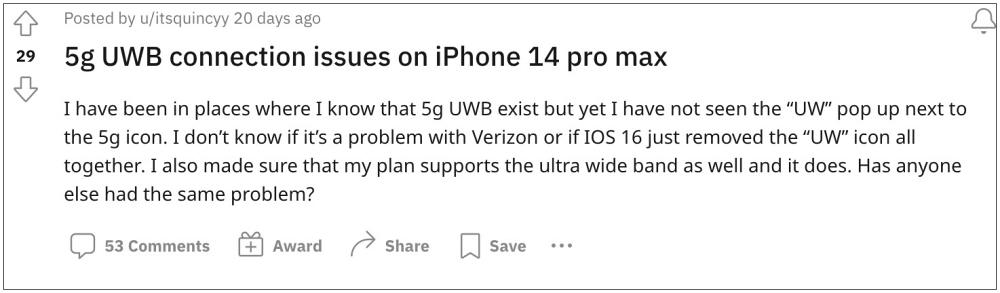
What is even more concerning is the fact that these bugs are affecting users who reportedly ahve a great signal strength and even 5G signal is more than decent. Moreover, users aren’t seeing the UWB icon on their device next to 5G even if they are currently in a place where the 5G Ultra Wide Band is present. So who could be the culprit? Well, it isn’t the latest iOS 16.1 Beta 4 as the issue exists even before the rollout of that update.
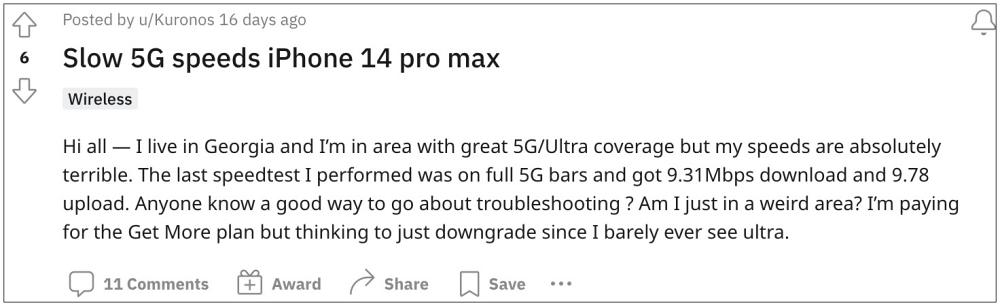
With that said, fingers are being pointed either at the eSIM, the new Snapdragon X65 modem, or the Verizon network [since “most” of the affected users are on Verizon]. But the fact that the 14 Pro also has the same modem but isn’t facing this issue might give the modem a clean sheet. On an optimistic note though, there does exist a few nifty workarounds that might help you resolve this issue. So without further ado, let’s check them out.
Table of Contents
Fix iPhone 14 Pro Max No Network/Call Drop/No 5G

It is recommended that you try out each of the below-mentioned workarounds and then see which one spells out success for you. So with that in mind, let’s get started.
FIX 1: Restart & Force Reboot Device
First and foremost, you should try out the basic troubleshooting tip, which involves restarting your device. While it may sound like an obvious fix, but trust us, in most instances, a simple reboot is enough to rectify most of the issues. So press and hold the Power and one of the Volume buttons to bring up the power menu. Then drag the slider to the right to restart your device. Once it boots up, check if it fixes the network, 5G, and call drop issues on your iPhone 14 Pro Max.
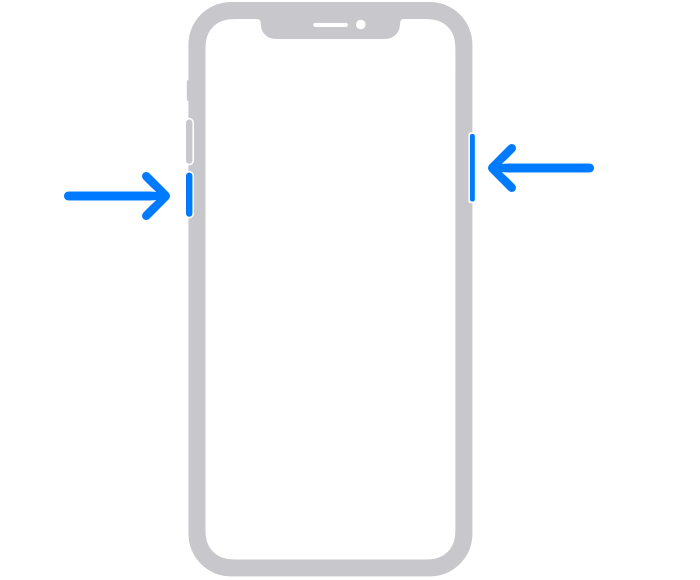
If the issue is still there, then your next course of action is to force reboot your device. Here’s how it could be done:
- First off, press and release the Volume Up button.
- Then press and release the Volume Down button.
- Now press and hold the Power button until the Apple logo appears.

- Once that happens, release the Power key. The forced reboot is now complete.
- Check if it fixes the network, 5G, and call drop issues on your iPhone 14 Pro Max.
FIX 2: Toggle Airplane Mode
Toggling on/off the Airplane Mode will disable and then re-enable all the mobile networks. This will then give these networks a fresh instance to work upon and hence the issue might be resolved in this fresh environment. So let’s put this method to test and check out the result:
- Swipe down from the top right corner of your screen to bring up the Control Center.
- Then tap on the Airplane mode icon. This will disable all networks.
- Wait for a few seconds and again tap on the Airplane Mode icon.

- This will disable Airplane Mode and the network will be up and running.
- Now check if it fixes the network, 5G, and call drop issues on your iPhone 14 Pro Max.
FIX 3: Toggle Cellular Data
Next up, you should consider disabling and then re-enabling the Cellular Data feature. This will refresh the carrier data settings and could well rectify the underlying ntwokr issue as well. So put it to the test using the below listed instructions and then check out the results.
- Head over to the Settings > Cellular and disable the toggle next to it.
- Wait for a few seconds and then re-enable it.

- Check if it fixes the network, 5G, and call drop issues on your iPhone 14 Pro Max.
FIX 4: Choose “5G On”
You should also make sure that the 5G setting for the Voice and Data is set to 5G on, instead of LTE or 5G Auto. The former will take you back to 4G whereas the latter will automatically switch to 4G in case of weaker 5G signals. Whereas if you choose 5G on, then it will stick with 5G under all circumstances. So let’s force enab,e 5G and then check out the results.
- Head over to Settings > Cellular > Cellular Data Options .
- Then go to Voice & Data and select 5G from the list.
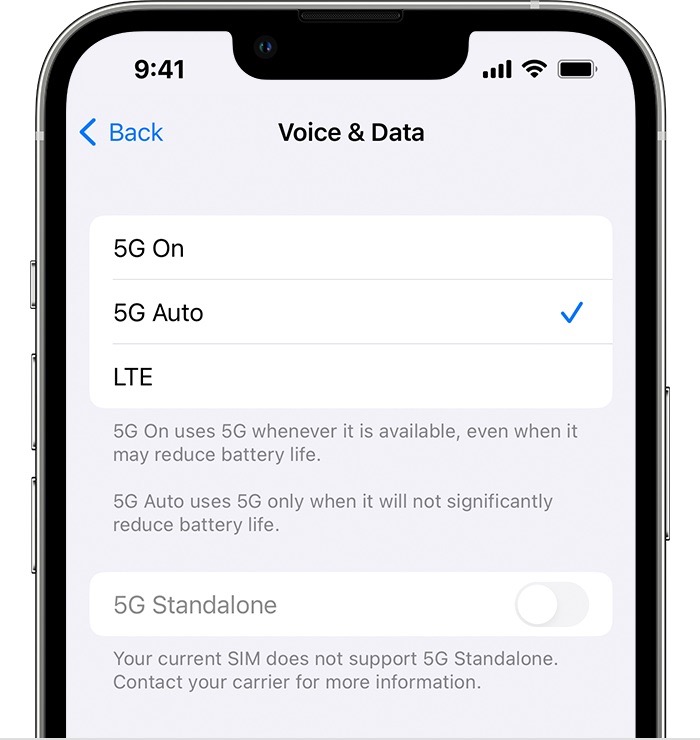
- Check if it fixes the network, 5G, and call drop issues on your iPhone 14 Pro Max.
FIX 5: Allow More Data on 5G
Next up, you should consider enabling the “Allow More Data on 5G” as it will give higher preference to the 5G network instead of WiFi, which in turn, could spell out success for us. So refer to the below steps to give it a try and check out the results:
- To begin with, head over to Settings > Cellular/Cellular Data.
- Then go to Cellular Data Options > Data Mode.
- Now enable the toggle next to “Allow More Data on 5G”.
- Check if it fixes the network, 5G, and call drop issues on your iPhone 14 Pro Max.
FIX 6: Disable Low Data Mode
As is evident from its name, the Low Data mode prevents the usage of the network in the background. However, in some instances, it could tend to place a restrictive blanket on the data exchange being taken place in the foreground. So to prevent that from happening, you should consider disabling this feature. Here’s how it could be done:
- To begin with, head over to the Settings> WiFi section.
- Then tap on the information icon next to your WiFi.

- After that, turn off the toggle next to Low Data Mode
- Now check if it fixes the network, 5G, and call drop issues on iPhone 14 Pro Max.
FIX 7: Check for Update
In some instances, the issue might also arise due to a buggy update software. In such cases, Apple is usually quick to roll out a subsequent patch. So you should check for the same, and if there is a pending update, then download and install it right away.
- Head over to Settings > General > Software Update.
- If you see a pending update, then download it.

- Once the update is installed, restart your device.
- Check if it fixes the network, 5G, and call drop issues on iPhone 14 Pro Max.
FIX 8: Reset Network Settings
If the stored network data gets corrupted, then it could spell out trouble for the entire network configuration on your device. Therefore the only way out is to reset the setting back to their factory default state. Do keep in mind that doing so will erase all the saved WiFi networks, passwords, cellular settings, and VPN and APN settings, so make sure that they are synced with your Apple account.
- To begin with, head over to Settings > General.
- Then go to Transfer or Reset iPhone > Reset.
- After that, tap on Reset Network Settings.

- Check if it fixes the network, 5G, and call drop issues on iPhone 14 Pro Max.
FIX 9: Reset All Settings
You could also get bugged with this issue if the configuration settings on your device get corrupted. To rectify it, you will have to reset your device’s settings, as instructed below. Do keep in mind that doing so will erase all the saved WiFi networks, passwords, cellular settings, and VPN and APN settings, so make sure to with your Apple account beforehand.
- To begin with, head over to Settings > General.
- Then go to Transfer or Reset iPhone > Reset.
- Check if it fixes the network, 5G, and call drop issues on iPhone 14 Pro Max.

FIX 10: Reset iPhone 14 Pro Max
If none of the aforementioned methods managed to rectify the issue, then your last course of action should be to factory reset your device. This will delete all the data and bring the settings back to their default state- exactly how it was when you first unboxed your device. So it goes without saying that you should first take a backup of all the data and only then proceed with the below steps:
- To begin with, head over to Settings > General.
- Then go to Transfer or Reset iPhone > Reset.

- Once the reset is complete, set up your device using your Apple ID.
- The underlying network issue should now be resolved on your device.
That’s it. These were the ten different methods to fix the issue of no network, call drops and no 5G on your iPhone 14 Pro Max. If you have any queries concerning the aforementioned steps, do let us know in the comments. We will get back to you with a solution at the earliest.