In this guide, we will show you a nifty workaround that shall help you lower the brightness of the Always on Display on your iPhone 14 Pro/Max. The Cupertino giant is never the first player in the market when it comes to the introduction of a new feature. But once it releases that feature, it is probably the best in that domain. However, iPhone 14 and Max users might not be in sync with this statement, at least when it comes to AOD.
Granted the Always on Display is still in its first iteration, but there are still quite a few rough edges that should have been polished beforehand. For starters, in other ecosystems, the AOD blacks out the entire screen and just displays notifications and time. however, when it comes to iPhone, it ends up displaying the entire screen, along with the wallpapers.
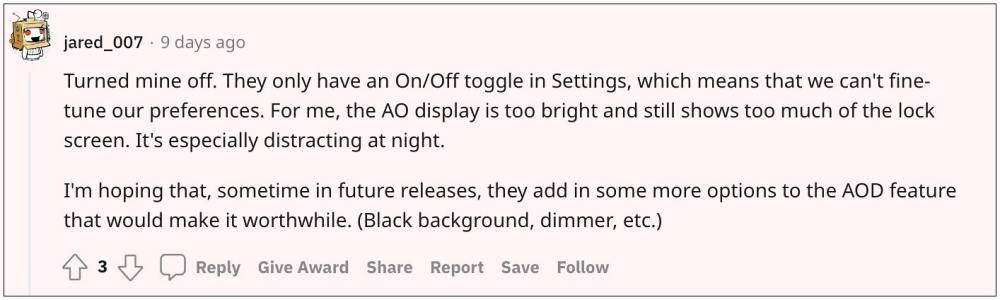
As a result of which, the brightness tends to be way too much and it turns for the worse in low lighting conditions, especially during the night. Moreover, so much information on the AOD screen proves to be quite a distraction for many users. At the very most, the date/time/widgets would have been sufficient.
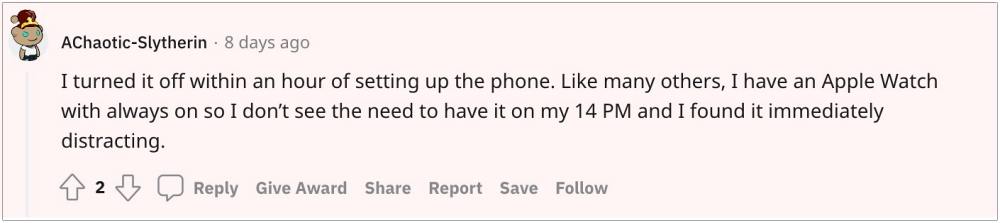
Or a much better option would have been to give granular controls to the end users so that they could customize this AOD screen as per their requirements. However, as of now, you only get a single toggle to either enable or disable this feature. Moreover, while AOD in itself leads to battery drainage, but the one adopted by Apple results in the excessive drainage of battery juice due to the wallpapers and all the elements being active all the time.
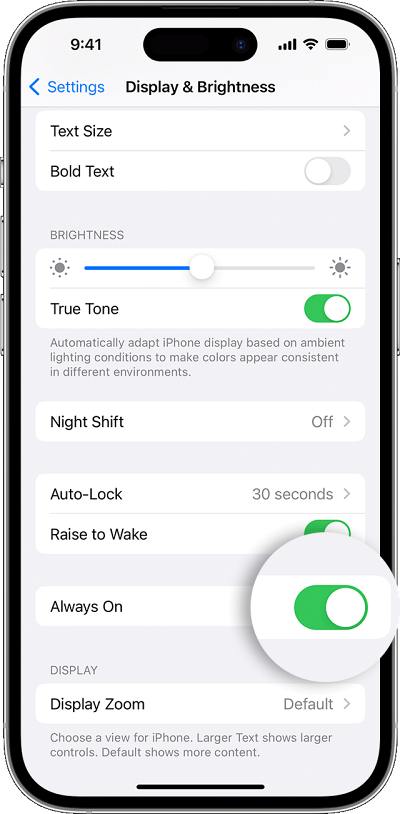
All in all, in its current state, the AOD on iPhones definitely leaves a lot to be desired. With that said, there does exist a nifty workaround that might atleast help you lower the brightness of the Always on Display on your iPhone 14 Pro/Max. So without further ado, let’s check out that tweak.
iPhone 14 Pro Always on Display: How to lower its brightness
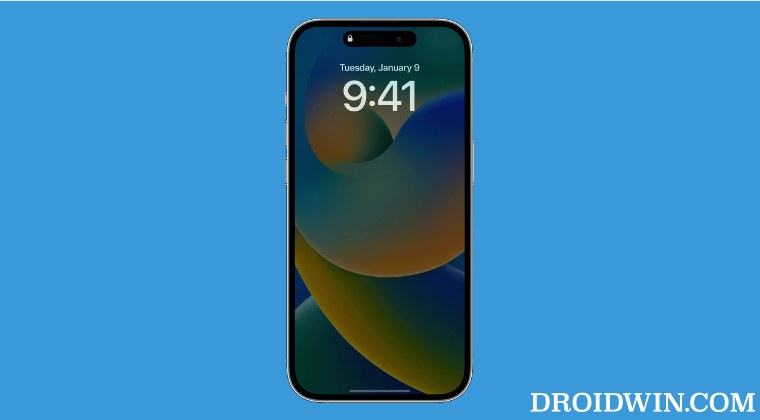
While it may sound like an obvious statement, but as of now, your best bet is to use dark black wallpaper for your lock screen. So when the AOD kicks in and the screen dims, you wouldn’t get blinded by the glaring lights coming out of your screen. So on that note, we round off this guide on how you could lower the brightness of the Always on Display on your iPhone 14 Pro/Max.
What are your views on this feature? Do you think that Apple was in a rush to roll out this feature and ended up releasing a slightly unfinished product or the AOD implementation is nearly perfect with just a few tweaks required, and we are blowing it out of proportion? Do let us know your valuable opinions in the comments section.







