In this guide, we will show you the steps to fix the issue of Samsung Face Unlock not working with Intune Company Portal on Android 13. This app from the Redmond giant has streamlined the process of accessing corporate apps and resources from your configured network. Asa result of which, it is usually the go-to choice for numerous IT departments in the organization. However, inspite of all the goodies involved, it isn’t free from its fair share of issues either.
As of now, numerous users have voiced their concern that the Face Unlock on their Samsung device is no longer working due to the Intune Company Portal. This issue came to light right after users had installed the latest One UI 5 update based on Android 13. If you are also getting bugged with this issue, then this guide will make you aware of a nifty workaround to rectify this bug. Follow along.
Fix Intune Company Portal: Samsung Face Unlock not working on Android 13
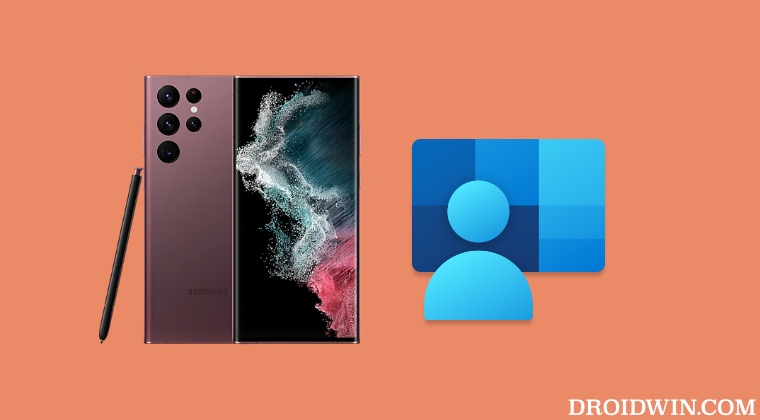
- Head over to Settings > Security and Privacy
- Then go to Work Profile Security and disable Use One Lock.

- Now re-setup fingerprint/PIN for your work profile.
That’s it. This should fix the issue of Samsung Face Unlock not working with Intune Company Portal after the Android 13 update. If you have any queries concerning the aforementioned steps, do let us know in the comments. We will get back to you with a solution at the earliest.
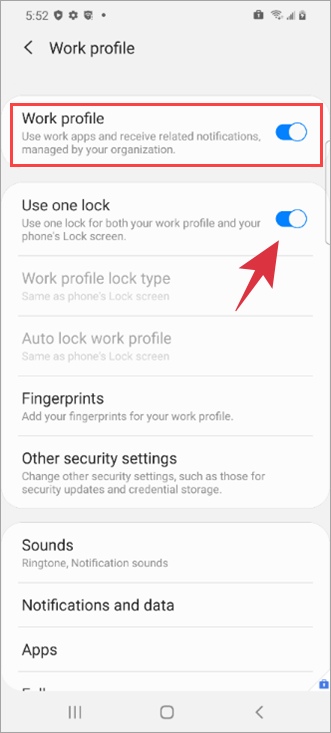








Ann
Help Intune on my samsung S22 android 13 has greyed out my face recognition. I have to enter my password to open my phone every time. I tried your fix but I don’t see the option to reset my work profile PIN after I turn off the “use one lock” option. In my main biometrics screen, Face recognition is still greyed out and non functioning even through it states my face has been registered. My company IT states they are not blocking face in Intune and its a Samsung issue.