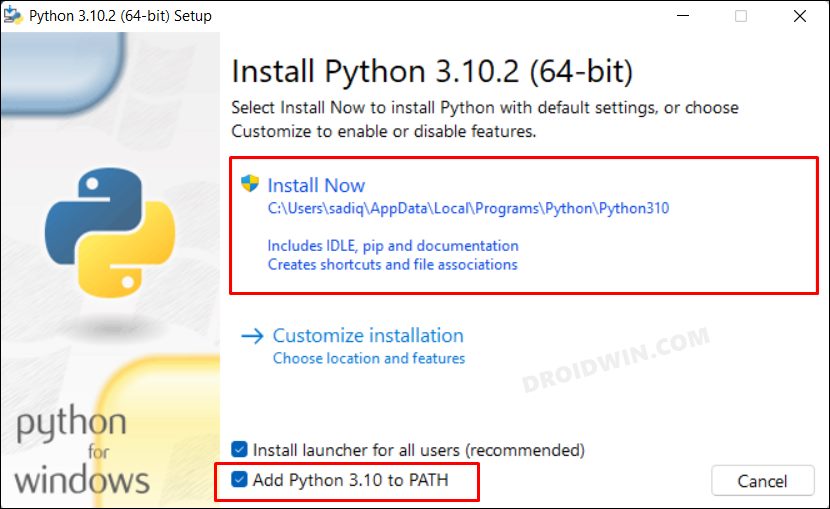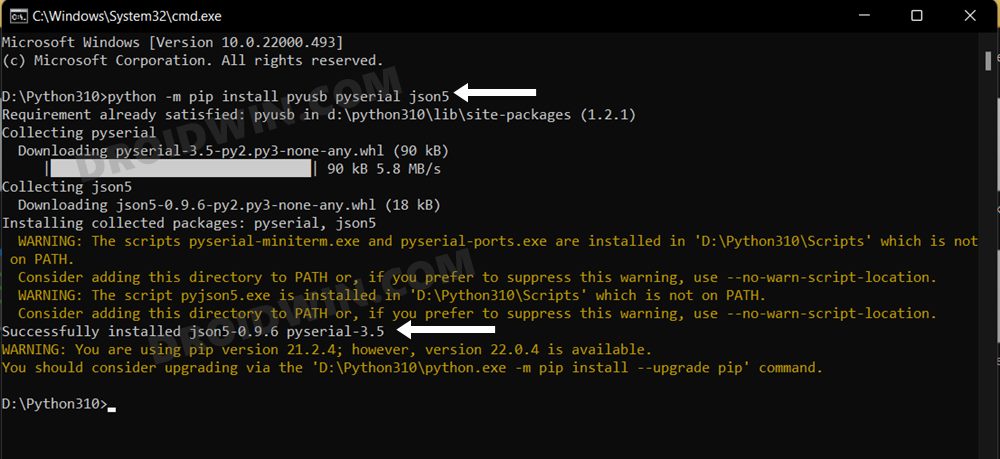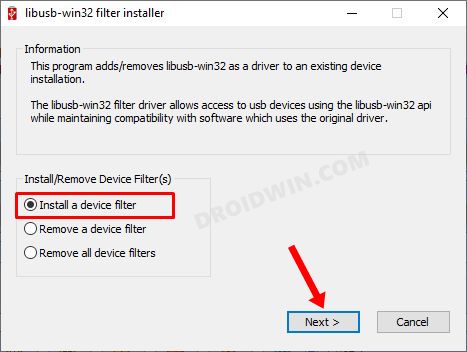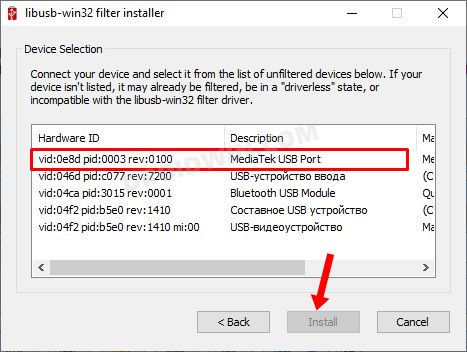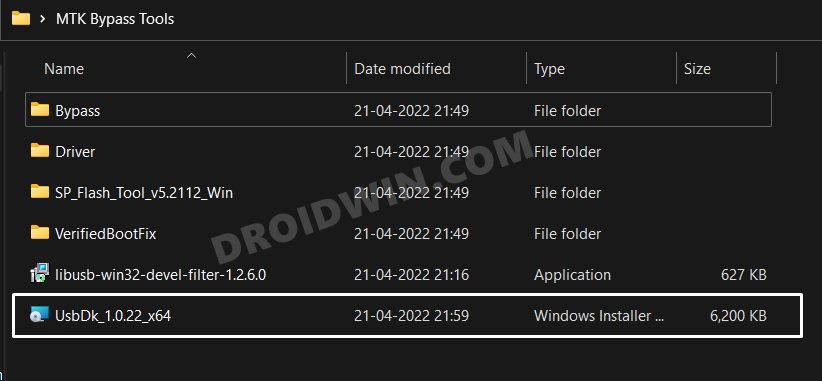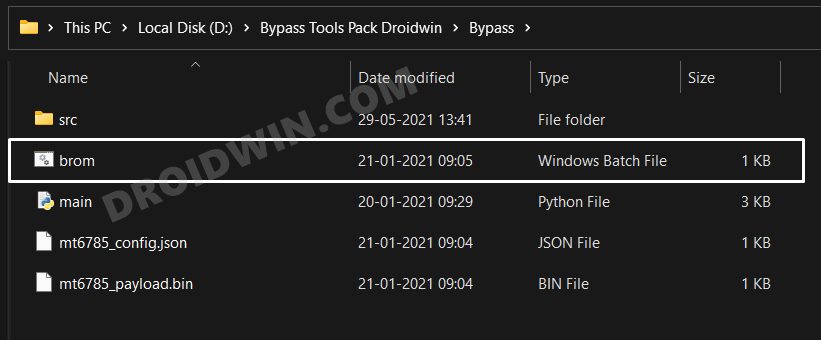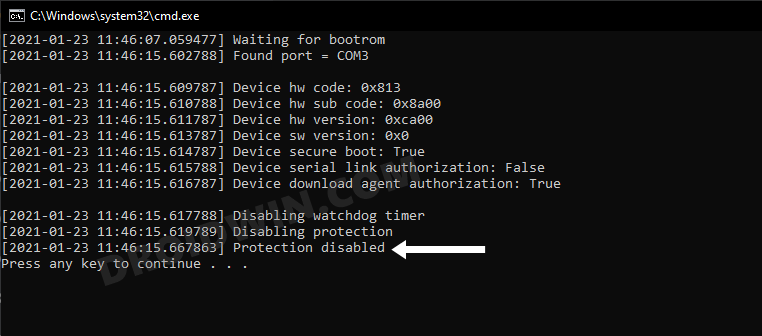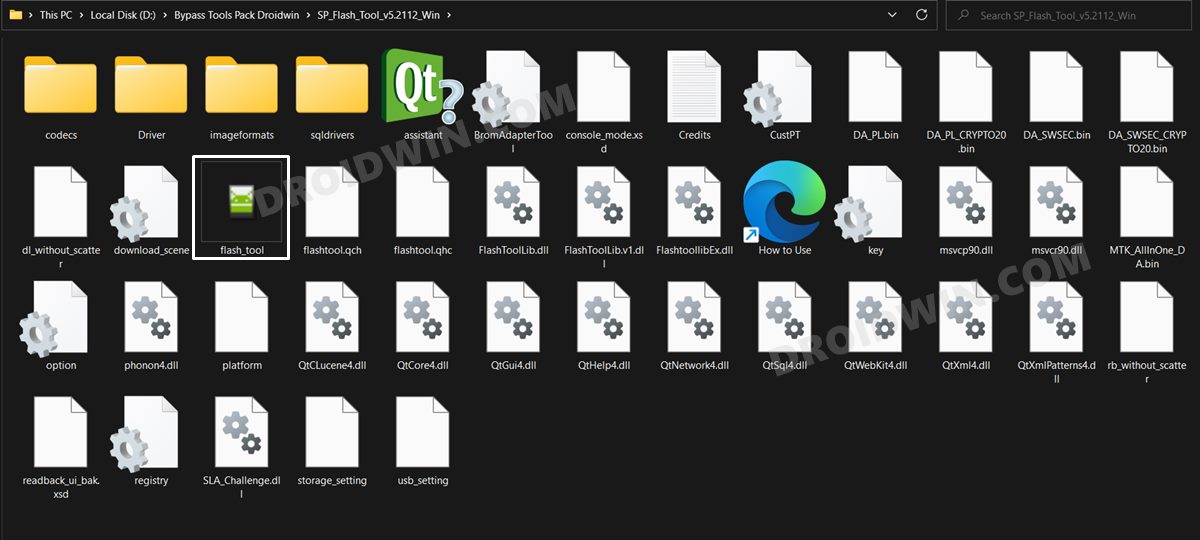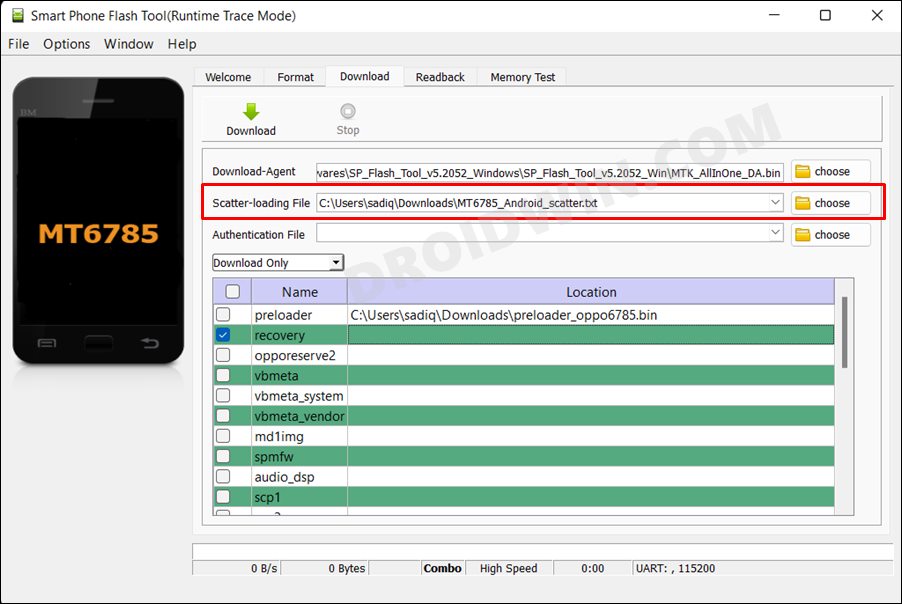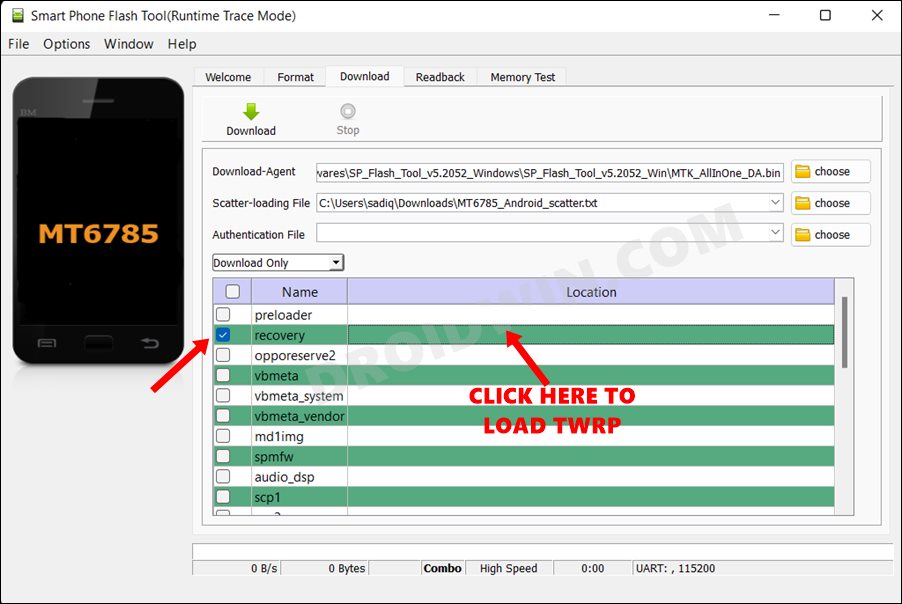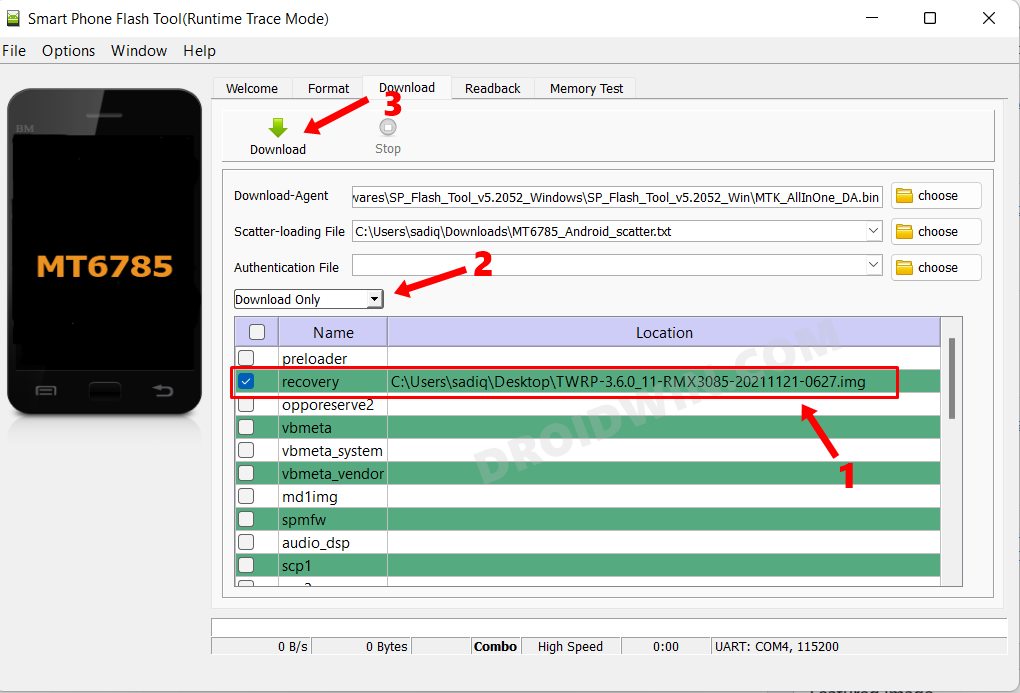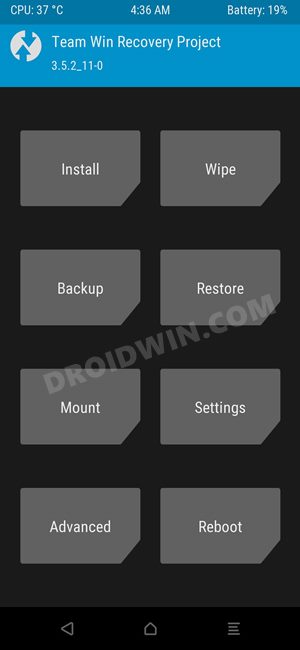In this guide, we will show you the steps to install the TWRP Recovery on your MediaTek device without using the Fastboot Mode. Flashing is perhaps the most frequently carried out activity in custom development. Whether it’s installing a custom ROM, mods and tweaks, or rooting your device via Magisk patched boot.img, all these tweaks require you to flash the files to their respective partitions. When it comes to installing these custom recoveries, you could either permanently flash it via ‘fastboot flash recovery twrp.img’.Or boot it for a one-time purpose via ‘fastboot boot twrp.img’.
However, as you might have noticed, you will have to interact with the Fastboot Mode to carry out any of these two tasks. But what if your device isn’t able to boot to Fastboot or your PC cannot recognize your device in this mode [even if all the drivers are installed]? Well, if you have a MediaTek device, then you could still install the TWRP Recovery without even booting your device to Fastboot. And in this guide, we will show you how to do just that. Follow along.
Table of Contents
How to Install TWRP Recovery without using Fastboot Mode

The below instructions are listed under separate sections for ease of understanding. Make sure to follow the same sequence as mentioned. Droidwin and its members wouldn’t be held responsible in case of a thermonuclear war, your alarm doesn’t wake you up, or if anything happens to your device and data by performing the below steps.
STEP 1: Enable USB Debugging and OEM Unlock
you will have to enable USB Debugging and OEM Unlocking on your device. The former will make your device recognizable by the PC in ADB mode. This will then allow you to boot your device to Fastboot Mode. On the other hand, OEM Unlocking is required to carry out the bootloader unlocking process.
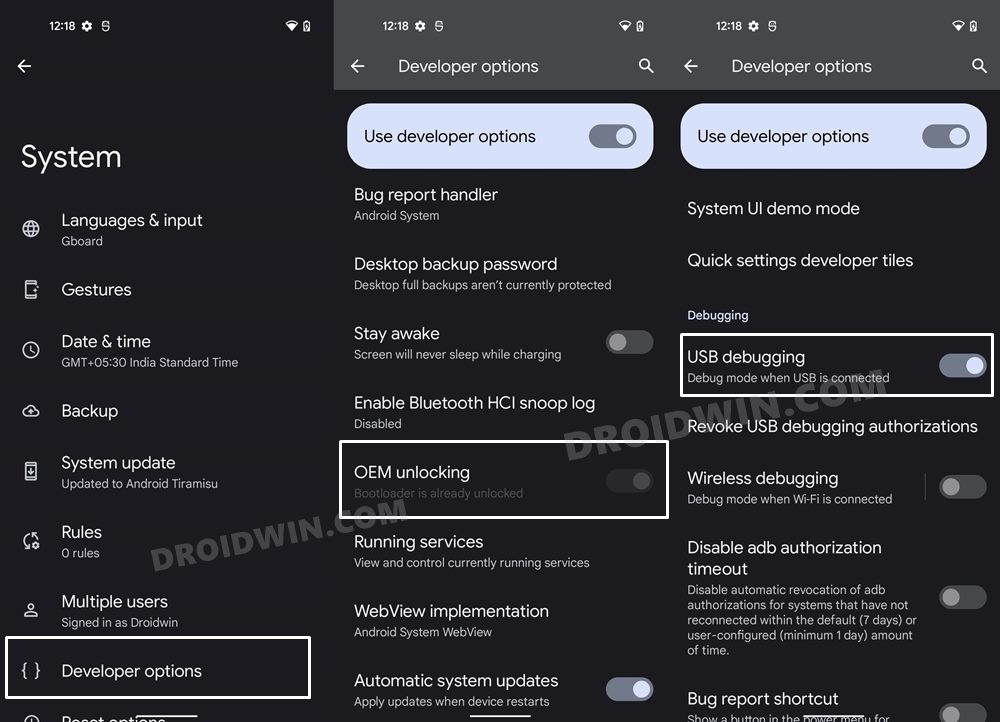
So head over to Settings > About Phone > Tap on Build Number 7 times > Go back to Settings > System > Advanced > Developer Options > Enable USB Debugging and OEM Unlocking.
STEP 2: Unlock Bootloader Without Fastboot Mode
You will have to unlock the bootloader on your device. since the fastboot mode is not working on your device, we will be carrying out this task without it. so take a complete device backup beforehand and refer to our guide on How to Unlock the Bootloader without using Fastboot Mode [MediaTek].
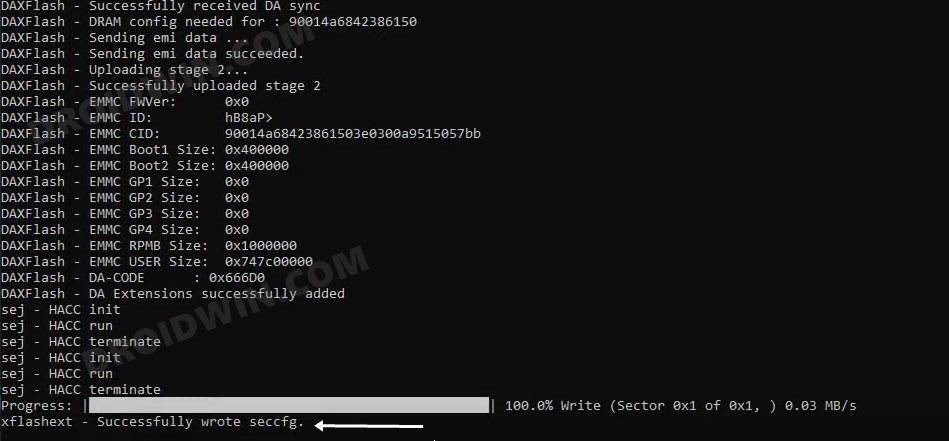
STEP 3: Download MTK Bypass Package
Next up, download the Bypass Package for your device and then extract it to any convenient location on your PC. We will be using some of the files from this pack to install the TWRP Recovery on your Mediatek device without using the Fastboot Mode.
Download: Bypass Tools Pack
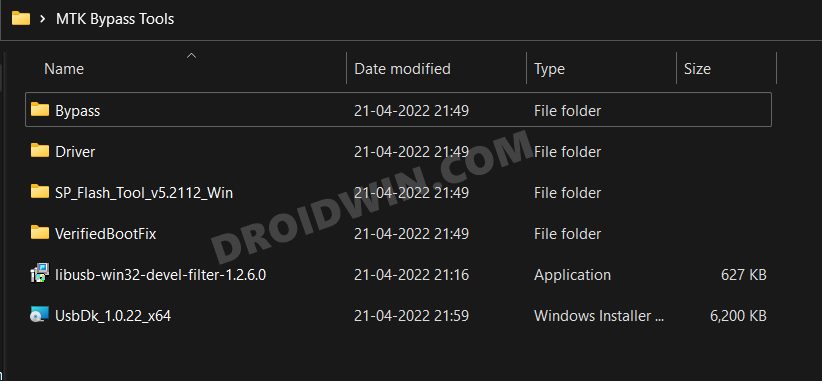
Apart from the files present in the pack, there are a few other files that you might need, namely
- First off, you will need to download the SP Flash Tool. As Fastboot Mode isn’t accessible, we will be using this tool to flash the TWRP Recovery on your MediaTek device.
- Next up, get hold of the Android Scatter text file corresponding to your MediaTek chipset [such as MT6785_Android_scatter.txt].
- Likewise, its corresponding Preloader BIN file will also be needed [such as preloader_oppo6785.bin]. Make sure to put both the Android Scatter text file and the Preloader BIN file in the same folder.
- Finally, download the TWRP Recovery file for your device.
STEP 4: Install Python
- To begin with, download Python from the official site.
- Then launch the setup and proceed with the on-screen instructions to install it on your PC.
- Also, when you launch the setup, make sure to checkmark Add Python to Path.

- We would also recommend you take a note of its installation directory.
- The default location is (replace username accordingly and XXX is the version number):
C:\Users\username\AppData\Local\Programs\Python\PythonXXX
- Now head over to the Python folder’s address bar, type in CMD, and hit Enter. This will launch Command Prompt.
- Execute the below command in this CMD window to install the required dependencies:
python -m pip install pyusb pyserial json5

STEP 5: Install MTK USB Drivers
- Head over to the folder where you have extracted the Bypass Tools Pack.
- Then go to the Drivers folder, right-click on cdc-adm.inf > Show More Options > Install.

- Now power off your device. Then press and hold the Volume Up and Down keys together and connect your device to the PC via USB cable.
- Then go to the Bypass Tools folder and launch the libusb_win32 file. Select Install a device filter and click Next.

- Your device will now be visible as MediaTek USB Port. Select it and click Install. Once the drivers get installed, you may release the pressed keys.

- [If your device is not visible, then you might need to install the QcomMTK drivers as well].
- Finally, go to the Bypass Tools folder and launch UsbDk_1.0.22_x64 [Source: GitHub]. Windows will now install the required dependencies.

STEP 6: Disable MTK Protection
- Unplug your device from your PC and power it off.
- Then press and hold the Volume Up and Down keys together and again connect your device to the PC via USB cable.
- Then go to Bypass Tools Pack > Bypass folder and launch the brom.bat file.

- Wait till it says”Protection Disabled”. Once done, you are good to proceed ahead.

STEP 7: Boot Device to BROM Mode
- To begin with, power off your device. Then, press and hold the Volume Up and Down keys together
- Now connect your device to the PC via USB cable. This will boot your device to BROM Mode.
- On some MediaTek devices, it is advised not to leave the pressed keys until the end of the flashing process [or unless mentioned otherwise]. Otherwise, the device might exit the BROM Mode. So it’s better to have the keys pressed till the end of this procedure, just to be on the safer side.
STEP 8: Install TWRP on MediaTek without Fastboot Mode
- To begin with, launch the SP Flash Tool using the flash_tool.exe file.

- Then click on the Choose button next to Download Agent and load the Android Scatter text file.

- After that, checkmark the recovery partition. Then click on the green area next to it and load the TWRP file.

- Likewise, make sure that the Mode is set to Download Only. If that’s well and good, then click on the Download button present in the top left.

- The flashing will now start. Once done, unplug your device from the PC but do not power it on. Rather press and hold the Volume Down and Power keys until you see the warning “the serial is not match fastboot_unlock_verify fail”.

- When you see this warning, release both the keys and wait for the message to disappear. Again press and hold the Volume Down and Power keys till you see the same warning message.
- Do this 4 to 5 times and your device will ultimately enter the Recovery Mode. And with that, TWRP is now installed on your device!

- For subsequent usage of TWRP, you could either use your device-specific hardware key combinations or execute the below ADB command
adb reboot recovery
That’s it. These were the steps to install the TWRP Recovery onto your MediaTek device without using the Fastboot Mode. If you have any queries concerning the aforementioned steps, do let us know in the comments. We will get back to you with a solution at the earliest.