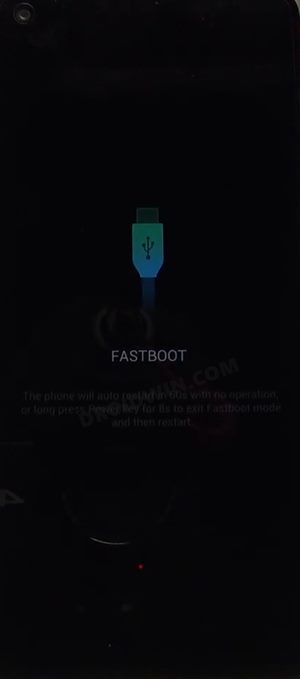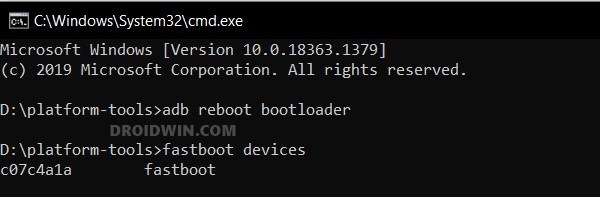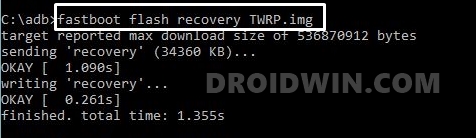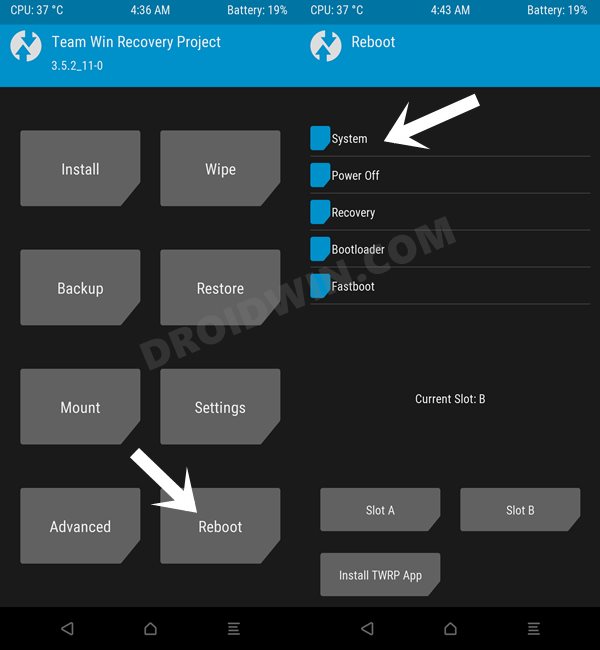In this guide, we will show you the steps to install the TWRP Recovery on your Infinix Note 8. The devices from Infinix have managed to create a niche segment of a loyal fanbase. In this regard, its eighth iteration grabbed the attention of the masses. Providing a power-packed feature set without burning a hole in your pockets, well, there’s not much that one could have asked for. Moreover, it has something in store for tech enthusiasts as well.
While it might not be reigning supreme in the custom development, but it still has quite a few tweaks lined up its sleeves. Be it for flashing GSI ROMs, or gaining access to the system partition by rooting the device via Magisk, there’s a slew of tweaks to try out. However, you wouldn’t be able to flash any file type unless you have a working custom recovery. So in this guide, we will make you aware of the steps to install the TWRP Recovery on your Infinix Note 8. Follow along for the instructions.
Table of Contents
Install TWRP Recovery on Infinix Note 8

The below instructions are listed under separate sections for ease of understanding. Make sure to follow the same sequence as mentioned. Droidwin and its members wouldn’t be held responsible in case of a thermonuclear war, your alarm doesn’t wake you up, or if anything happens to your device and data by performing the below steps.
STEP 1: Install Android SDK

First and foremost, you will have to install the Android SDK Platform Tools on your PC. This is the official ADB and Fastboot binary provided by Google and is the only recommended one. So download it and then extract it to any convenient location on your PC. Doing so will give you the platform-tools folder, which will be used throughout this guide.
STEP 2: Enable USB Debugging and OEM Unlocking
Next up, you will have to enable USB Debugging and OEM Unlocking on your device. The former will make your device recognizable by the PC in ADB mode. This will then allow you to boot your device to Fastboot Mode. On the other hand, OEM Unlocking is required to carry out the bootloader unlocking process.
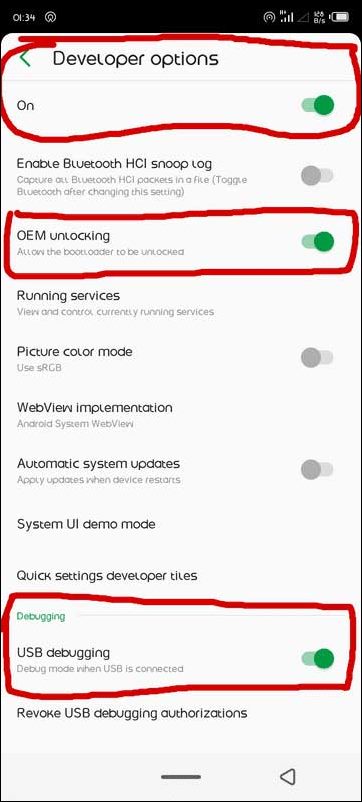
So head over to Settings > About Phone > Tap on Build Number 7 times > Go back to Settings > System > Advanced > Developer Options > Enable USB Debugging and OEM Unlocking.
STEP 3: Unlock Bootloader on Infinix Note 8
After this, you will have to unlock the bootloader on your Infinix Note 8. Do keep in mind that this process will wipe off all the data and might nullify the device’s warranty as well. So if that’s all well and good, then refer to our comprehensive guide on How to Unlock Bootloader on Infinix Note 8/8i.
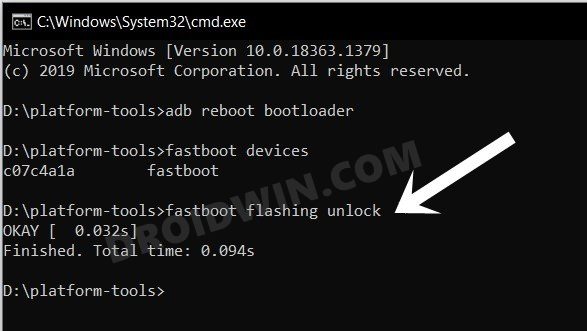
STEP 4: Download TWRP Recovery for Infinix Note 8
- Get hold of the TWRP Recovery for your device from the below link
TWRP for Infinix Note 8: Download Link
- Once downloaded, rename the file to twrp, so that the complete name becomes twrp.img.
- Then transfer the twrp.img file to the platform-tools folder on your PC.
STEP 5: Boot Infinix Note 8/8i to Fastboot Mode
- Connect your device to the PC via USB cable. Make sure USB Debugging is enabled.
- Then head over to the platform-tools folder, type in CMD in the address bar, and hit Enter. This will launch the Command Prompt.
- Type in the following command in the CMD window to boot your device to Fastboot Mode
adb reboot bootloader

- Now type in the below command to verify the Fastboot Connection
fastboot devices

- If you get a device ID followed by the fastboot keyword, then the connection stands successful and you may now proceed ahead to install TWRP on your Infinix Note 8.
STEP 6: Install TWRP on Infinix Note 8
- Type in the below command in the CMD window to flash the TWRP Recovery onto your Infinix Note 8:
fastboot flash recovery twrp.img

- You may now boot your device to TWRP using the following command and then flash the desired files
fastboot reboot recovery OR fastboot boot twrp.img
- Once done, you could then boot your device to the OS from Reboot > System.

That’s it. These were the steps to install the TWRP Recovery on your Infinix Note 8. If you have any queries concerning the aforementioned steps, do let us know in the comments. We will get back to you with a solution at the earliest.