In this guide, we will show you the steps to install TWRP Recovery on your Infinix Note 10 Pro. The devices from this OEM have a niche but loyal fanbase. At the time of writing, its Hot and Note series are doing an exceptional job, especially in the Asian countries. If we talk about the latter lineup, then it boasts of some impressive devices, with its tenth iteration being the talk of the town.
Sticking with the USP of providing all the required features at a price affordable to the masses, it seems to have struck just the right chord with its audiences. Along with that, its relationship with the tech enthusiast is also improving with every passing phase. Be it for flashing custom ROMs, installing a custom recovery like TWRP, or gaining access to the system partition by rooting the device vis Magisk, there’s a lot to look forward to.
Likewise, you could also welcome a truckload of mods and tweaks onto your device. However, before you could flash any of these ZIP or IMG mods, you will need to have a working custom recovery installed. And in this guide, we will help you with just that. Given here are the detailed steps to install TWRP Recovery on your Infinix Note 10 Pro. Follow along.
Table of Contents
Install TWRP Recovery on Infinix Note 10 Pro

The below instructions are listed under separate sections for ease of understanding. Make sure to follow the same sequence as mentioned. Droidwin and its members wouldn’t be held responsible in case of a thermonuclear war, your alarm doesn’t wake you up, or if anything happens to your device and data by performing the below steps.
STEP 1: Install Android SDK

First and foremost, you will have to install the Android SDK Platform Tools on your PC. This is the official ADB and Fastboot binary provided by Google and is the only recommended one. So download it and then extract it to any convenient location on your PC. Doing so will give you the platform-tools folder, which will be used throughout this guide.
STEP 2: Enable USB Debugging and OEM Unlocking
Next up, you will have to enable USB Debugging and OEM Unlocking on your device. The former will make your device recognizable by the PC in ADB mode. This will then allow you to boot your device to Fastboot Mode. On the other hand, OEM Unlocking is required to carry out the bootloader unlocking process.
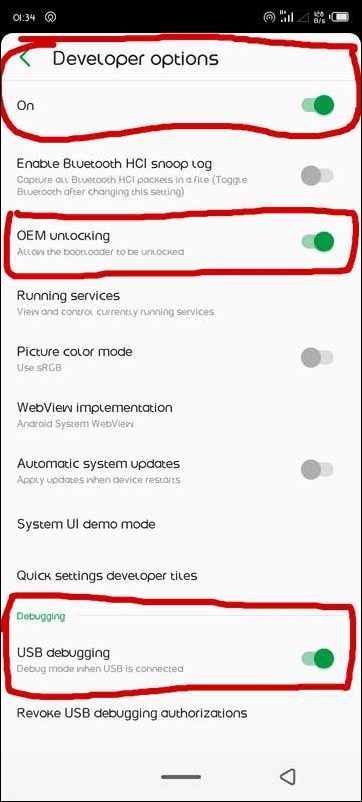
So head over to Settings > About Phone > Tap on Build Number 7 times > Go back to Settings > System > Advanced > Developer Options > Enable USB Debugging and OEM Unlocking.
STEP 3: Unlock Bootloader on Infinix Note 10 Pro
After this, you will have to unlock the bootloader on your Infinix Note 10 Pro. Do keep in mind that this process will wipe off all the data and might nullify the device’s warranty as well. So if that’s all well and good, then refer to our comprehensive guide on How to Unlock Bootloader on Infinix Note 10/Pro
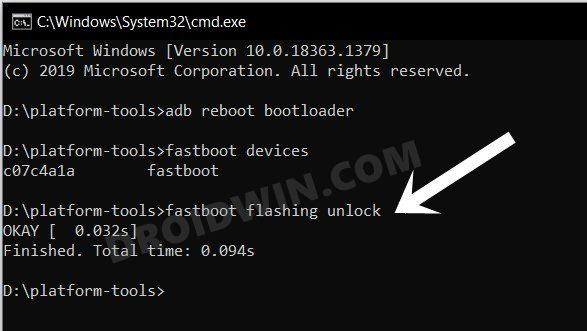
STEP 4: Download TWRP Recovery for Infinix Note 10 Pro
- Get hold of the TWRP Recovery for your device from the below link
twrp-3-6-1-installer-x695-zip
- Once downloaded, rename the file to twrp, so that the complete name becomes twrp.img.
- Then transfer the twrp.img file to the platform-tools folder on your PC.
STEP 5: Get Vbmeta for Infinix Note 10 Pro
You will now have to get hold of the vbmeta file for your device in order to disable the verity check. So download the stock firmware for your device and extract it to any convenient location on your PC. Then copy the vbmeta.img file from there and transfer it to the platform-tools folder on your PC.
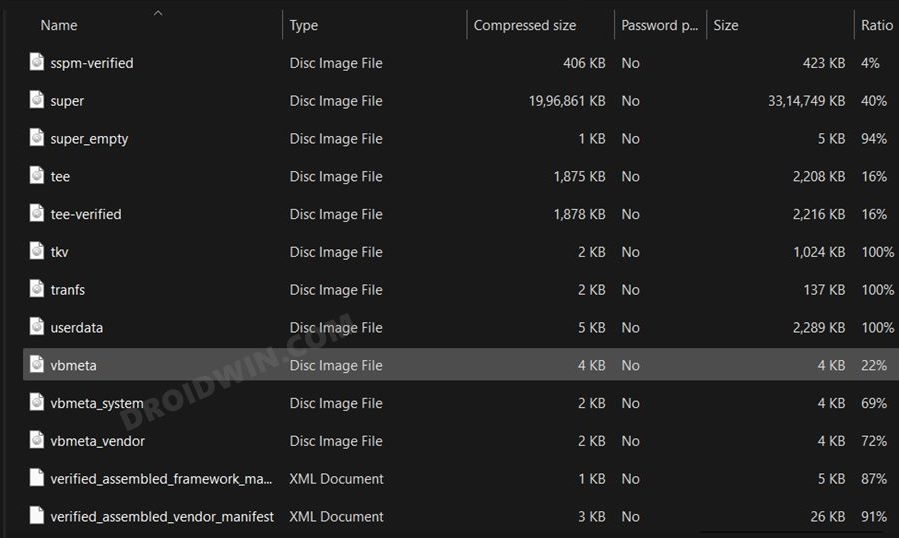
STEP 6: Boot Infinix Note 10 Pro to Fastboot Mode
- Connect your device to the PC via USB cable. Make sure USB Debugging is enabled.
- Then head over to the platform-tools folder, type in CMD in the address bar, and hit Enter. This will launch the Command Prompt.
- Type in the following command in the CMD window to boot your device to Fastboot Mode
adb reboot bootloader

- Now type in the below command to verify the Fastboot Connection
fastboot devices

- If you get a device ID followed by the fastboot keyword, then the connection stands successful and you may now proceed ahead to install TWRP on your Infinix Note 10 Pro.
STEP 7: Disable Verity Check on Infinix Note 10 Pro.
Your next course of action should be to disable the verification check by flashing the vbmeta file. So execute the below command in the CMD window [that is opened in the platform-tools folder] to carry out the said task-
fastboot --disable-verity --disable-verification flash vbmeta vbmeta.img
STEP 8: Install TWRP on Infinix Note 10 Pro
- Type in the below command in the CMD window to flash the TWRP Recovery onto your Infinix Hot 9:
fastboot flash recovery twrp.img

- You may now boot your device to TWRP using the following command and then flash the desired files
fastboot reboot recovery
- Once done, you could then boot your device to the OS from Reboot > System.

That’s it. These were the steps to install the TWRP Recovery on your Infinix Note 10 Pro. If you have any queries concerning the aforementioned steps, do let us know in the comments. We will get back to you with a solution at the earliest.
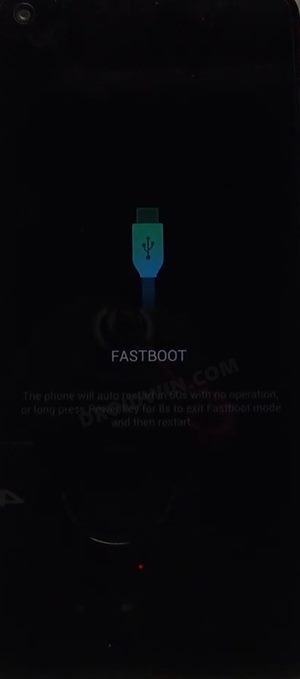
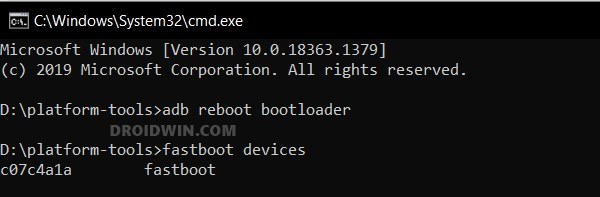
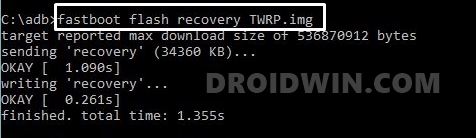
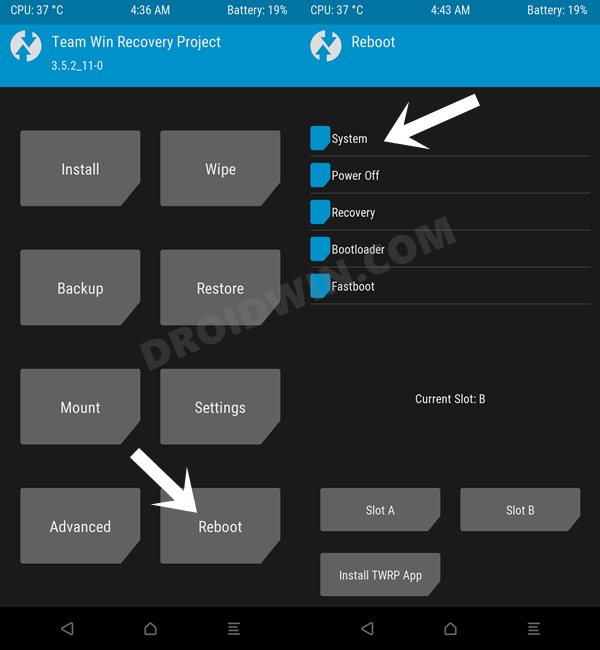








Pejie
Please make a TUTURIAL with the Infinix note 10 pro X695 2022 VARIANT with 8/256
Badly I need to root my device.. please email me.. and it will be appreciated 😊
Ndreansyah
Infinix note 10 pro orang hot 9?