In this guide, we will show you the steps to install the TWRP Recovery and then root your Samsung Galaxy A53 5G. Between the budget and the flagship domain lies a segment that was left untouched for quite some time. This is when the South Korean conglomerate stuck the iron while it was hot while launching its A series. Beholding all the major features at a price that is affordable to the masses, it seems to have struck a right chord with the audience. Likewise, it is performing quite decently in custom development as well.
In this regard, once you have unlocked the device’s bootloader, you will be in a position to flash a custom/GSI ROM or gain access to the system partition by rooting the device via Magisk. But before you could carry out the flashing process, you will need to have a custom recovery installed. Talking about which, there could be no better player in the market than TWRP. So on that note, let’s make you aware of the steps to install the TWRP Recovery and then root your Samsung Galaxy A53 5G.
Table of Contents
Perks and Risks of TWRP and Root
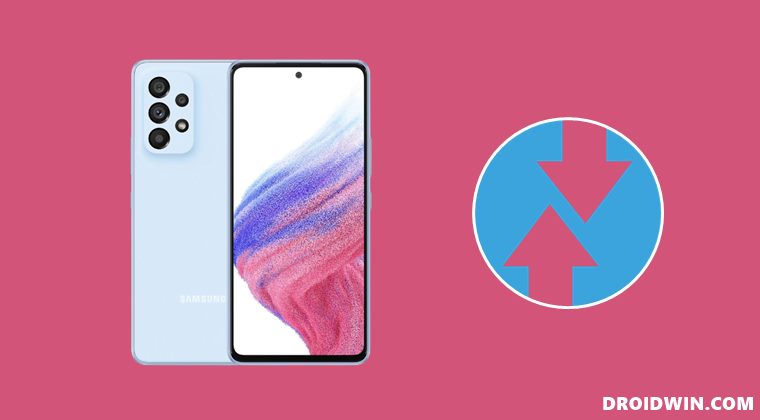
Once you have installed the TWRP Recovery, you could then flash a plethora of mods and ZIPs onto your device. Along the same lines, you could also take a backup of all the partitions on your devices via its Nandroid Backup feature. Then if you root your device via Magisk, you would have gained access to the system partition. Consequently, you could try out a plentitude of mods, including the likes of Magisk Modules, Viper4Android, Xposed Framework, and Substratum Themes among others.
However, these tweaks come with a few risks as well. First off, the process requires an unlocked bootloader. Doing so will wipe off all the data and could nullify the warranty as well. Likewise, Knox will also be tripped which will result in the inability to use banking apps. Likewise, Netflix WideVine L1 will be degraded to L3, hence Full HD resolution might not be supported. If all this is well and good, then let’s proceed ahead with the steps to install TWRP Recovery and root Samsung Galaxy A53 5G.
How to Install TWRP and Root Samsung Galaxy A53 5G
The below instructions are listed under separate sections for ease of understanding. Make sure to follow the same sequence as mentioned. Droidwin and its members wouldn’t be held responsible in case of a thermonuclear war, your alarm doesn’t wake you up, or if anything happens to your device and data by performing the below steps.
STEP 1: Unlock the Bootloader on Galaxy A53 5G
First and foremost, you will have to unlock the bootloader on your device. For that, you may refer to our comprehensive guide on Unlock Bootloader on Samsung Galaxy A53 5G. Once the process is complete and your device boots up, don’t restore the data yet, as your device will again have to go for a wipe in the subsequent step.
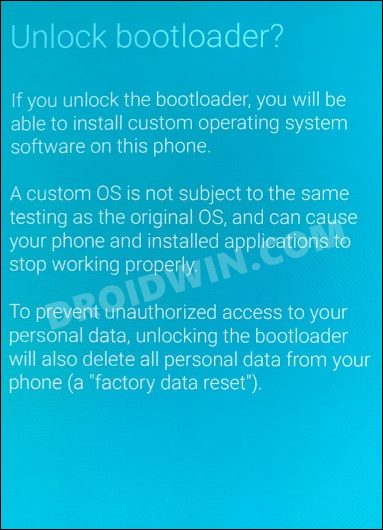
STEP 2: Boot Samsung Galaxy A53 5G to Download Mode
You will have to boot your device to Download Mode so that you are able to flash the required mods. So either refer to our detailed guide on How to Boot any Samsung Device to Download Mode or refer to the below shorter instructions:
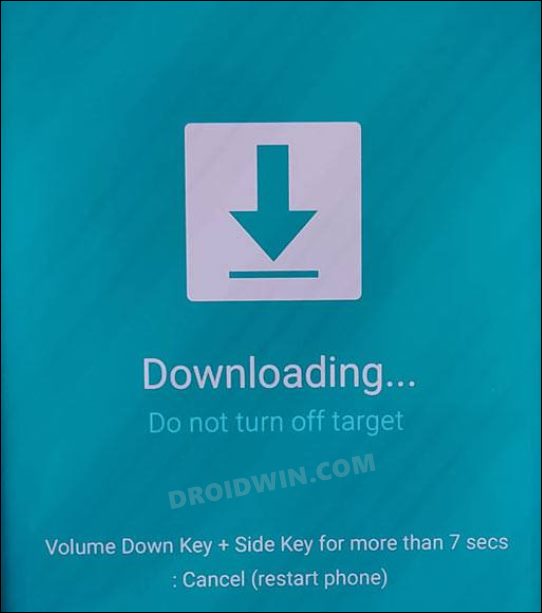
- To begin with, power off your device.
- Then press and hold the Power and Volume Up keys and your device will be booted to Stock Recovery.
- Now highlight the Reboot to Bootloader option using Volume keys and then press the Power key to confirm it.
- Your device should now boot to the Download Mode.
STEP 3: Install Odin
Next up, you will have to download and install the Odin Tool onto your PC. This is needed to flash the TWRP and to disable AVB on your device. So get hold of the latest Odin from here: Download: Odin3-v3.14.4.zip. Once downloaded, extract it to any convenient location on your PC.
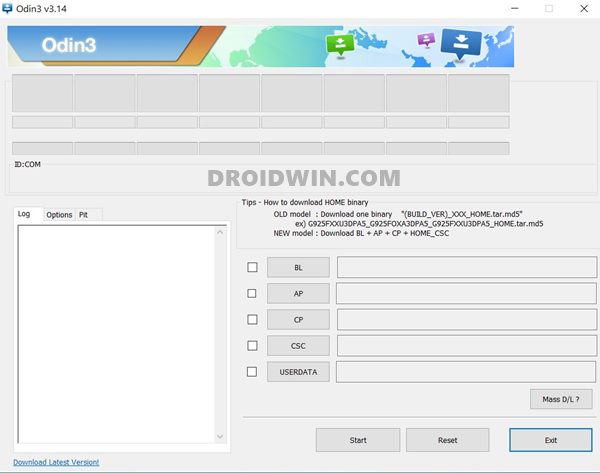
STEP 4: Disable Android Verified Boot on Samsung Galaxy A53 5G
Next up, you will have to disable AVB on your device which would then allow you to flash the desired custom binary (in this case, TWRP and Magisk).
- So start off by downloading the vbmeta_disabled.tar file onto your PC.
- Now connect your device to the PC via USB cable (make sure that it is booted to Download Mode)
- Then launch the Odin Tool and click on the Userdata button.

- Navigate to the vbmeta_disabled.tar file, select it and click Open.

- Finally, click on the Start button. You shall now get a prompt on your device, stating that “You have to reset your device to factory settings”.

- So use the Volume Keys to select the reset option and hit the Power key to confirm it.
Your device will now undergo a reset and then, the AVB stands disabled. You may now proceed ahead to install the TWRP Recovery and root Samsung Galaxy A53 5G.
STEP 5: Download Magisk App
Next up, download the Magisk APK file. This will be used to root your Samsung Galaxy A53 5G. So download it from the below link and then rename the APK to ZIP (i.e change the file extension from APK to ZIP). This will make the file TWRP flashable. Along the same lines, you will also have to flash a custom kernel on your device. So download both of them from the below links and then transfer them to your device
Download Magisk: Latest Magisk APK Download Custom Kernel: Galaxy A53[Exynos]
STEP 6: Download TWRP Recovery for Samsung Galaxy A53 5G
You could now grab the latest custom recovery for your device from the below link. Credits: XDA Senior Member afaneh92
TWRP Recovery for Samsung Galaxy A53 5G: Exynos
STEP 7: Install TWRP Recovery on Samsung Galaxy A53 5G
- Launch the Odin Tool on your PC and click on the AP button.

- Navigate to the downloaded TWRP.tar file, select it and click Open.

- Finally, hit the Start button and TWRP will be flashed onto your device.

- Now use the hardware key combinations to boot your device directly to TWRP.
STEP 8: Disable Encryption on Galaxy A53 5G via TWRP
- Once your device boots to TWRP, go to Advanced > Terminal.

- Then type in the below command and hit Enter
multidisabler
- Your device will now resize the vendor and will ask you to run multidisabler again.
- So again execute the below command and hit Enter
multidisabler
STEP 9: Install Custom Kernel on Samsung Galaxy A53 5G
- Once you have disabled encryption, you’ll have to format it. So go to Wipe and select Format Data.
- Then type in YES in the space provided and tap on the checkmark situated at the bottom right.

- Once the format is complete, you will have to reboot the device to TWRP. So go to Reboot and select Recovery.

- Now go to Install, select the custom kernel ZIP and perform a right swipe to flash it.
STEP 10: Root Samsung Galaxy A53 5G via Magisk
- It’s now time to flash Magisk and root your device. So go to Install, select the Magisk ZIP and perform a right swipe to flash it.

- Once Magisk has been flashed, you may reboot the device to the OS. So go to Reboot and select System.

- That’s it. Your device will now boot up to the rooted OS with TWRP permanently installed.
With this, we round off the guide on how you could install the TWRP Recovery and root Samsung Galaxy A53 5G. If you have any queries concerning the aforementioned steps, do let us know in the comments section. We will get back to you with a solution at the earliest.
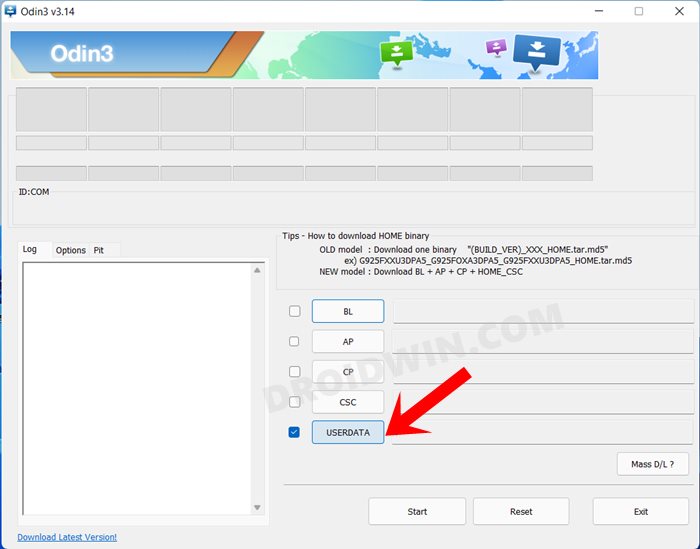
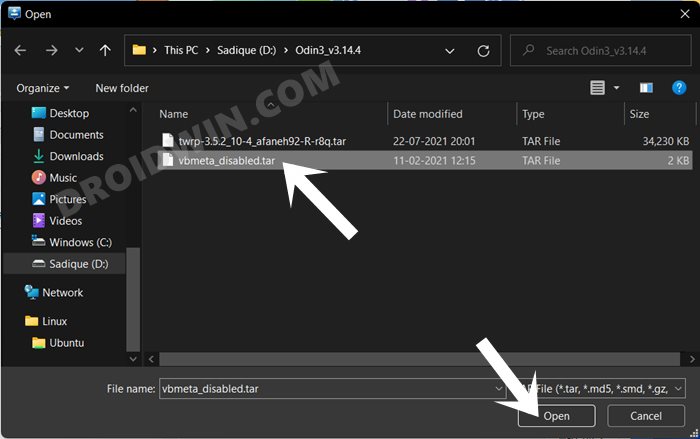
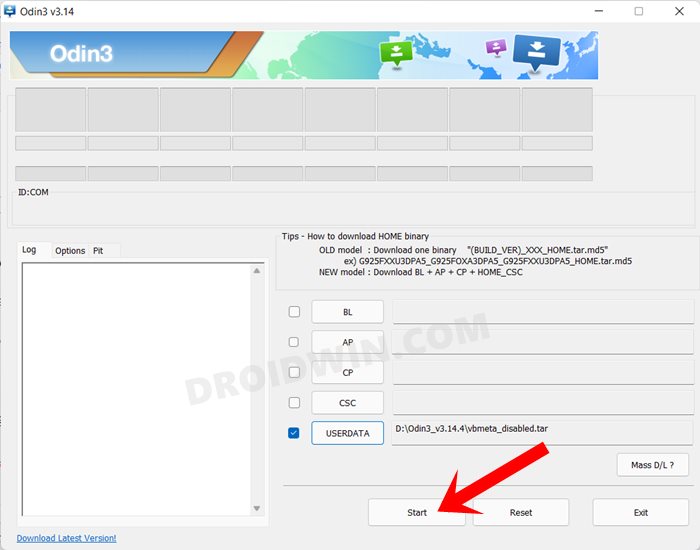
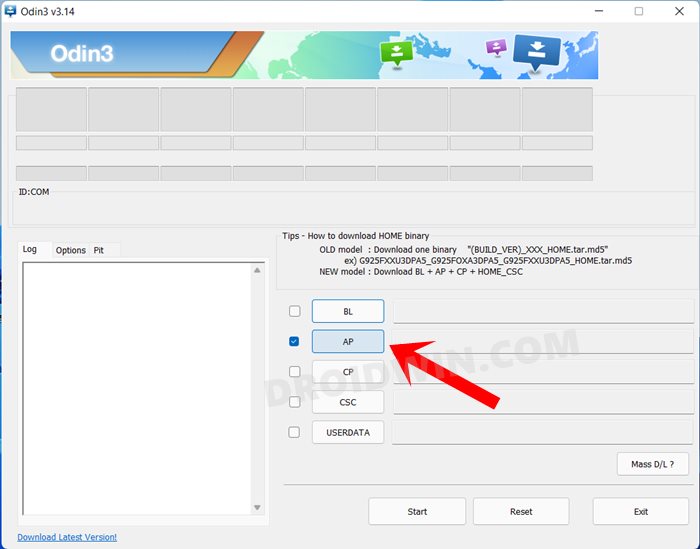
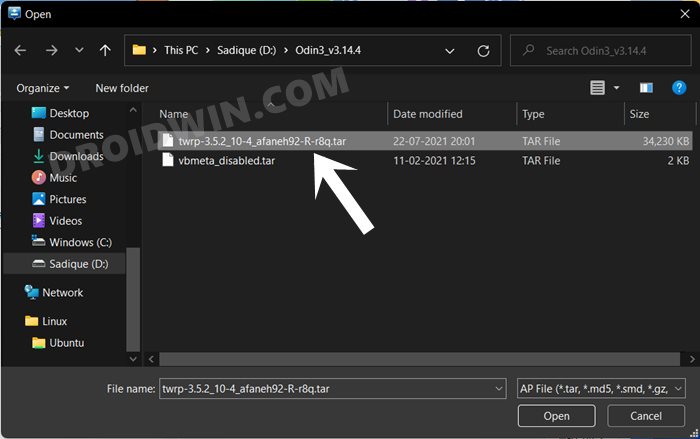
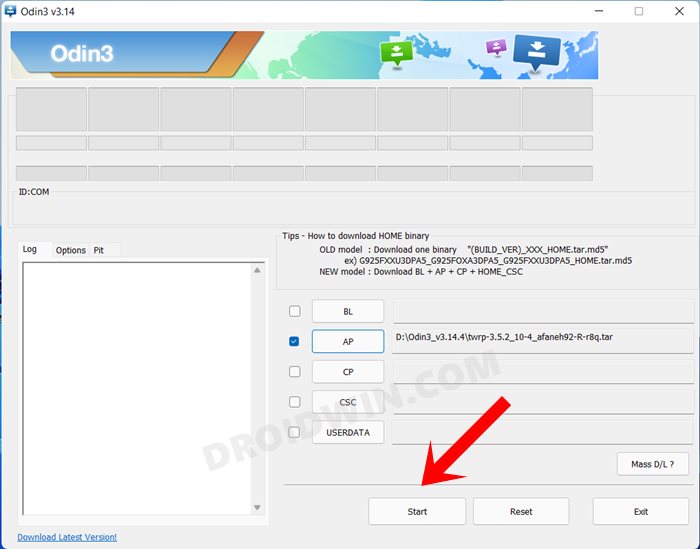
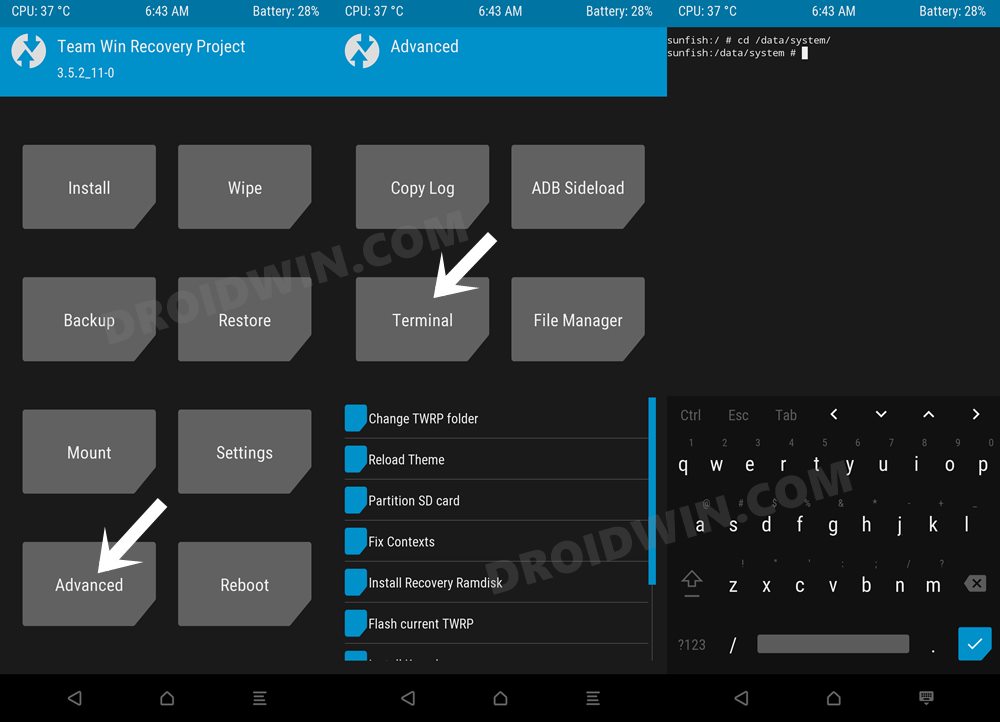
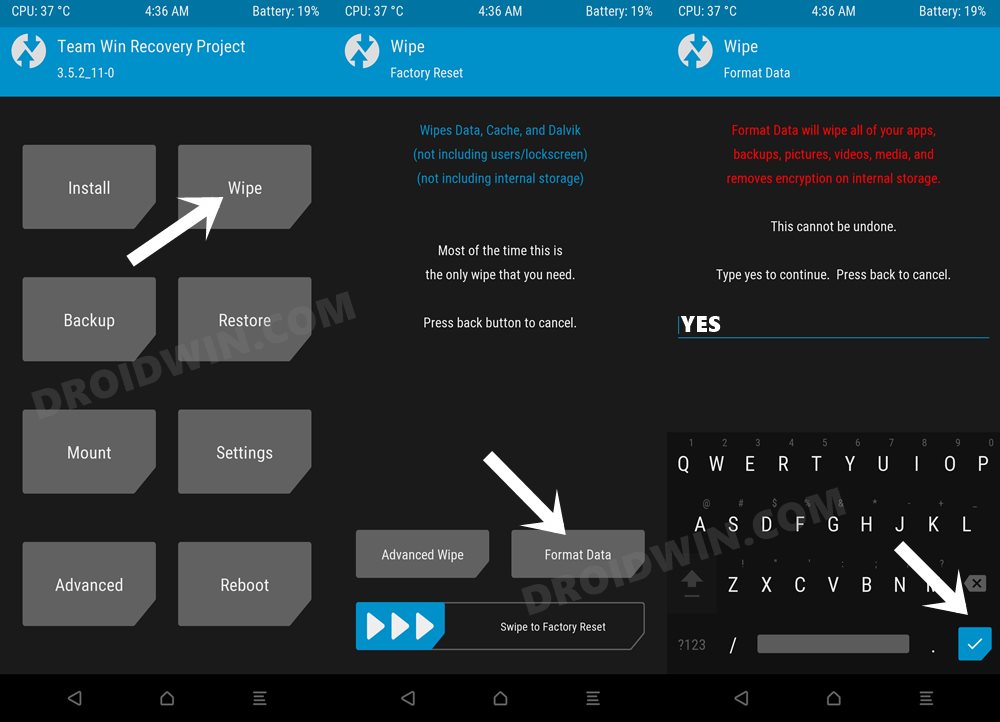
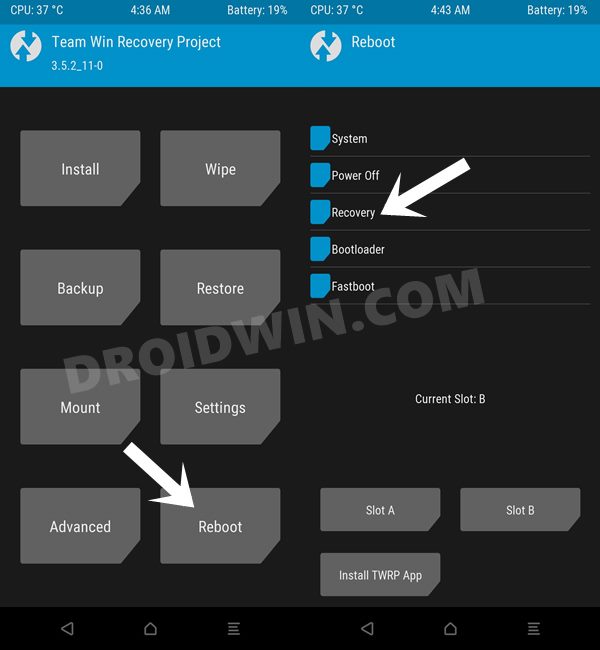
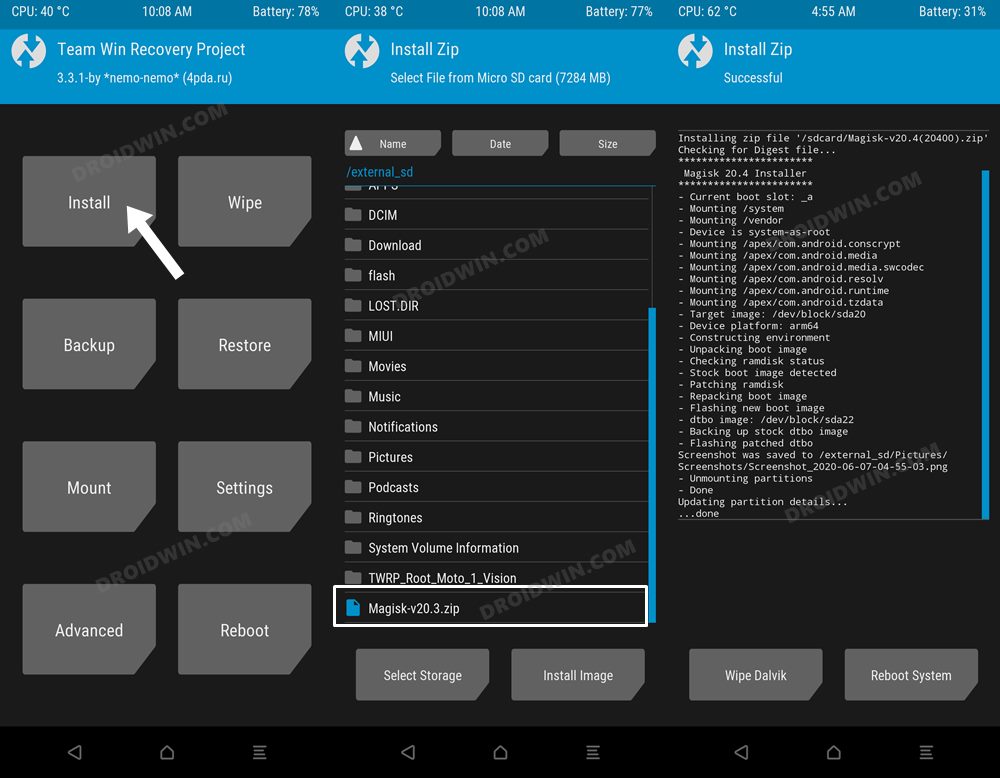
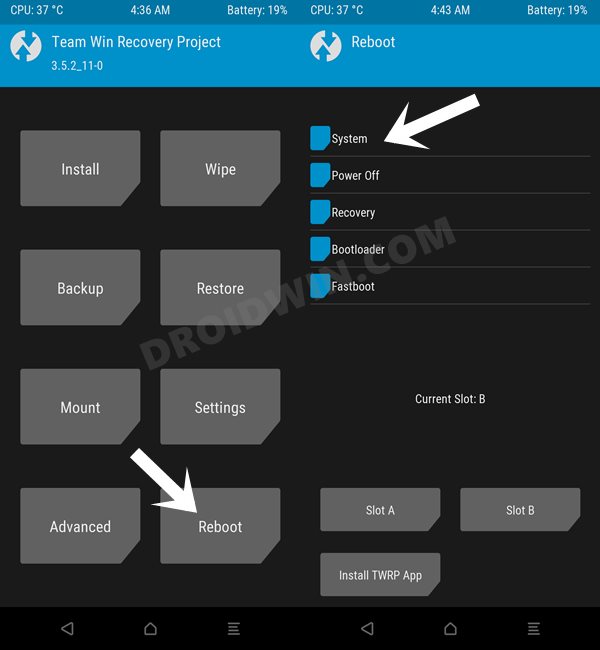








Robespier
Hello, thank you for this tutorial.
I am rooted with TWRP, thanks to this guide , but still cannot delete system/app, system/priv-app (not even in twrp), apps with root access
can not write/change system partition.
I also rooted via full firmware patch (AP) with Magisk /no TWRP installed/ but problem is the same apps with root access still cannot delete system apps)
is there any solution for this situation?
(device info:
SM-A536B 5G
Product Code EUX
Security Patch 2022-12-01
OS Version Android 13
PDA A536BXXU4BVL2
CSC A536BOXM4BVL2
Build Date 2022-12-10)
Thank you in advance
best regards