In this guide, we will show you the steps to install the TWRP Recovery and then root your OnePlus 10 Pro. While OnePlus keeps on taking questionable decisions one after the other and in turn sends their device into oblivion [ColorOS/OxygenOS merger, the demise of MSM Download Tool, and the list goes on], the developer community is still doing its best to add more value to it.
There couldn’t be a better way of cementing this statement than by announcing the news that the most trusted customer recovery has now finally made its way over to this device- TWRP is now live for the OnePlus 10 Pro. And in this guide, we will show you the steps to install it onto your device. But before that, there are a few extremely important points that you should go through once [given below] before flashing this recovery. Follow along.
Table of Contents
Installing TWRP Recovery on OnePlus 10 Pro: It’s a Risky bet, for now!
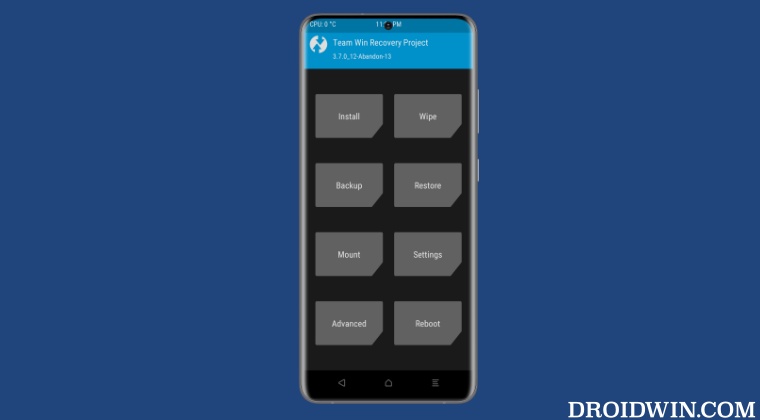
While there is always a risk involved in installing a custom recovery, however with OnePLus 10 Pro, things are all the more risky this time around. And following are the reasons for the same:
- First off, it is an unofficial TWRP. While we are sued to dealing with unofficial builds of these recoveries, however, in most cases, we at least know the developer/maintainers who have built the recovery [usually they are a reputed member/developer of XDA]. However, this time around there is no trace of who actually built this recovery. A user at XDS managed to grab hold of this recovery and has simply shared it with us.
- Next up, there is no working MSM Download Tool that would help you out in case of hard-bricked. For soft brick, you could flash the payload.bin via Fastboot Commands or using Fastboot Enhance Tool, but in the case of Hard Bricked, your device will be as good as a paperweight.
- Finally, this build of TWRP doesn’t support booting, it only comes with direct flashing. So you cannot temporarily boot your device to TWRP for testing purposes rather you will have to permanently flash it to the recovery partition.
- NOTE: If you are planning to flash TWRP just for rooting purposes, then you don’t even need this recovery in the first place! You could root your phone even without TWRP, just patching and flashing the boot.img via Magisk will be sufficient
So if all that’s well and good, then let’s get started with the steps to install the TWRP Recovery and then root your OnePlus 10 Pro.
How to Install TWRP Recovery on OnePlus 10 Pro
The below instructions are listed under separate sections for ease of understanding. Make sure to follow the same sequence as mentioned. Droidwin and its members wouldn’t be held responsible in case of a thermonuclear war, your alarm doesn’t wake you up, or if anything happens to your device and data by performing the below steps.
STEP 1: Install Android SDK

First and foremost, you will have to install the Android SDK Platform Tools on your PC. This is the official ADB and Fastboot binary provided by Google and is the only recommended one. So download it and then extract it to any convenient location on your PC. Doing so will give you the platform-tools folder, which will be used throughout this guide to install the TWRP Recovery on OnePlus Nord 2 5G.
STEP 2: Enable USB Debugging and OEM Unlocking
Next up, you will also have to enable USB Debugging and OEM Unlocking on your device. The former will make your device recognizable by the PC in ADB mode. This will then allow you to boot your device to Fastboot Mode. On the other hand, OEM Unlocking is required to carry out the bootloader unlocking process.
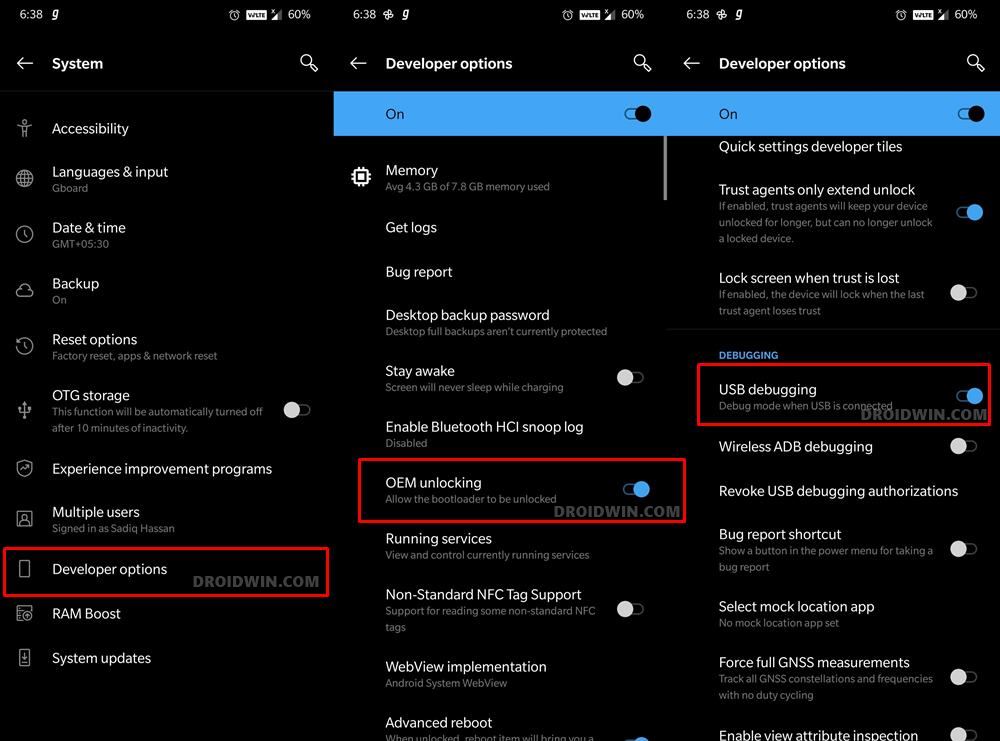
So head over to Settings > About Phone > Tap on Build Number 7 times > Go back to Settings > System > Advanced > Developer Options > Enable USB Debugging and OEM Unlocking.
STEP 3: Unlock Bootloader on OnePlus 10 Pro
Next up, you will also have to unlock the device’s bootloader. Do keep in mind that doing so will wipe off all the data from your device and could nullify its warranty as well. So if that’s all well and good, then refer to our guide on How to Unlock the Bootloader on the OnePlus 10 Pro [Video].
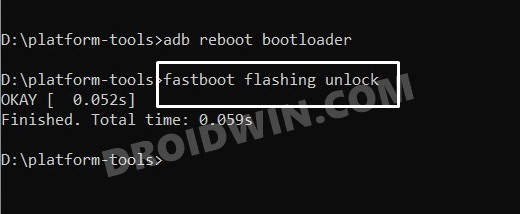
STEP 4: Download TWRP Recovery for OnePlus 10 Pro
- To begin with, grab hold of the TWPR for your device from the below link.
- Once downloaded, rename the recovery file to twrp, so that the complete name becomes twrp.img.
[Unofficial] TWRP Recovery for OnePlus 10 Pro: Download Link
- Then transfer it to the platform-tools folder on your PC.
- Moreover, if you want to root your device, then download the Magisk APK from below.
Latest Magisk APK: Download Link
- Then change the extension from APK to ZIP to make it TWRP flashable and send it to your device.
STEP 5: Boot to Fastboot Mode
- Now connect your device to the PC via a USB cable. Make sure USB Debugging is enabled.
- Then head over to the platform-tools folder, type in CMD in the address bar, and hit Enter. This will launch the Command Prompt.

- Type in the following command in the CMD window to boot your device to Fastboot Mode
adb reboot bootloader

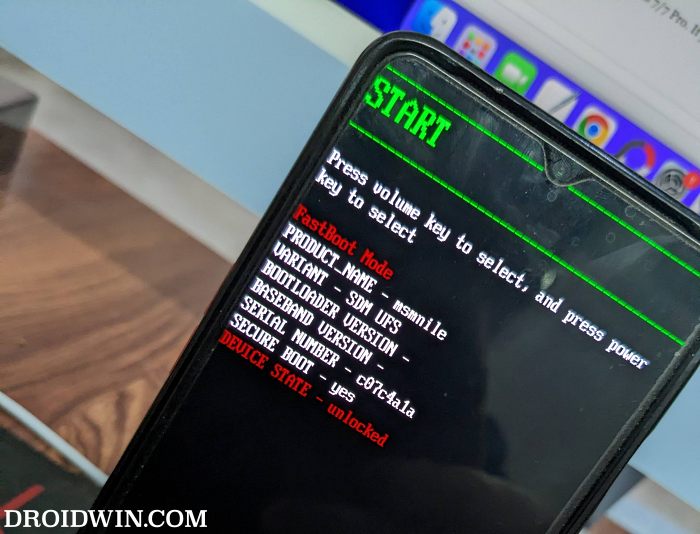
- To verify the Fastboot connection, type in the below command and you should get back the device ID.
fastboot devices

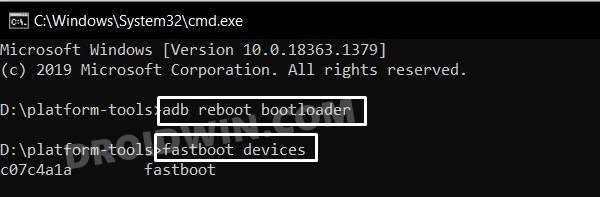
STEP 6: Install TWRP Recovery on OnePlus 10 Pro
- To begin with, rename the downloaded recovery to twrp.img and transfer it to the platform-tools folder.
- Then head over to this platform-tools folder, type in CMD in the address bar, and hit Enter. This will launch the Command Prompt.



- Now execute the following command to flash TWRP to the Recovery A partition:
fastboot flash recovery_a twrp.img
- Then use the below command to install TWRP to the Recovery B Partition:
fastboot flash recovery_b twrp.img
- Now use the below command to boot your device to TWRP Recovery directly from the Fastboot Mode [you could also use the hardware keys to boot to this mode].
fastboot reboot recovery
- Your device will boot to TWRP, but it will be in Chinese Language, so let’s change it to English. For that, tap on the sixth icon on the TWRP home screen > then tap on the Globe icon at the top right, and finally select English from the list.

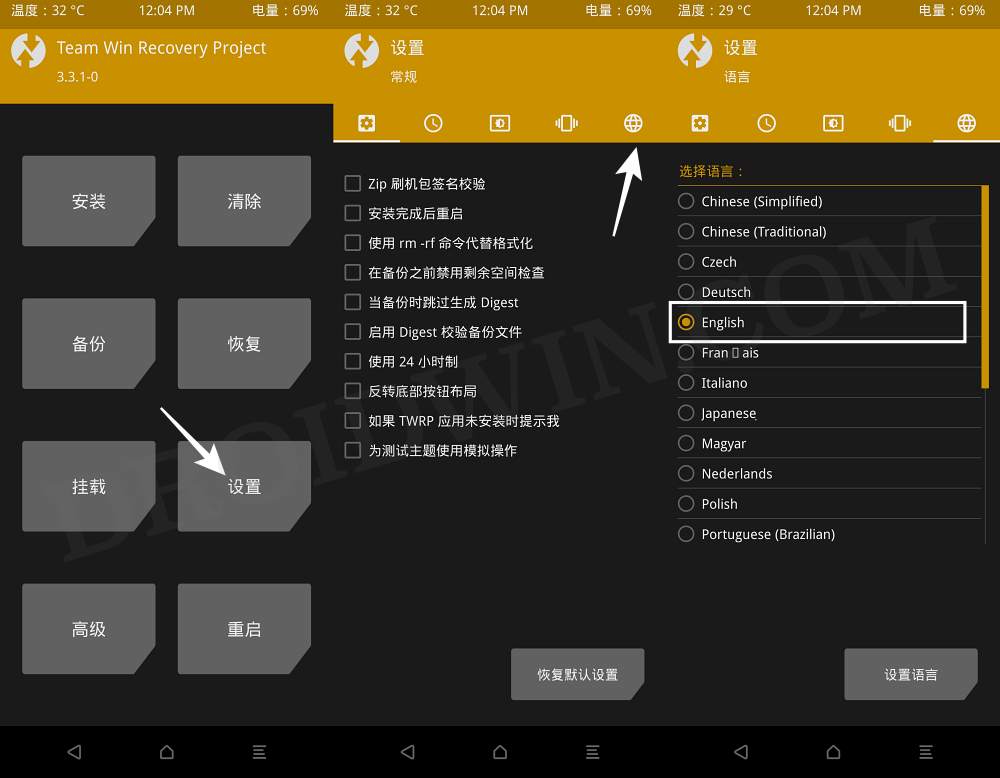
- Now if you want to root [optional], then go to Install and select Magisk.zip, and perform a right swipe to flash it.

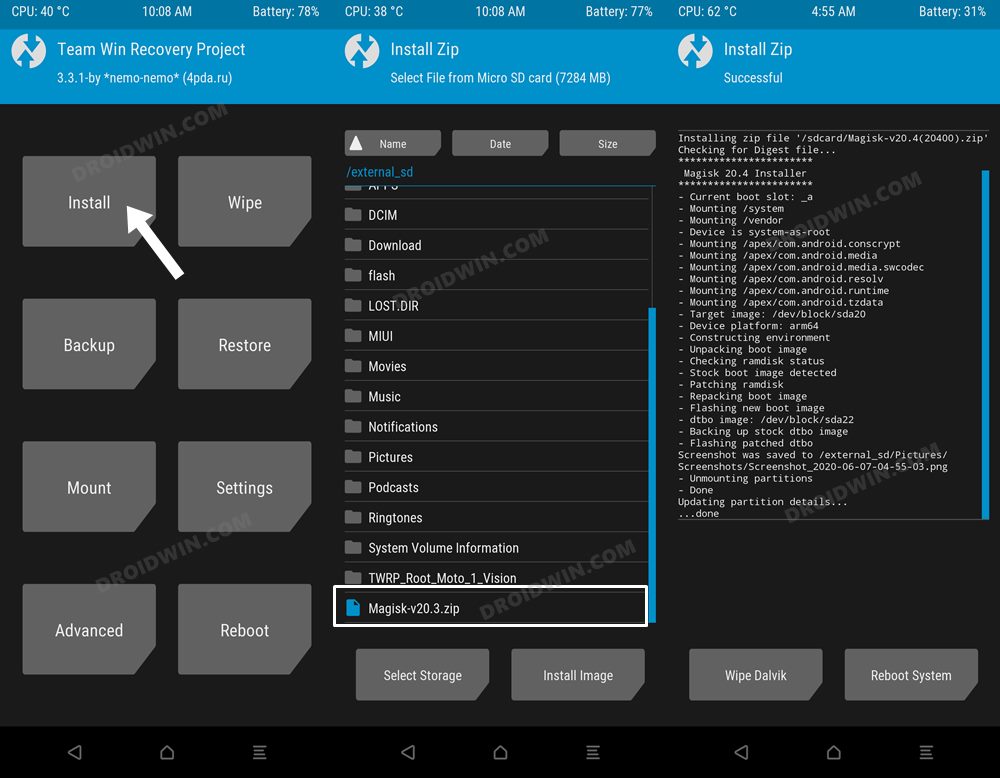
- Once you are done using the recovery and wish to reboot to the OS, go to Reboot and select System.

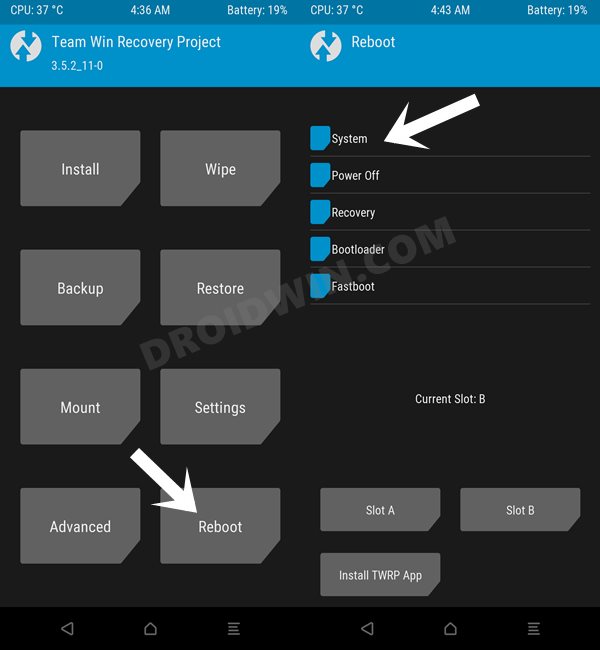
That’s it. These were the steps to install the TWRP Recovery and then root your OnePlus 10 Pro. If you have any queries concerning the aforementioned steps, do let us know in the comments. We will get back to you with a solution at the earliest.








konrad
could you point me to a tutorial to just root oneplus 10pro 5g
i already unlock the bootloader but i dont know how to get the boot.img to flash it and patch it with magisk
i think i messed up trying and now im stock in bootloader screen , the 10 pro wont even boot to stock firmware
thanks