In this guide, we will show you the steps to install the TWRP Recovery on the OnePlus 7/7 Pro devices running OxygenOS 11 Android 11. It is no hidden secret that this OEM is among the most active players in custom development. Though flashing the custom binaries is no easy task after the introduction of the A/B partition, it hasn’t dented the spirits of the tech enthusiasts in trying out the mods and tweaks onto their device.
Once you have unlocked the device’s bootloader, there is a plentitude of mods that you could try out. From installing a custom ROM to gaining access to the system partition via Magisk, the possibilities stand endless. However, to efficiently carry out most of these tweaks, you need a working custom recovery.
And there wouldn’t be any debate about the fact TWRP is perhaps the best custom recovery that we have at our disposal. So in this guide, we will show you the steps to install this TWRP Recovery onto your OnePlus 7/7 Pro devices running Android 11.
- Unbrick OnePlus 7/7 Pro/7T/ 7T Pro using MSM Download Tool
- Restore OnePlus 7/7T/7T Pro to Stock via Fastboot Commands
- How to Root OnePlus 7/ 7T/ 7 Pro without TWRP via Magisk patched boot.img
Table of Contents
How to Install TWRP on OnePlus 7/7 Pro running Android 11
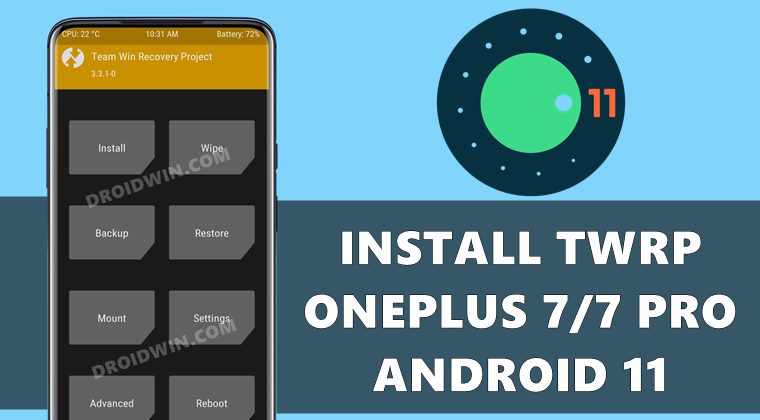
The below instructions are listed under separate sections for ease of understanding. Make sure to follow in the exact same sequence as mentioned. Droidwin and its members wouldn’t be held responsible in case of a thermonuclear war, your alarm doesn’t wake you up, or if anything happens to your device and data by performing the below steps.
Install Android SDK

First and foremost, you will have to install the Android SDK Platform Tools on your PC. This is the official ADB and Fastboot binary provided by Google and is the only recommended one. So download it and then extract it to any convenient location on your PC. Doing so will give you the platform-tools folder, which will be used throughout this guide.
Enable USB Debugging and OEM Unlocking
Next up, you will also have to enable USB Debugging and OEM Unlocking on your device. The former will make your device recognizable by the PC in ADB mode. This will then allow you to boot your device to Fastboot Mode. On the other hand, OEM Unlocking is required to carry out the bootloader unlocking process.
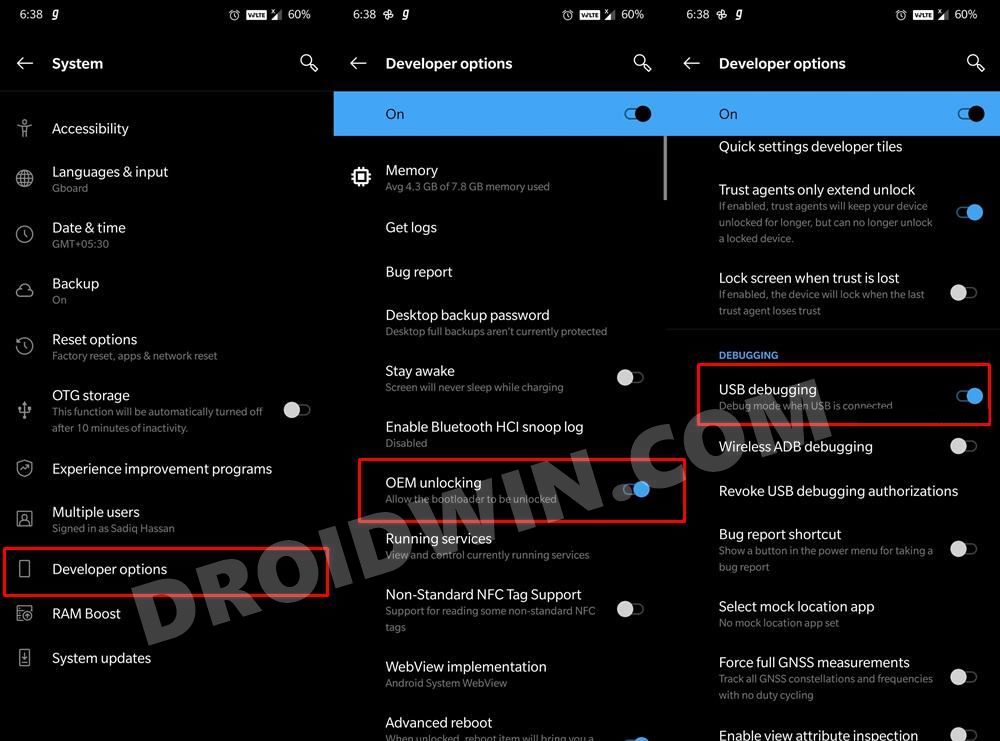 So head over to Settings > About Phone > Tap on Build Number 7 times > Go back to Settings > System > Advanced > Developer Options > Enable USB Debugging and OEM Unlocking.
So head over to Settings > About Phone > Tap on Build Number 7 times > Go back to Settings > System > Advanced > Developer Options > Enable USB Debugging and OEM Unlocking.
Unlock Bootloader on OnePlus 7/7 Pro
You will also have to unlock the device’s bootloader. Do keep in mind that doing so will wipe off all the data from your device and could nullify its warranty as well. If that’s well and good, then proceed with the guide on How to Unlock Bootloader on OnePlus 7/7 Pro.
Download OnePlus 7/7 Pro TWRP Android 11
This is an unofficial build, and as per the developer, the backup/restore functionality is unreliable. Apart from that, there don’t seem to be any other issues. [Credits: XDA Senior Member Nebrassy].
- Download TWRP OnePlus 7/ 7 Pro Android 11: TWRP-3.5.1-guacamole-Nebrassy-3.img
- If you are using a custom ROM and the above build doesn’t decrypt the internal storage for you, then use this recovery: TWRP-3.5.1-guacamole-FBEv2-Nebrassy-3.img.
Once you have downloaded the recovery, transfer it to your device. Then, transfer one copy of twrp.img to the platform-tools folder on your PC. Moreover, if you want to flash any other mods, transfer them to your device at this point and then proceed with the below steps to install TWRP on OnePlus 7/7 Pro running Android 11.
- Downgrade Android 11 Open Beta to Stable Android 11 OnePlus 7/7T/Pro
- Fix Missing AOD on OnePlus 7 series after Android 11 OxygenOS 11
- Rollback OnePlus 7/Pro/7T/7T Pro to Android 10 OxygenOS 10
- How to Force 90Hz Refresh Rate on OnePlus 7/7T/Pro
Boot to Fastboot Mode
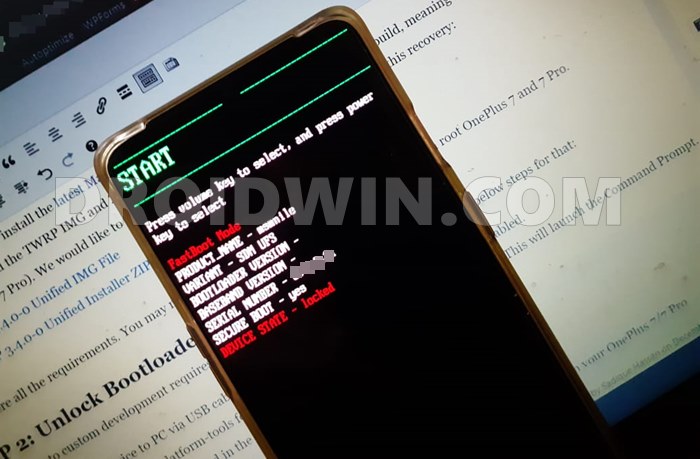
- Connect your device to the PC via USB cable. Make sure USB Debugging is enabled.
- Then head over to the platform-tools folder, type in CMD in the address bar, and hit Enter. This will launch the Command Prompt.
- Type in the following command in the CMD window to boot your device to Fastboot Mode
adb reboot bootloader
- To verify the Fastboot connection, type in the below command and you should get back the device ID.
fastboot devices
Install TWRP Recovery on OnePlus 7/7 Pro Android 11
- To begin with, rename the recovery to twrp, hence the complete name becomes twrp.img.
- You will now have to boot your device to TWRP Recovery. For that, type in the below command in the CMD window that you have opened inside the platform-tools folder:
fastboot boot twrp.img
- Once your device boots to TWRP, go to its Advanced section.

- Now tap on Flash Current TWRP. If it asks, navigate to the twrp.img file, select it, and perform a right swipe to flash it.
- Once that is done, you may flash the desired mods, such as Magisk, or any custom kernel. If you haven’t yet transferred these files, you may refer to our guide: 3 Methods Transfer or Install Files via TWRP Recovery.
- Once all the flashing has been completed, you may reboot the device to the OS. For that, go to Reboot and select System.
That’s it. These were the steps to install TWRP Recovery on the OnePlus 7/7 Pro devices running OxygenOS Android 11. If you have any queries concerning the aforementioned steps, do let us know in the comments. We will get back to you with a solution at the earliest.
How to Update TWRP Recovery on OnePlus 7/7 Pro Android 11
As and when there’s an update to TWRP, you no longer need to carry out the entire process. Rather, you may directly update it from TWRP itself, here’s how:
- To begin with, transfer the latest TWRP IMG file to your device.
- Then boot your device to TWRP Recovery.
- Go to Advanced and tap on Install Recovery Ramdisk.

- Browse to the latest twrp.img file and select it.
- Then perform a right swipe to flash it. Now if you want to flash any other mods, do so right away.
- Once done, reboot the device to the OS via Reboot > System.
That’s it the update process stands complete. So with this, we round off the guide on how you could install and update the TWRP Recovery on the OnePlus 7/7 Pro devices running OxygenOS Android 11.
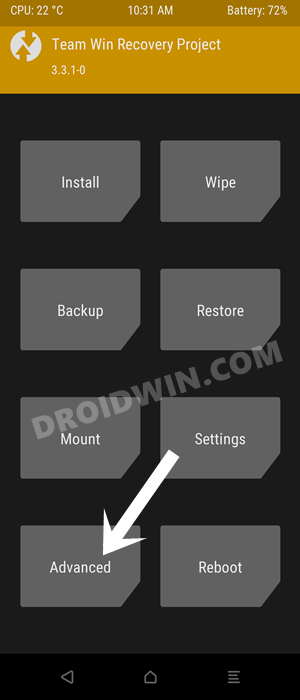
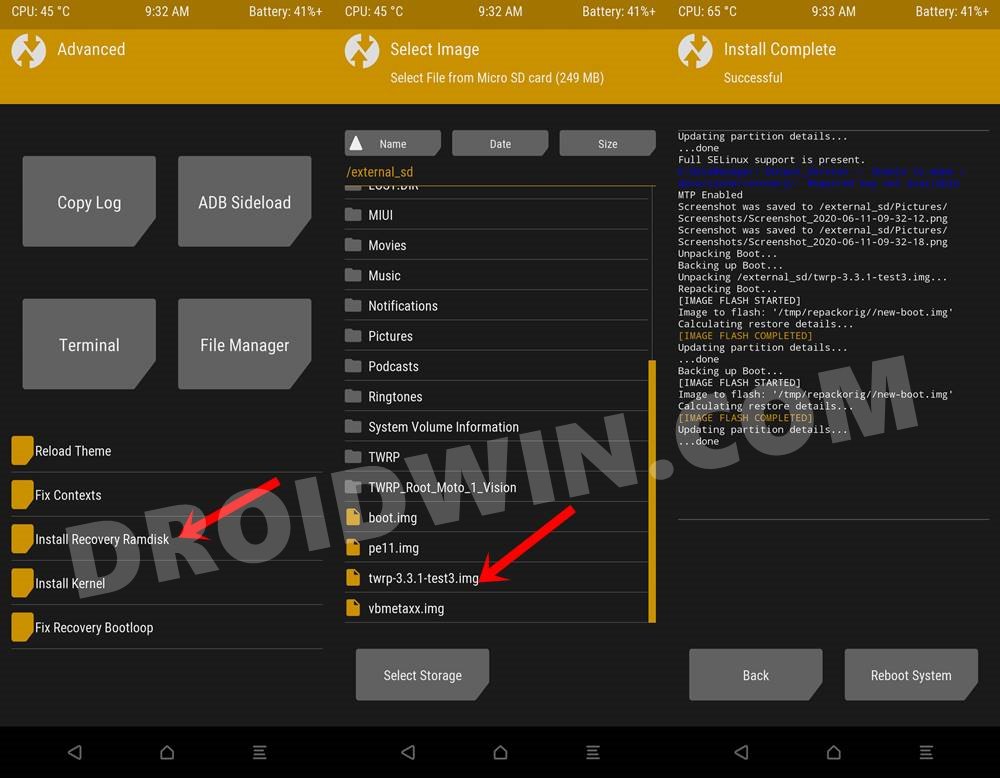








Wolf
for those who are having problems, it is because you have to flash the magisk patched boot.img before rebooting your phone, yeah, the one you patched to root the phone. So It would be like this, yo get TWRP Install, select one of the two options above, I think is called Image, there you can shearch for you TWRP.img, it will ASK you where do you want to flash it? Selecct Recovery, after that search for the Patched boot.img, flash it to Boot. after that reboot your phone, you are good to go.
jay
Is it possible to use a ported twrp.recovery.img from a different unisoc device and use it to modify the oem boot.img AB dynamic on different unisoc device,? so ported iplay40 twrp recovery to stock boot.img on T803 ?
iplay40 has a recovery partition but the T803 does not have recovery partition only has boot partition. I trying to inject or patch the boot.img I cant used the fastboot boot twrp.img command on the unisoc it wont boot. so I have to patch the boot.img some how.
If i could use the fastboot method i could then use the feature install to ramdisk once i temporarily booted to twrp but that doesnt seems like its possbile i read somewhere unisoc and mediatek devices have this issue of termoprarily booting twrp.img from fastboot. google devices like ex. pixel 4 do not seem to have this issue.
i have managed to patch boot.img with magisk 23, but thats all iv done with the stock boot.img
Vineet
I am currently running OnePlus 7pro in Dot OS 5.2. I am placing to install the unofficial twrp but as per your method. I just wanted to know how to install magisk after that.
I can’t seem to find the magisk zip file. I read in one of the the Nord instruction that the apk file extension has to be changed to zip extension.
Is this true for 7 Pro also.
Appreciate the help
Shubham
Hi, This is Shubham. I am not able to mount the storage after installing nebrassy twrp on my oneplus 7
Mosses
Hi, I’m using Oneplus 7 Pro T-mobile running Lineage os 18.1
I don’t know if my files are decrypt or not.
Do you think I should use : TWRP-3.5.1-guacamole-FBEv2-Nebrassy-3.img.
Thank you so much!
Rami Hochenbaum
Hi, I followed steps. All seems well. TWRP installed and then installed Magisk, however once i try to reboot system it just stays on splash screen indefinitely. Cannot get into system. Any ideas what the problem is?
Sadique Hassan
Hi Rami, could you try switching slots and let me know if it work out or not.